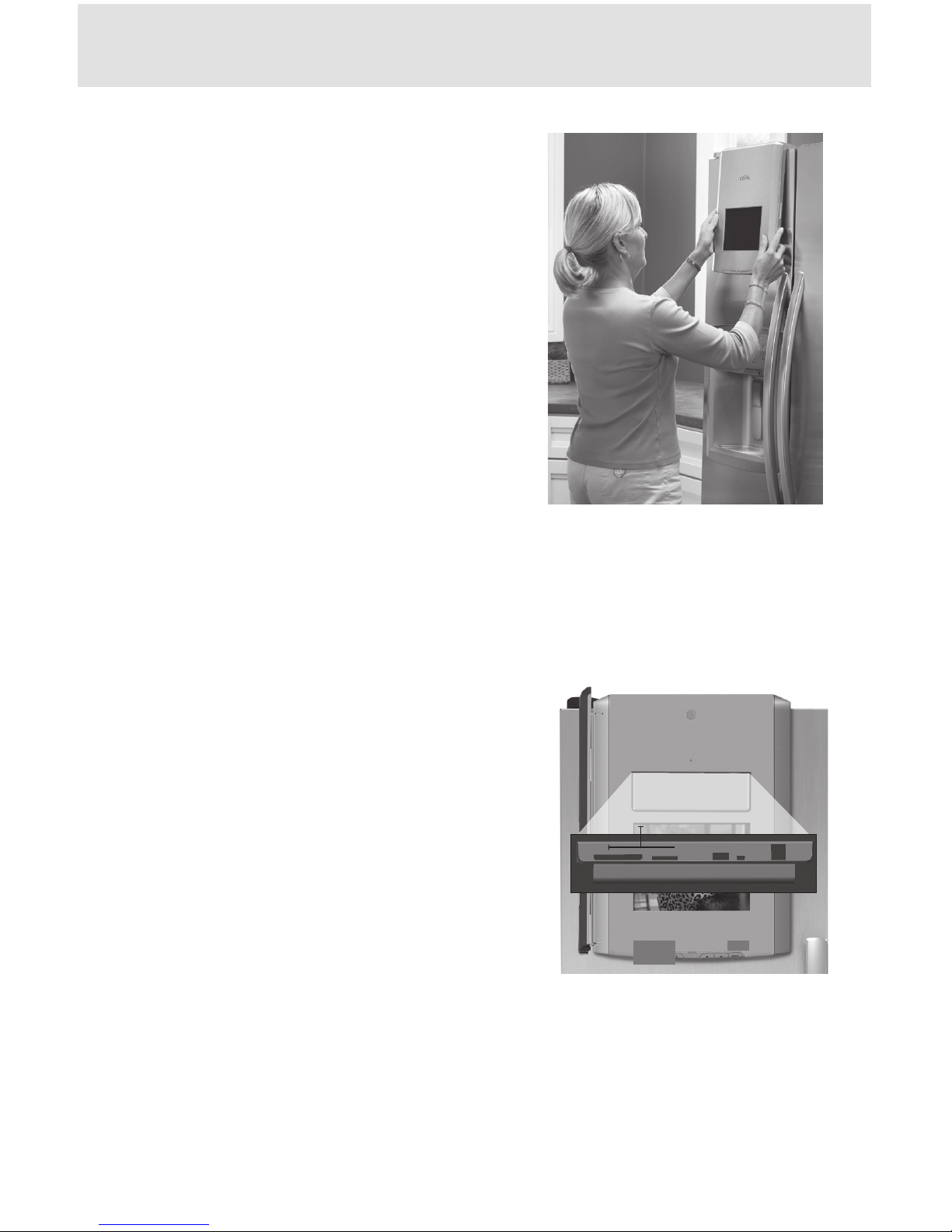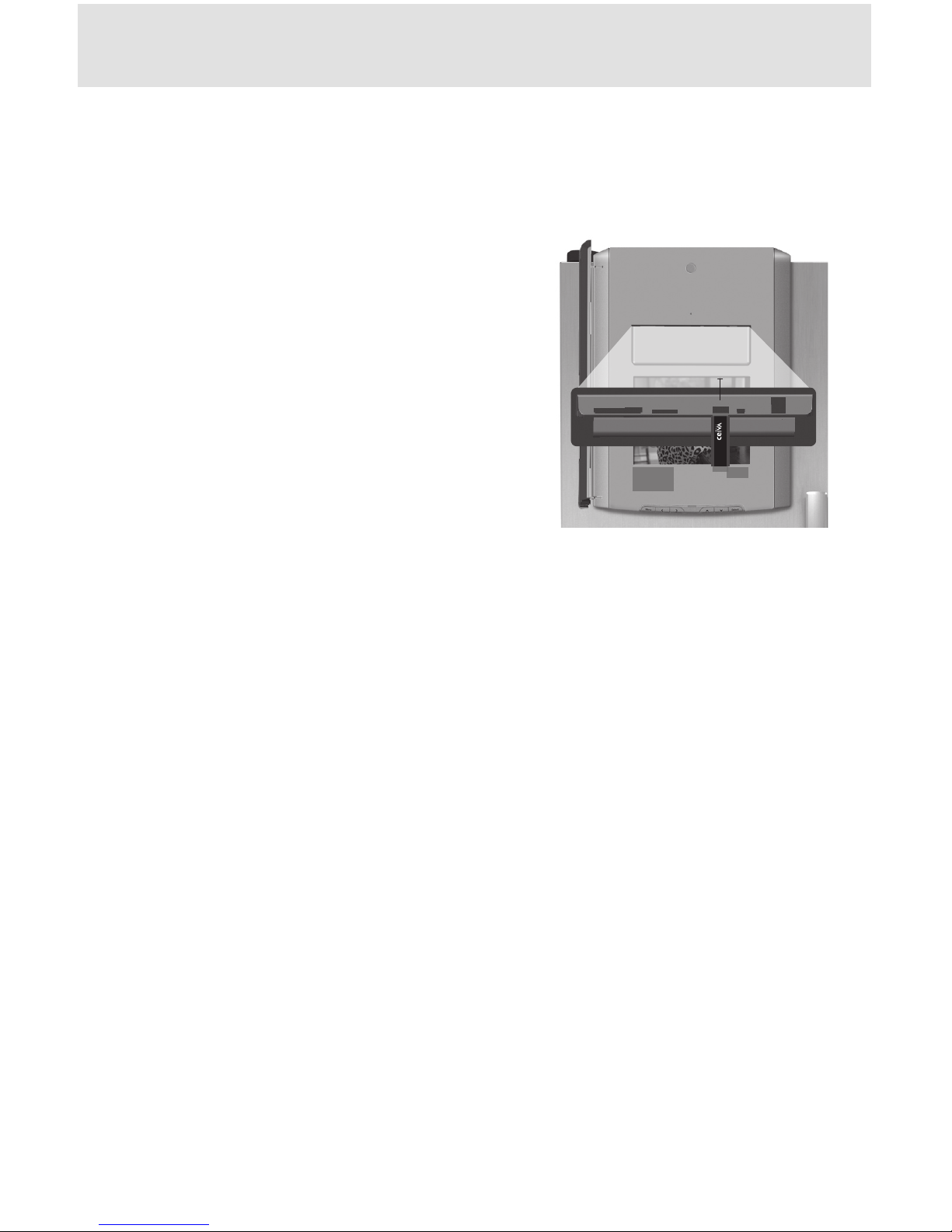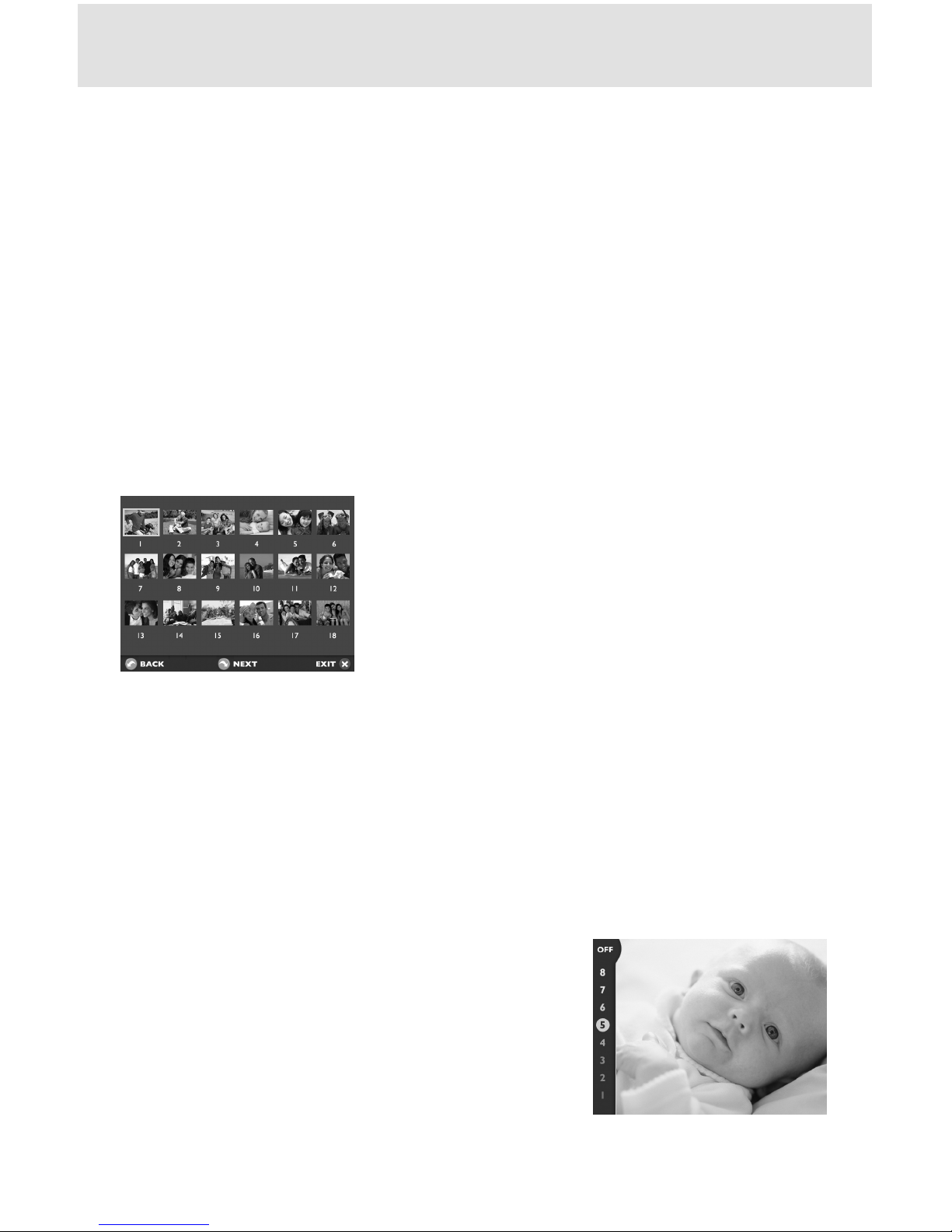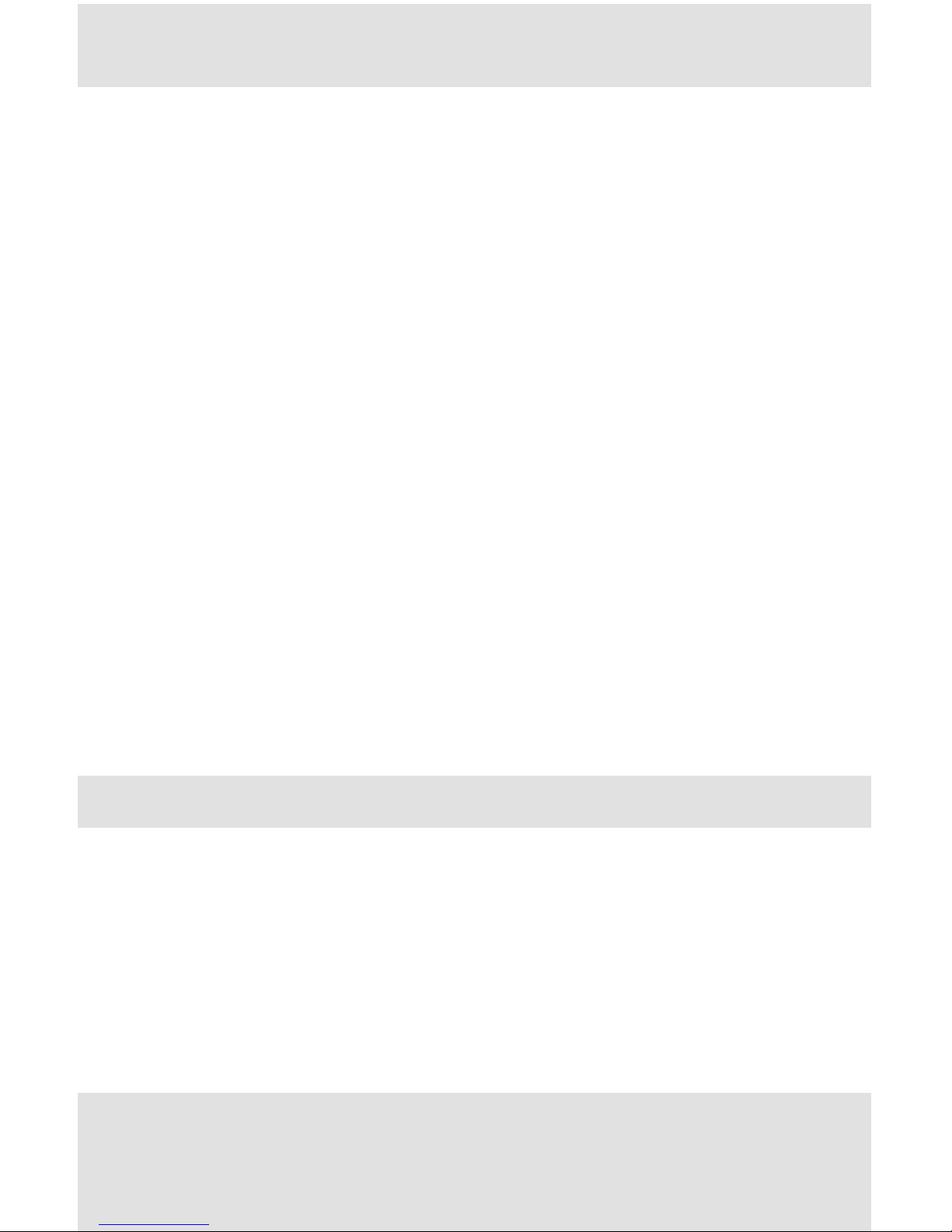To set up the connection to your home wireless network settings, you need:
The name of your network (SSID)•
Your network key, or password, if your network requires one•
Plug in your CEIVA Wireless Adapter
Press on the door of the CEIVA to release1.
the latch, allowing the frame door to open.
Insert your CEIVA wireless adapter into2.
the C-Port 1 slot as shown.
Congure your wireless settings
Press the black Power button on the1.
CEIVA to turn the frame on if it isn’t on
already.Then, close the frame door.
Press the Menu button to display menu set-2.
tings. See page 6 for easy instructions on
how to operate the CEIVA in Menu Mode.
From the main menu screen, choose Settings.3.
From the Settings screen, choose Connection Settings.4.
From the Connection Settings screen, choose How To Connect.5.
From the following screen, choose Wireless. Press the Select button again to6.
save your selection.
From the Setup Wireless screen, choose Select Wireless Network. The frame7.
will automatically scan for available networks and display them on the following
screen.
On the Select Wireless network screen, use the Left and Right Arrow buttons to8.
scroll through available networks. If you do not see your network in the list hit
Refresh to scan again. Press the Select button to choose a network. Press the
Select button again to save your selection.
Ifyournetworkdoesnotrequireakey(password)youarenished.Ifyour9.
network requires a key please enter it at this time via the on-screen keyboard.
Selecting each letter is the same process as texting on a mobile phone keypad.
Press the Select button twice to save your selection.
Choose Exit to exit Menu Mode.10.
PicturePlan members can test their wireless network connection by holding down the
Right Arrow button until you see the message:“You can let go now, I’m dialing in” on
the screen.
Media Server capabilities are an always on connection, please visit http://mediaserver.
ceiva.com for more information.
For advanced wireless network setup instructions and troubleshooting, please visit
http://ceivawireless.ceiva.com.
Getting Connected with Media Server and PicturePlan ConnectYour CEIVA Frame toYour Wireless Network
5
Insert Wireless
Adapter Here