Ceiva Ceiva 2 User manual

User Guide

Welcome! . . . . . . . . . . . . . . . . . . . . . . . . . . . . . .page 3
• Introduction . . . . . . . . . . . . . . . . . . . . . . . . . . . . . .page 3
• Here’s How It Works . . . . . . . . . . . . . . . . . . . . . . . .page 3
Quick Start Instructions . . . . . . . . . . . . . . . . . .page 4
• In The Box . . . . . . . . . . . . . . . . . . . . . . . . . . . . . . . .page 4
• Missing Something Something Damaged . . . . .page 4
Product Diagrams . . . . . . . . . . . . . . . . . . . . . . .page 5
• Getting To Know Your Receiver . . . . . . . . . . . . . . .page 5
Setting Up . . . . . . . . . . . . . . . . . . . . . . . . . . . . .page 6
• Registering Your Receiver . . . . . . . . . . . . . . . . . . .page 6
• Plugging In . . . . . . . . . . . . . . . . . . . . . . . . . . . . . . .page 7
• Choosing A Location . . . . . . . . . . . . . . . . . . . . . . .page 8
• Receiving Your First Pictures . . . . . . . . . . . . . . . . . .page 8
Inviting Family & Friends To Send Photos . . . .page 10
• If You Have A Computer . . . . . . . . . . . . . . . . . . . .page 10
• If You Don’t Have A Computer . . . . . . . . . . . . . . .page 10
What Do The Buttons Do? . . . . . . . . . . . . . . . .page 11
• White Button . . . . . . . . . . . . . . . . . . . . . . . . . . . . . .page 11
• Black Button . . . . . . . . . . . . . . . . . . . . . . . . . . . . . .page 11
Advanced Features . . . . . . . . . . . . . . . . . . . . . .page 12
• Action Bar . . . . . . . . . . . . . . . . . . . . . . . . . . . . . . . .page 13
• Info Bar . . . . . . . . . . . . . . . . . . . . . . . . . . . . . . . . . .page 13
• Icons . . . . . . . . . . . . . . . . . . . . . . . . . . . . . . . . . . . .page 13
• Buttons (Previous, Next, Print, Lock, Delete, Yes/No) . .page 14
Sending Photos . . . . . . . . . . . . . . . . . . . . . . . . .page 16
Neat Things To Do for Senders . . . . . . . . . . . .page 17
• Create Postcards, send Greeting Cards
and order prints, mugs, magnets and more! . . . .page 17
Table Of Contents
Table of Contents
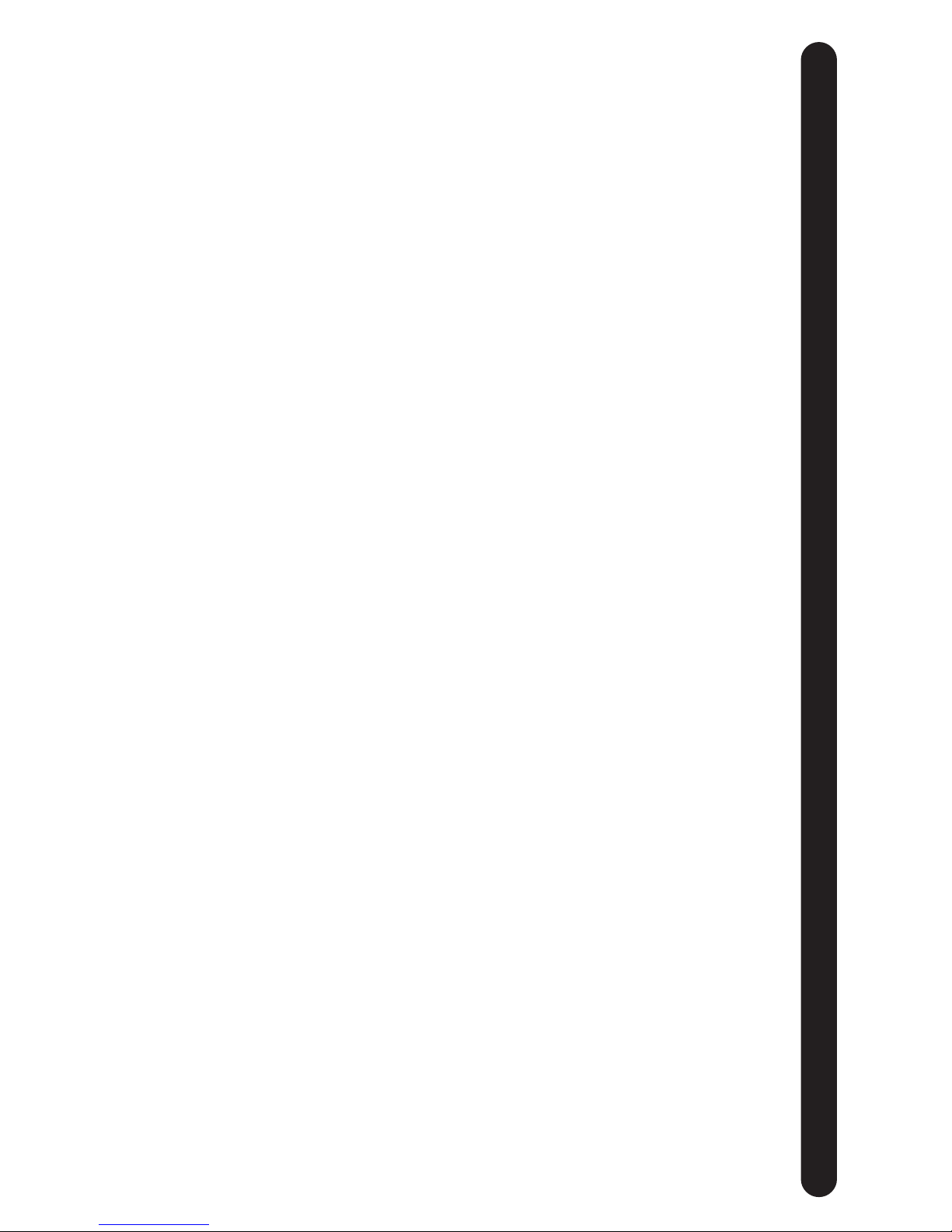
Neat Things To Do for Receivers . . . . . . . . . . .page 18
• Online image galleries and getting channels
for news, sports, weather and more! . . . . . . . . . .page 18
Frequently Asked Questions . . . . . . . . . . . . . . .page 19
• What do I need to use my
CEIVA Digital Photo Receiver . . . . . . . . . . . . . . .page 19
• Who can send photos to my
CEIVA Digital Photo Receiver . . . . . . . . . . . . . . .page 19
• How do I care for my
CEIVA Digital Photo Receiver . . . . . . . . . . . . . . .page 19
• How do I control the picture
“on” and “off” times . . . . . . . . . . . . . . . . . . . . . .page 19
• How many pictures are stored on my
CEIVA Digital Photo Receiver . . . . . . . . . . . . . . .page 20
• What if my CEIVA Digital Photo Receiver
didn’t update last night . . . . . . . . . . . . . . . . . . . .page 20
• Can I use the CEIVA Digital Photo Receiver
in my office . . . . . . . . . . . . . . . . . . . . . . . . . . . . . .page 20
• Can I use DSL, Ethernet or current ISP to
connect my CEIVA Digital Photo Receiver . . . . .page 21
• How do I Delete or Lock pictures that are
displayed on my CEIVA Digital Photo Receiver . .page 22
• How do I order prints directly from my
CEIVA Digital Photo Receiver . . . . . . . . . . . . . . .page 22
• What happens if I am using the telephone or pick
up the telephone handset when my CEIVA Digital
Photo Receiver is trying to retrieve pictures . . . .page 22
• What happens if I move . . . . . . . . . . . . . . . . . . .page 22
Troubleshooting . . . . . . . . . . . . . . . . . . . . . . . . .page 23
The Fine Print . . . . . . . . . . . . . . . . . . . . . . . . . .page 25
Your Account Information . . . . . . . . . . . . . . . . .page 28
Notes . . . . . . . . . . . . . . . . . . . . . . . . . . . . . . . . .page 29
Table of Contents
(continued)
Table of Contents

3
Welcome!
Now you can receive digital
photos from your friends
and family, from just about
anywhere in the world,
without a computer! Brought
to you by CEIVA, the CEIVA
Digital Photo Receiver is a
revolutionary way to stay
connected with the people you care
about most.
Here are some of the unique ways your New and Improved CEIVA
(pronounced SEE-va) Digital Photo Receiver can help keep you
in touch with your loved ones:
• Receive up to 30 new photos a day from family and friends
• Display a slide show of up to 30 photos at a time
• Order a print by mail directly from your CEIVA Digital
Photo Receiver
If you have a computer, or give a friend or family member who
has a computer, access to your Receiver’s account, you can also:
• Customize your slide show rotation time to adjust the
automatic slide show of the pictures displayed on
your CEIVA Receiver.
• Set your Receiver to turn on and off automatically
so that it’s awake when you are.
• Access your CEIVA account from any web browser
to manage your pictures, access albums, and set add
and delete picture commands for your CEIVA Receiver’s
next dial-in to the CEIVA Network.
• Send photos to your own Receiver, or to others’ Receivers.
• Turn photos into one-of-a-kind cards with personal messages.
• View personalized entertainment and information channels
such as news, sports and local weather.*
Here’s how it works:
Each night, your CEIVA Digital Photo Receiver uses your existing
phone line to make a short telephone call to your private photo
“In-Box” at www.Ceiva.com. The Receiver automatically checks
for, and retrieves up to 30 new images. When you wake up the
next day, you’ll find a brand new slide show displayed on your
Receiver!
*CEIVA Content Channels are subject to change without notice.
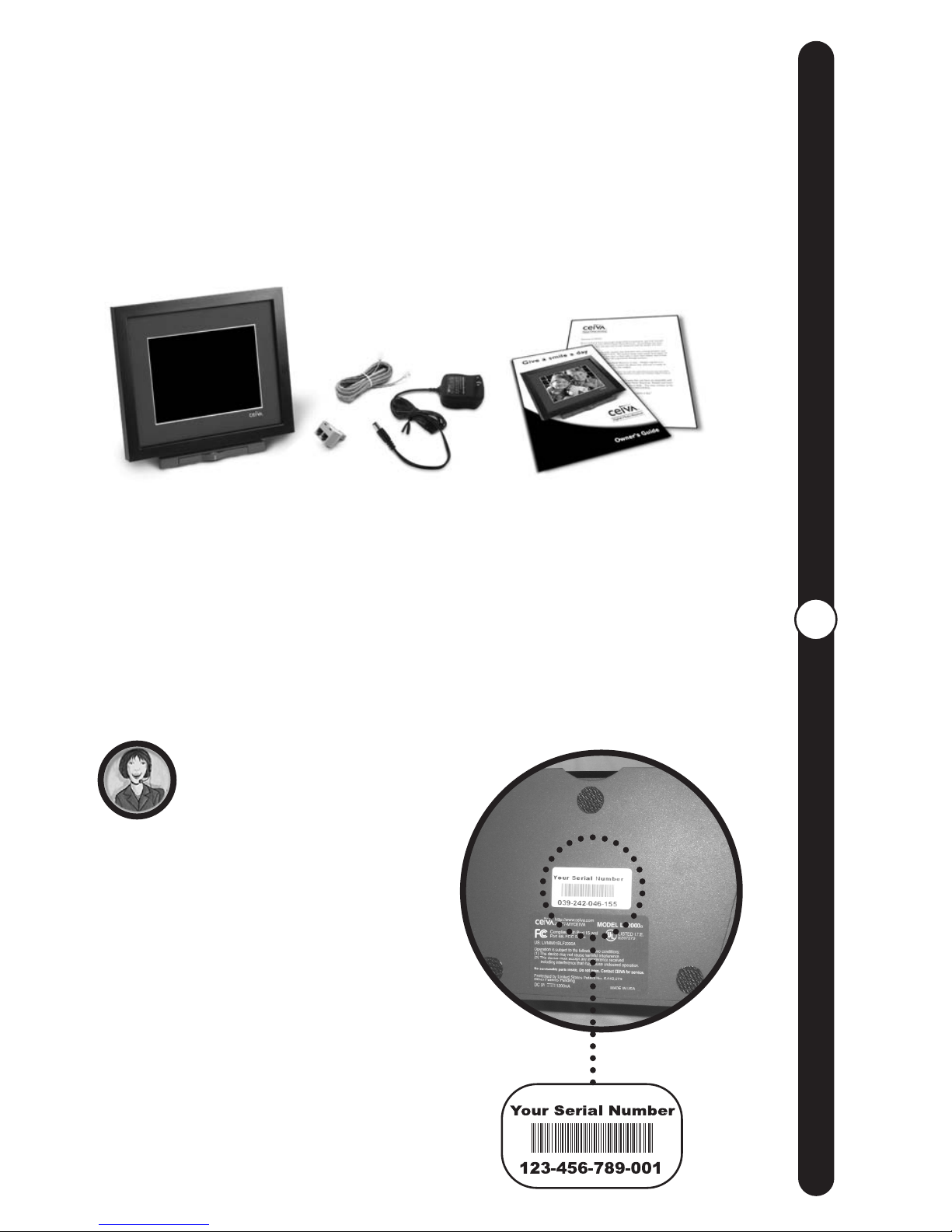
4
Quick Start
Quick Start Instructions
In The Box:
Here’s everything you’ll need to set up your New and Improved
CEIVA Digital Photo Receiver, and begin receiving pictures.
• CEIVA Digital Photo Receiver
• Telephone Cord
• Dual Phone Jack
• AC Power Supply
• Owner’s Guide
Follow the 4-step “Welcome to CEIVA” guide inside the front flap
of your CEIVA Digital Photo Receiver’s box. For more complete
instructions, see the Setting Up section of this guide.
Missing something?
Something damaged?
Locate the 12 digit serial number
on the bottom of your CEIVA
Receiver’s stand, or on the sides
of the product box, and call
1-877-MYCEIVA (1-877-692-3482)
to speak with the CEIVA
Customer Care Team.
NOTE: Please keep the original prod-
uct packaging, should you need to return
your CEIVA Digital Photo Receiver for repairs.

5
Product Diagrams
Product Diagrams
Getting To Know Your Receiver
1
1
2
3
4
5
6
7
Brightness Button
Button Tray - push the front of the
button tray gently to open it
Power Indicator
C-PORT
future expansion
POWER
PHONE LINE
Picture Button
Previous Picture
Next Picture
Lock Picture
Print Picture
Delete Picture
Yes Button
No Button
8
You’ve Got Smiles
Indicator Light
7
6
5
4
3
2
1
8
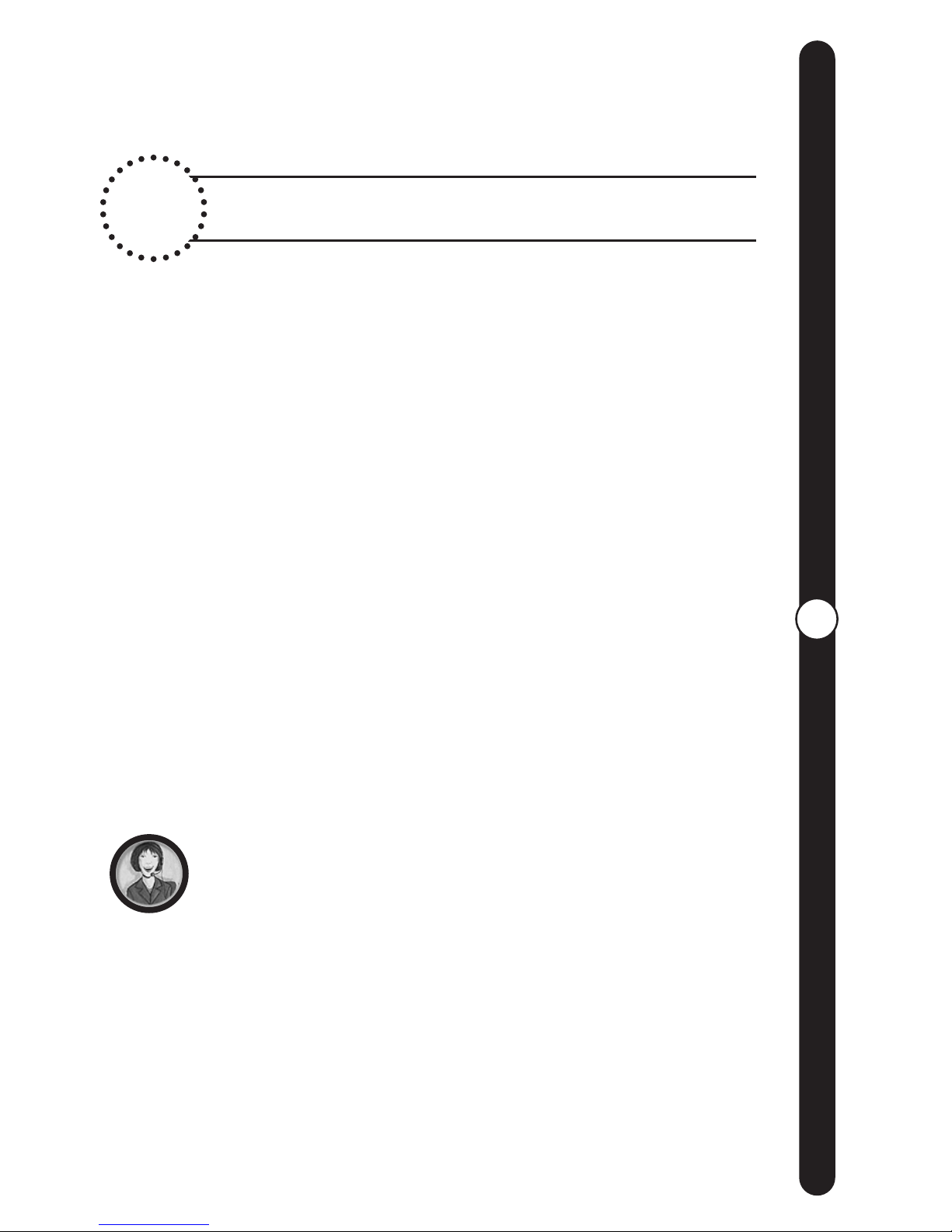
6
Setting Up
Setting Up
Just 4 Easy Steps!
REGISTERING YOUR
CEIVA Digital Photo Receiver
Log onto www.ceiva.com to register your CEIVA Digital Photo
Receiver. Remember that you need to have an account
established at the CEIVA website, and that a subscription is
necessary to receive pictures on your CEIVA Receiver.
Please have your Receiver’s serial number, and a valid credit
card or a gift subscription code available to proceed with
registration. The serial number is located on the sides of the
product box and on the bottom of the CEIVA Digital Photo
Receiver’s stand. The CEIVA website will walk you through the
registration process, and before you know it your CEIVA Digital
Photo Receiver will be ready to retrieve pictures!
If your CEIVA Receiver is dialing from a location which has “Pulse
Dialing” or is in need of a dialing prefix, please visit the CEIVA Care
Support pages (available at help.ceiva.com) to learn more.
If you received your CEIVA Digital Photo Receiver as a gift:
Your Receiver may already be registered with a subscription for you.
Please check with the individual that provided you with your gift.
Should you be in need of assistance, contact the CEIVA
Customer Care Team at 1-877-MYCEIVA (1-877-692-3482).
NOTE: If you install your CEIVA Digital Photo Receiver before registering it
to the CEIVA Network, and try to retrieve images, an error message will be
displayed on the LCD screen.
1

PLUG IN THE POWER CORD!
PLUG IN THE PHONE LINE!
Plug the power adapter into an elec-
trical outlet that is not controlled by a
lightswitch. As with most consumer
electronic items, we suggest making
use of a “surge protector” or “power
strip” extension cord to protect your
CEIVA Receiver against surges of
electrical current. Plug the other end
of the power cord into the round
Power Access hole on the back of
the CEIVA Digital Photo Receiver.
If you need to share a phone jack
with an answering machine, fax
machine or another phone, use
the dual phone jack (included).
It will provide you with an addi-
tional outlet.
Insert the other end of
the telephone cord into
the square Telephone
Access hole on the
back of the CEIVA Digital
Photo Receiver.
7
Setting Up
Setting Up
(continued)
2
3
A.
A. B.

When choosing a location for your CEIVA Digital Photo
Receiver remember to:
• Place the CEIVA Digital Photo Receiver where it’s going
to be easy to see, and is away from direct sunlight, water,
moisture or exposure to extreme temperatures.
• Place the CEIVA Digital Photo Receiver near a power
outlet and an existing telephone jack.
ATTENTION: Your CEIVA Digital Photo Receiver requires an analog
phone line to place its daily call to the CEIVA Network. A digital line
could cause a malfunction, or damage to the CEIVA Digital Photo
Receiver. Digital lines are most commonly used in offices and hotels,
however even in these locations analog phone lines are used by fax
machines.
RECEIVING YOUR FIRST PICTURES!
Setting Up
(continued)
8
Setting Up
4
To get started, press and hold
the white button on the back
of your Receiver. Your CEIVA
Digital Photo Receiver will
make its initial call to retrieve
its first set of pictures.
A status bar is displayed at
the bottom of the screen,
slowly moving from left to
right. You will also see an
on-screen message which
reads “You can let go now,
I’m connecting. To cancel,
press my button again.”
A. B.
▼▼▼▼
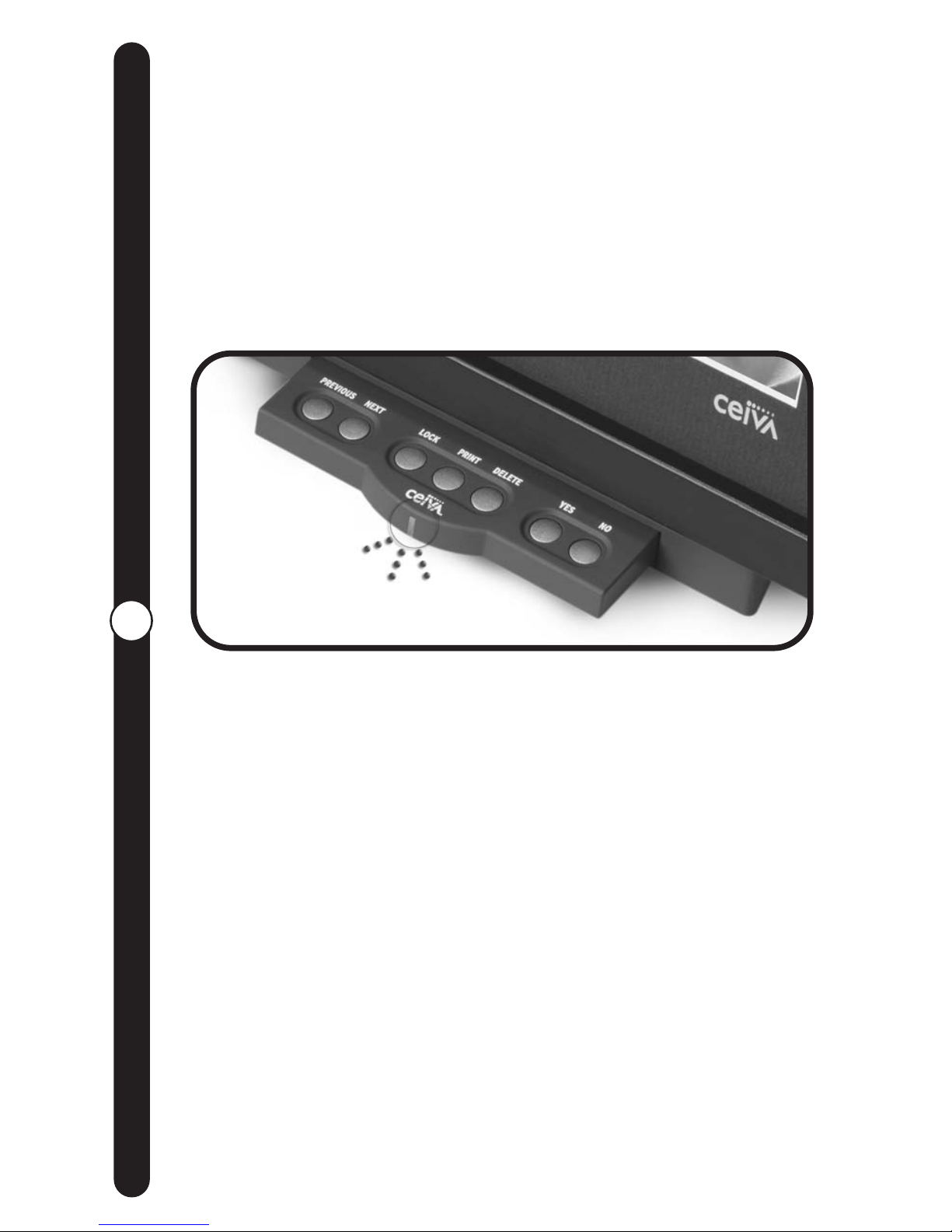
Receiving Your First Pictures (continued)
Your CEIVA Digital Photo Receiver is now ready to receive photos!
When new photos have arrived, the green “You’ve Got Smiles”
light on the front of your CEIVA Receiver will glow to alert you.
“You’ve Got Smiles”light –This light will glow to alert you when new
pictures have been received on your CEIVA Digital Photo Receiver.
Touching any button on the Receiver will turn the light off.
A set of photos welcoming you to the CEIVA Community along
with images which showcase some of the wonderful features of
your CEIVA Receiver have been provided for you when your
CEIVA Receiver first connects to the CEIVA Network.
From this point forward, your CEIVA Digital Photo Receiver will
automatically dial into its personal In-Box, each night retrieving up
to 30 new photos. In the event you wish to retrieve the next set of
pictures waiting in your In-box, simply press and hold the white
button again, causing your CEIVA Receiver to dial in.
NOTE: To help you receive the most enjoyment from your CEIVA Receiver,
the “31st” picture (which may not be deleted and can only be viewed
when manually stepping through the slide show) is the “Tip Of The Month”
provided by CEIVA.
Setting Up
(continued)
9
Receiving Photos
Table of contents
Other Ceiva Digital Photo Frame manuals

Ceiva
Ceiva CEIVAshare SHR508A User manual

Ceiva
Ceiva LF-2003 User manual

Ceiva
Ceiva CEIVAlife LIF408A User manual

Ceiva
Ceiva LF4007 User manual

Ceiva
Ceiva CEIVAshare SHR508A-US User manual
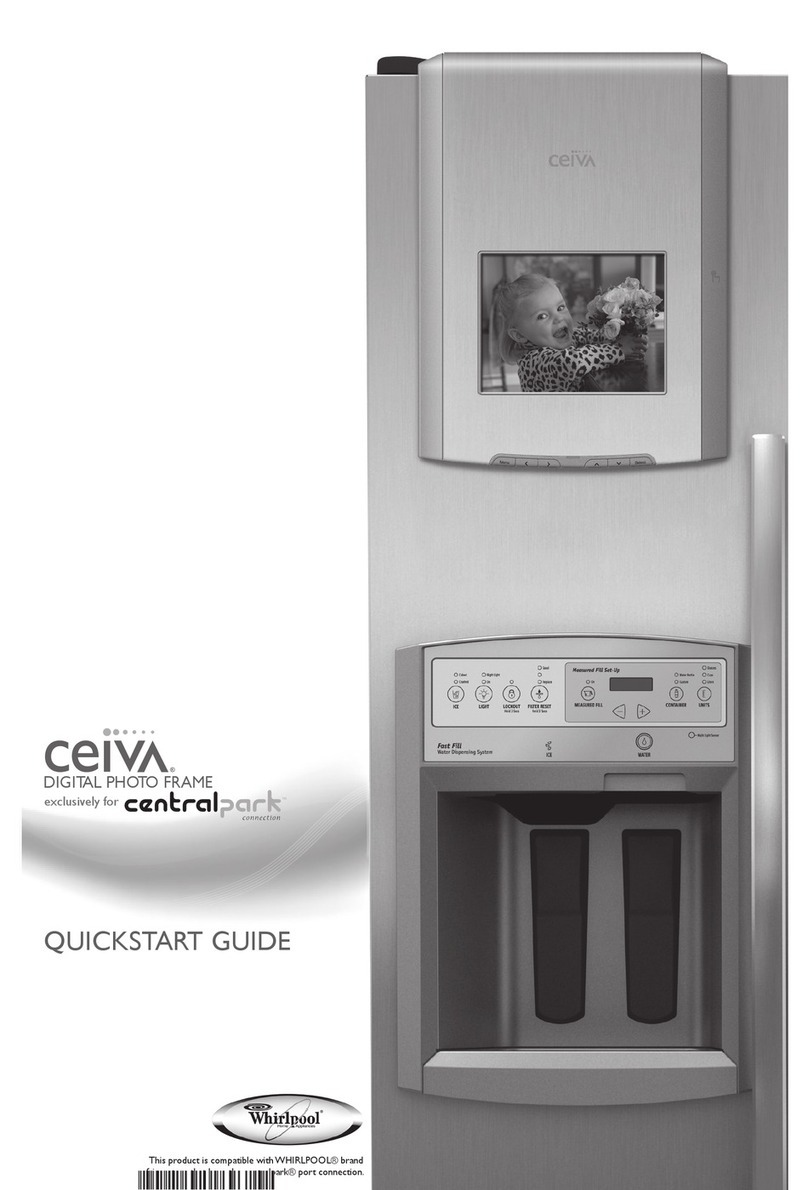
Ceiva
Ceiva WQG081807 User manual

Ceiva
Ceiva LF4007 User manual

Ceiva
Ceiva PRO80408A User manual

Ceiva
Ceiva LF-3000 User manual

Ceiva
Ceiva LF4007 User manual


















