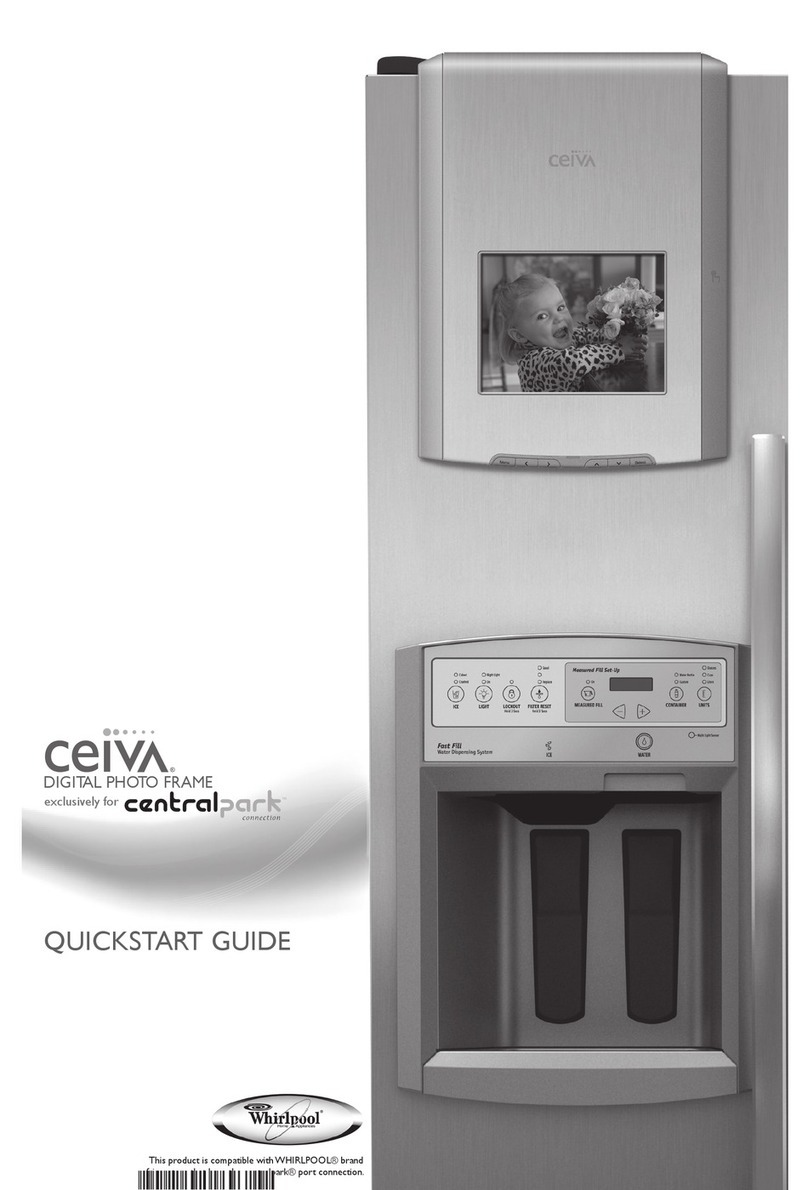3
Welcome!
Now you can receive digital photos from all your friends and
family, from just about anywhere in the world without a computer!
It’s a brand new way to stay connected with the people you care
about most.
Here are some of the unique ways your CEIVA Digital Photo
Receiver can help keep you in touch with your loved ones:
•Receive up to 20 new photos a day from friends and family.
•Display a slide show of up to 20 photos at a time
•Lock your Receiver on to your favorite shot.
If you have a computer, or give a friend or family member who
has a computer access to your Receiver, you can also:
•Create custom slide shows that run automatically,
showcasing your favorite pictures.
•Set your Receiver to turn on and off automatically
so that it ’s awake when you are.
•Store and manage your pictures, access albums,and
remotely manage your Receiver from any web browser,
adding and deleting pictures from the actual Receiver
in your home, with your account at Ceiva.com.
•Send photos to your own Receiver, or to others’ Receivers.
•Turn photos into one-of-a-kind cards with personal messages.
•View personalized entertainment and information channels
such as news, sports and local weather.*
Here’s how it works:
Each night, your CEIVA Digital Photo Receiver uses your existing
phone line to make a short telephone call to your private photo
“In-Box” at Ceiva.com. There’s no interruption to your current
phone service. The Receiver automatically checks for, and
retrieves up to 20 new images. When you wake up the next day,
you’ll find a brand new slide show playing on your Receiver!
The following pages will take you through all the ins-and-outs of
setting up your Receiver. From set up and activation to receiving
your pictures, we’ve provided a step-by-step guide. We’ve also
provided information for people who want to send photos to you
or other Receivers.
Have any questions or need assistance? Want to keep up to date
with all the latest enhancements and product information?
Check our “Frequently Asked Questions” section on page 16 of
this guide, or visit our web site at Ceiva.com.
*New channels being added continually and are subject to change without notice.
Welcome!