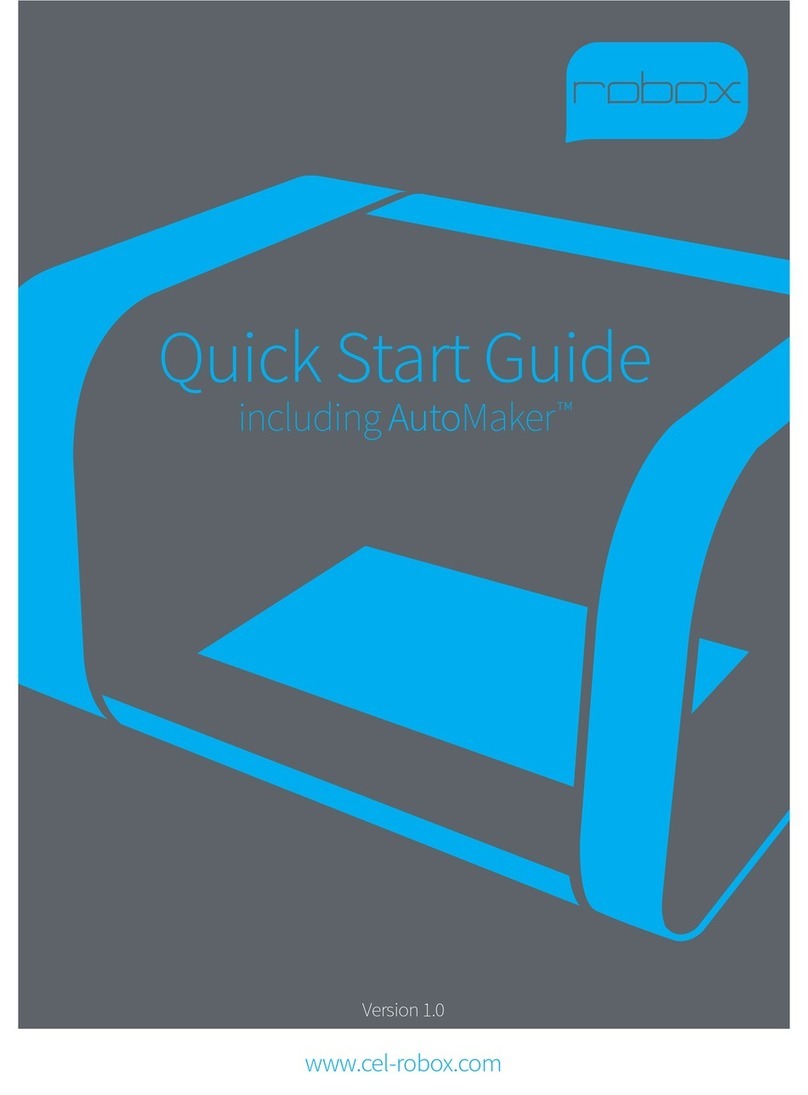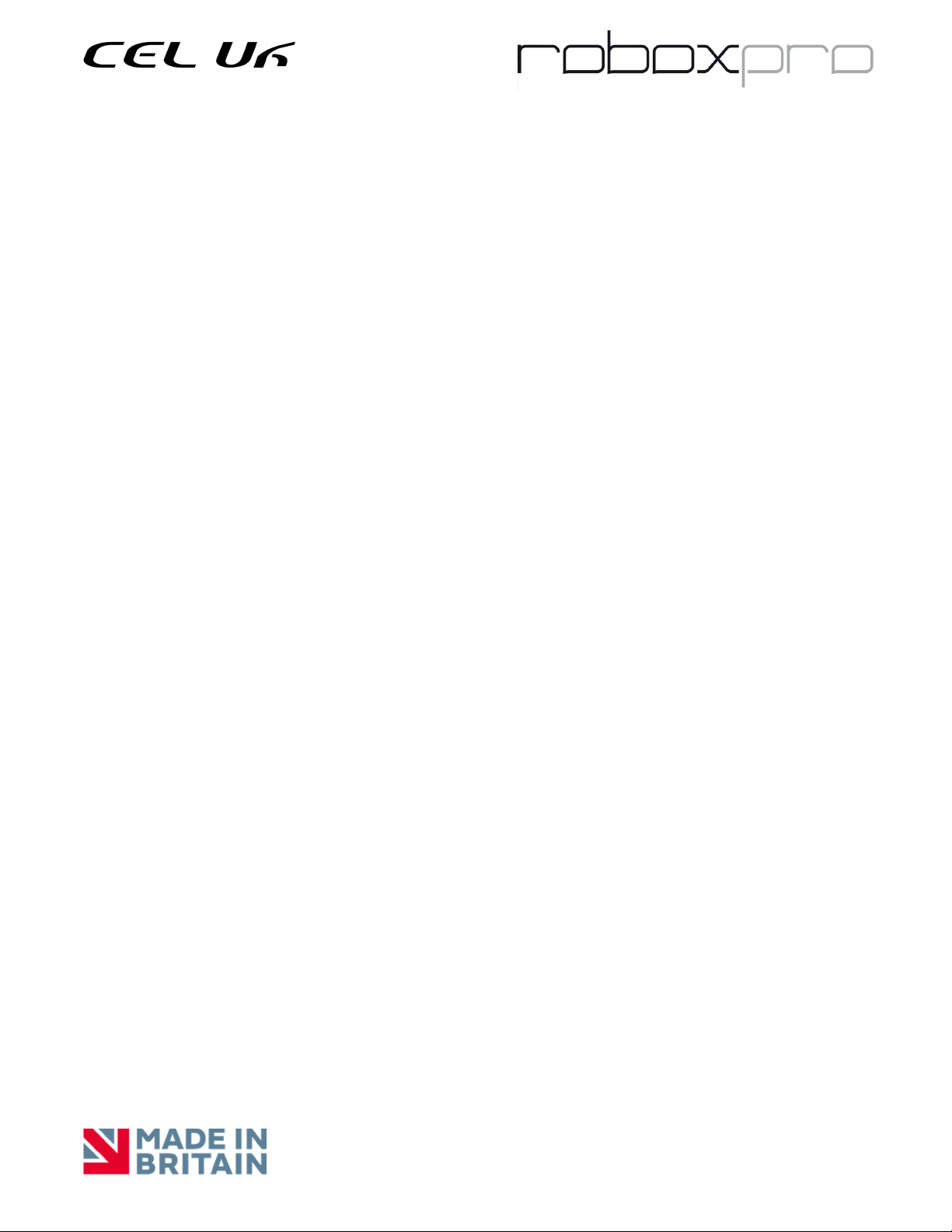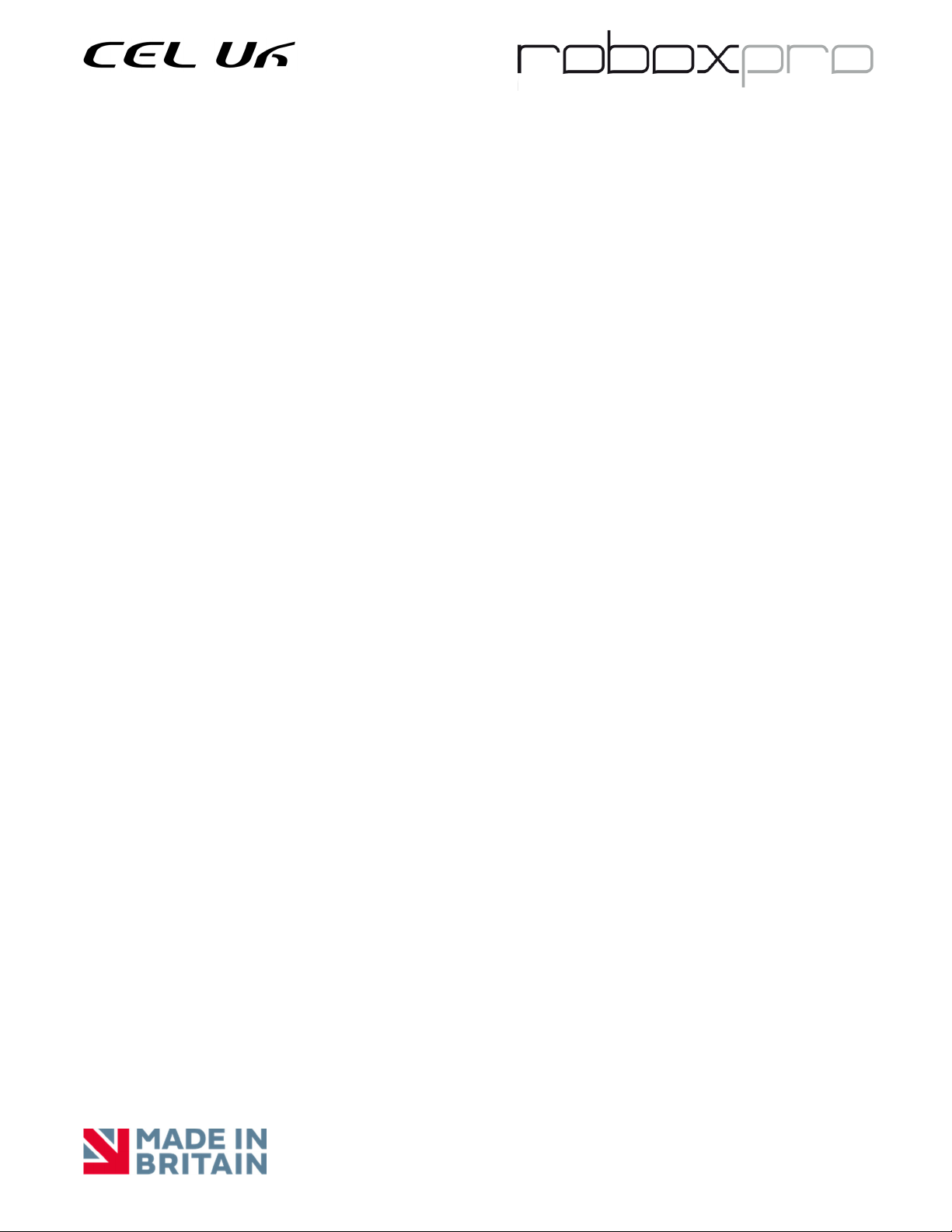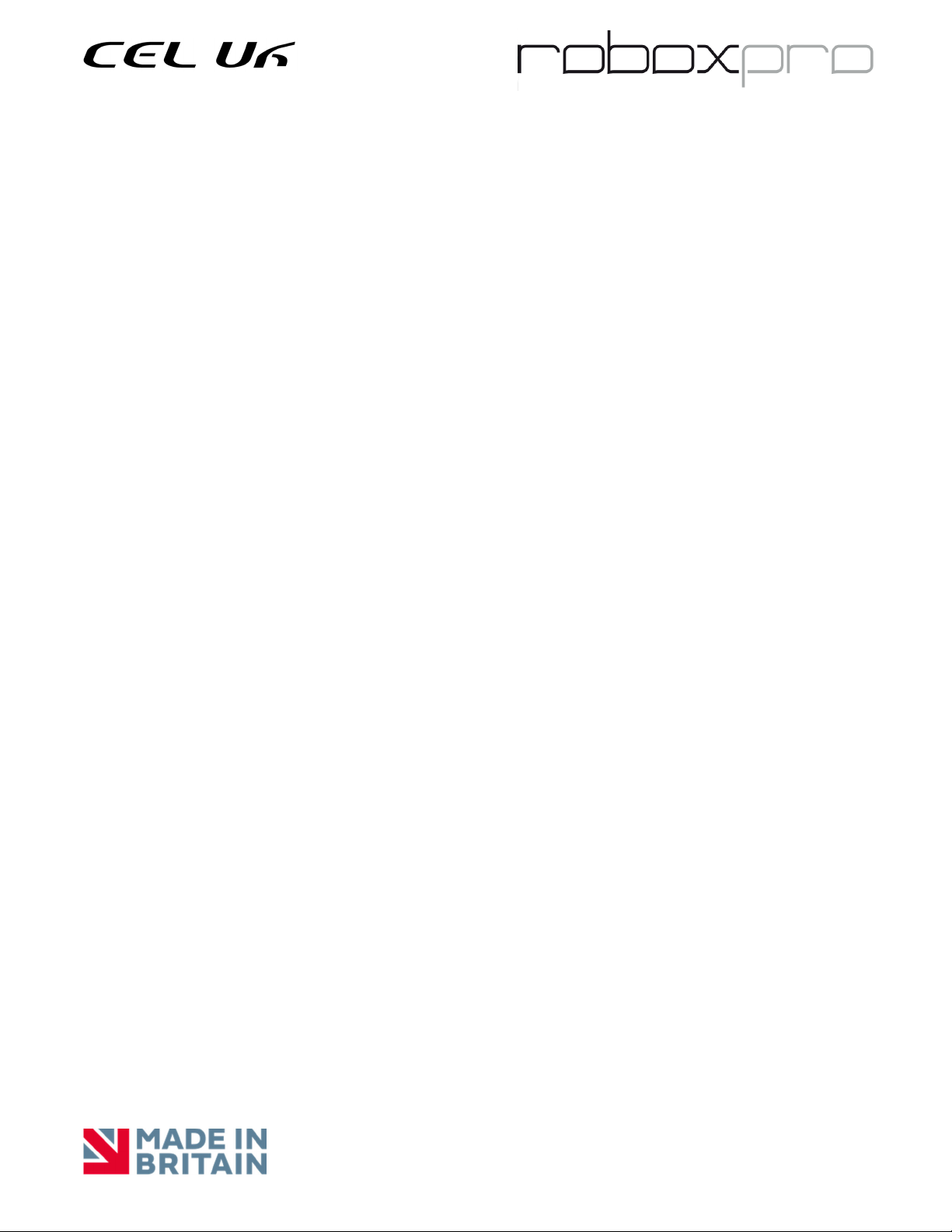Page7of7
print head. ABS and PLA should never be used together. The exception is Polymaker PolySupport™ PLA. This
material can be used with almost any other material, regardless of bed temperature.
SingleX™ Print Head: This print head is intended for use with one material at a time and has only one nozzle, a 0.6
mm diameter Olsson Ruby nozzle. The nozzle does not have needle valve control, so it will leak and string during
printing normal operation to about the same extent as with a traditional 3D printer nozzle. This print head can be
used with any material, including filled materials, as the ruby nozzle will not wear out.
General Print Head Maintenance
The print head nozzles should be purged periodically. When using PLA, HIPS, or ABS, you should purge every 10-20
print hours. This prevents degraded material buildup in the print heads. When using PETG or other materials that
degrade more slowly than PLA, HIPS or ABS, you should purge every 50-100 print hours. If you are changing
materials, you should purge after you install a new material to clean out the old material. The head should be
purged using the print temperature of the hotter of the two materials. For example, ABS prints at 235°C and PLA
prints at 195°C. When purging between ABS and PLA, therefore, it is advised to manually input 235°C.
The print heads do not need to be calibrated as they are calibrated as part of the initial testing process. If you are
not happy with the quality of your print, please open a support ticket for assistance before calibrating as an
improper calibration or calibration of an incorrectly operating head will lead to further issues.
Please do not allow the print heads to sit at a temperature for more than a few minutes at a time without printing.
This will cook the material in the print head, leading to material clogs.
Please remember not to drop the print heads as this will break the nozzle on the SingleX head and will damage the
Single and Dual Material print heads. Impact damage is not covered under warranty.
Cleaning the Print Head Nozzles – Outer Surface
The print head nozzles will build up a black crust of burned filament over time. The DualMaterial and QuickFill print
heads can be cleaned using the instructions on our support page. The SingleX head can be cleaned with the
instructions at https://support.3dverkstan.se/article/66-the-olsson-ruby-instructions-for-use. If your Olsson Ruby
starts leaking between the heat block and the nozzle, you can tighten it with the instructions on that page. Please
make sure that you remove the silicone sleeve from the heat block and hold the heat block in place to prevent the
heat bridge from being bent or broken during tightening. Heat bridge damage is not covered under warranty.
Print Bed
The print bed surface is a flexible steel plate with either a LokBuild™ polycarbonate print bed or ThermoSurface™
polyetherimide print bed, depending on when your RoboxPRO was purchased. To preserve the life of either
surface, please wait until the bed temperature has dropped below 40°C to remove the print. When using the
LokBuild surface, we suggest carefully sliding a thin tool between the edge of the print and the print surface of the
to loosen it first. When removing large prints, the entire LockBuild or ThermoSurface bed sheet can be removed
and flexed to pop the print loose. Although print beds are replaceable, they can last indefinitely if adequate care is
taken when removing prints. Please contact us for instructions and replacements.
To remove either print surface, pull up in the middle of the sheet until the front corners are released from under the
corner retainers, then pull the sheet straight out of the printer. To replace it, locate the back corners under the back
retainers and then flex the center of the sheet up to get the front corners under the retainers. Snap the front center
hole over the front center pin.