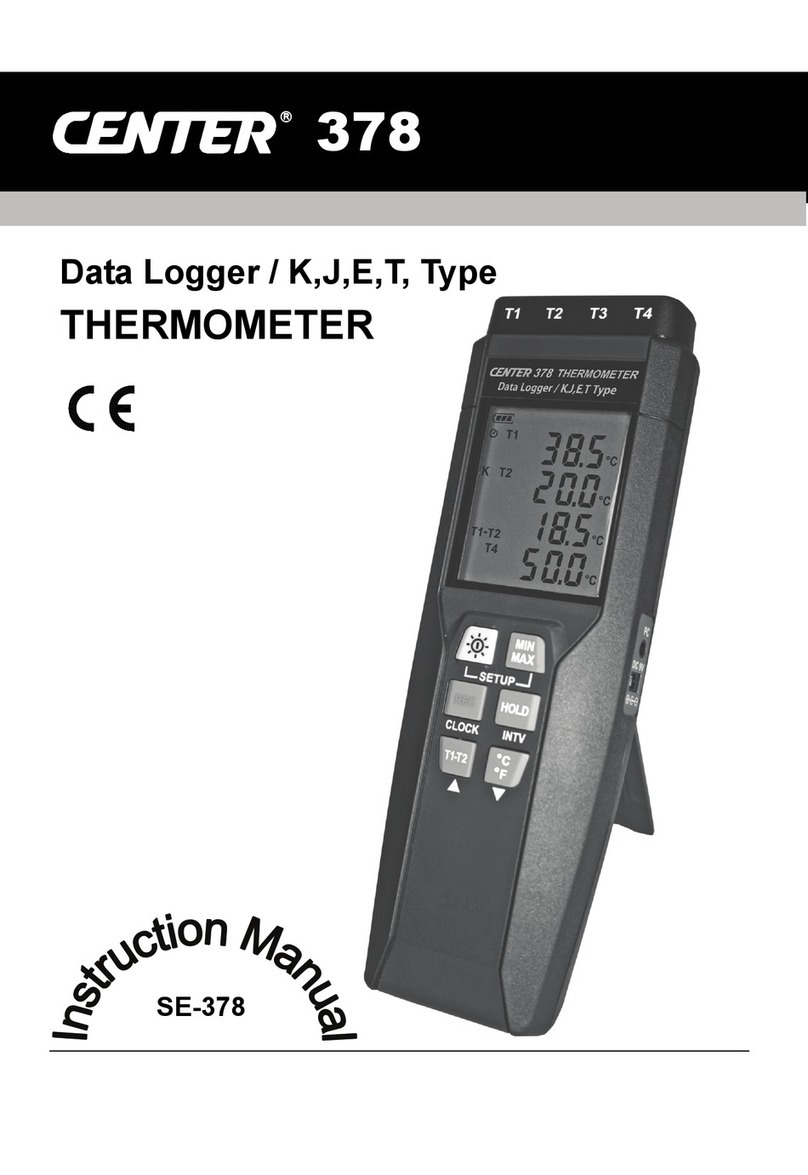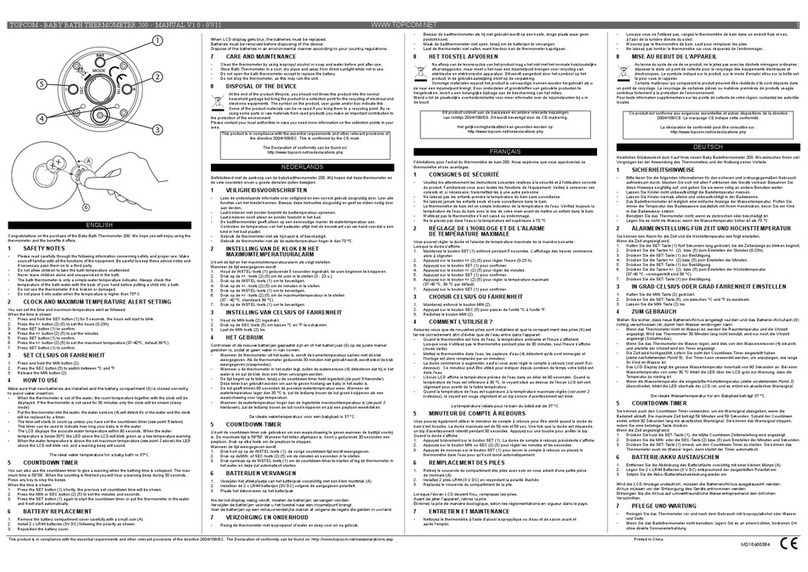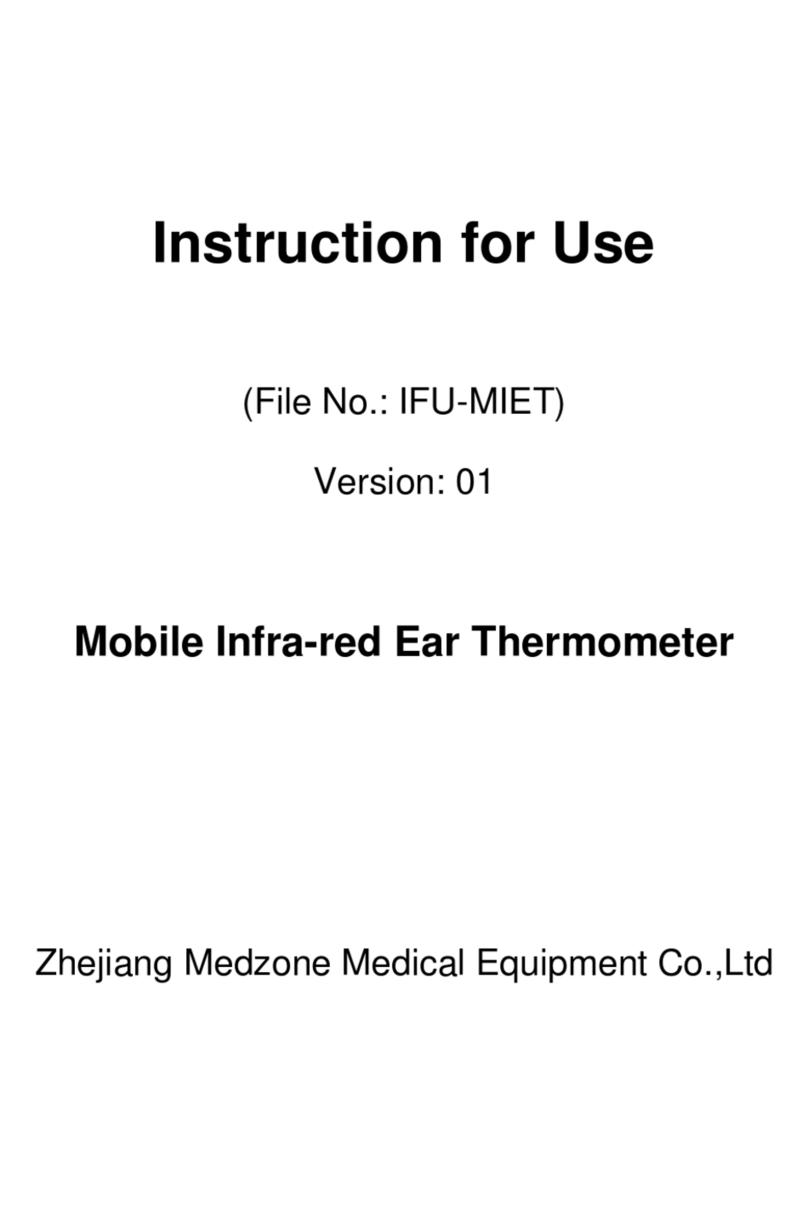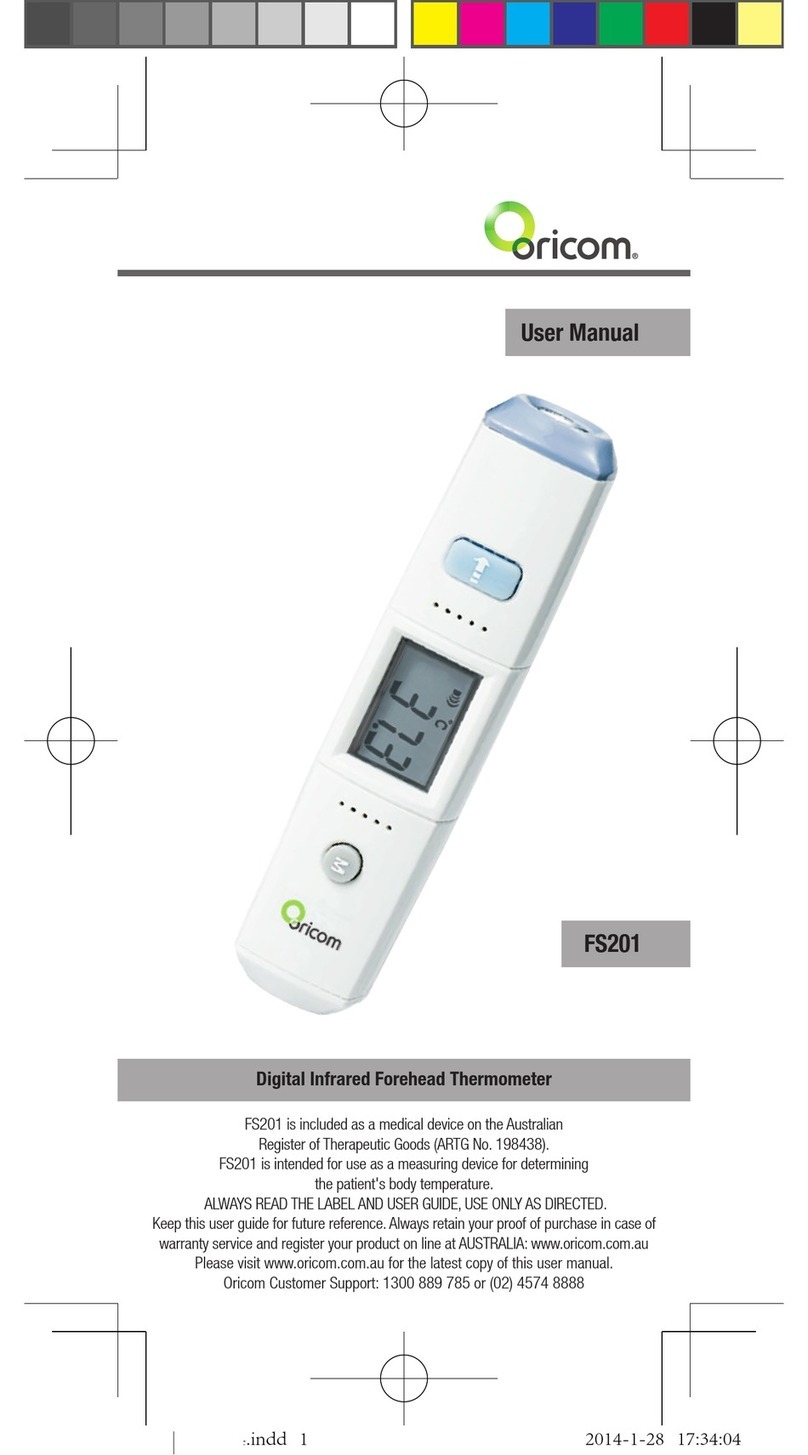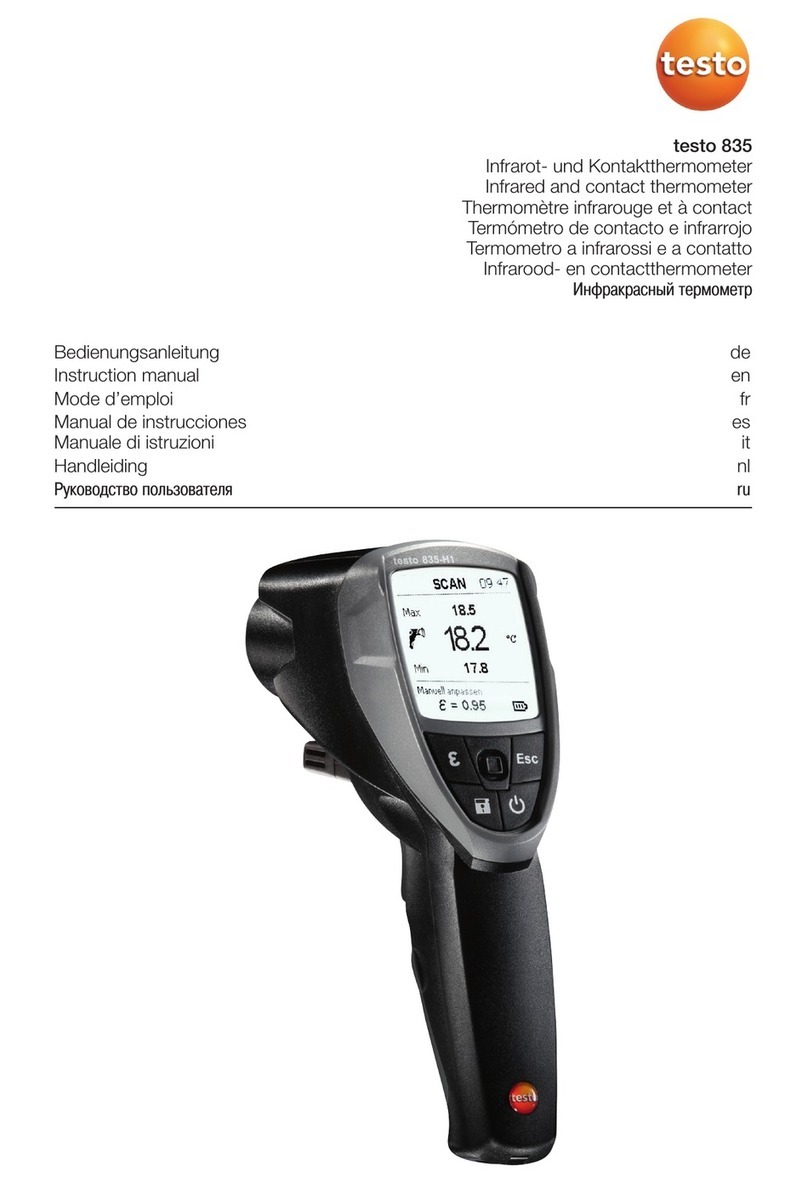Center 374 User manual

374
Data Logger
THERMOMETER
SE-374

CONTENTS
TITLE PAGE
1. General Description….…………………………………………………….……………. 1
2. Safety Information………………………………………………………………………...1
3. Feature……………………………………………………………………………………...1
4. Specifications……………………………………………………………………………...2
5. Symbol Definition and Button Location………......................................................2
6. Operation Instructions……………………….…………………..................................4
6.1 Power ON/OFF & Backlight Operation………………….................................. 4
6.2 REC button…………………............................................................................... 4
6.3 T1-T2 button…………………............................................................................. 4
6.4 MAX/MIN mode………………….........................................................................4
6.5 Data-Hold mode…………………....................................................................... 5
6.6 Selecting temperature units…………………....................................................5
6.7 Connecting to a computer…………………...................................................... 5
6.8 External DC 9V power supply jack…………………......................................... 5
6.9 Using the offset to compensate for probe errors…………………................. 5
7. Data Logger………………………………………………………...........……………….. 6
8. Setting the Time…………………………………………………………........................7
9. Power Preparation…………………………………………………………………......... 7
10. Testlink SE-374 Software………………………………………………….……......... 8
11. Maintenance .…….……………………………………………………………….…… 16

DATALOGGER THERMOMETER
1
1. GENERAL DESCRIPTION
Thank you for choosing our Data Logger thermometer. To ensure the safety and the best
performance of this instrument, we recommend you to read and follow the manual carefully before
any operation.
Measurement settings and results are shown on the backlit LCD panel.
Data can be stored in the meter or directly saved on a computer through PC interface. Recorded
data can be further processed on a computer.
2. SAFETY INFORMATION
Read the following safety information carefully before attempting to operate or service the meter.
Use the meter only as specified in this manual; otherwise the protections provided by the meter
may be impaired.
ENVIRONMENT CONDITIONS
Altitude up to 2000 meters
Relatively humidity: 90% max
Operation ambient temperature: -10 to 50°C
MAINTENANCE & CLEARING
Repairs or servicing not covered in this manual should only be performed by qualified
technician.
Periodically wipe the case with a dry cloth. Do not use abrasives or solvents on this instrument.
SAFETY SYMBOLS
Comply with EMC
When servicing, use only specified replacement parts.
3. FEATURE
Four sets of temperature reading display
16,000 Records Data Logger
PC Interface
With Windows software
Auto power off for battery saving

DATALOGGER THERMOMETER
2
4. SPECIFICATIONS
Measurement range:- 200 to +1372°C (- 328 to +2501°F)
Resolution:0.1°C/°F < 1000∘, 1°C/°F ≧1000∘
Accuracy:±(0.1% of reading+0.7°C)
±(0.1% of reading+1.4°F)
Temperature coefficient:0.01% of reading + 0.05°C per °C (<18°C or >28°C)
Sample rate:1 times per second
Battery type:9V Battery
Battery lifetime:Approx. 80 hours (alkaline battery)
Ac adapter:9 VDC ( 8-10VDC Max )
Operation temperature:-10 to 50°C (14 to 122°F)
Operation humidity:10 to 90%RH
Storage temperature:-40 to 60°C (-40 to 140°F)
Storage humidity:10 to 75%RH
Dimensions:197mm(L) × 65mm(W) × 36mm(H)
Weight:Approx. 285g
Standard Accessories:Instruction manual, 9V Battery, windows software, carrying
case, USB cable
Optional Accessories:AC adapter
Accuracy is specified for ambient temperatures between 18°C (64°F) and 28°C (82°F). The above
specifications do not include thermocouple error.
5. SYMBOL DEFINITION & BUTTON LOCATION
: Battery capacity indicator
: Minimum indicator
: Maximum indicator
: Average indicator
: This indicatesAuto Power Off is enabled
: Recording data logger indicator
: Memory full indicator
: Thermocouple type
: Temperature reading
: Temperature measurement units
: Data hold indication

DATALOGGER THERMOMETER
3
○
1Thermocouple input ○
7DATA HOLD button
○
2Display screen ○
8°C , °F button
○
3Power ON/OFF and Back light button ○
9PC Interface
○
4REC button ○
10 External DC 9V power supply jack
○
5T1-T2 button ○
11 Tilt stand
○
6MAX MIN button ○
12 Battery Compartment

DATALOGGER THERMOMETER
4
6. OPERATION INSTRUCTIONS
6.1 Power ON/OFF & Backlight Operation:
6.1.1 Power on/off:
Press the button to turn on the unit. To turn the unit off, press and hold button down until
the screen shows “OFF 3, 2, 1,” then the LCD screen goes off.
Note: When the unit is on, the LCD will show the following initial information before entering the
main function: Current date/time
t
Available memory
t
Entering main function
6.1.2 LCD backlight on/off:
Press to turn on the LCD backlight, making it easier to read in dark environment. Press
again to turn off backlight. The backlight will turn itself off automatically after 30 seconds to save
battery power.
6.1.3 Auto power off:
To save battery life, by default, every time the unit is powered on, it is under auto power off mode.
The unit will power itself off after 30 minutes if no key operation.
Auto power off will be automatically disabled under the following 2 circumstances:
When connecting to PC.
When data logger function is on process.
6.1.4 Disabled auto power off:
(1) Turn off the unit.
(2) Press and hold button, and keep holding button.
(3) Press to turn on the unit.
(4) The LCD shows the initial information and then enters main function.
(5) Release button.
(6) Make sure the auto power off symbol disappears from display screen.
6.2 REC button:
Press button to start recording data. The REC symbol will display on the screen. To stop
recording, press button again.
6.3 T1-T2 button:
Toggle showing the T3 or T1-T2.
(see Fig.1)
6.4 MAX/MIN mode (only for channel T1):
Under this mode, the unit simultaneously monitors and stores the maximum, minimum and average
value in the memory. The unit will keep updating/refreshing the data.
To start:
(1) Press button. MAX symbol lights up on LCD, the reading shows the maximum data.
(2) Press button again to show minimum data; the MIN symbol lights up on LCD.
(3) Press button again to show average data; the AVG symbol lights up on LCD.
Fig.1

DATALOGGER THERMOMETER
5
(4) Press button again, the MAX and MIN symbol blinks together. The reading shows present
T1 temperature.
(5) Press button again, MAX symbol lights up, and the mode returns to (1).
To exit:
Press and hold button for 2 seconds to stop storing maximum and minimum and average
data.
Note: When the unit is in the MAX/MIN mode, , and buttons are disabled.
6.5 Data-Hold mode
Press button to freeze the data shows on the LCD screen. Press again to exit Data-Hold
mode.
Note: When the unit is in the Data-Hold mode, the , , and buttons are disabled.
6.6 Selecting temperature units:
By default, each time the unit is powered on, the scale is set to the Celsius (°C). Press the
button to switch between Celsius (°C) and Fahrenheit (°F).
6.7 Connecting to a computer:
The PC jack signal output is a 9600 bps N 8 1 serial interface. Use the USB cable (standard
accessory) to connect with a computer.
6.8 External DC 9V power supply jack:
Connect the AC adapter (optional accessory) to use external power.
6.9 Using the offset to compensate for probe errors:
You can adjust the readings of thermometer to compensate for the errors against a specific
thermocouple.
(1) Plug the thermocouple into the input T1 terminal.
(2) Turn off the unit.
(3) Enter offset setting mode by pressing and holding button
and then press power button to turn on the unit.(see Fig.2)
(4) Place the thermocouple in a known stable temperature
environment (such as an ice bath or a dry well calibrator).
(5) Allow the readings to stabilize.
(6) Press ▲( ) or ▼( ) to adjust value.
(7)When finish, press button to exit offset setting mode.
Note: To abort during the process, press power button to exit
offset setting mode.
Note: The offset value will affect every channel.
※How to display offset value:
Press button for more than 1 second to display offset value.
(see Fig.3)
Fig.2
Fig.3

DATALOGGER THERMOMETER
6
7. DATA LOGGER
This section will explain how to store data (data logger) in memory and how to recall data from
memory.
7.1 Setting interval time for data storing:
(1) Turn off the unit.
(2) Enter SETUP mode by pressing and holding button and then
press power button to turn on the unit. “SEt” blinks on the LCD
screen.(see Fig.4)
(3) Press INTV ( ) button to set interval time.(see Fig.5)
(4) Press ▲( ) or ▼( ) to adjust the interval minute, press INTV
() button again to adjust second.
(5) When finished, press INTV () button to exit SETUP mode.
Note: To abort during the process, press power button to exit SETUP mode.
7.2 Start data logger (storing data in the memory):
(1) Press button to start data logger (storing the measured values in built-in memory).
(2) REC symbol lights up on LCD screen.
(3) Press REC button again to stop recording.
Note: During recording period, most of the buttons are disabled, such as the , , etc. All
other settings must be made before starting the data logger function.
Note: When the memory is full (16000 recorders), FULL symbol will blink on the LCD screen.
The data logger stops.
Note: When battery power low ( symbol lights up on the screen), data logger cannot be
started. If during data logger, the battery starts running low, data logger will stop
automatically.
7.3 Clearing Data:
(1) Turn off the unit.
(2) Press and hold button and then press power button to turn on the unit.
(3) Keep holding button, then LCD will show "CLr" and “SURE 5, 4…1, 0” until clean the
memory. (To abort, release button before “SURE 0”.)
Fig.4
Fig.5

DATALOGGER THERMOMETER
7
8. SETTING DATE AND TIME
The unit incorporates a clock so that the data logger function can also record the data and time
along with the measurement value in the memory.
8.1 Setting date and time:
(1) Turn off the unit.
(2) Enter SETUP mode by pressing and holding button and then
press power button to turn on the unit. “SEt” blinks on the LCD
screen. (see Fig.6)
(3) Press CLOCK ( ) button to set clock.
(4) Press ▲( ) or ▼( ) to adjust year, press CLOCK ( )
button to adjust next value (month tdatethourtminute). (see Fig.7)
(5) When finish, press CLOCK ( ) button to exit SETUP mode.
Note: To abort during the process, press power button to exit SETUP
mode.
Note: An internal backup battery supplies power for the clock.
9. POWER PREPARATION
9.1 Battery Loading:
Remove the battery cover on the back
and insert one 9V battery.
9.2 Battery capacity indicator:
When operating the unit on batteries, periodically check this indicator to determine the
remaining battery capacity.
9.3 AC Adapter Connection:
When the AC adapter is used, insert the plugs of the adapter into the DC9V connector on the
side panel.
Note: When the AC adapter is connected while battery is inserted, the unit will be powered from
the adapter (the AC adapter has priority).
Fig.6
Fig.7

DATALOGGER THERMOMETER
8
10. TESTLINK SE-374 SOFTWARE
10.1 The SE-374 package contains:
80mm CD
Custom designed USB cable for SE374
10.2 System Required:
Windows NT 4.0/ NT2000/ XP/ VISTA/ Windows 7
10.3 Minimum Hardware Required:
PC or NoteBook with Pentium 800MHz or higher, 512 MB RAM
At least 50 MB hard disk space available to install SE374
Recommended screen resolution 1024X768 or above
10.4 Install SE-374 and USB-120 connector driver:
(1) We recommend close all other application before installing SE374.
(2) Insert setup CD disk to CD disk drive to display install screen. You may also run
mainsetup.exe in the directory of the CD.
(3) Click Install to begin installation.
(4).It will install USB-120 connector driver first:
(5) While installing, it will show this window below, just click “next” to continue.(see Fig.5)
(6) Select “Launch the CP210x VCP Driver Installer” option, then click Finish. (see Fig.6)
Fig.8 Fig.9
(7) Click Install.

DATALOGGER THERMOMETER
9
(8) After finish installing USB-120 connector driver, it will install SE374 software automatically.
It will copy SE374.exe ( executable file ) and help file to your hard disk ( default is
c:\program files\SE374)
(9) After finish installation, plug USB-120 connector to PC usb port, execute
”start”→”My Computer”, then choose “View System Information” on the left top of the
window, the window below will show up.(see Fig.7)
(10) Choose “Hardware” option and click “Device Manager” button, click “+” symbol on the left
side of Ports(COM &LPT), if the device “CP2101 USB to UART Bridge Controller(COMx)”
is in the list, the connector is ready to work.(see Fig.8)
Fig.10 Fig.11
10.5 Tutorial - Quick Start to Use TestLink SE374:
(1) Recording real time data in waveform.
(2) Power on the 4 Channel Thermometer first and connect it to a PC RS-232 serial port wit
the cable(USB-120),
(3) Start SE374 program.
(4) If the connection is successful the panel will
display the same value as the 4 Channel
Thermometer. If fail to connect the meter with PC,
it will display "No Connection" on the panel
window in TestLink SE374.
(5) Select sampling rate from Real-Time Graph
window.
Note: If PC speed is slow , select sampling rate above 1 second. And if it is going to sample a
large amount data(more than 5000), at least 512 mega bytes ram is recommended to keep
PC running in good performance working well.

DATALOGGER THERMOMETER
10
(5) When the connection is successful, click “Real Time | run” or from main menu to
start recording real time data and there will be a waveform on the Real Time Graph
Window.
(6) Click “Real Time | Stop” or to stop recording.
10.6 How to save the recorded real time data to a file?
(1) Click the graph window you want to save and the graph window will become active, then
choose File | Save from main menu or click from the tool bar .
(2) There will be a save dialog window for you to choose the file name and file type to
save.There are three types of file name you can choose, binary file(*.ghf), text file(*.txt)
and EXCEL format file(*.csv). The *.ghf file use much fewer disk space to save the data
than the other two file format, but it can only be used in TestLink SE374. Text file can be
opened by TestLink SE374 and any other word processor program like word, notepad etc.
EXCEL format file can be opened by TestLink SE374 and Microsoft EXCEL.
Note: If decimal separator is comma in your country, this file format will be disabled,
because .CSV file also use comma to be data separator. For example 78,6 will become 78
and 6 in EXCEL )

DATALOGGER THERMOMETER
11
10.7 How to load the recorded data from the memory of 4 Channel Thermometer
and save it to a file?
(1) Power on the 4 Channel Thermometer.
(2) Press the REC button of the meter to start recording data.
(3) After a while, press REC button again to stop recording data.
(4) Connect the Meter to PC
(5) Start SE374 program.
(6) Choose Data Logger from main menu or click from tool bar.
(7) In reference to Data Logger , see DataLogger
10.8 Main Menu:
File | Oepn- Retrieve files from the disk.
Save - Save the active window (when the caption bar is highlighted) data to the disk.
Print - Print the data of the acitve window (graph or list).
Printer Setup - Select printer.
File | Exit: Terminates TestLink program.
View | Control Panel:
By opening the Panel Window, the user can control meter via the button in this
window.
View | Real-Time Graph:
Open Real-Time Graph display to graph the present data.
Real Time Data | Run - Start collecting real time data.
Stop - Stop collecting real time data.

DATALOGGER THERMOMETER
12
DataLogger:
By opening the DataLogger Window, the user can load recorded data of meter to
PC in this window.
Output To Graph - Graphing tabular data.
10.8 DataLogger:
When you have 4 Channel Thermometer Data Logger meter connected to PC and select
"DataLogger" from main menu or click Datalogger icon from tool bar to load recorded data
from the meter and there will be a progress indicator to show the loading progress. If error
occurs, just click "DataLogger" again.
After the data was loaded, the left hand side will show how many data sets were loaded and
detail information for each data set (start data, start time, recording rate and record
numbers).
for examples:

DATALOGGER THERMOMETER
13
It will transfer first data set to graph and tabular on the right hand side every time after you
load recorded data from the meter and you can click at any data set to change the set for
graph.
On the right hand side is the waveform graph and statistic of the data set you choose. In
reference to graph, see Graph.
Graph:
Tool Bar:
- Display or hide Statistic1.
- Display or hide Statistic2.
- Normal cursor.
- When selected, the mouse cursor will become a cross sign when moving to the graph,
click on the graph to mark a cross sign on the graph. This is available only when "Split"
option is unchecked. And all the mark you make will exist with T1.
-When selected, the mouse cursor will become a "I" sign when moving to the graph,
click on the graph to annotate. This is available only when "Split" option is unchecked.
And all the text you make will exist with T1.

DATALOGGER THERMOMETER
14
- Seperate the four channel.
- Combine the four channel.
-Graph Customization
-Change the Y axis extention
Note: When the Split is unchecked, graph will use T1 as the Y axis display range.

DATALOGGER THERMOMETER
15
-To Undo the Zoom
You can Zoom this graph by using mouse:
To Zoom:
(1) Press the left mouse button and drag the cursor to select the new extents.
(2) Release the mouse button.
You can choose channel number showing in the graph.
a. Click "Graph Option" to call Customization dialog.
b. Select Subsets tab.
c. Select a single channel or multiselect (hold Ctrl key, use mouse to choose) channels.
10.9 Frequently Asked Question:
(1) I had connected 4 Channel Thermometer to PC serial port and turned meter power on, but
it still show "NO CONNECTION"?
Answer: It could be that all com port are occupied by other application, close all other
application. If it still don't work. Restart your computer and run TestLink SE374 again. When
program start, it will search automatically all com port to check connected 4 Channel
Thermometer. You can check the connection status from main window like the figure below,
Thermometer is connected to Com2. You can manually change to another COM port when
you find out that program can not find the correct COM port which 4 Channel Thermometer is
connected to.

DATALOGGER THERMOMETER
16
(2) How can I save the graph to a file which can be used in EXCEL?
Answer: When you save a graph to a file, the default file format is "*.ghf" and you can select
*.csv to save files. CSV is an EXCEL file format.You can open it in EXCEL.
Note:If decimal separator is comma in your country, this file format will be disabled,
because .CSV file also use comma to be data separator. for example 78,6 will become 78
and 6 in EXCEL
(3) How to uninstall TestLink SE374 ?
Answer: Uninstall TestLink SE374 by launching the Add/Remove Programs applet out of the
Control Panel, highlighting the SE374, and clicking on the Add/Remove... push button, then it
will remove the SE374 folder and files from your computer.
(4) Why loading data fail?
Answer: This might cause by the slow respond from some of the notebook PC system.
(5) How to zoom the graph?
Answer: Press the left mouse button and drag the cursor to select the new extents, then
release the mouse button.
(6) When I setup the real time sampling with a fast rate(eg. 1 sec), Some of the sampling
data might be lost.
Answer: This might be caused by slow response time of the PC interface. For better result,
the user may close the panel window.
11. Maintenance
In order to ensure the accuracy of the thermometer for a longer period of time you should calibrate
it once a year.
Clean the device and the window of the display with a clean, lint-free, antistatic and dry cleaning
cloth.
Do no use cleaning agents that contain carbon or benzenes, alcohol or anything similar to clean
the product since these substances damage the surface of the measuring instrument. Moreover, these
fumes are hazardous to health and explosive. Do not use tools with sharp edges, screwdrivers, metal
brushes or anything similar to clean the device.


4F, NO.415, Jung-Jeng Rd., Shu-Lin Dist., NewTaipei City 238, Taiwan
FAX: 886-2-26763925 http : / / www.centertek.com
GCA000374-02000
CENTER TECHNOLOGY CORP.
Table of contents
Other Center Thermometer manuals