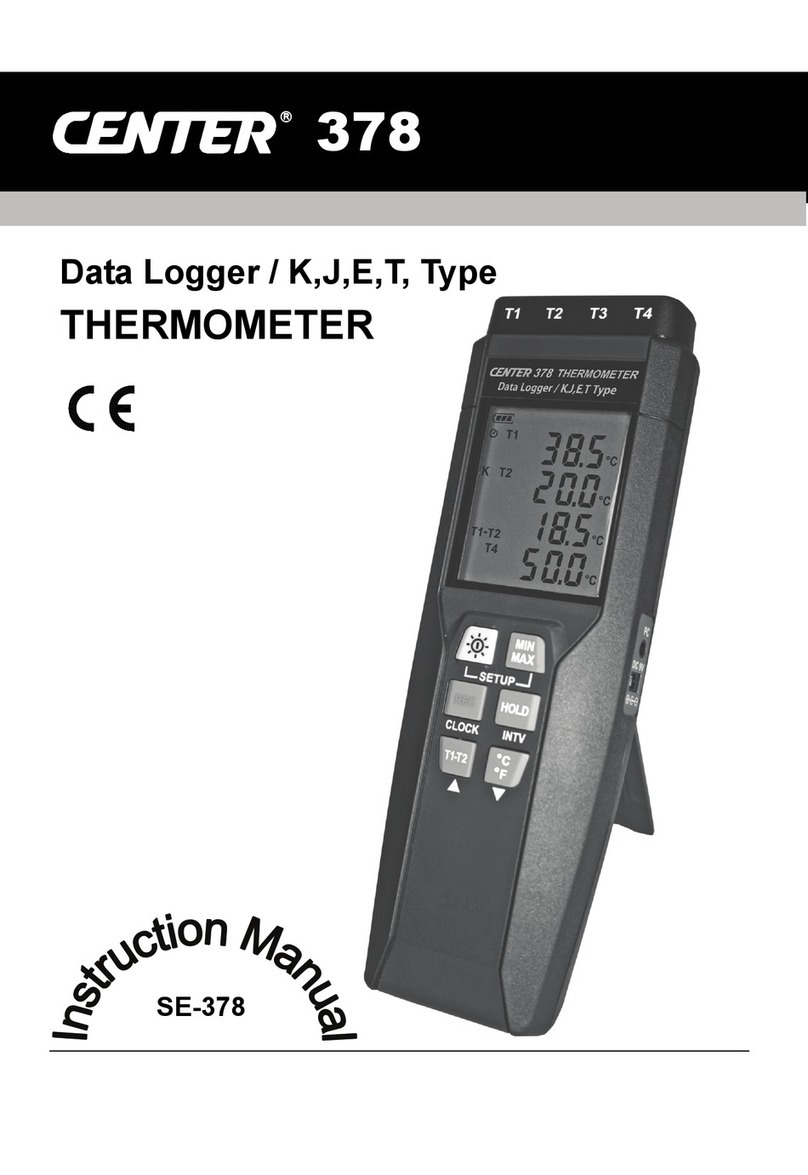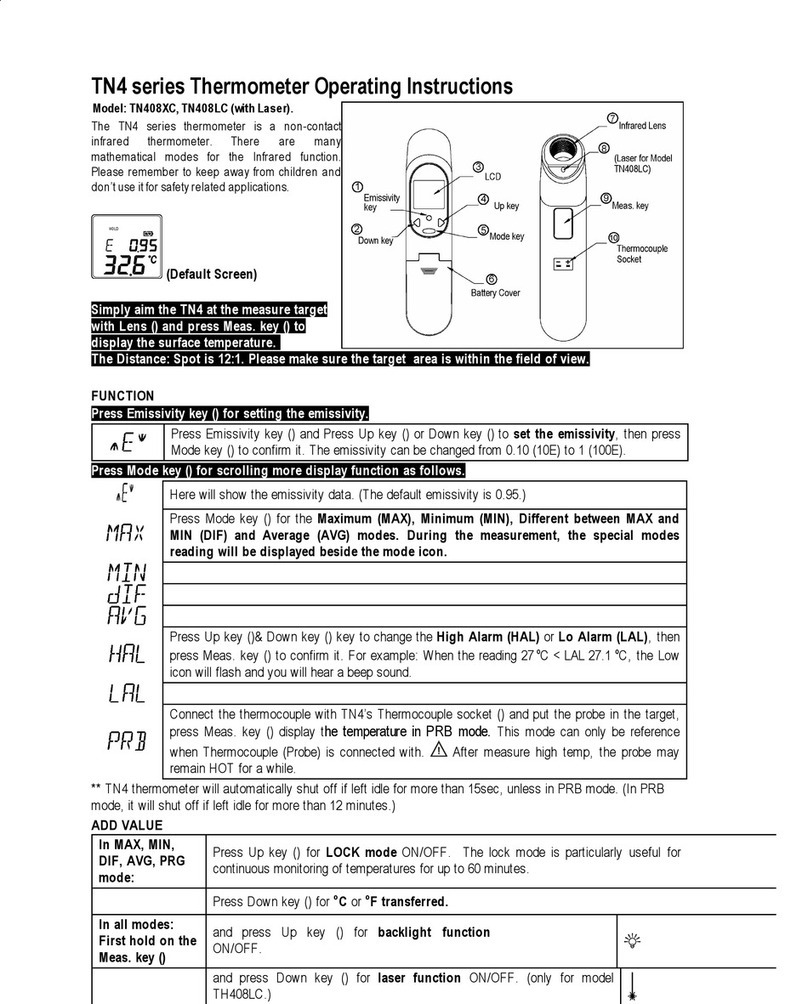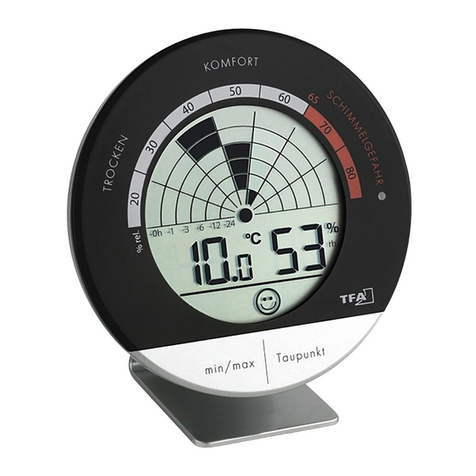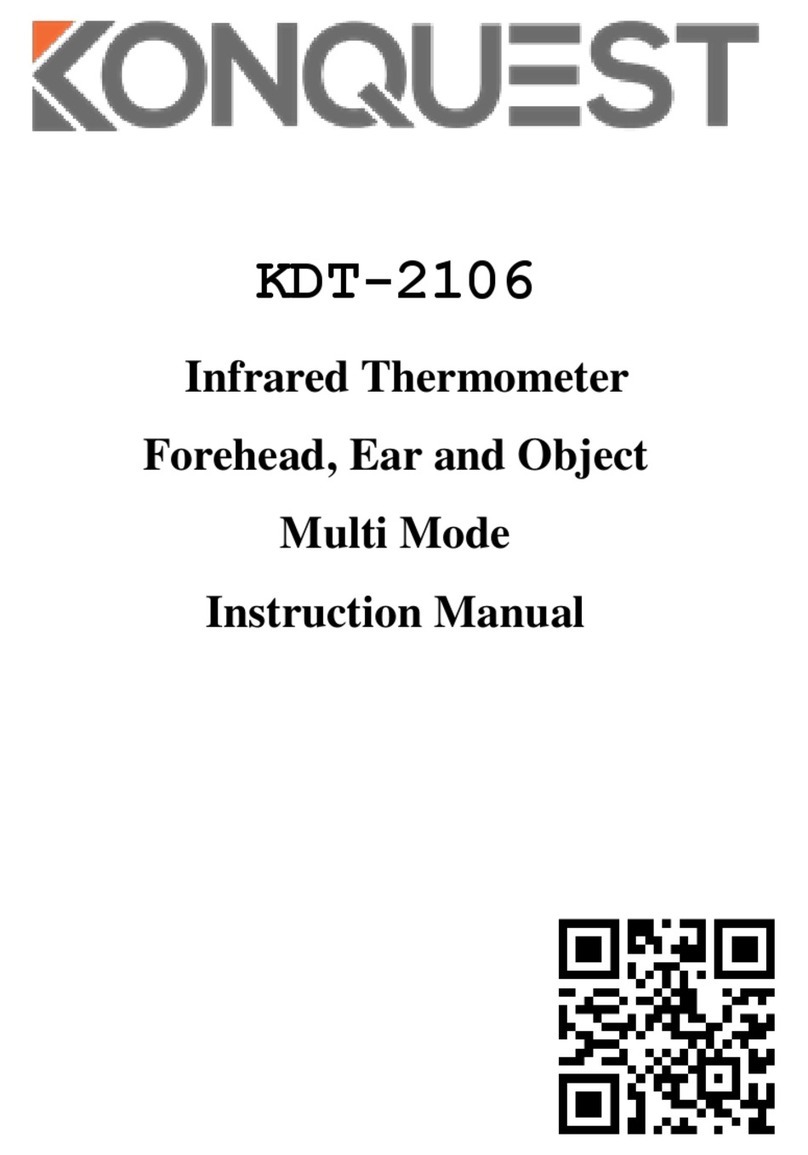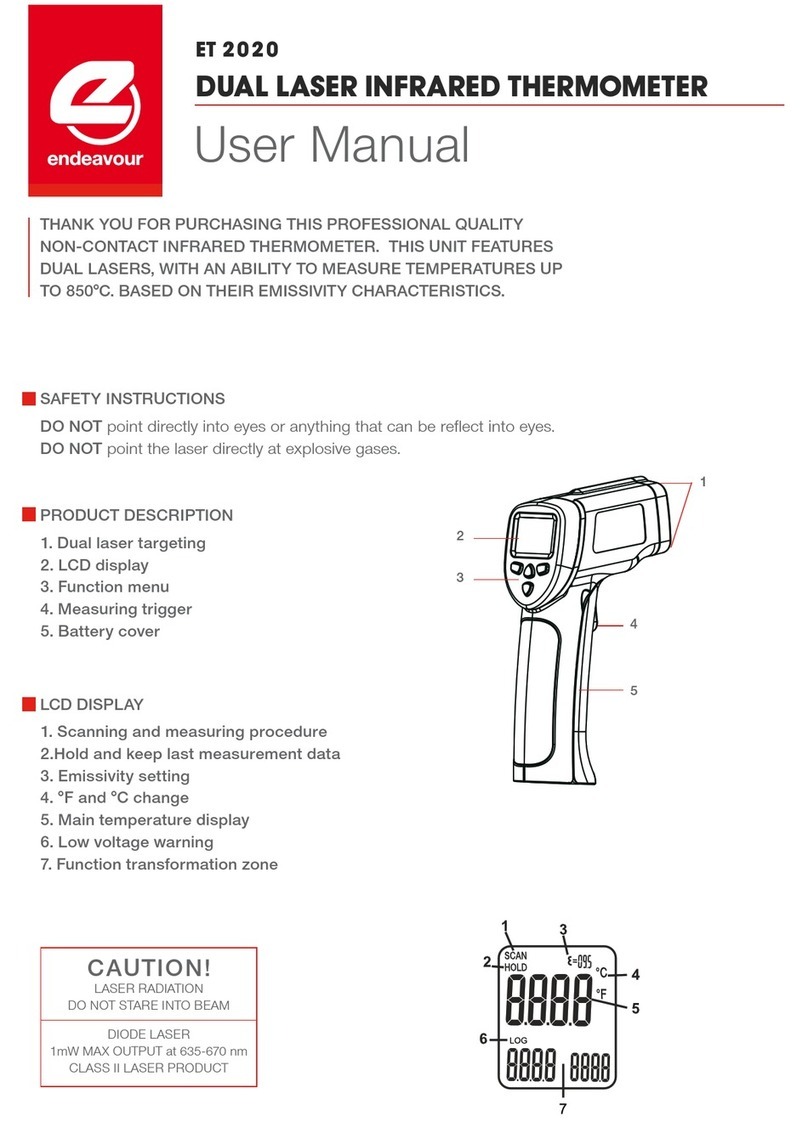Center 318 User manual
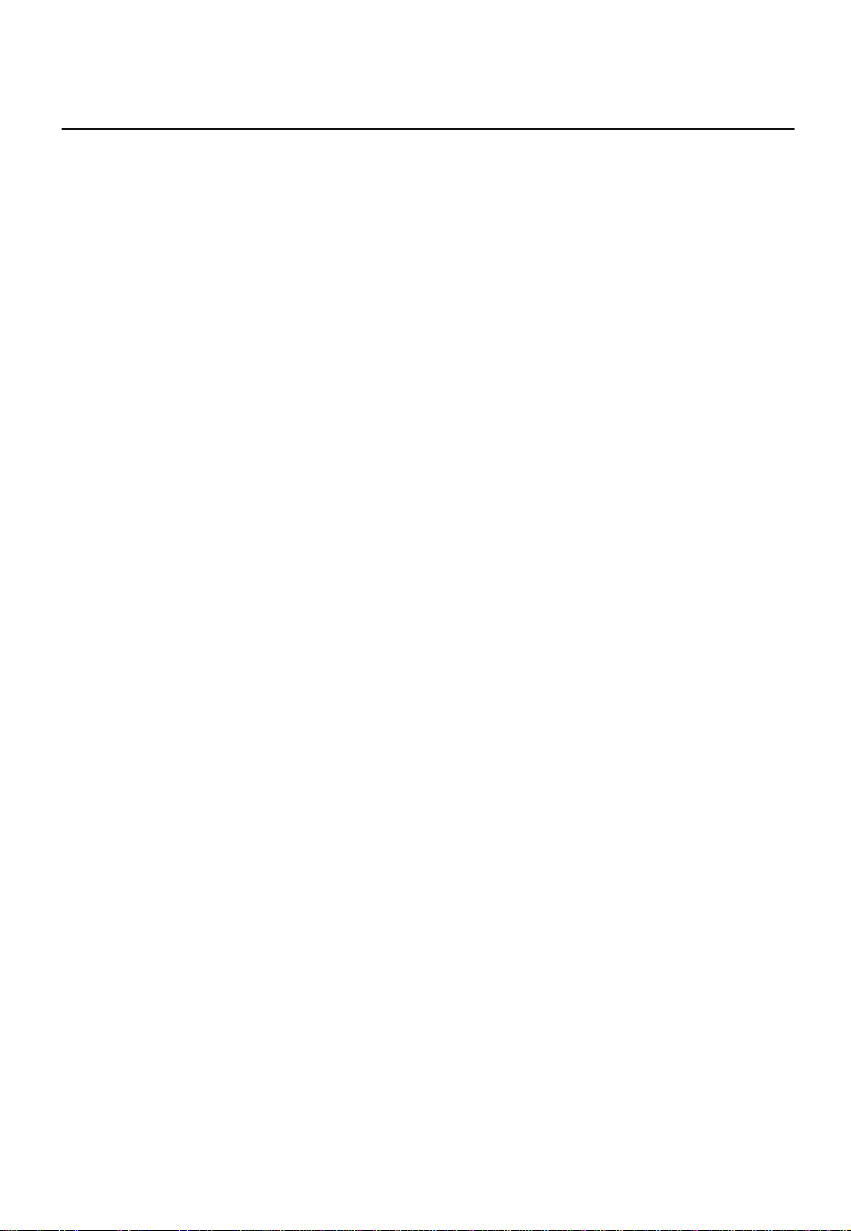
CONTENTS
TITLE PAGE
1. SAFETY INFORMATION………………………………………………………………….1
2. GENERAL DESCRIPTION……….............................................................................1
3. FEATURE……………………….…………………....................................................... 1
4. SPECIFICATIONS……………………………………....... ……………………………... 1
5. SYMBOL BUTTONS AND FUNCTIONS……………………………........................... 3
6. DATA LOGGER………………………………………………………………………….…6
7. SETTING THE TIME……………………………………………………………………… 7
8. POWER PREPARATION ……….………………………………………………………...7
9. COMMUNICATION WITH APC…………………………………………………………. 8
Testlink SE-318 Software……………… ……………………………………………..… 8
10. MAINTENANCE .…….………………………………………………………………... 12
11.CONNECTION BETWEEN PROBE AND MAIN UNIT……………………...……... 12
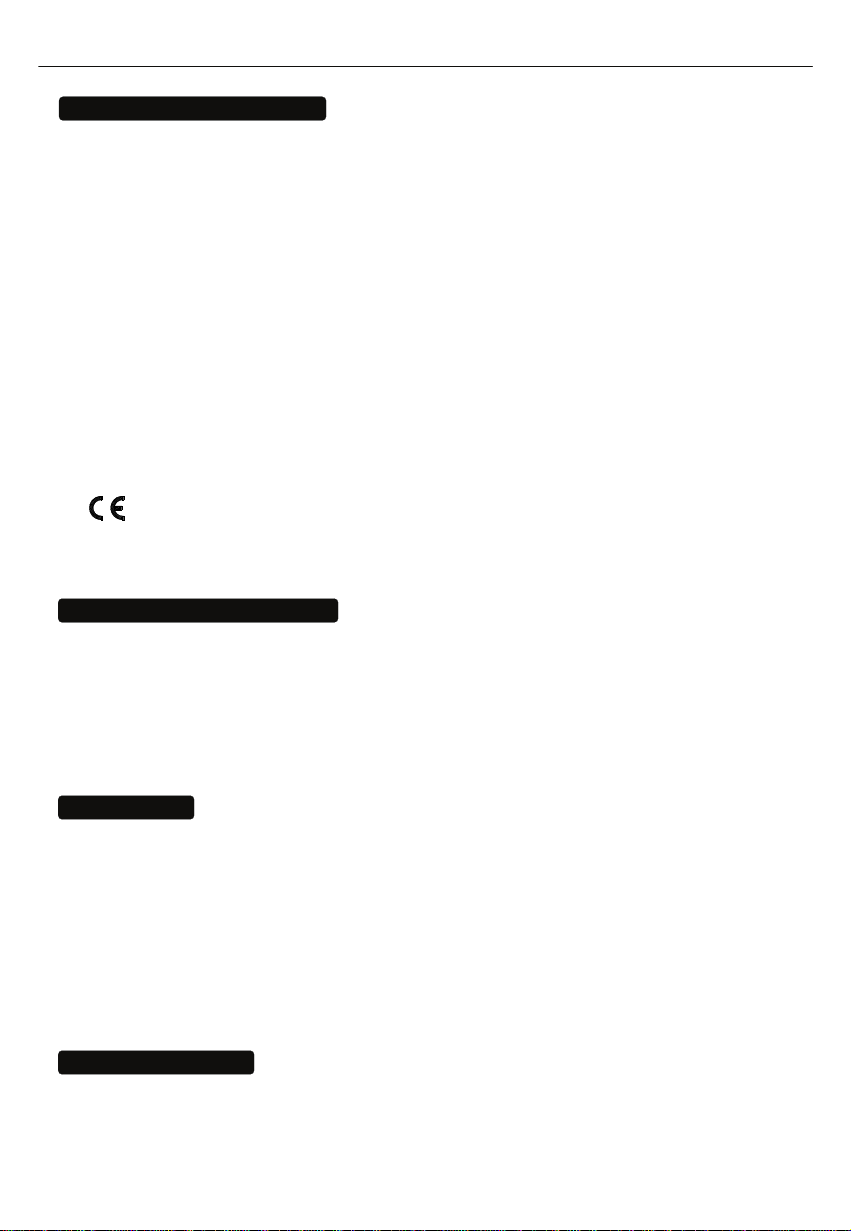
Hygro-Thermometer
1
1. SAFETY INFORMATION
Read the following safety information carefully before attempting to operate or service the meter.
Use the meter only as specified in this manual; otherwise the protections provided by the meter
may be impaired.
ENVIRONMENT CONDITIONS:
Altitude up to 2000 meters
Relatively humidity: 90% max
Operation ambient temperature: 0 to 40°C
MAINTENANCE & CLEARING:
Repairs or servicing not covered in this manual should only be performed by qualified
personnel.
Periodically wipe the case with a dry cloth. Do not use abrasives or solvents on this instrument.
SAFETY SYMBOLS:
Comply with EMC
When servicing, use only specified replacement parts.
2. GENERAL DESCRIPTION
Thank you for choosing our Data Logger Hygro-Thermometer. To ensure the safety and the best
performance of this instrument, we recommend you to read and follow the manual carefully before
any operation.
Measurement settings and results are shown on the backlit LCD panel.
Data can be stored in the meter or directly saved on a computer through PC interface. Recorded
data can be further processed on a computer.
3. FEATURE
Interchangeable digital probes
Thermistor sensor for temperature measurement, fast response time
Dual display
Dew point measurement
16,000 Records Data Logger
PC Interface
With Windows software
Auto power off for battery saving
4. SPECIFICATIONS
Sensor type: Electronic capacitance polymer film sensor / NTC
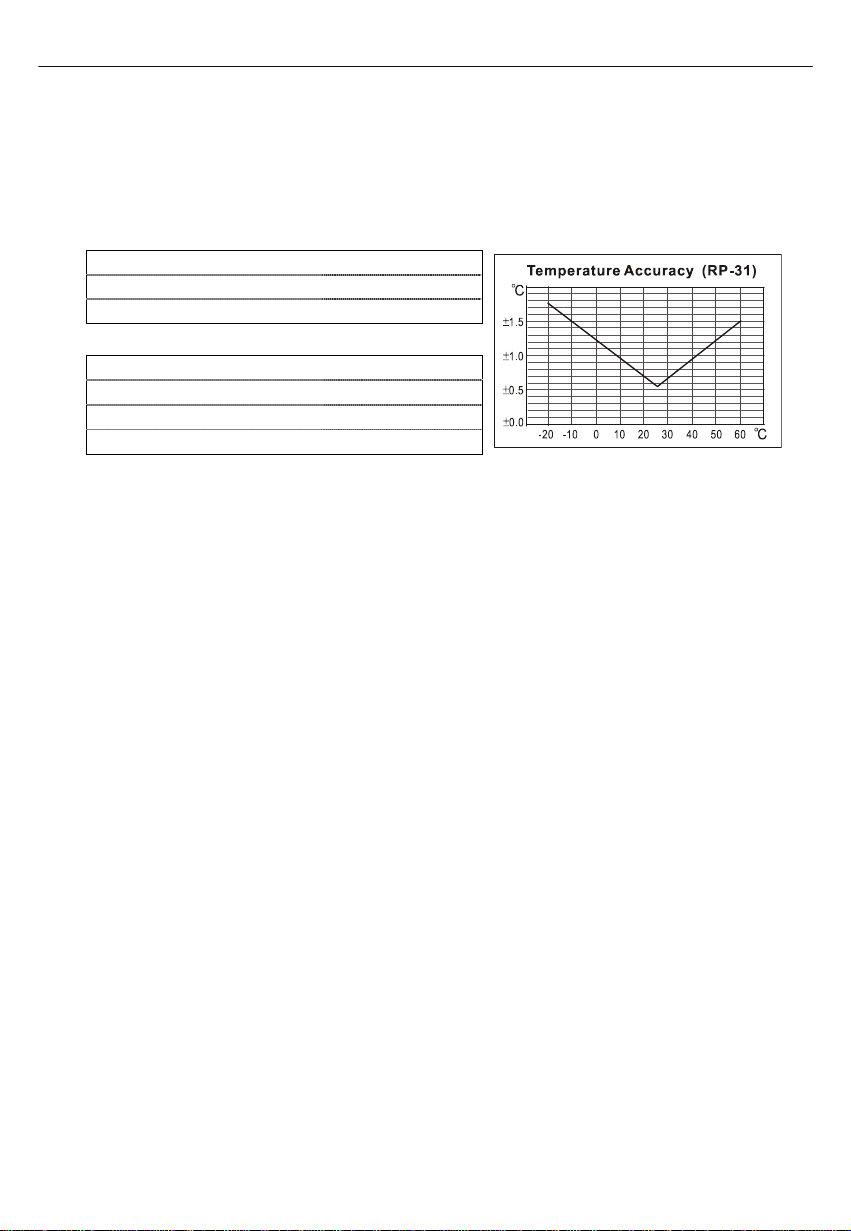
Hygro-Thermometer
2
Relative humidity range: 0 to 100%RH
Temperature range: -20 to 60°C (- 4 to 140°F)
Dew point temperature range: -20 to 60°C (- 4 to 140°F)
Resolution: 0.1%RH, 0.1°C, 0.1°F
Accuracy: (at 23°C)
<Probe: RP-32>
<10%RH, >90%RH ±4.0%RH
10%RH to 90%RH ±2.0%RH
-20 to 60°C (-4 to 140°F) ±0.8°C (±1.5°F)
<Probe: RP-31>
<10%RH, >90%RH ±5.0%RH
10%RH to 90%RH ±3.0%RH
15 to 35°C (60 to 95°F) ±0.8°C (±1.5°F)
<15°C (60°F), >35°C (95°F) Refer to chart
Response time: (@ t90; in slowly moving air) ; Humidity: 60 sec. ; Temperature: 10 sec.
Sensor hysteresis: <1.5%RH
Temperature coefficient: 0.1 x (specified accuracy) per 1°C (<23°C or >23°C)
Sample rate: 2 times per second
Battery type: 9V Battery
Battery lifetime: Approx. 80 hours (alkaline battery)
AC adapter: 9V DC(7~10V Max.)/20mA Min (Plug Diameter: 3.5mmx1.35mm)
Operation temperature: 0 to 40°C (32 to 104°F)
Operation humidity: 10 to 90%RH
Storage temperature: -10 to 60°C (14 to 140°F)
Storage humidity: 10 to 75%RH
Dimensions:
Meter: 185mm(L) × 65mm(W) × 36mm(H)
Probe: RP-32: 15mm Diameter x 94mm(L); RP-31: 15mm Diameter x 82mm(L)
Weight: Approx. 285g
Standard Accessories:
Instruction manual, 9V Battery, windows software, carrying case, USB cable.
Optional Accessories:
AC adapter, RS-232 Cable, Extension cables, 33%RH/ 75%RH humidity standard.
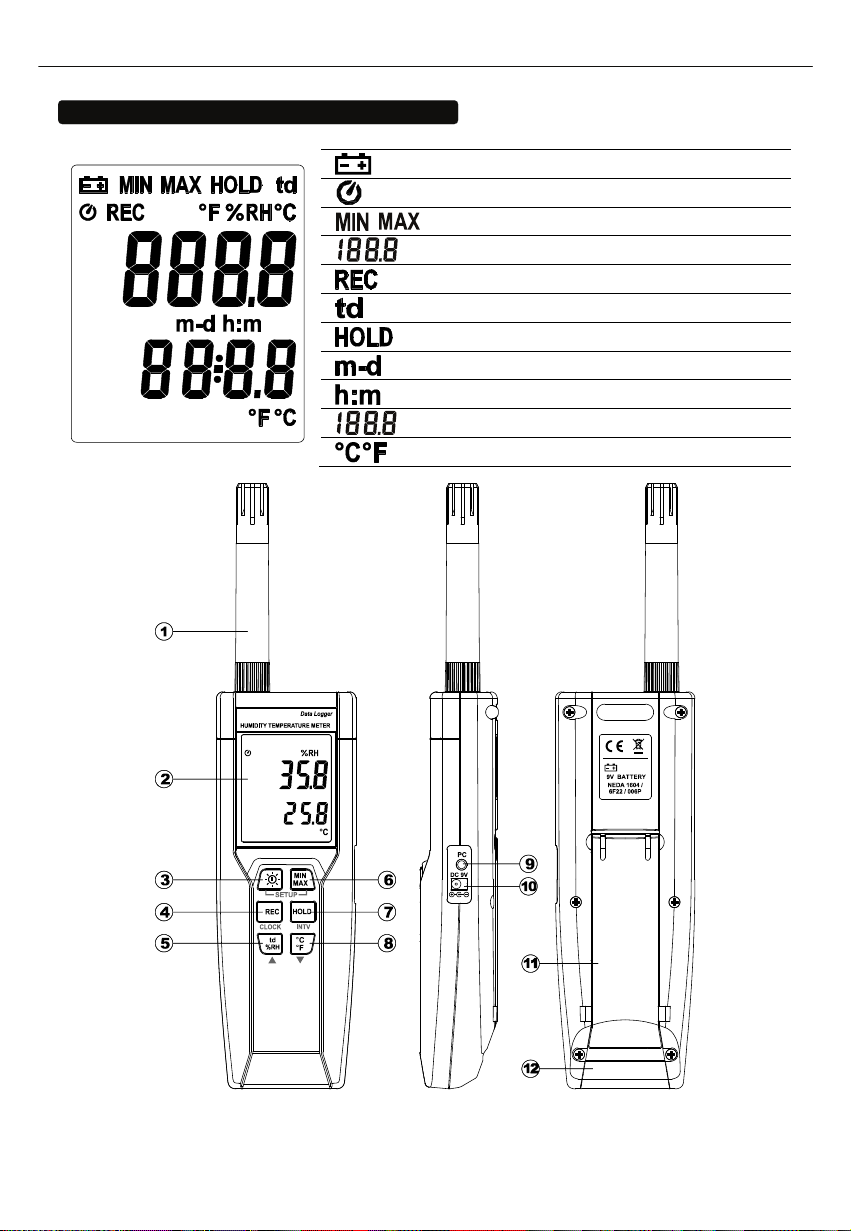
Hygro-Thermometer
3
5. SYMBOL BUTTONS AND FUNCTIONS
: Low battery indicator
: Auto power off indicator
: Minimum / maximum indicator
: Relative Humidity reading
: Recording data logger indicator
: Dew point temperature
: Data hold indication
: Month-day
: Hour: minute
: Temperature reading
: Temperature measurement units
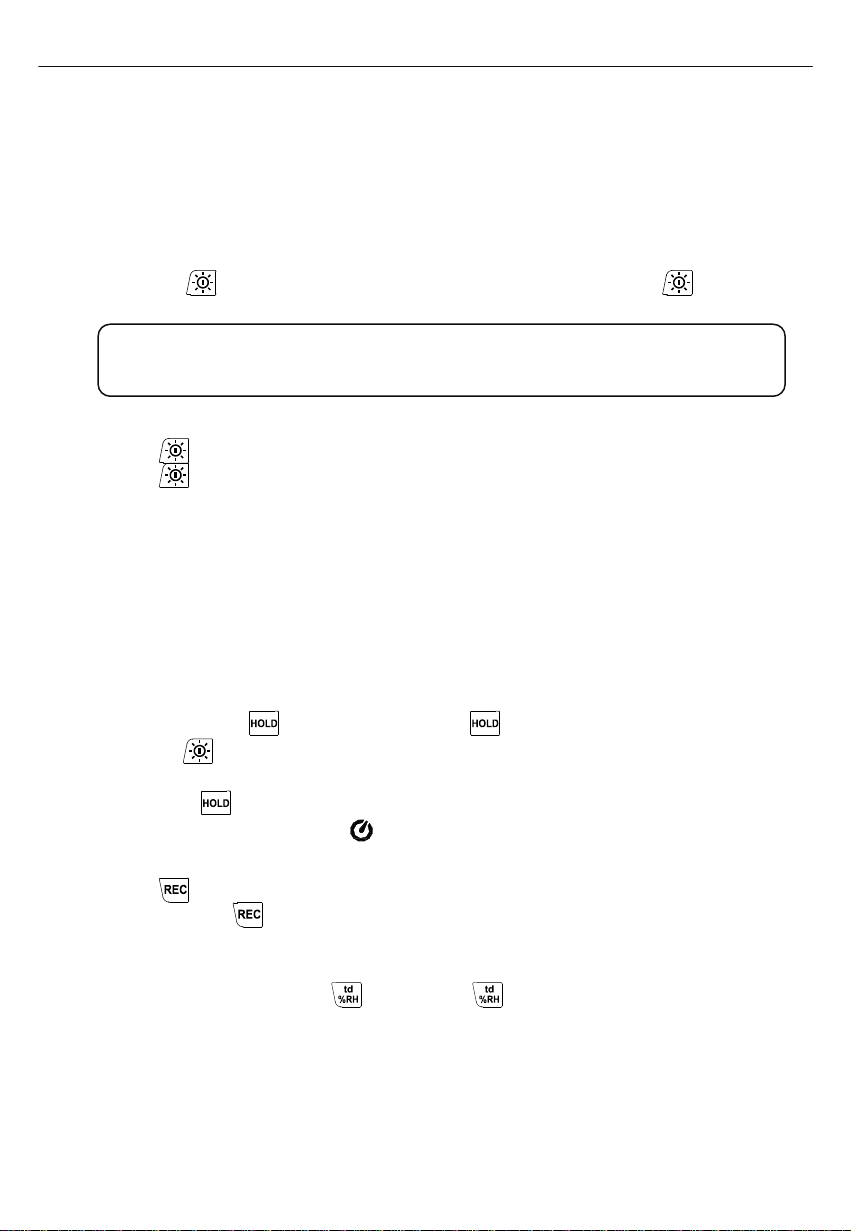
Hygro-Thermometer
4
FUNCTIONS:
○
1Sensor probe
○
2Display screen
○
3Power / Backlight button
Power on/off:
Press the button to turn on the unit. To turn the unit off, press and hold button down
until the screen shows “OFF 3, 2, 1, 0,” then the LCD screen goes off.
Note:
When the unit is on, the LCD will show the following initial information before entering the
main function: Available memory
t
Current date
t
Current time
t
Entering main function
LCD backlight on/off:
Press button to turn on the LCD backlight, making it easier to read in dark environment.
Press button again to turn off backlight. The backlight will turn itself off automatically after
30 seconds to save battery power.
Auto power off:
To save battery life, by default, every time the unit is powered on, it is under auto power off
mode. The unit will power itself off after 30 minutes if no key operation.
Auto power off will be automatically disabled under the following 2 circumstances:
When connecting to PC.
When data logger function is on process.
Disabled auto power off:
(1) Turn off the unit.
(2) Press and hold button, and keep holding button.
(3) Press button to turn on the unit.
(4) The LCD shows the initial information and then enters main function.
(5) Release button.
(6) Make sure the auto power off symbol disappears from display screen.
○
4REC button
Press button to start recording data. The REC symbol will display on the screen. To stop
recording, press button again.
○
5Relative Humidity/Dew Point Temperature switch
By default, the LCD displays Relative Humidity when the unit is powered on. To display dew
point (DP) temperature, press button. Press button again to switch back to Relative
Humidity.
○
6MAX/MIN mode
Under this mode, the unit simultaneously monitors and stores the maximum and minimum value
(both humidity and temperature) in the memory. The unit will keep updating/refreshing the data.
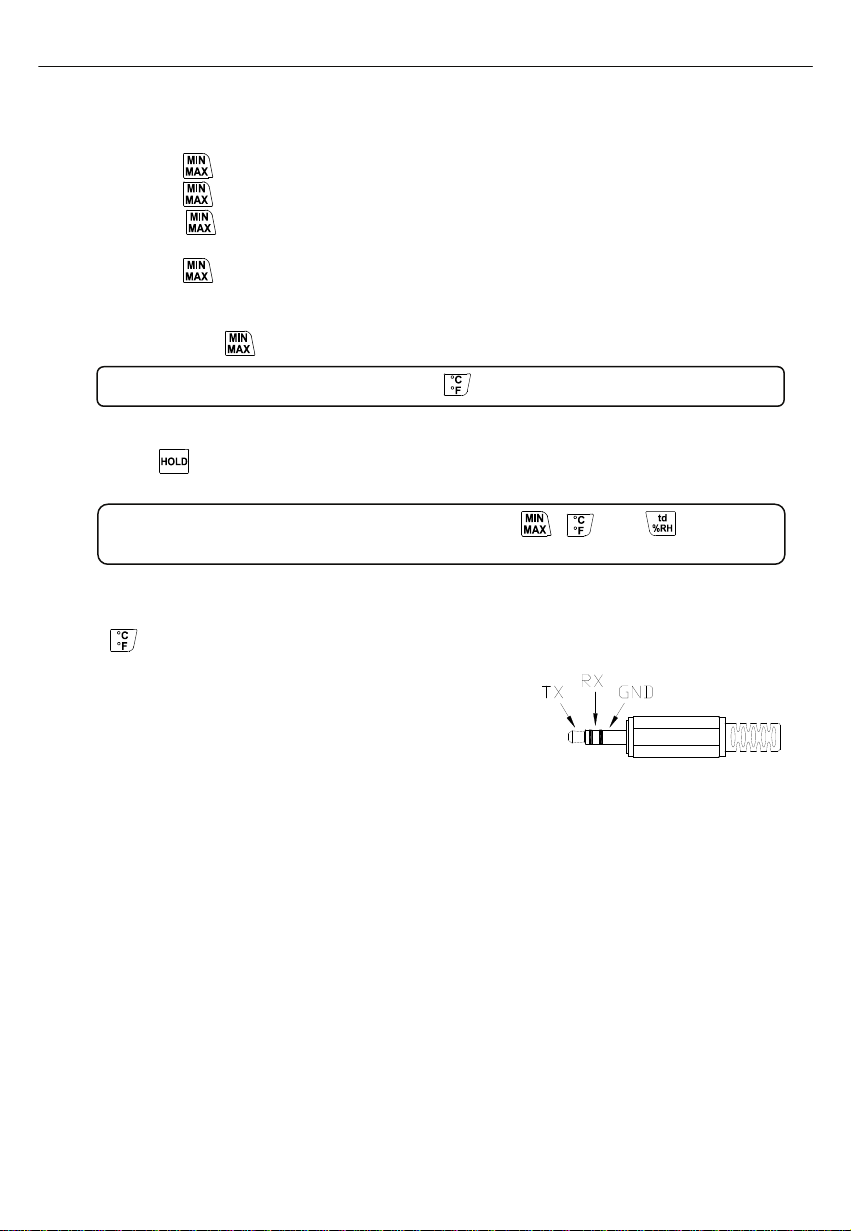
Hygro-Thermometer
5
To start:
(1) Press button. MAX symbol lights up on LCD, the reading shows the maximum data.
(2) Press button again to show minimum data; the MIN symbol lights up on LCD.
(3) Press button again, the MAX and MIN symbol blinks together. The reading shows
present humidity and temperature.
(4) Press button again, MAX symbol lights up, and the mode returns to (1).
To exit:
Press and hold button for 2 seconds to stop storing maximum and minimum data.
Note: When the unit is in the MAX/MIN mode, button is disabled.
○
7Data-Hold mode
Press button to freeze the data shows on the LCD screen. Press again to exit Data-Hold
mode.
Note: When the unit is in the Data-Hold mode, the , , and buttons are
disabled.
○
8Selecting temperature units
By default, each time the unit is powered on, the scale is set to the Celsius (°C). Press the
button to switch between Celsius (°C) and Fahrenheit (°F).
○
9PC Interface
The PC jack signal output is a 9600 bps N 8 1 serial
interface. Use the USB cable (standard accessory) to
connect with a computer.
○
10 External DC 9V power supply jack
Connect the AC adapter (optional accessory) to use external power.
○
11 Tilt stand
○
12 Battery Compartment

Hygro-Thermometer
6
6. DATA LOGGER
This section will explain how to store data (data logger) in memory and how to recall data from
memory.
6.1 SETTING INTERVAL TIME FOR DATA STORING:
(1) Turn off the unit.
(2) Enter SETUP mode by pressing and holding button and then
press power button to turn on the unit. “SEt” blinks on the LCD
screen.
(3) Press INTV ( ) button to set interval time.
(4) Press ▲( ) or ▼( ) to adjust the interval minute, press INTV
() button again to adjust second.
(5) When finished, press INTV ( ) button to exit SETUP mode.
Note: To abort during the process, press power button to exit SETUP mode.
6.2 START DATA LOGGER (STORING DATA IN THE MEMORY):
(1) Press button to start data logger (storing the measured values in built-in memory).
(2) REC symbol lights up on LCD screen.
(3) Press button again to stop recording.
Note:
During recording period, most of the buttons are disabled, such as the td %RH, °C/°F, etc.
All other settings must be made before starting the data logger function.
When the memory is full (16000 recorders), REC symbol will blink on the LCD screen.
The data logger stops.
When battery power low
symbol lights up on the screen), data logger cannot be
started. If during data logger, the battery starts running low, data logger will stop
automatically.
(3) CLEARING DATA:
(1) Turn off the unit.
(2) Press and hold button and then press power button to turn on the unit.
(3) Keep holding button, then LCD will show "CLr" and “SURE 5, 4…1, 0” until clean the
memory. (To abort, release button before “SURE 0”.)

Hygro-Thermometer
7
7. SETTING THE TIME
The unit incorporates a clock so that the data logger function can also record the data and time
along with the measurement value in the memory.
7.1 SETTING DATE AND TIME:
(1) Turn off the unit.
(2) Enter SETUP mode by pressing and holding button and then
press power button to turn on the unit. “SEt” blinks on the LCD
screen.
(3) Press CLOCK ( ) button to set clock.
(4) Press ▲( ) or ▼( ) to adjust year, press CLOCK() button
to adjust next value (month tdatethourtminute).
(5) When finish, press CLOCK ( ) button to exit SETUP mode.
Note:
To abort during the process, press power button to exit SETUP
mode.
An internal backup battery supplies power for the clock.
8. POWER PREPARATION
8.1 Battery Loading
Remove the battery cover on the back
and insert one 9V battery.
8.2 Battery Replacement
When the battery voltage drops below
the operating voltage, Low battery
indicator
will appear. Replace a
9 Volt battery immediately to ensure
the unit functions properly.
8.3 AC Adapter Connection
When the AC adapter is used, insert the plugs of the adapter into the DC9V connector on the side
panel.
Note:
When the AC adapter is connected while battery is inserted, the unit will be powered from the
adapter (the AC adapter has priority).
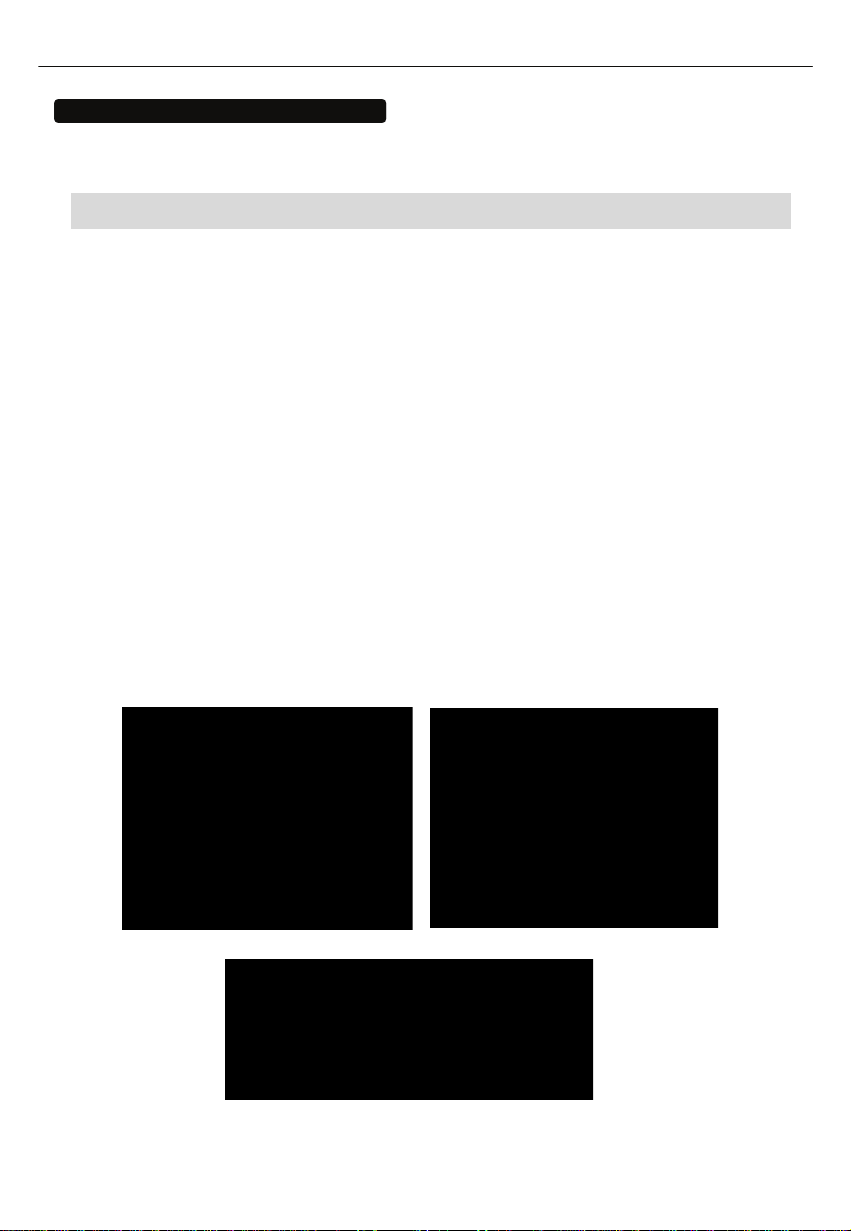
Hygro-Thermometer
8
9. COMMUNICATION WITH A PC
Users can transfer data from the built-in memory on the instrument to a PC through SE318 software.
The communication requires a USB or RS-232 serial connection.
TESTLINK SE-318 SOFTWARE
(1) The SE-318 package contains:
80mm CD
Custom designed USB cable for SE318
(2) System Required:
Windows NT 4.0/ NT2000/ XP/ VISTA/ Windows 7
(3) Minimum Hardware Required:
PC or NoteBook with Pentium 800MHz or higher, 128 MB RAM
At least 50 MB hard disk space available to install SE318
Recommended screen resolution 1024X768 or above
(4) Install SE-318 and USB-120 connector driver:
1. We recommend close all other application before installing SE318.
2. Insert setup CD disk to CD disk drive to display install screen. You may also run
MainSetup.exe in the directory of the CD.
3. Click Install to begin installation.
4. It will install USB-120 connector driver first:
5. While installing, it will show this window below, just click “next” to continue.(see Fig.1)
6. Select “Launch the CP210x VCP Driver Installer” option, and then click Finish. (see Fig.2)
(Fig.1) (Fig.2)
7. Click Install.
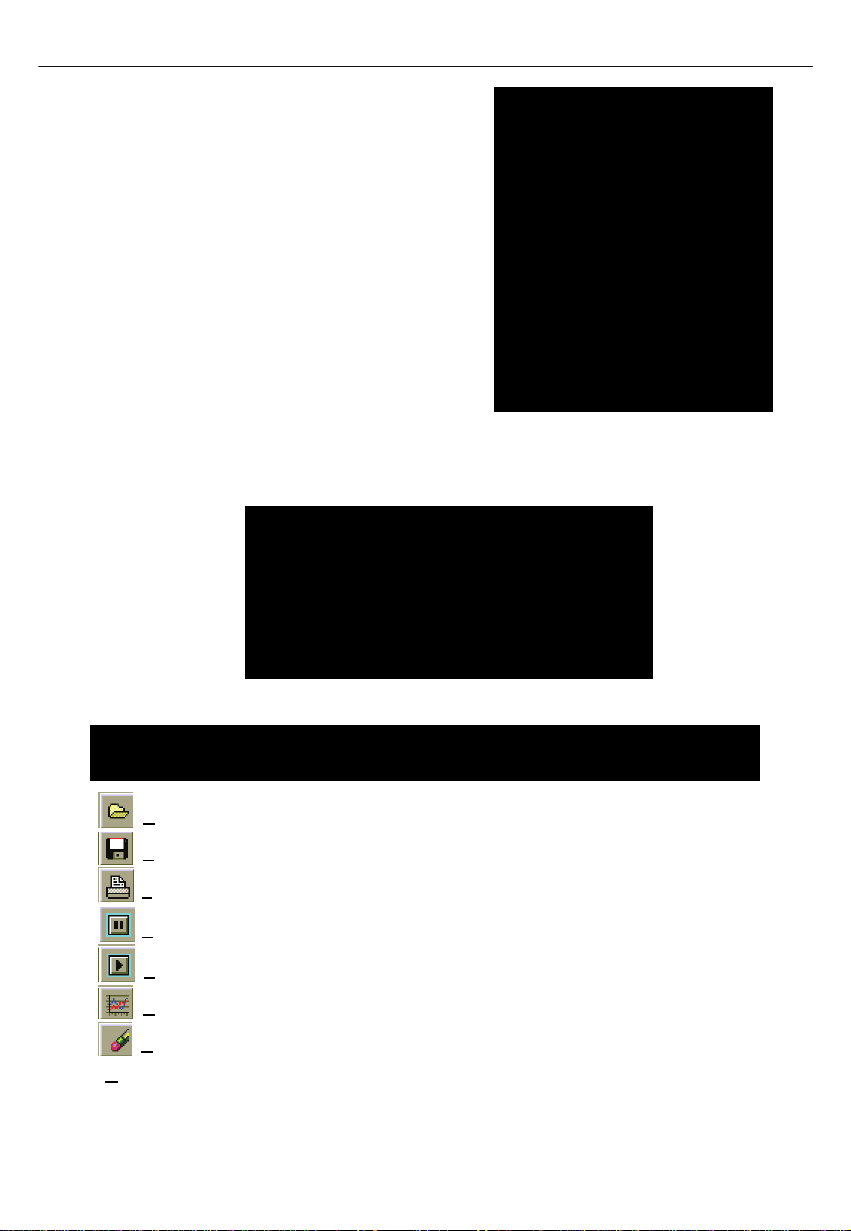
Hygro-Thermometer
9
8. After finish installing USB-120 connector driver, it
will install SE318 software automatically. it will
copy SE318.exe ( executable file ) and help file
to your hard disk ( default is c:\program
files\SE318.
9. After finish installation, plug USB-120 connector
to PC usb port, execute.
10.”start”→”My Computer”, then choose “View
System Information” on the left top of the window,
the window below will show up.
11. Choose “Hardware” option and click “Device Manager” button, click “+” symbol on the left
side of Ports(COM &LPT), if the device “CP2101 USB to UART Bridge Controller(COMx)”
is in the list, the connector is ready to work.
(5) Main menu and buttons:
Open - Retrieve files from the disk
Save - Save the present data to the disk
Print - Send data in the present table to the printer
Pause - Stop data recording
Run - Start data recording
Output To Graph - Send tabular data to another graph
New - Reset all the data
Option - Setup dialog to set attributions of graph. (You can also double click on the graph.)

Hygro-Thermometer
10
Sampling Rate - Time interval between each data to be recorded. If you want to change it,
move mouse cursor to the digit you want to change and click, then input the new sampling rate.
The change will be effective immediately. It will keep up to 5000 data points, when data points
exceed this limit, the oldest 100 points will be replaced sequentially.
(6) Real Time Graph:
You can Zoom this graph by using mouse:
To Zoom:
1. Press and hold the Shift key
2. Press the left mouse button and drag the cursor to select the new extents
3. Release the mouse button
To Undo the Zoom:
Press the Alt+U key or click Undo Zoom button
Note: Zooming method is not allowed in Real Time Graph Window.
(7) Tabular:
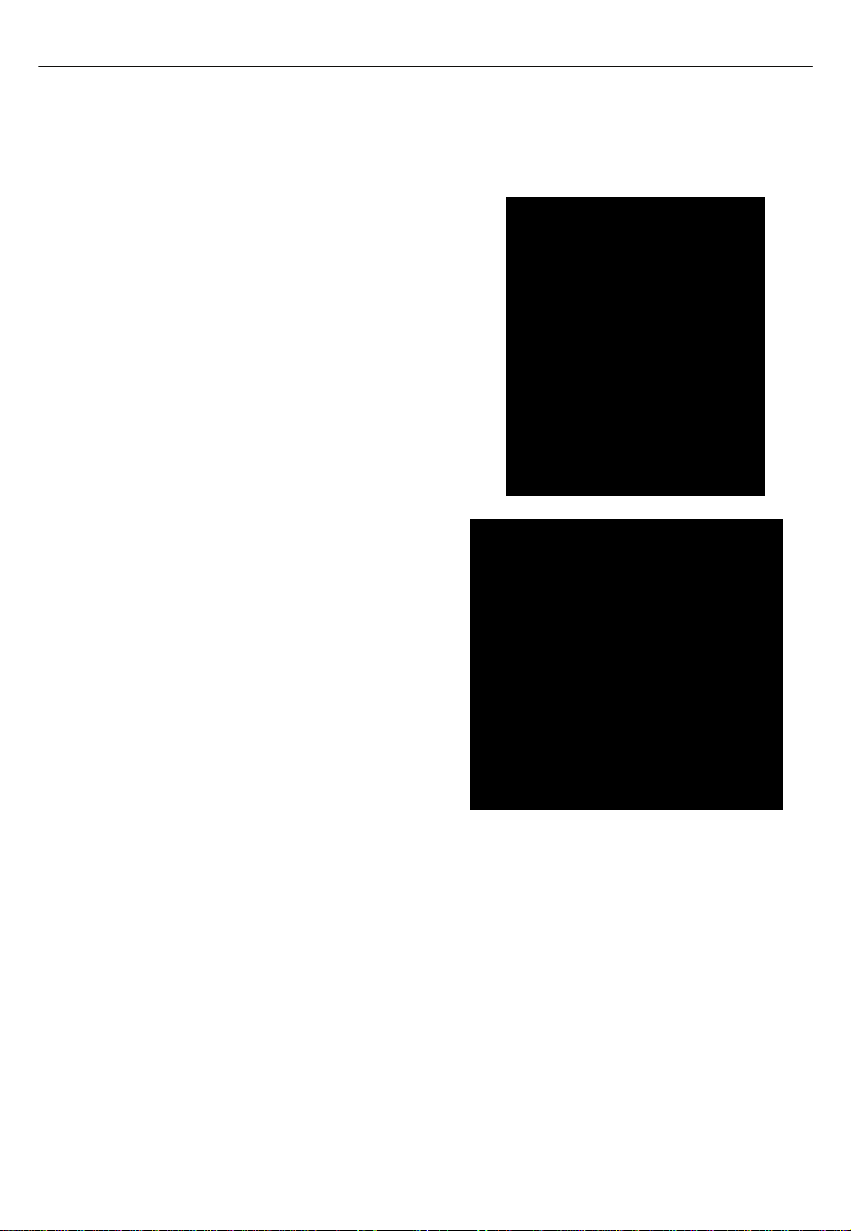
Hygro-Thermometer
11
The Tabular window can be used to record real time data in a table format. The maximum
number of records that the Tabular window can keep will be depending on how many available
memory and hard disk space of the connected computer.
(8) Data Logger
When you have thermometer connected to
computer, select "Load Data" to start loading the
recorded data from the thermometer. There will
be a progress indicator to show the loading
progress.
If error occurs, just click "Load Data" again.
After the data has been successfully loaded to
computer, the left side window shows how many
data sets were loaded and their detailed
information (start date, start time, recording rate,
and record numbers).
For example:
It will transfer the first data set to graph and
tabular on the right side window once you finish
loading recorded data from the thermometer.
You can click on at any data set to show its
graph and tabular on the right side window.
You can choose a rectangle area on the graph to
zoom in for detail.
The vertical dash line in the graph will match the
highlight row in the tabular. When clicking on
another row in the tabular, the vertical dash line
will move to the corresponding position to match
the time.
(9) Frequently Asked Question:
Q: I have connected thermometer to computer serial port and turned thermometer on, but it still
shows "NO CONNECTION" ?
A: It could be caused by that all serial port are occupied by other applications. Close all
application, restart your computer, and run SE318 again.
Q: In TABULAR window, I saved a file. Can I use EXCEL to open this file?
A: If the decimal separator is comma (,) in your area, you cannot use CSV file because CSV
file use comma to separate data. This will cause confusion (for example 23,6,C,24.6,C).
However, you can use TXT files instead. It uses tab to separate to data.
(For example: 23.6 C 24.6 C) and it can be accepted in EXCEL.
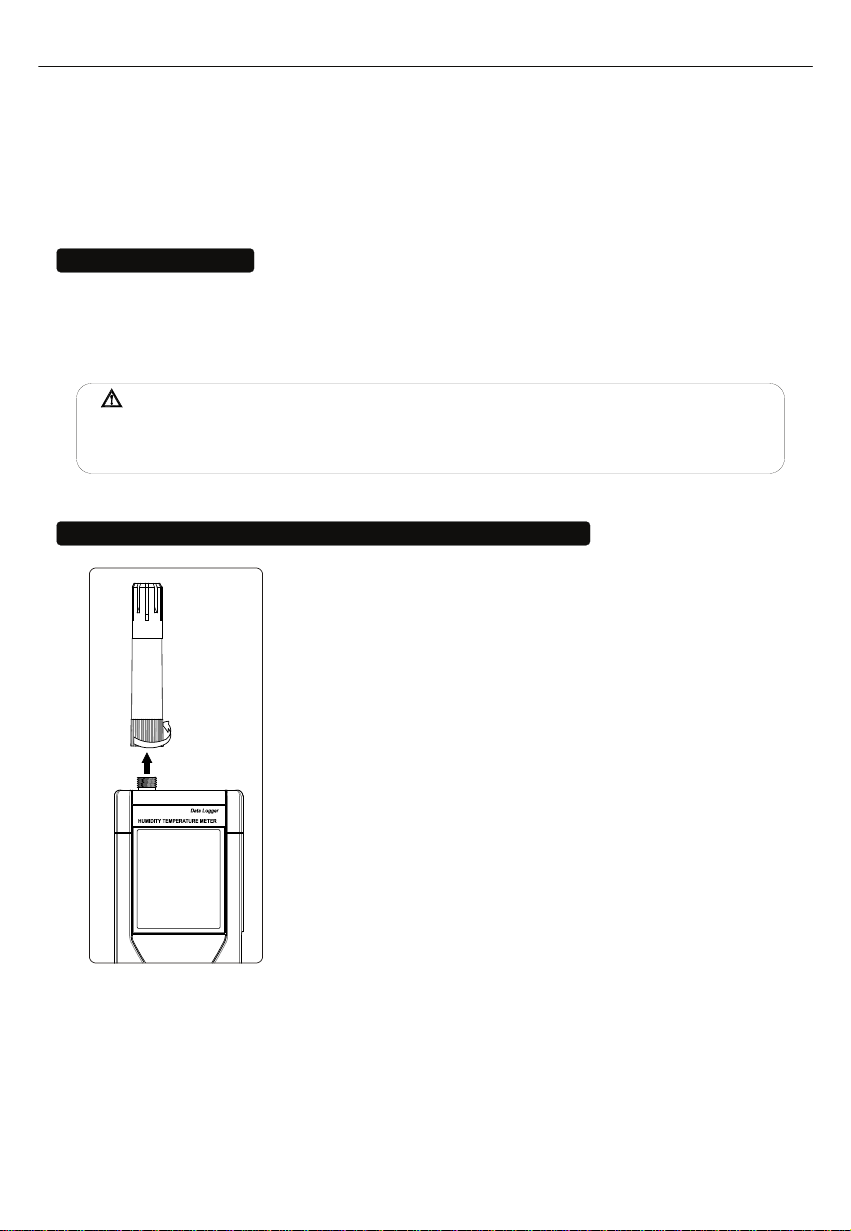
Hygro-Thermometer
12
Q: How to uninstall SE318?
A: Uninstall SE318 by launching the Add/Remove Programs applet out of the Control Panel,
highlighting the SE318, and clicking on the Add/Remove... button, then it will remove the SE318
folder and files from your computer.
10. MAINTENANCE
In order to ensure the accuracy of the thermometer for a longer period of time you should calibrate
it once a year.
Clean the device and the window of the display with a clean, lint-free, antistatic and dry cleaning
cloth.
Do no use cleaning agents that contain carbon or benzenes, alcohol or anything similar to clean
the product since these substances damage the surface of the measuring instrument. Moreover, these
fumes are hazardous to health and explosive. Do not use tools with sharp edges, screwdrivers, metal
brushes or anything similar to clean the device.
11. CONNECTION BETWEEN PROBE AND MAIN UNIT:
The probe can be connected or disconnected from the main unit by the
fastening screw as shown in the graph. Rotate only the fastening screw
rather than the probe body to prevent damage the probe.
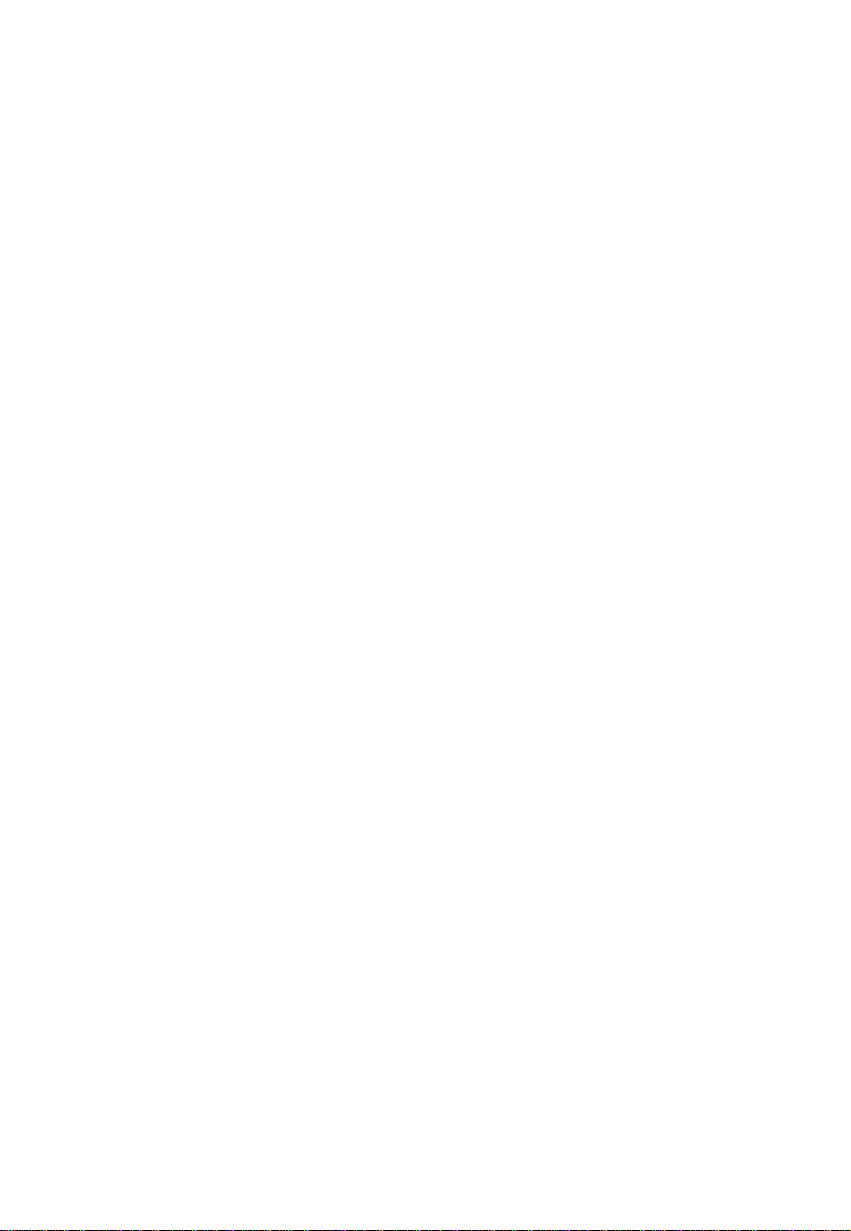
Hygro-Thermometer
13
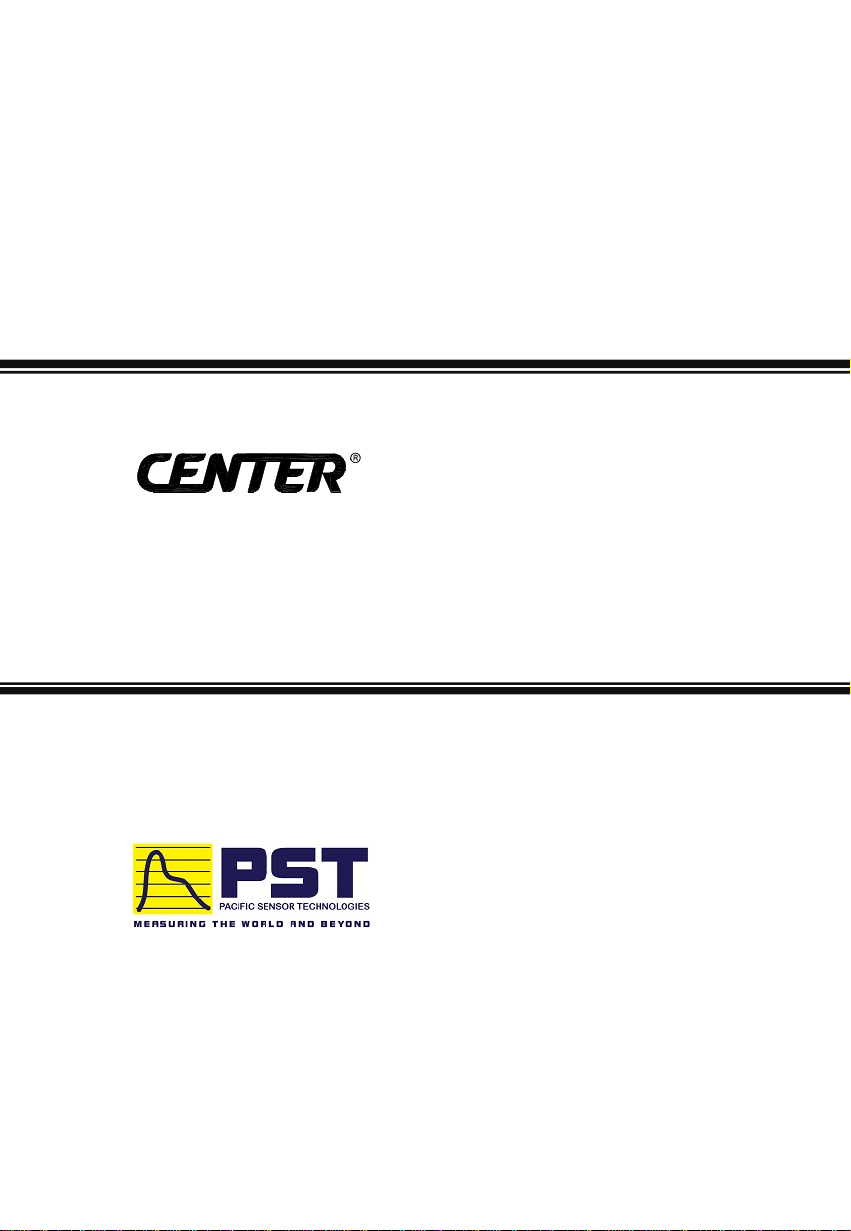
4 / F NO. 415, Jung-Jeng Rd., 238 Shu-Lin, Taipei, Taiwan
FAX: 886-2-26763925 http : / / www.centertek.com
GCA000318-12000
CENTER TECHNOLOGY CORP.
Distributor in Australia
Pacific Sensor Technologies Pty Ltd
Unit 4, 3 Neutron Place Rowville, VIC 3178 Australia
1300 662 720 | [email protected]
www.pacificsensortech.com.au
This manual suits for next models
2
Table of contents
Other Center Thermometer manuals