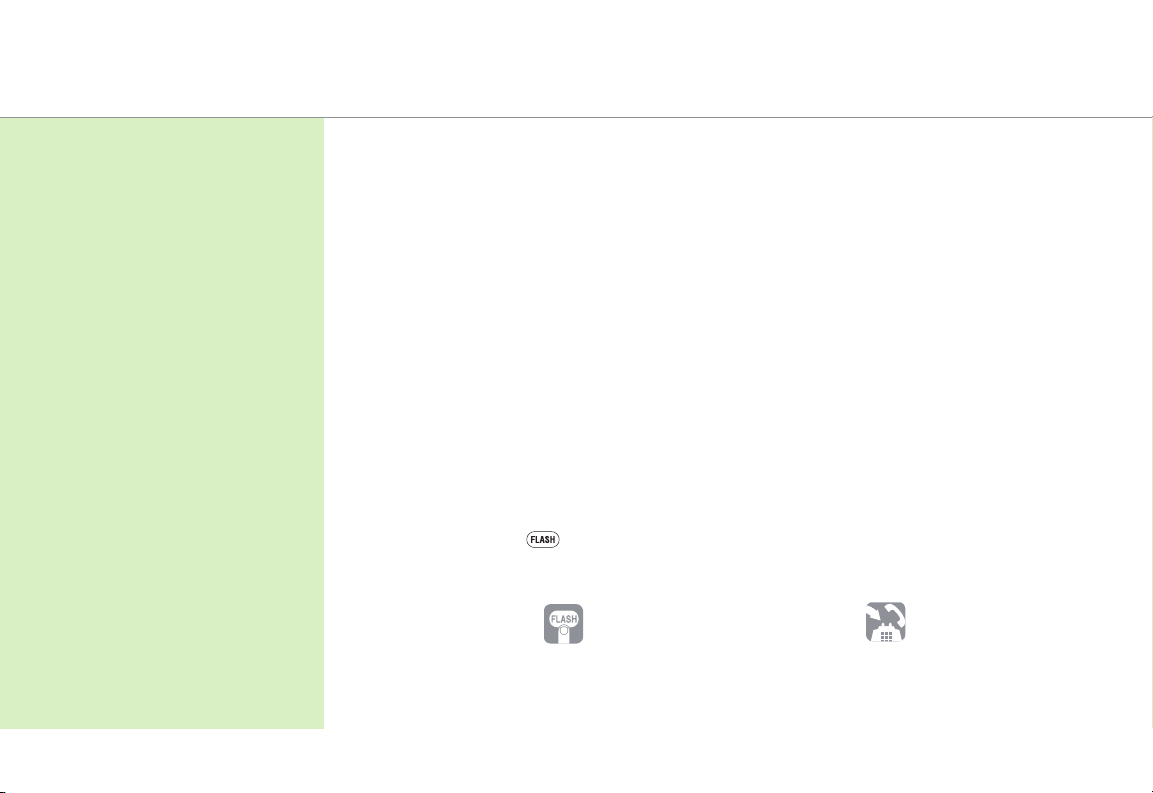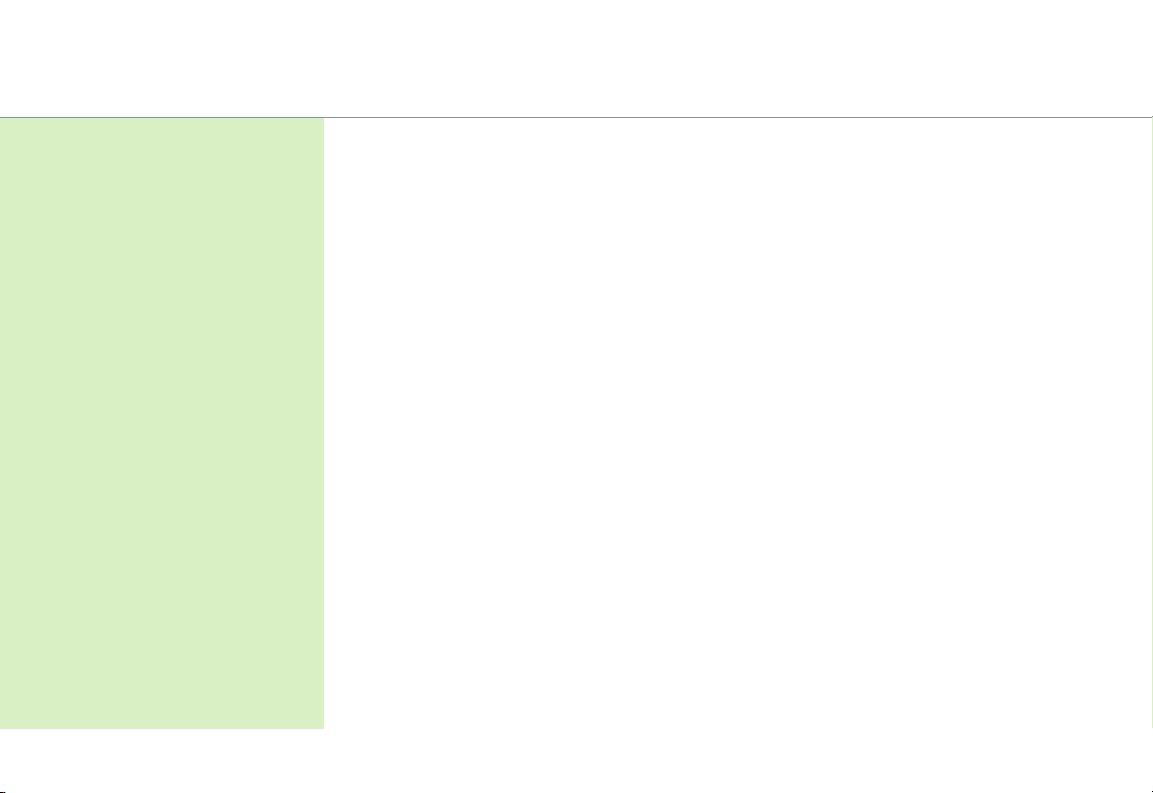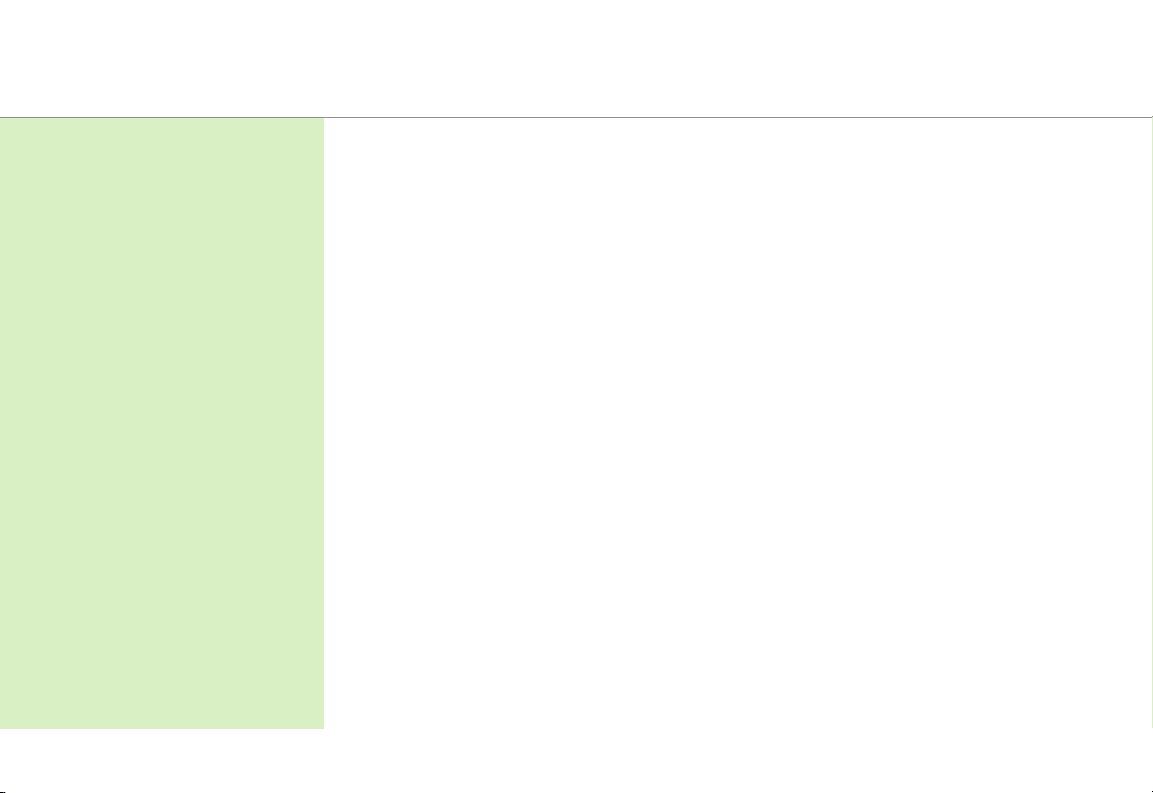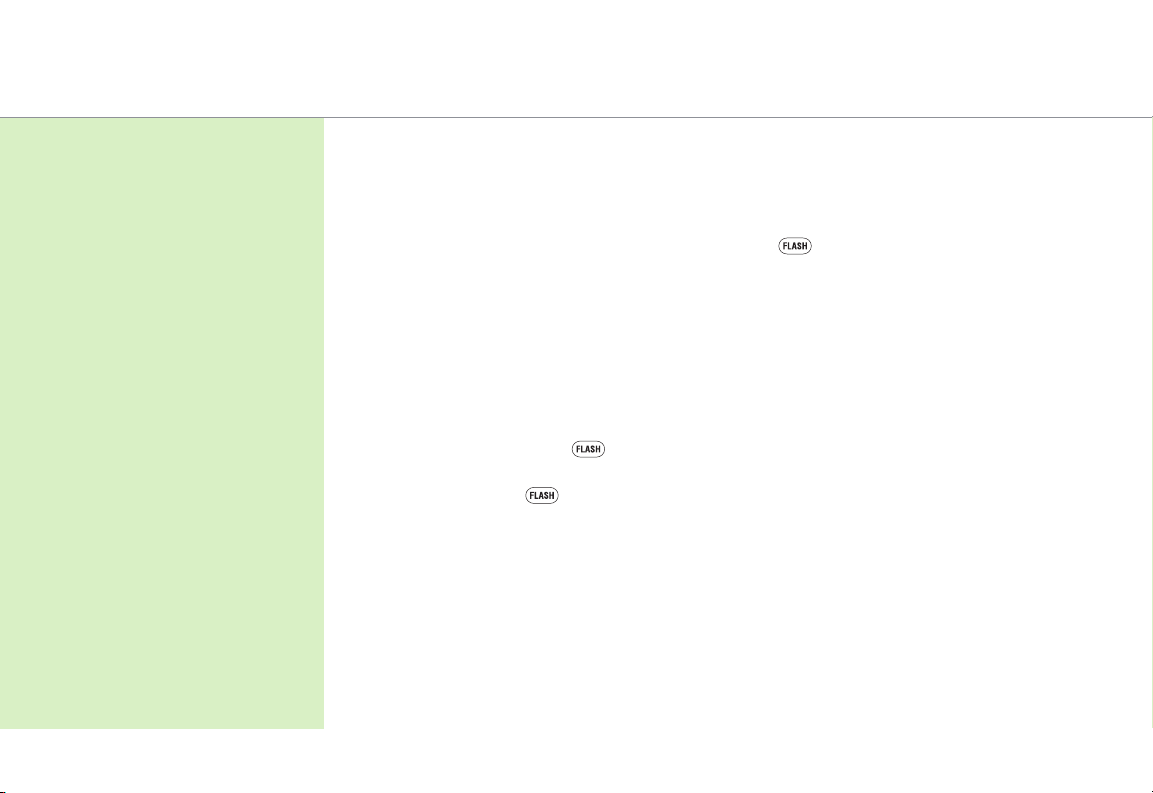1 800-238-5100 •centurylink.com/bizwelcome CenturyLink™Choice Business/Business Plus • 6
(backtofeaturelist)
How to use Call Forwarding
• Call*72 from your office phone.
• Whenyouhearthenormaldialtone,dialthenumberyouwantyourcallsforwardedto.*When the phone is
answered, hang up.
• Ifthephoneisbusy,ornooneanswers,repeatthefirsttwosteps.You’llheartwoquicktones.
• CallForwardingisthenactivated.Ashortringonyourphoneeachtimeacallisforwardedremindsyou
CallForwardingison.YouwillnotbeabletoanswercallsatyourbusinesswhileCallForwardingison.
• ToturnoffCallForwarding,press*73.
To set up Remote Access Forwarding
• Fromyourbusinessline,press*78orcall1888-(yourareacode)-8052** to call the Update Center.
See Helpful Hints on page 3 for more information about calling the Update Center.
• Enterthetemporarysecuritycode1234, then follow the instructions to set up your permanent security
code. (For your protection, the temporary security code expires in 30 days. If you do not set up your permanent
codewithinthattime,callustohavethetemporarysecuritycodereset.)
• SelectRemote Access Forwarding from the Main Menu and follow the prompts to enter the number* to
whichcallswillbeforwarded.Pleaserefertotheinstructionsheetincludedwithyourwelcomeletterformore
complete instructions and restrictions.
• ToturnoffRemoteAccessForwarding,calltheUpdateCenteragainandfollowtheprompts.
* Long-distance charges will apply for calls forwarded from your office to a long-distance number.
**InMinnesotaareacodes763and952,call1888-612-8052toreachtheUpdateCenter.InIowaareacode641,call1888-515-8052.
InArizonaareacode928,call1888-520-8052.InOregonareacode971,call1888-503-8052.InOregonareacode458,call1888-541-8052.
Don’tmissimportantcalls
whenyou’reawayfromthe
office – have them routed
to your wireless phone, an
attendant or any other local
or long-distance number.
Choose any
Call Forwarding option:
Call Forwarding
Forward calls from your office to
another number.
Remote Access Forwarding
Nowyoudon’thavetobeinthe
office to turn your call forwarding on
or off, or to change your forwarding
number.Youcancallinfromany
touch-tone phone, wherever you are.
Call Forwarding Features