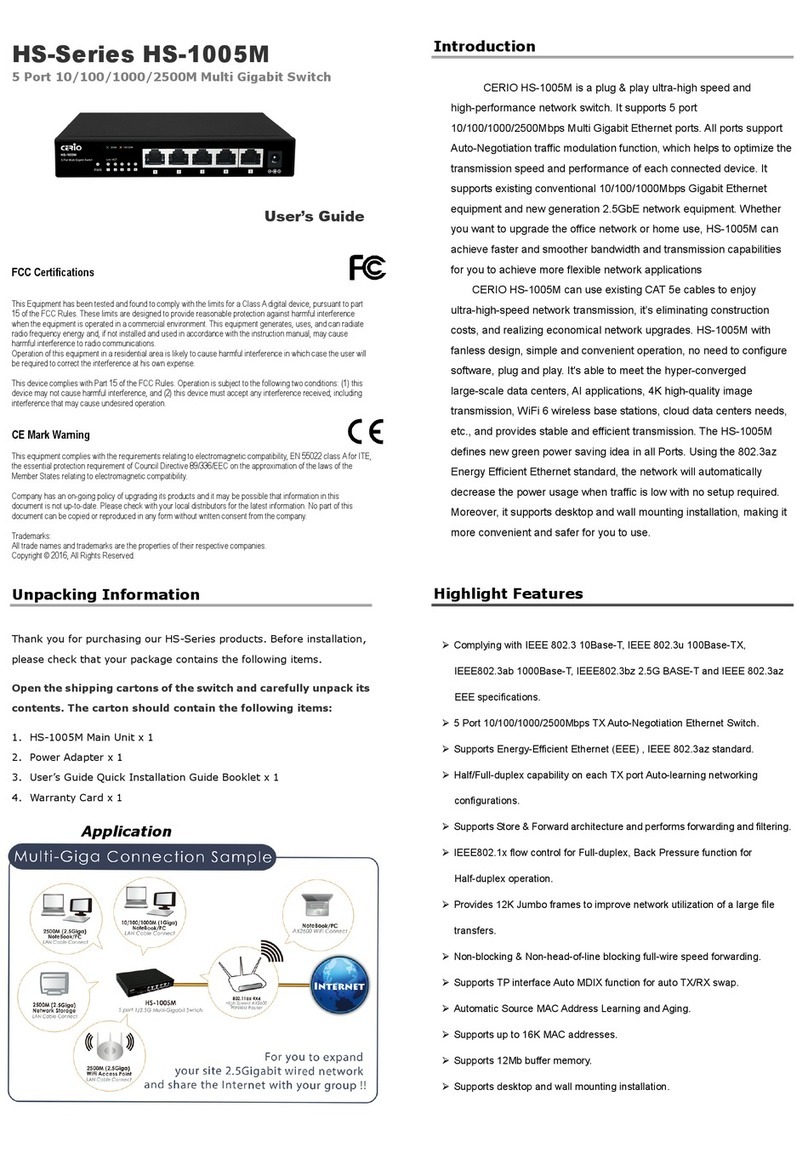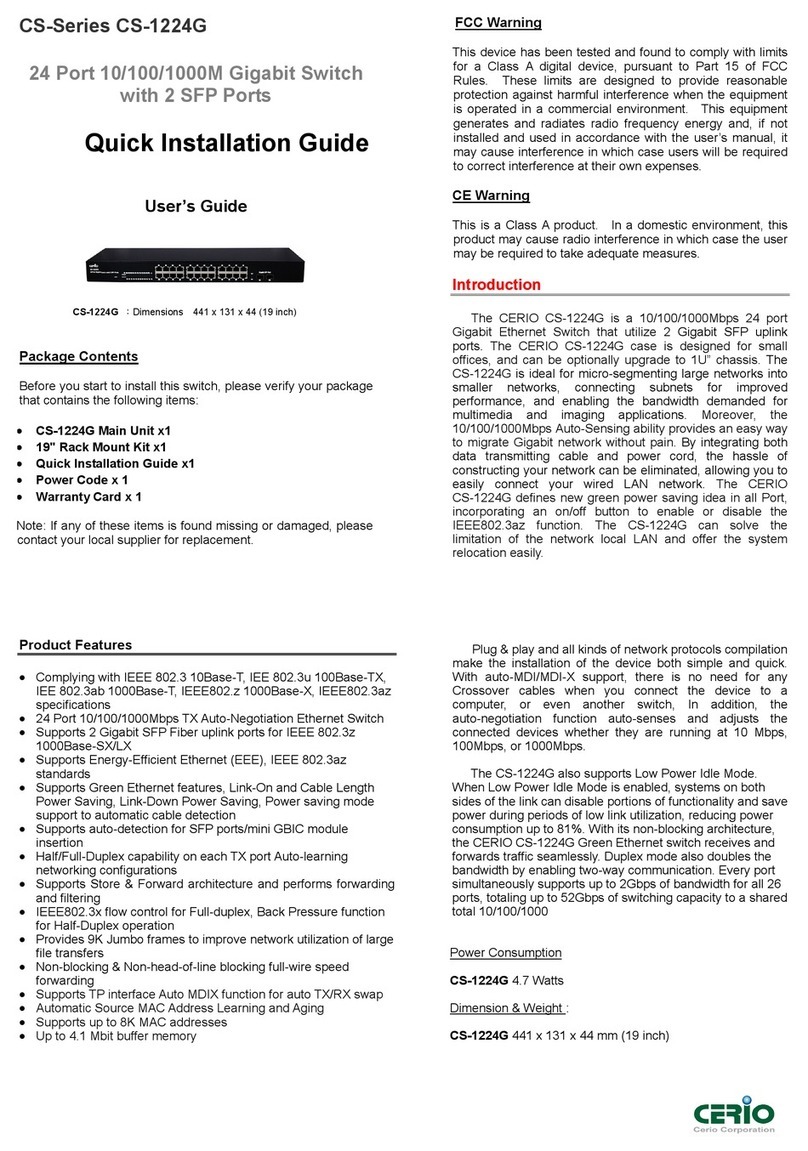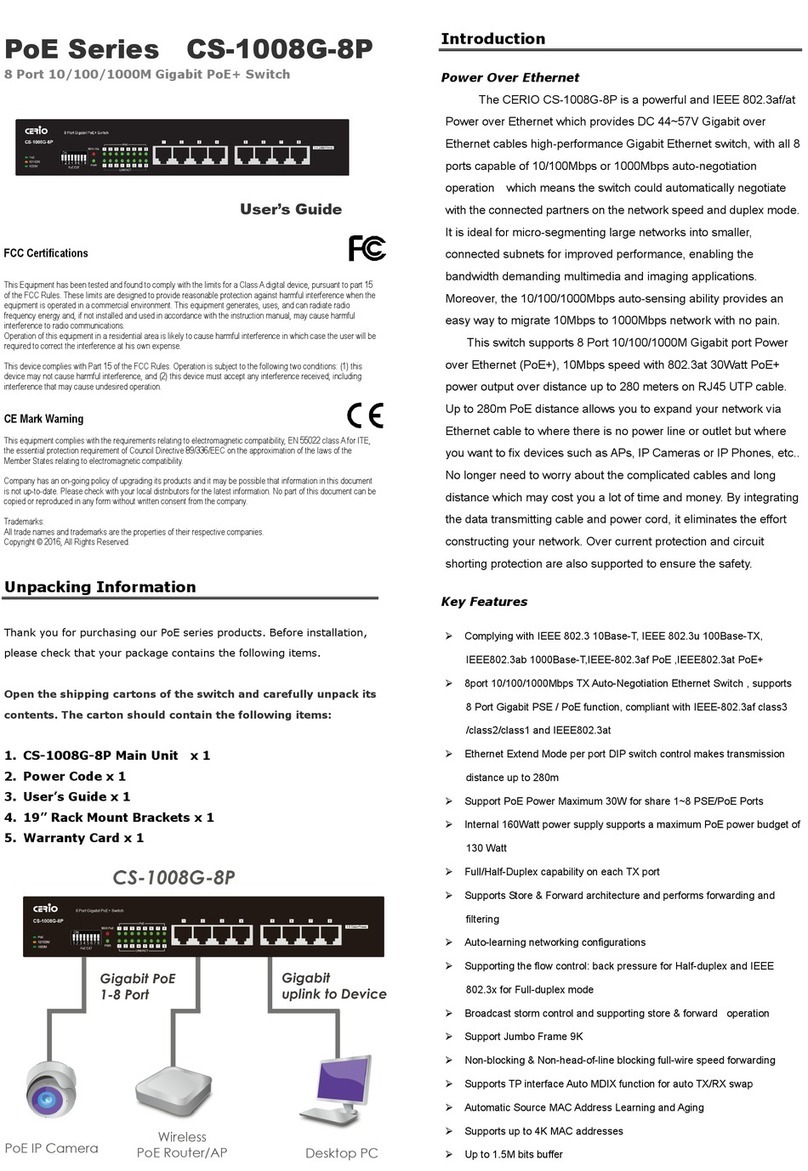1. Introduction ................................................................................................................................ 4
1.1 Front Panel...................................................................................................................... 4
1.2 Rear Panel Layout......................................................................................................... 4
2. Software Configuration ........................................................................................................... 5
2.1 Example of Segment: (Windows 7) .......................................................................... 5
2.2 System login................................................................................................................... 9
Menu Function ................................................................................................................................. 10
3. System ....................................................................................................................................... 10
4. Management ............................................................................................................................. 11
5. PoE.............................................................................................................................................. 12
6. VLAN........................................................................................................................................... 13
7. Link Aggregation..................................................................................................................... 13
8. Port Mirror................................................................................................................................. 14
9. QoS ............................................................................................................................................. 15
10. Storm Control................................................................................................................... 17
11. Rate Limiting .................................................................................................................... 17
12. Loop Detection / Prevention ........................................................................................ 18
13. IGMP Snooping................................................................................................................ 19
14. Password........................................................................................................................... 20
15. Logout ................................................................................................................................ 20