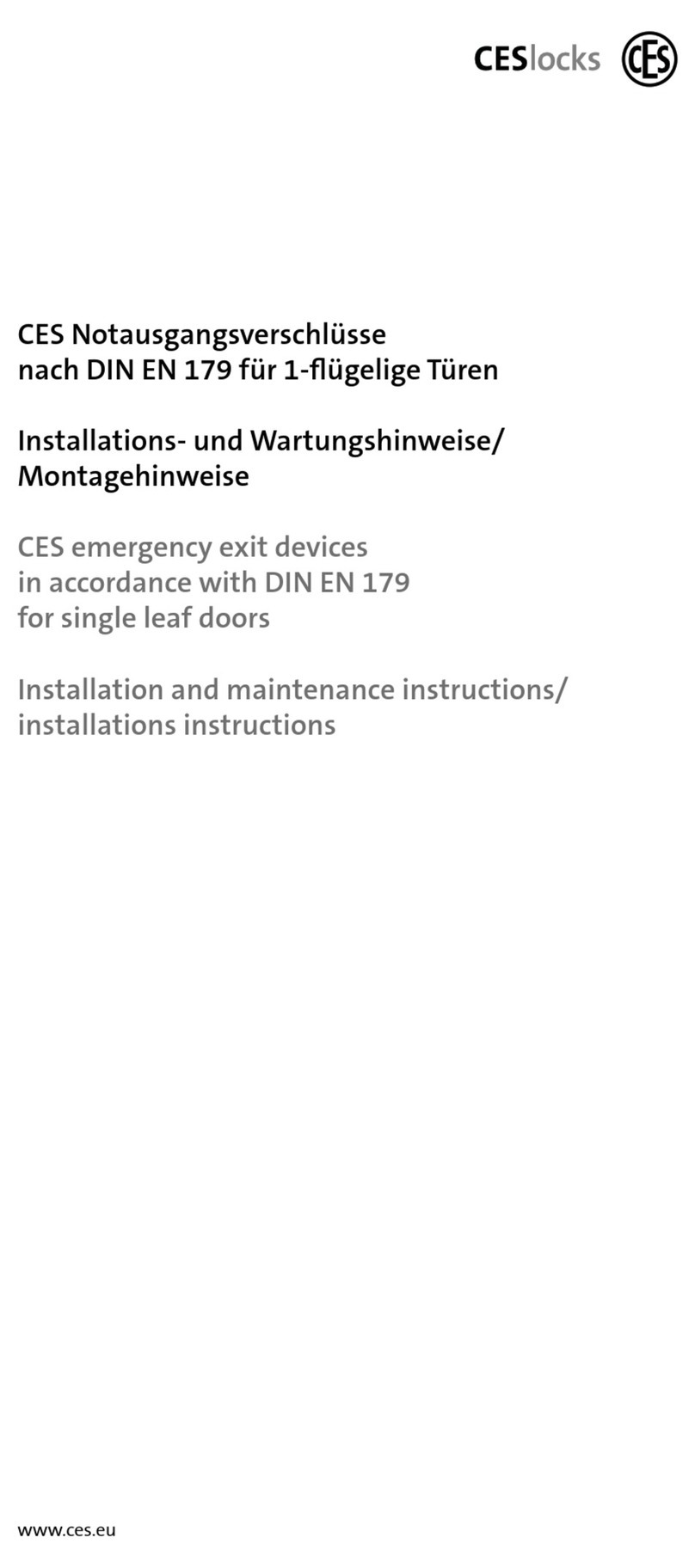4 About the OMEGA FLEX system
4.1 What is OMEGA FLEX?
OMEGA FLEX is a group of products consisting of various electronic locking devices and locking
media, which can be combined arbitrarily with each other. Also a combination with mechanical
locking cylinders is possible without problems.
The combination of OMEGA FLEX components chosen by you builds your personal OMEGA FLEX
system, which can be extended or altered at any time.
4.2 How does the OMEGA FLEX work?
OMEGA FLEX is based on wireless communication between locking media and battery driven
locking devices. Each locking media contains a transponder, which can transmit to and receive
information from the locking devices wirelessly.
You can equip your door simply with an electronic locking device (e.g. Electronic cylinder) from
the OMEGA FLEX system instead of a mechanical locking cylinder. Thereupon, the doors can be
opened with an authorised locking media (e.g.with a key fob or an identity card, which contains a
transponder).
If an authorised locking media is held in the reading field of a locking device, it couples and the
door can be opened. After an interval (= "Opening duration") the locking device disengages
automatically. As a result, the latchbolt and the deadbolt are not retracted when the locking
device is actuated, and the door can no longer be opened.
Depending upon the intended purpose, OMEGA FLEX can fulfil a variety of complex tasks. So, e.g.
besides the authorisations assigned for the locking media, also time slots can be defined within
which these authorisations are valid (see "OMEGA FLEX system functions" on page1).
4.3 Which system components are included in the OMEGA FLEX?
The OMEGA FLEX system comprises various locking devices, locking media and administration
devices.
Page 8of 41 Update-Terminal
4 About the OMEGA FLEX system