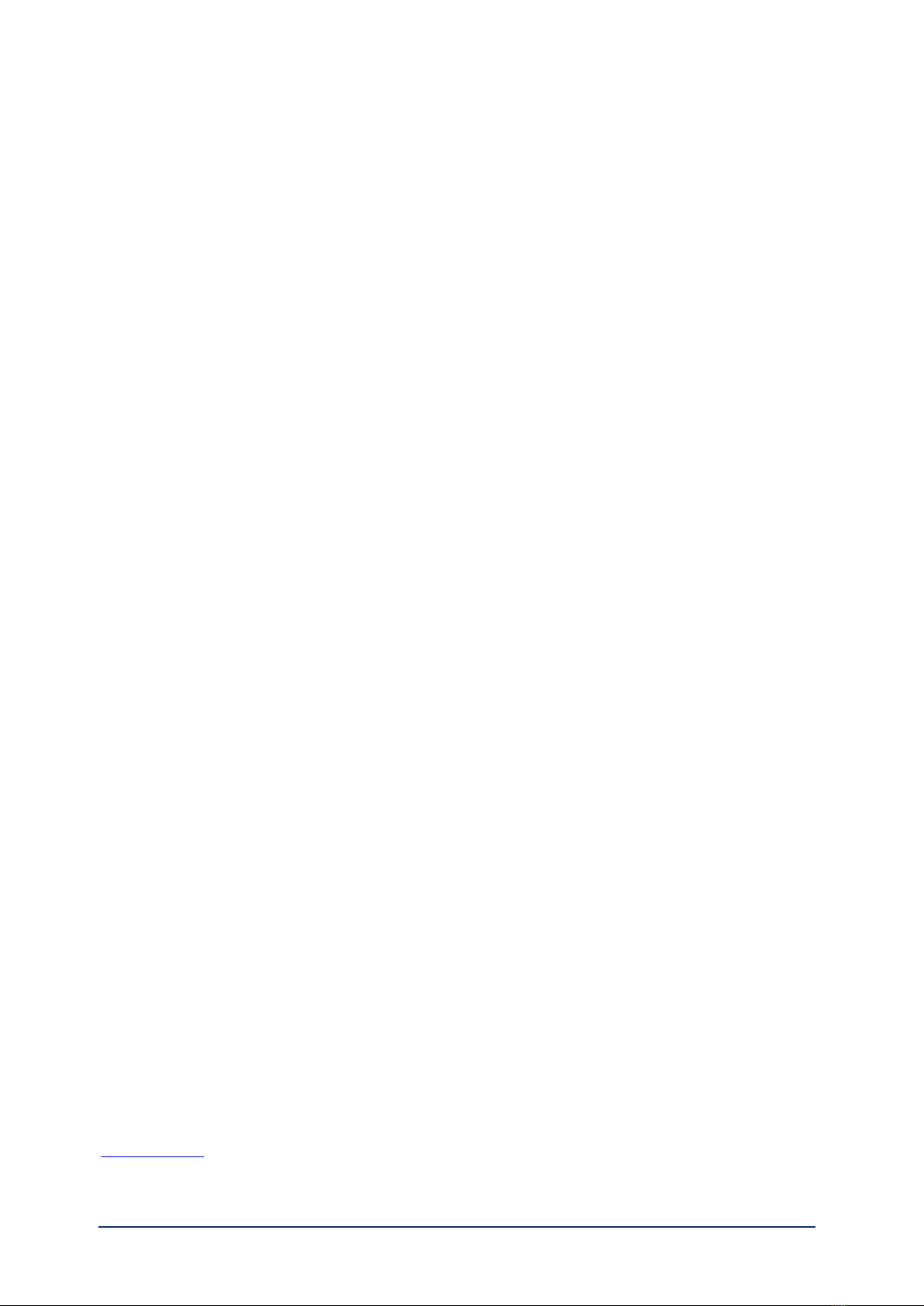7Quickstart Guide [V19072019]
Step 4: Attaching syringes to the pump
1. Right-click on the syringe in the graphic user interface and choose “Configure Syringe”.
2. Choose the appropriate syringe from the pre-set table or create your own specific parameters.
(Please review chapter 7 of the QmixElements software manual for more details.)
3. Make a reference move by right-clicking on the syringe and choose “Reference Move”.
4. Now you can fix the glass syringe to the module.
(Please review chapter 5 of the neMESYS 290N hardware manual for more details.)
5. For basic flow commands please review chapter 7 of the QmixElements software manual.
(Please review chapter 6 of the QmixElements software manual for sophisticated automation scripts.)
Choose the “neMESYS display mode”in the left column, so that the syringes are displayed
in the graphic user interface.
Caution! Do not attach a glass syringe before not conducted the reference move!
Each time you change the syringe on the module you should conduct the reference move.