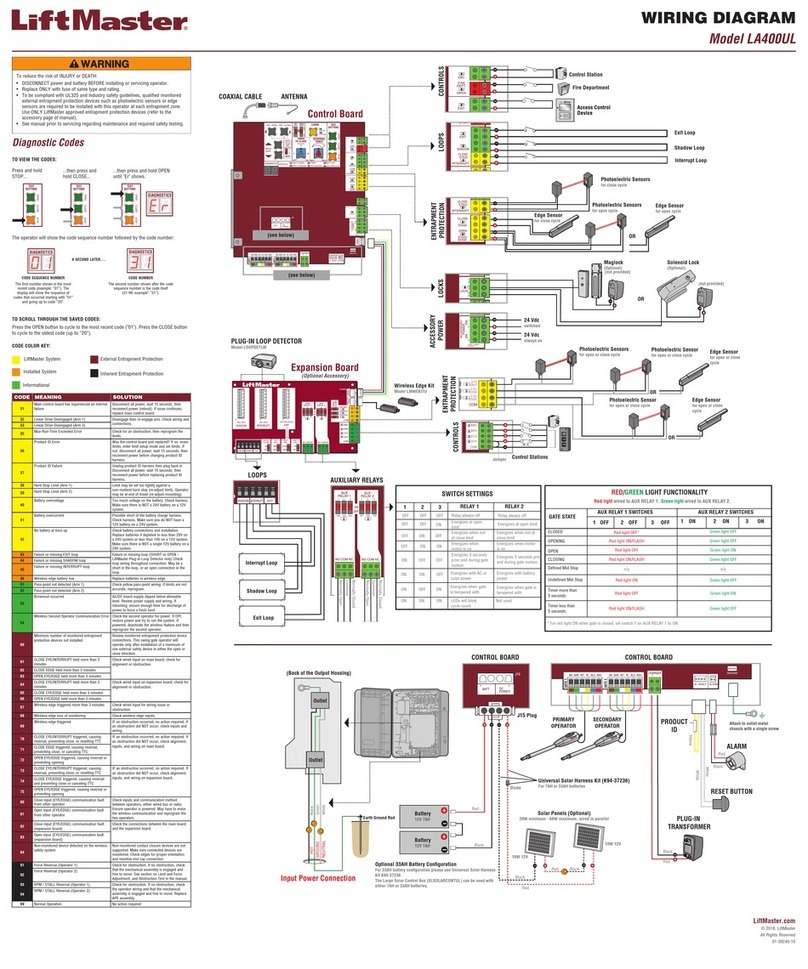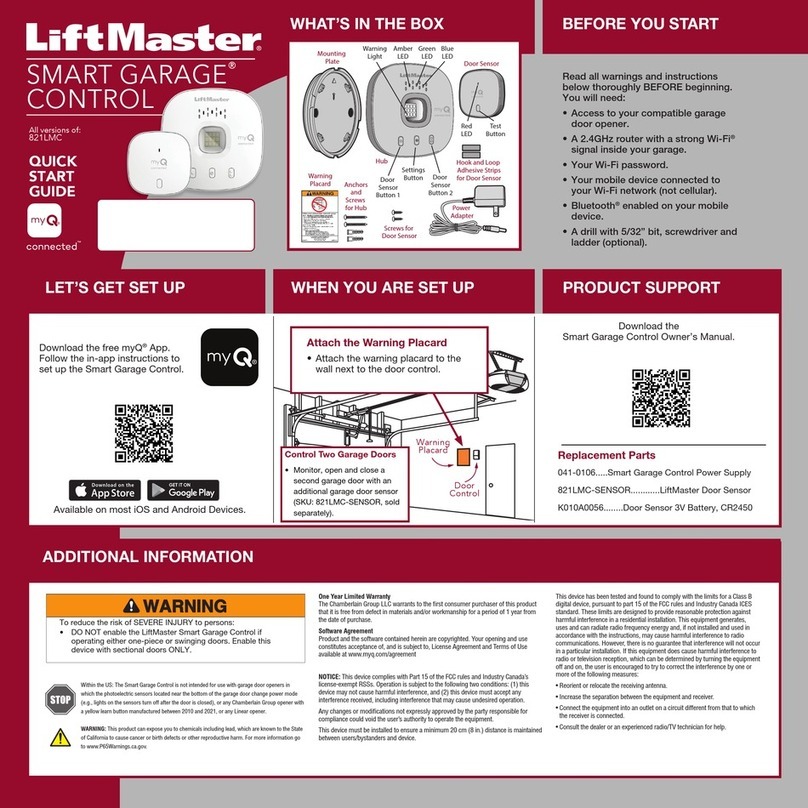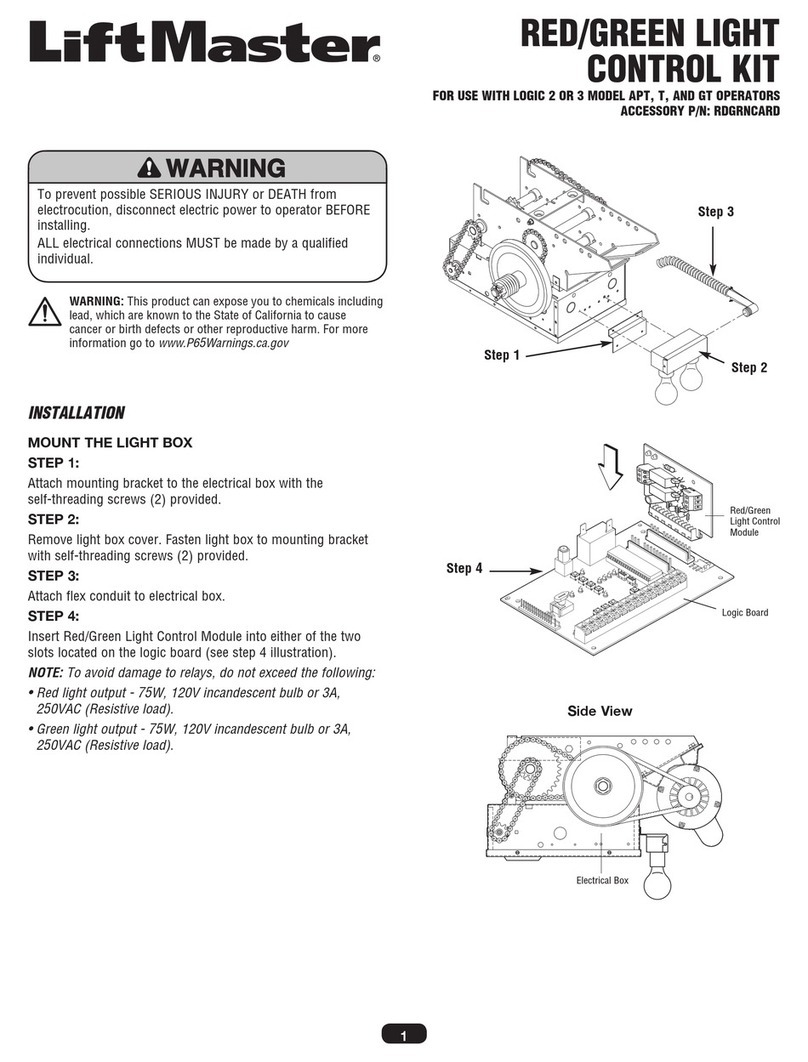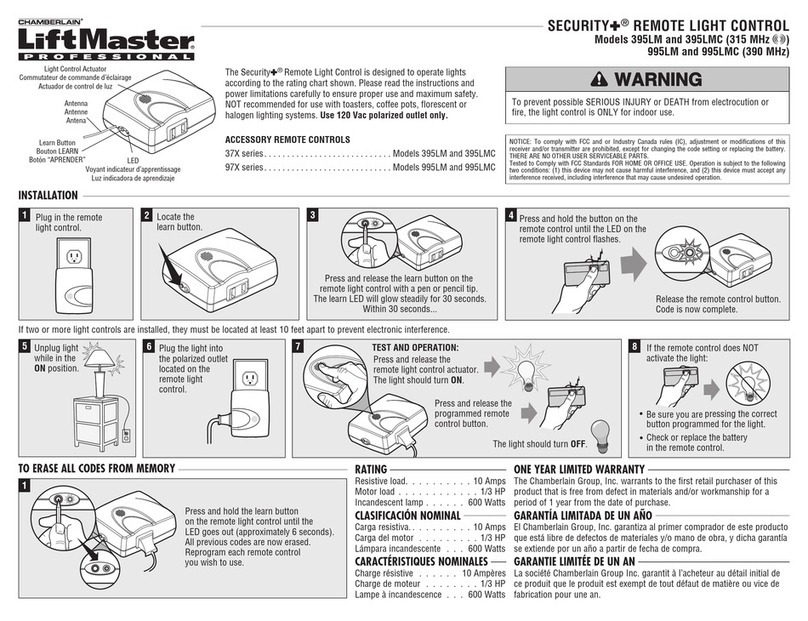Install Jumper Wire for 3-Way Switch Applications Only,
Figure 6:
•Remove switch plate and screws from second 3-way
switch. Pull switch from junction box.
•Identify wire #1 previously connected to the red control wire
in Figure 4. Loosen the terminal screw holding wire #1 just
enough to install one end of the jumper wire. Retighten the
screw.
•Loosen screw at either of the two other terminals and
install other end of jumper wire. Retighten screw.
•Reinstall switch and turn power back on. Turn Light Control
on by moving the slide lever to ON position. Try operating
the light using the second (remote 3-way) switch.
•If light does not operate, TURN POWER OFF at fuses or
circuit breaker and remove the remote 3-way switch.
•Rewire the jumper to go from the wire #1 terminal to the
other terminal.
•Reinstall switch and turn power back on. Both the remote
switch and the Light Control should now be able to control
the light.
Set Receiver to Match Remote Control(s) Code:
Turn on the power to circuit at fuse box or circuit breaker.
Select a remote control push button to operate the Light
Control.
•Press and HOLD the remote control push button.
•Then press and release the "Smart" button on the receiver
with a pen or pencil tip. The adjacent green indicator light
will FLASH once. Release the remote control push button.
Code setting is complete. Snap actuator back on receiver.
NOTE: If the remote control push button is not held down
until the receiver indicator light flashes, the light control has
not accepted the code.
TO TEST:
Press the actuator. The light should turn on. Press again and
the light should turn off. Press remote control push button.
The light should turn on. Press again and the light should
turn off.
Remote control range will vary depending on your house and
wiring construction. Metal lath, foil-backed insulation or
aluminum siding will reduce range.
After installation is complete, test remote control operation at
various locations within your home for convenience and
range.
If the light does not operate, check to be sure:
•The power is ON. Check the fuse box or circuit breaker.
•The light bulb is "good".
•The receiver is firmly connected to the power supply and
the slide bar is in the ON position.
•The electrical wiring is correct. Review the wiring
instructions for Single/3-Way Switch.
•You are pressing the remote control push button selected to
operate the light control.
•The remote control has power. NOTE: Test light on the
remote control should glow when push button is pressed.
(Battery changing information is included in instructions
packed with your remote control.)
CAUTION: To avoid electric shock, move the slide
switch to the OFF position whenever it is necessary to
change a light bulb.
NOTE: If you use less than a 40 Watt bulb, the lamp may
glow dimly when OFF. This is normal.
If two or more light products are installed, they must be
located at least 10 feet apart to prevent electronic
interference.
No user serviceable parts.