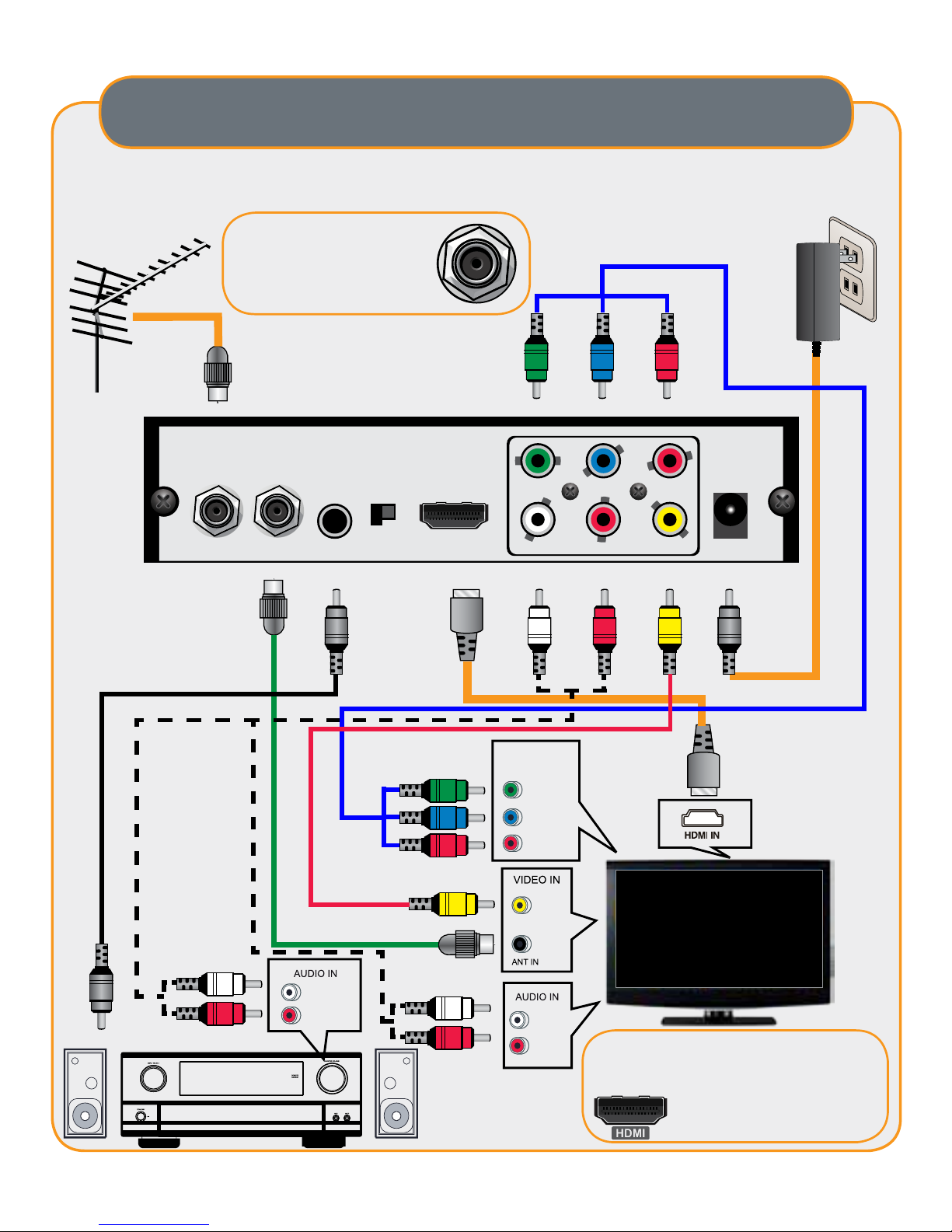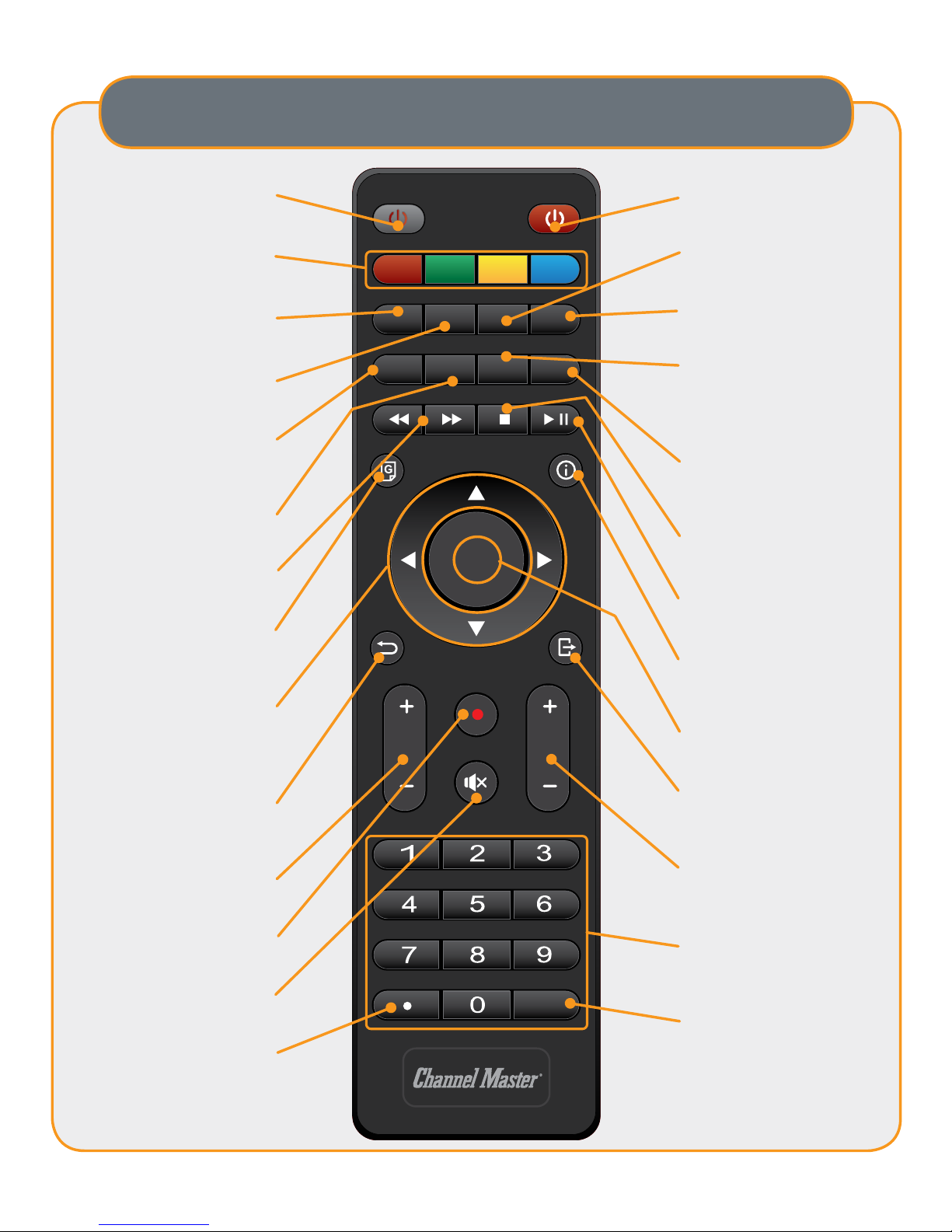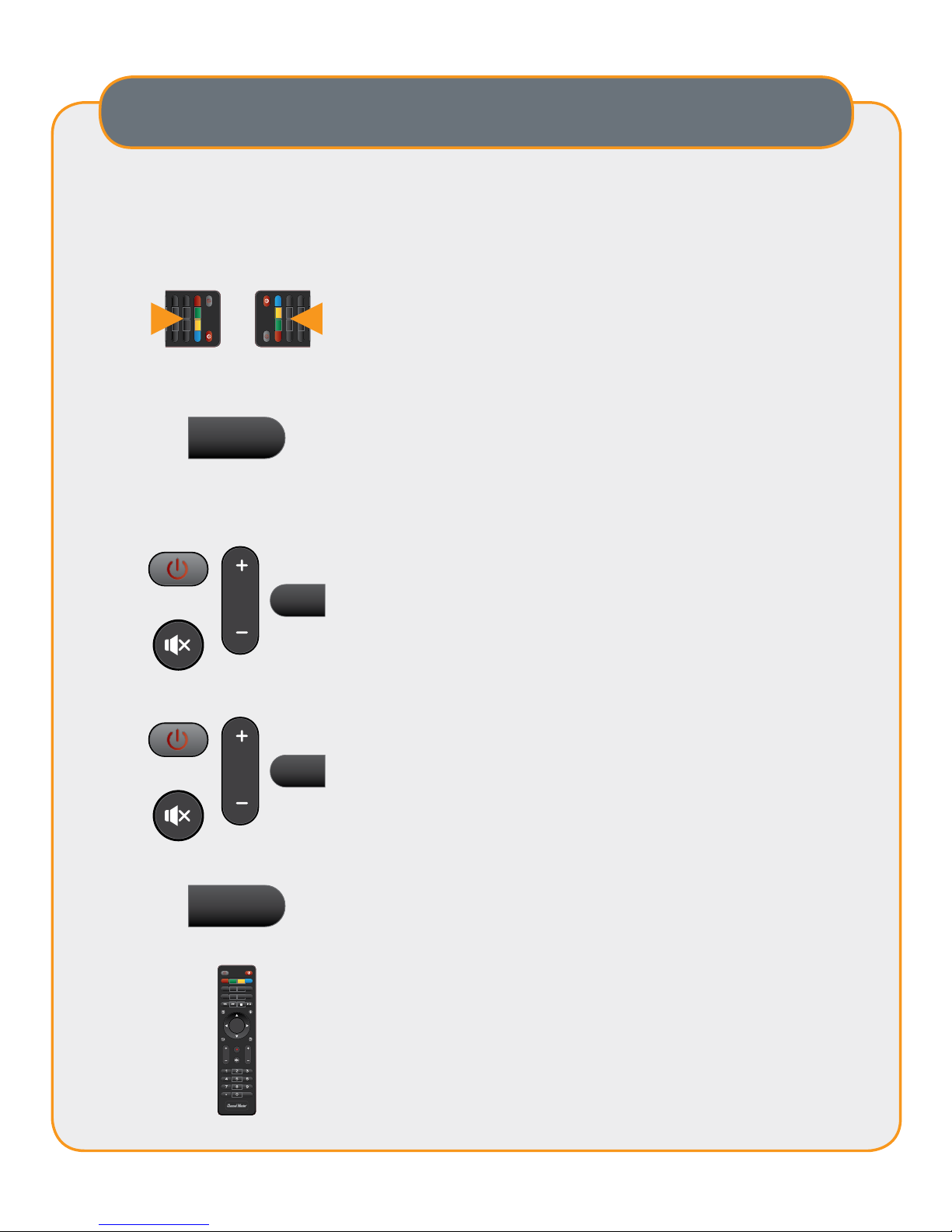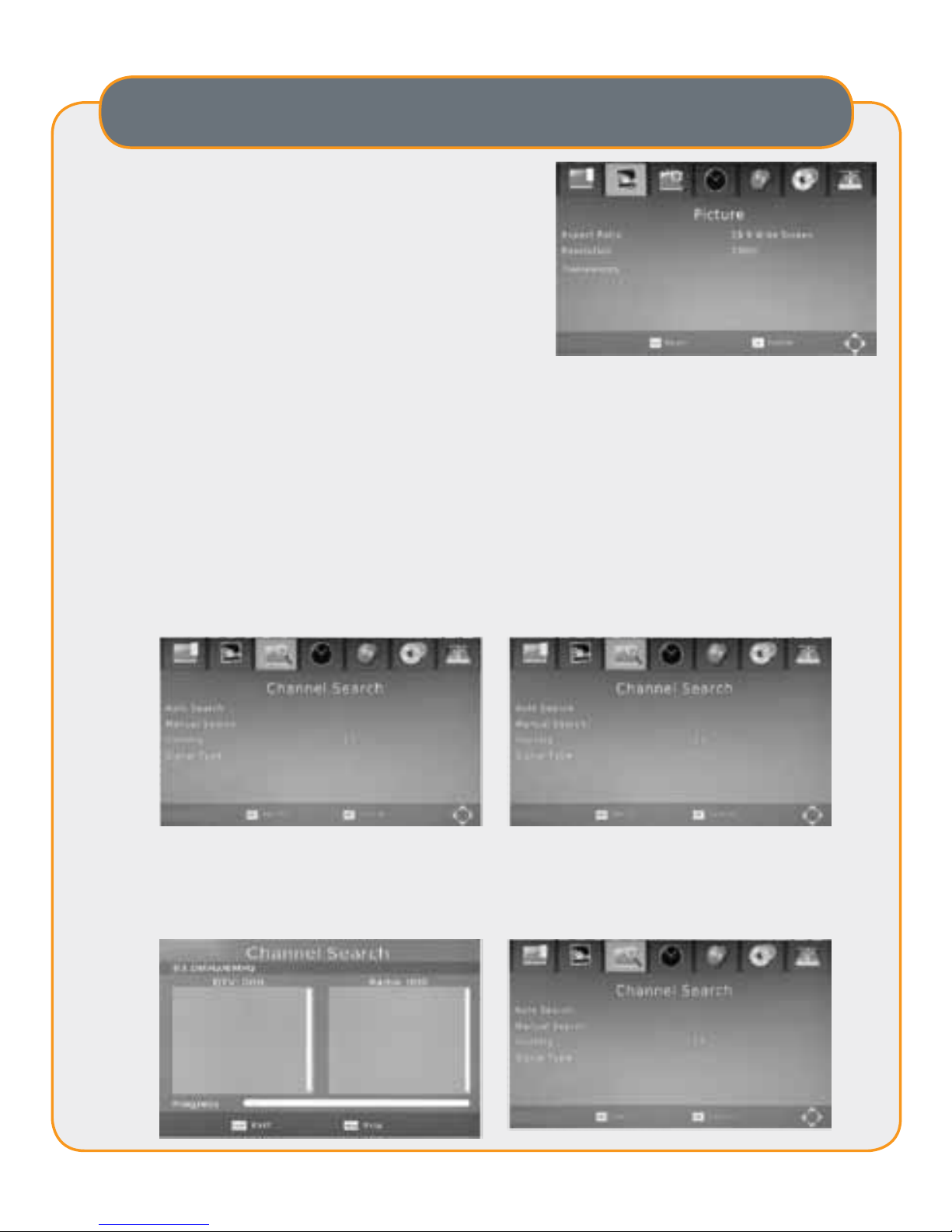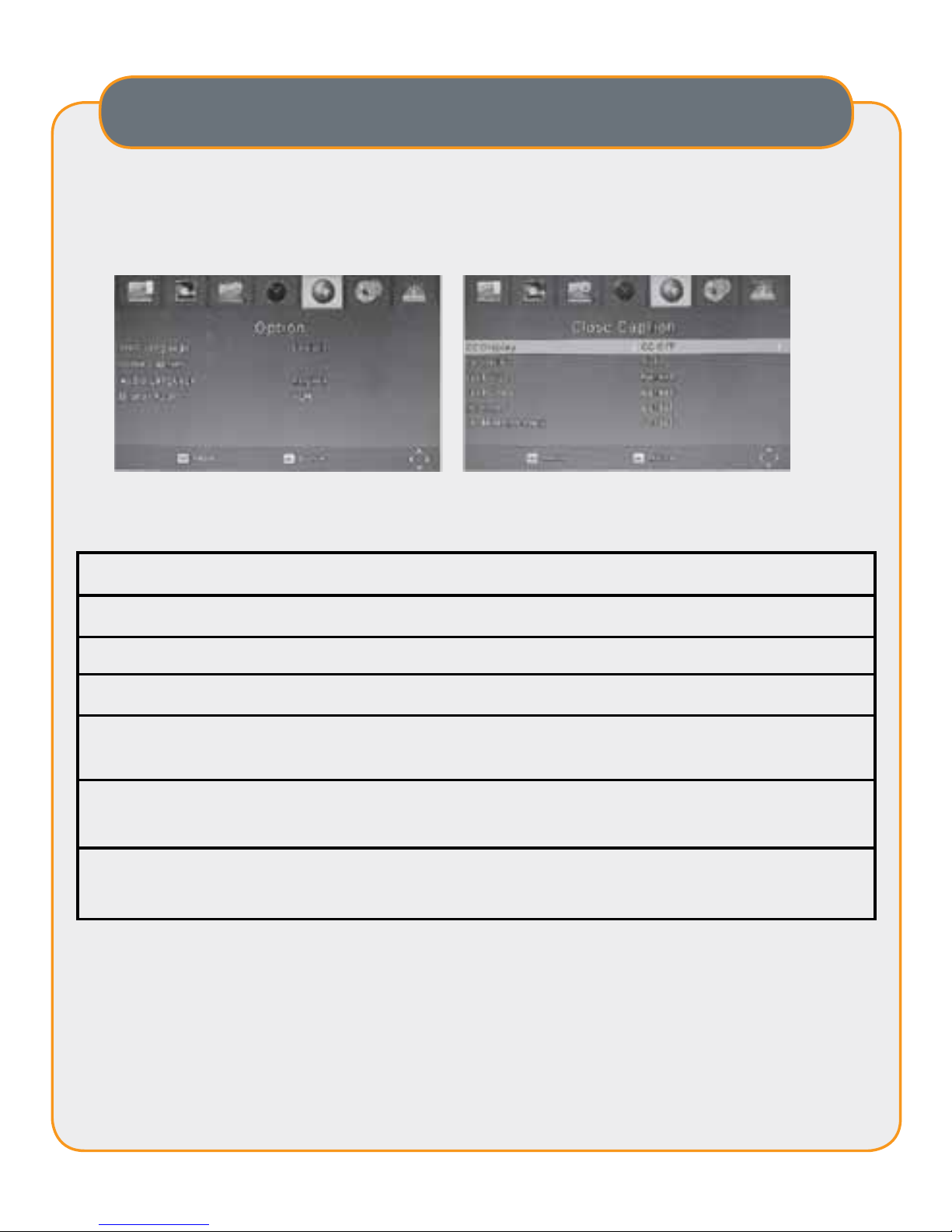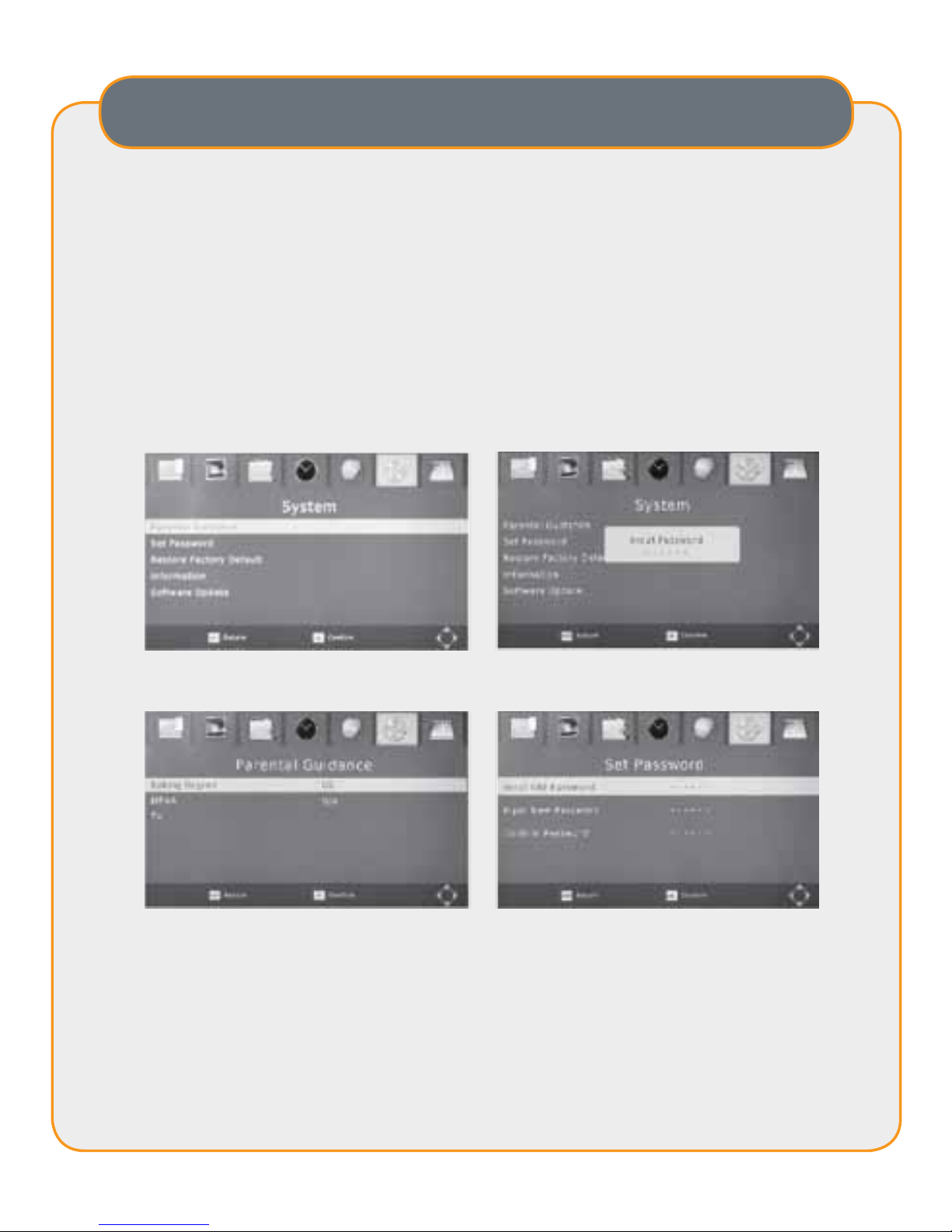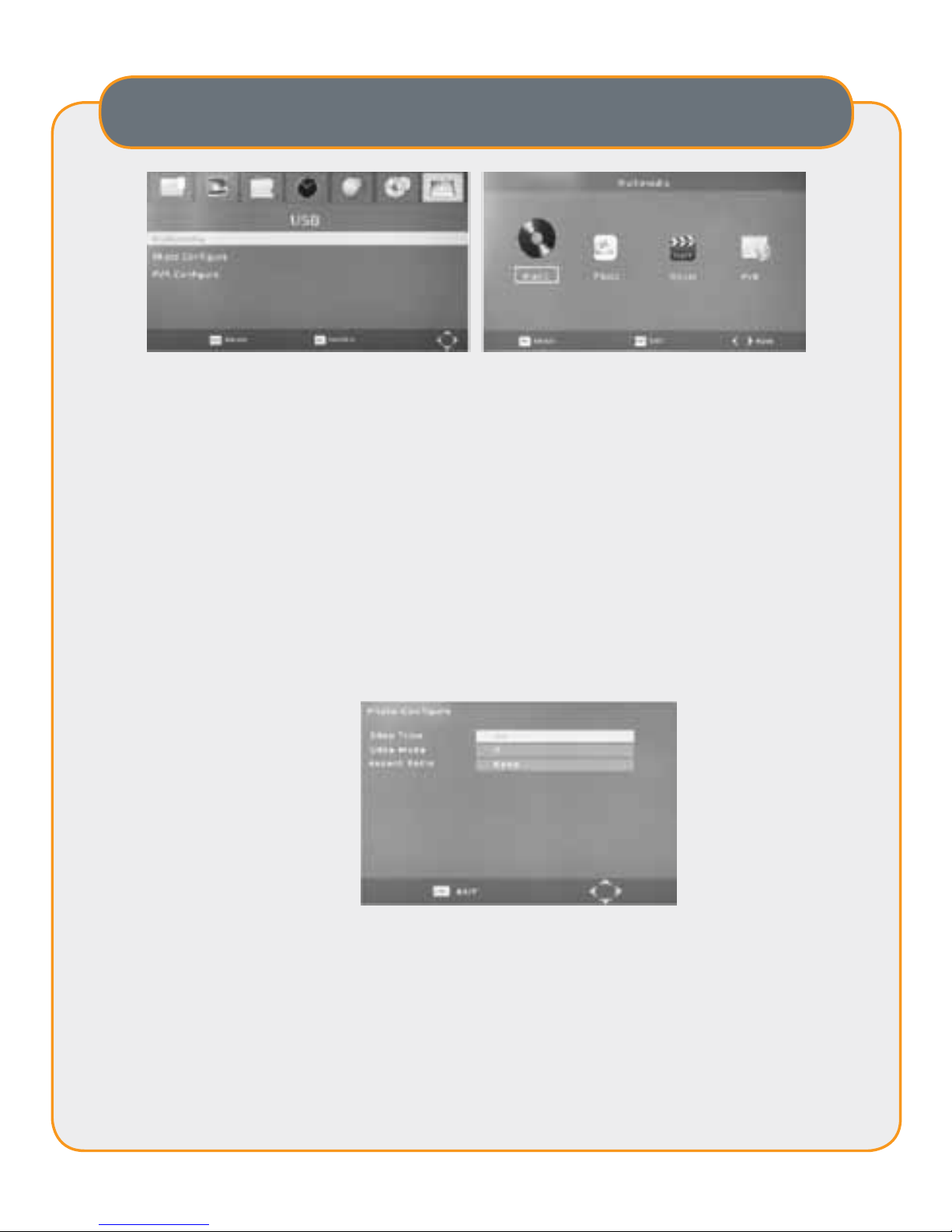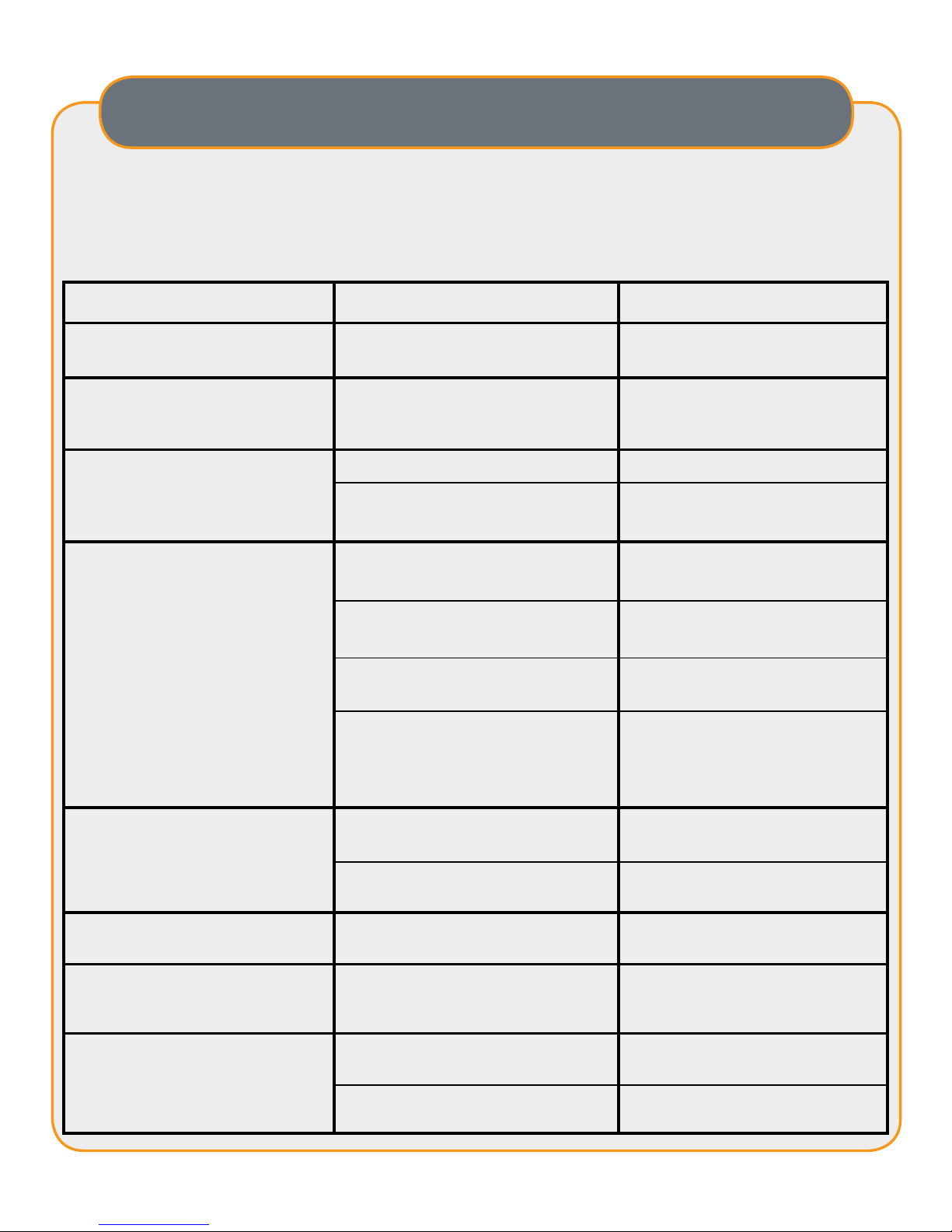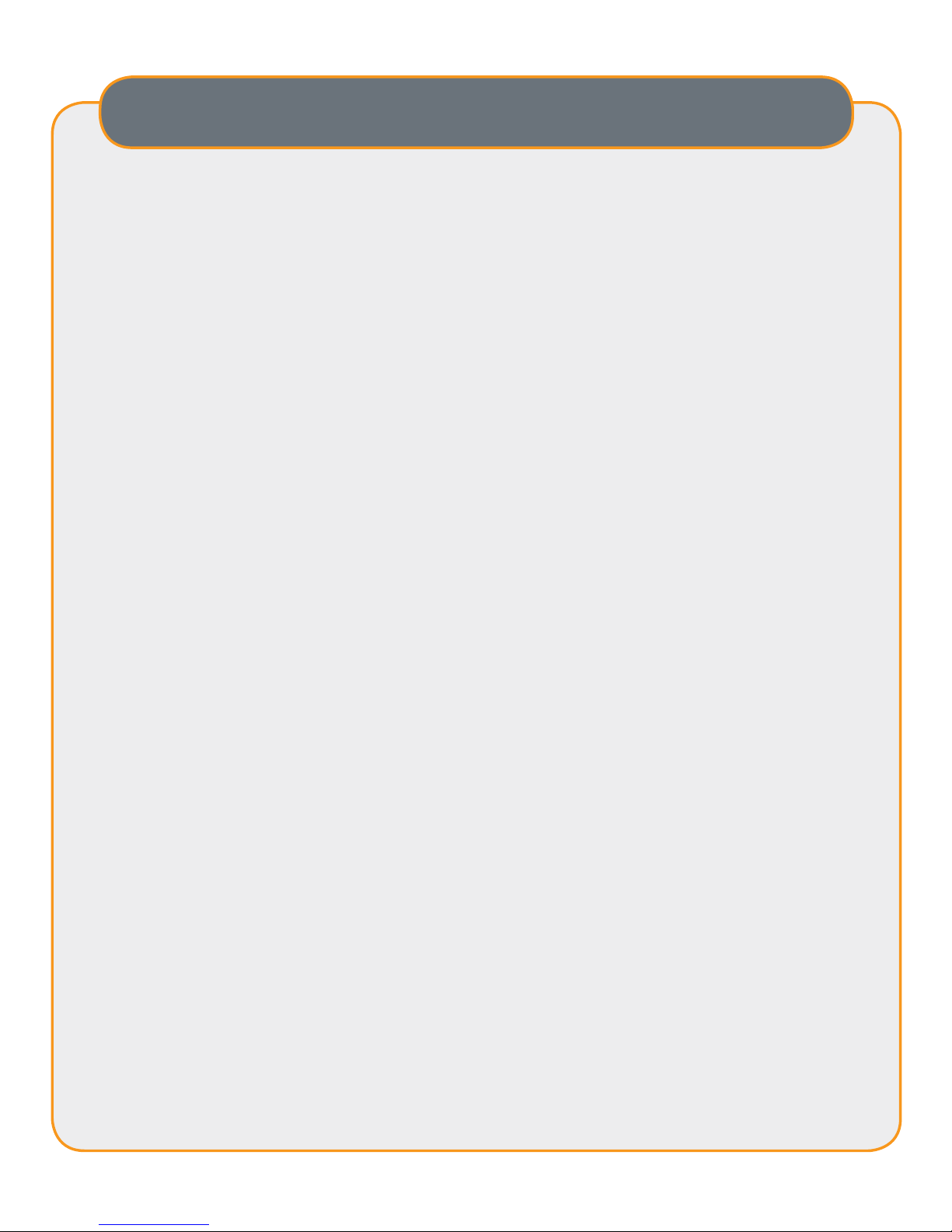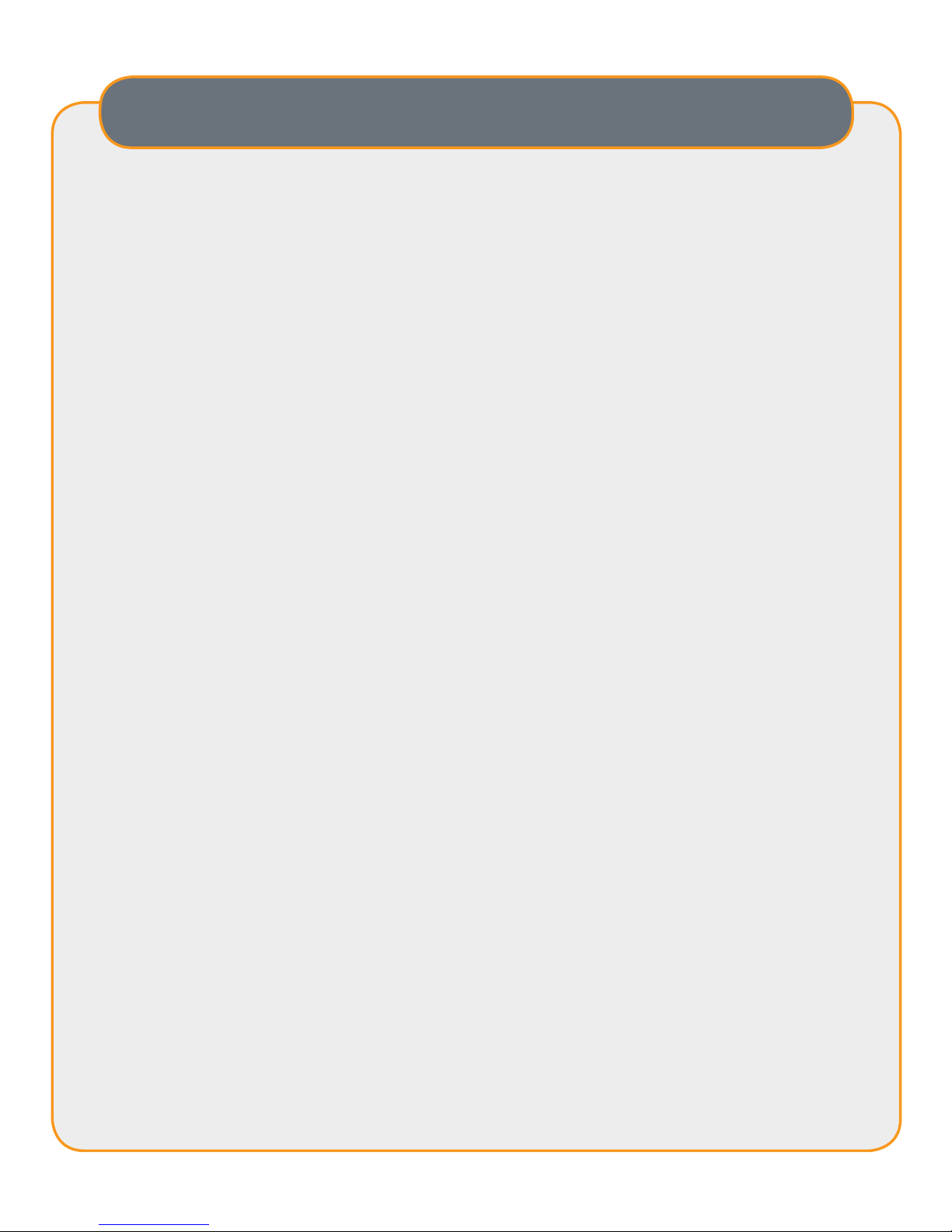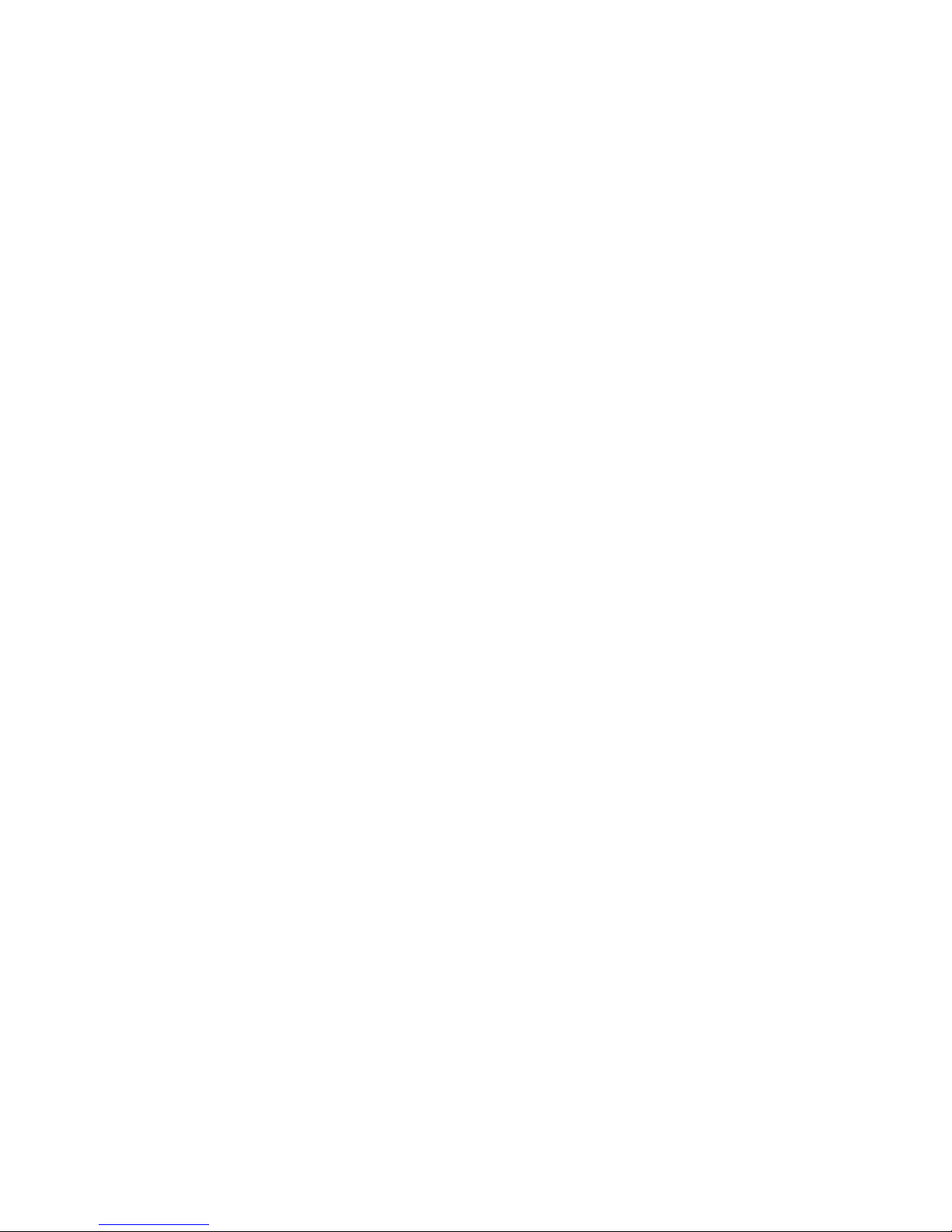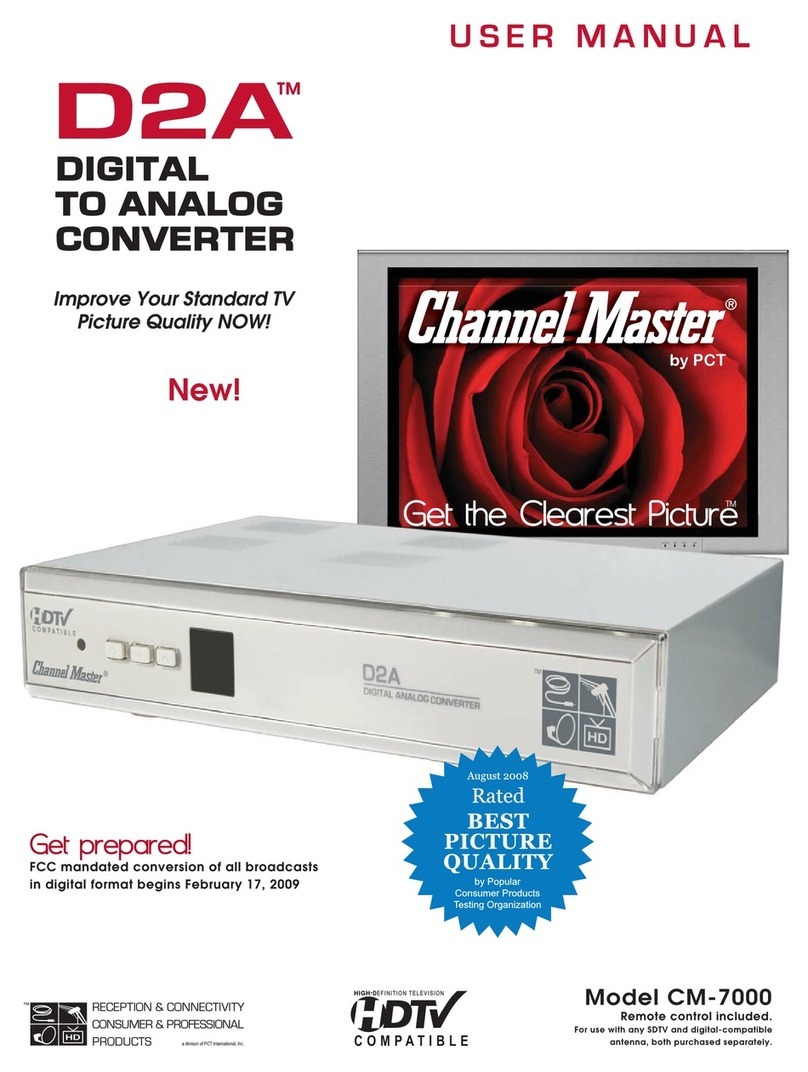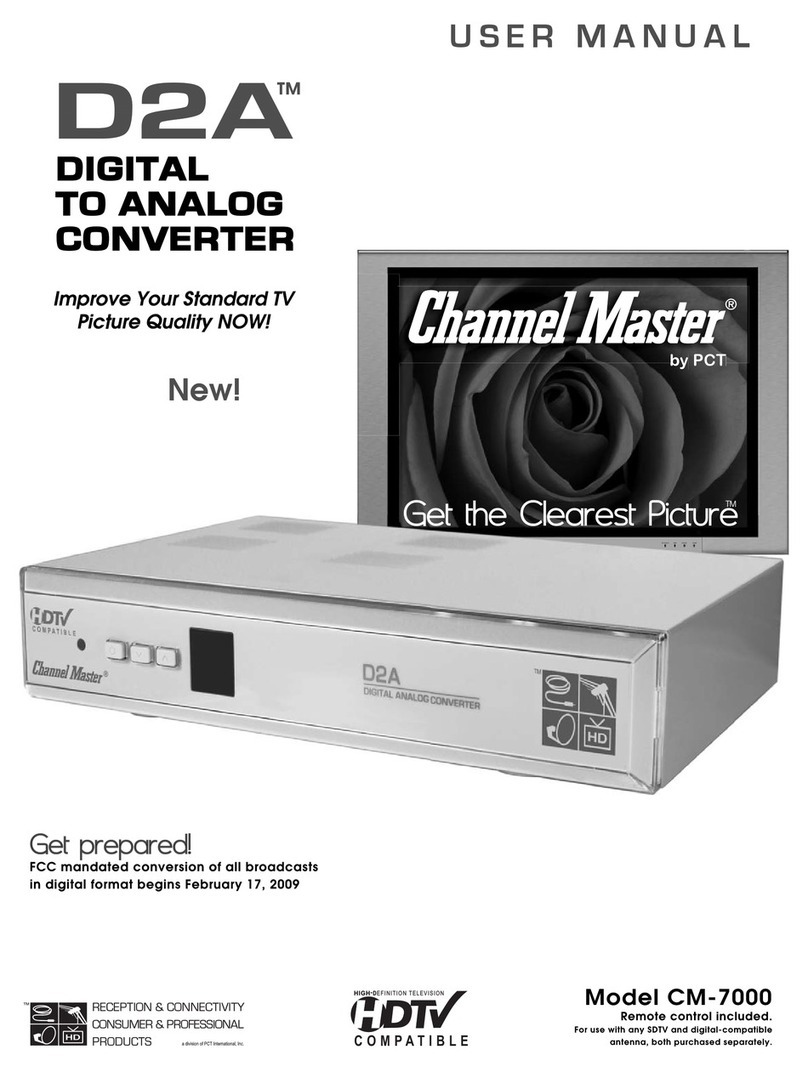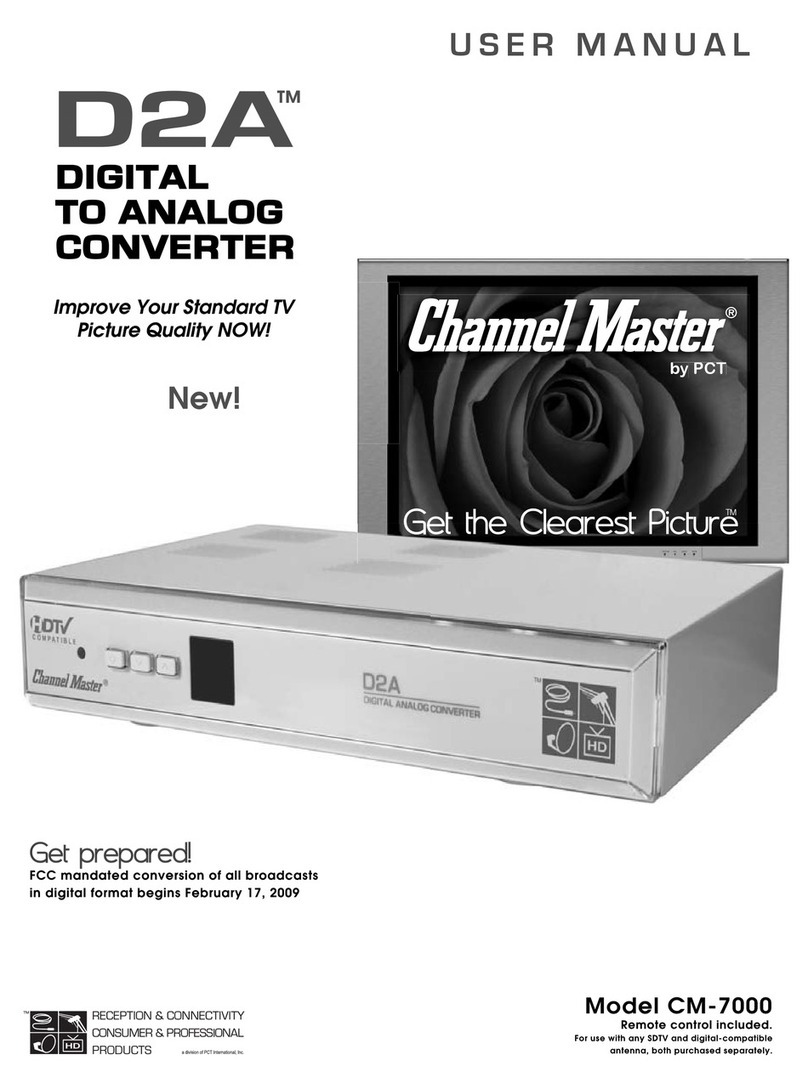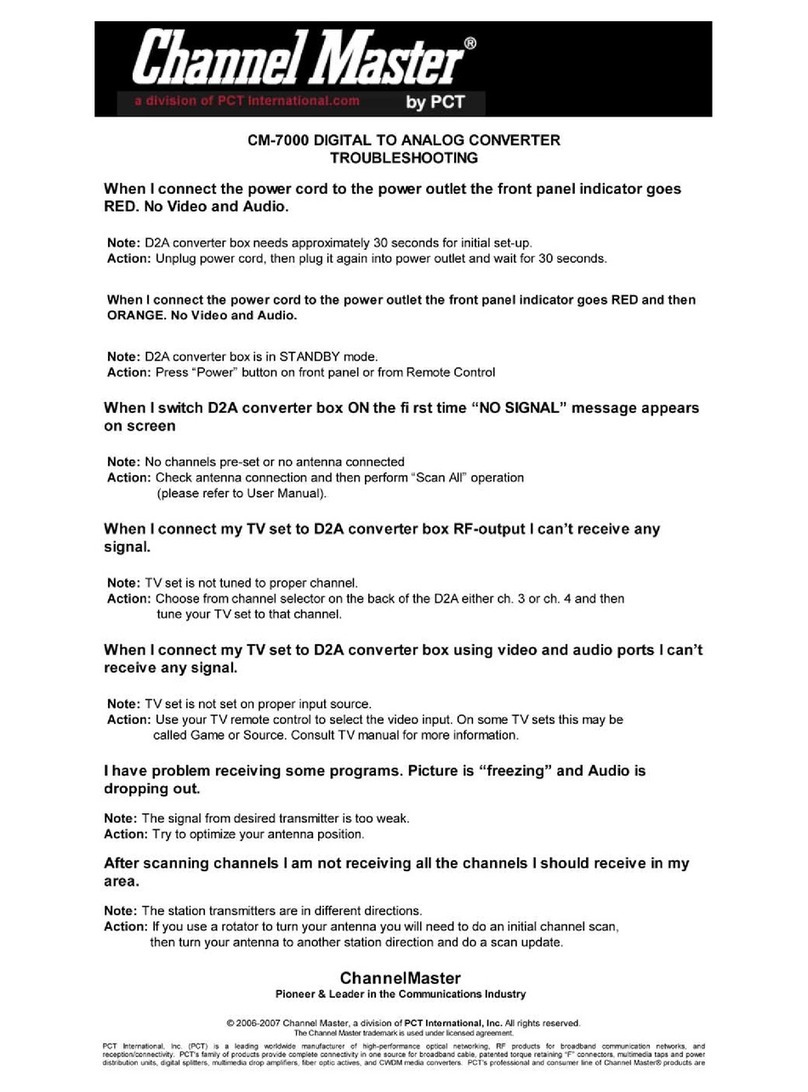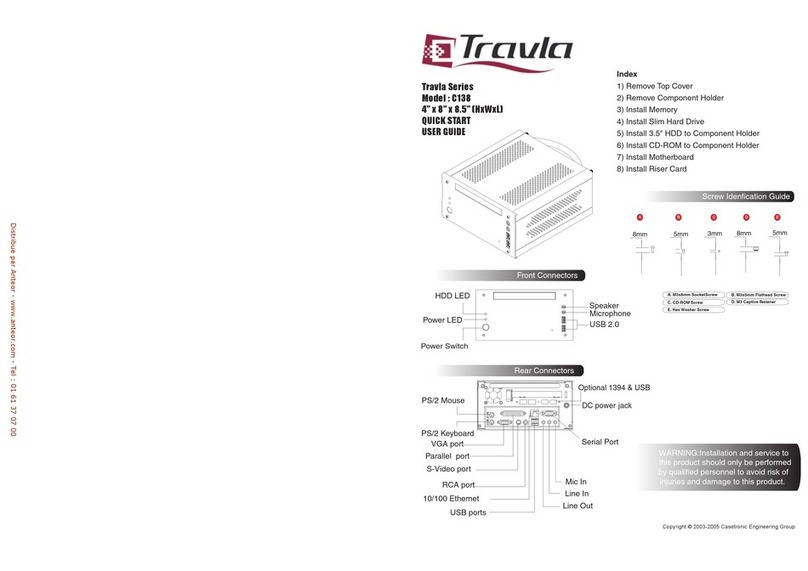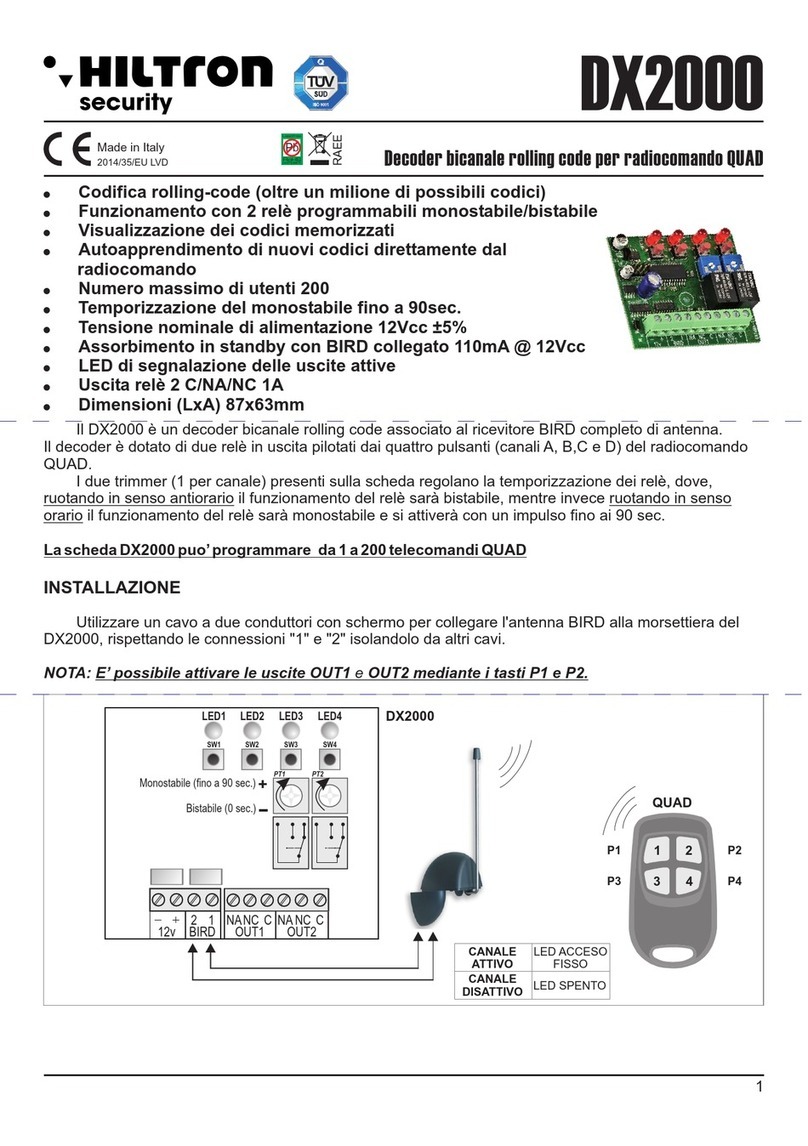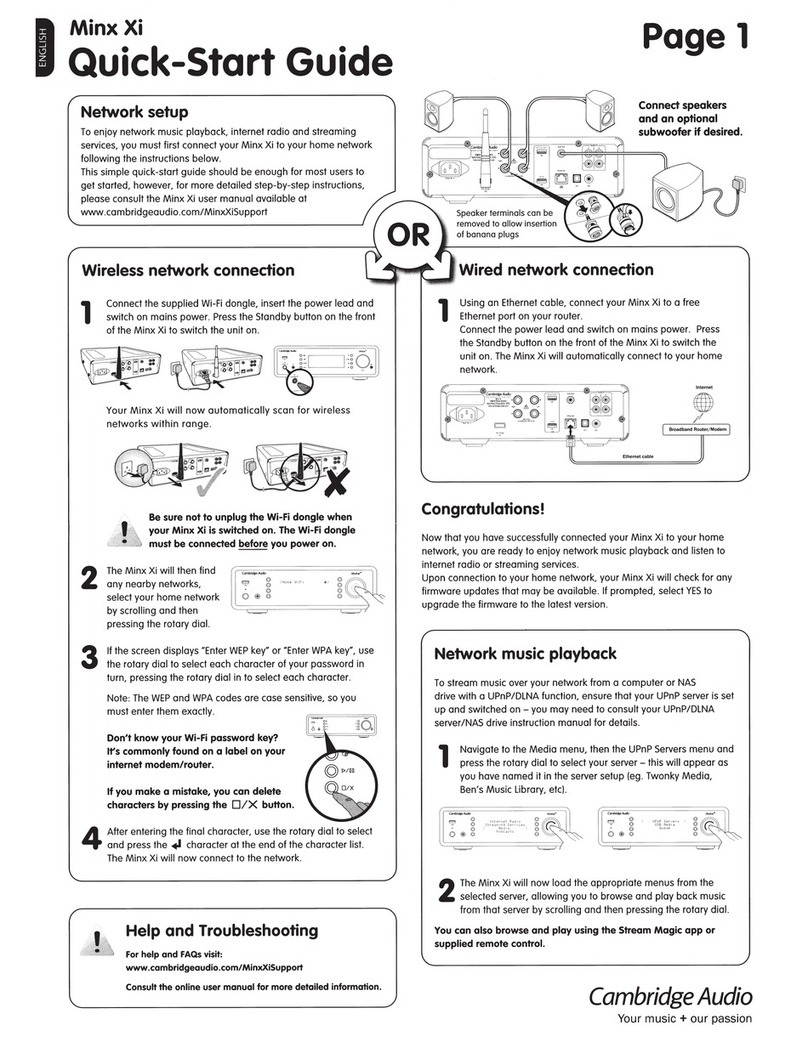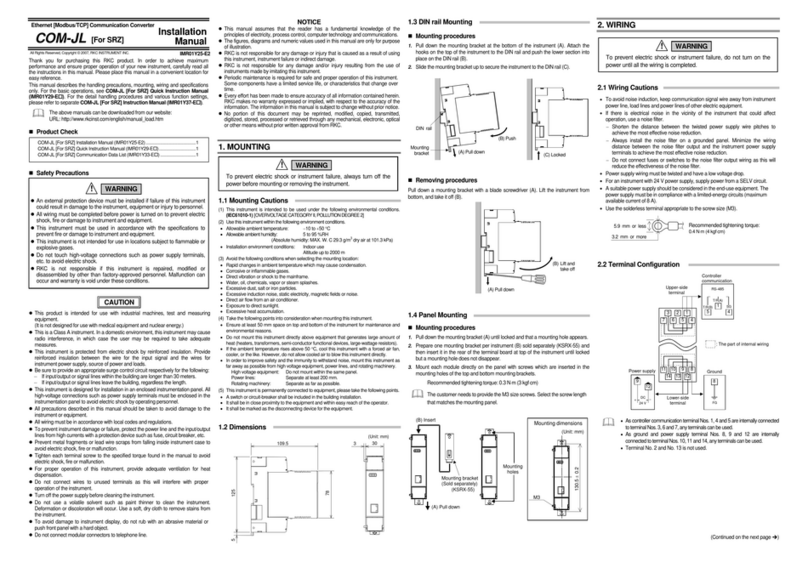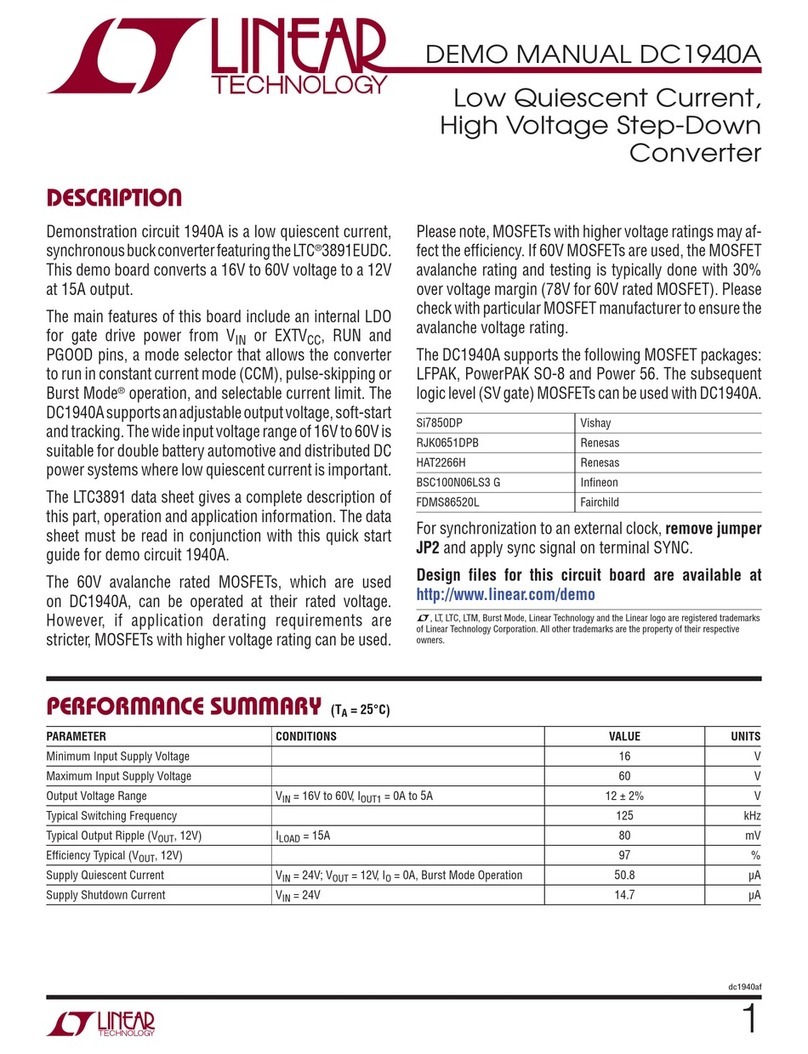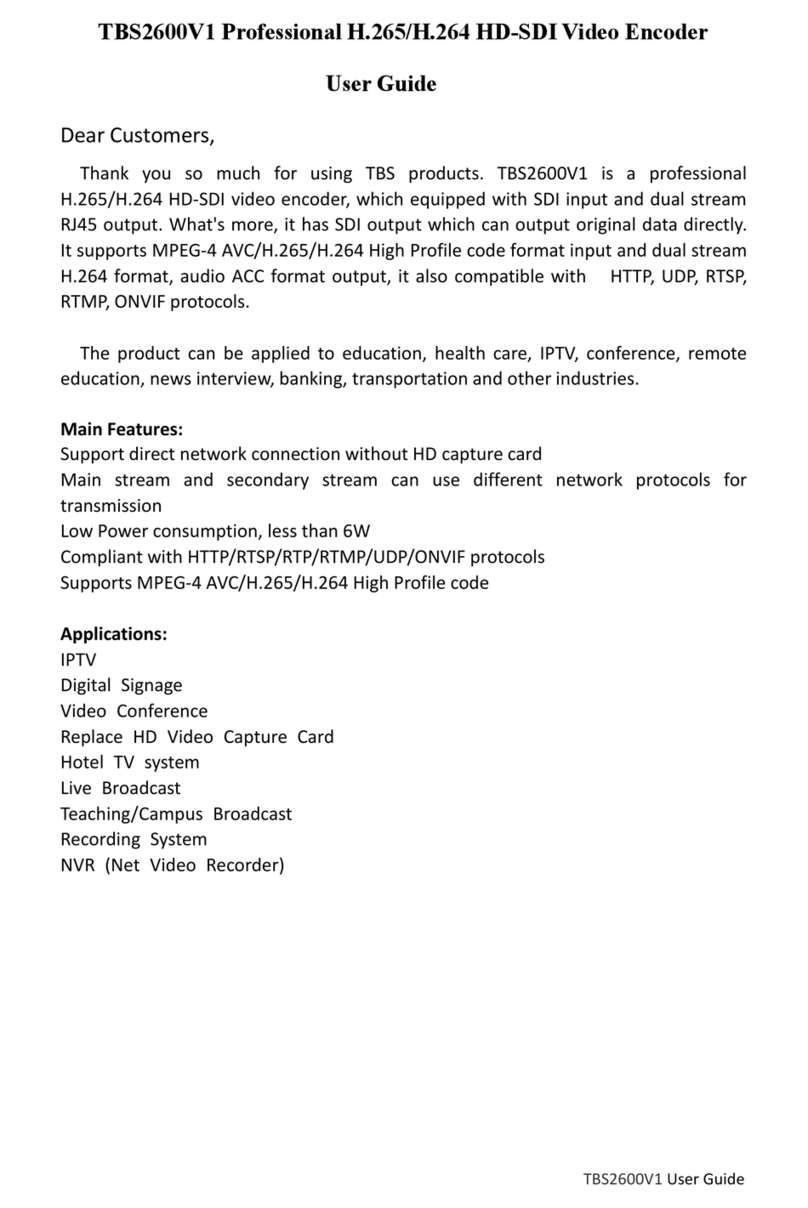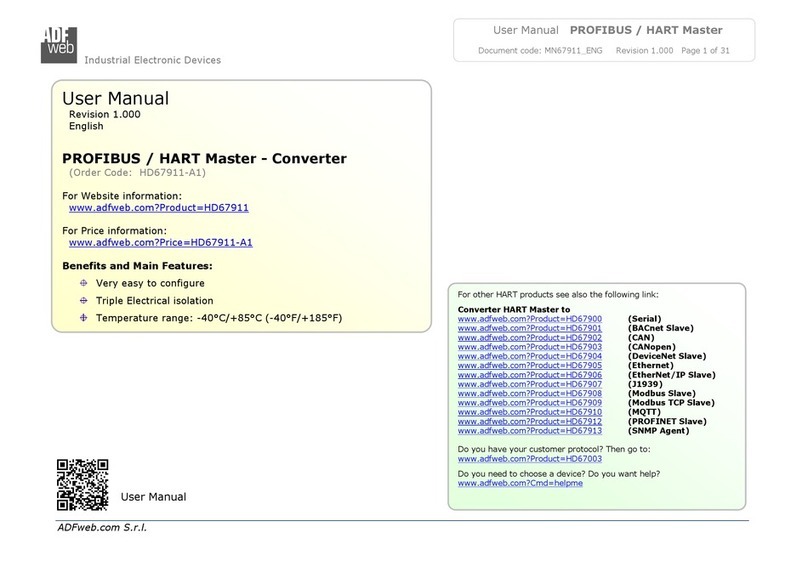13
User Guide
Limited Warranty, continued
at its option, either resolve the problem over the telephone or provide the customer with a Return Authorization
(“RMA”) Number and the address to which the customer may ship the defective item; (c) If the problem cannot
be resolved over the telephone, the Customer shall attach a label showing the RMA number to each returned
item, and include a description of the problem. The Customer shall, at his or her own cost, properly pack the
item to be returned, mark the RMA# on the outside of the box, prepay the insurance and shipping charges,
and ship the item to the specied CHANNEL MASTER location. (d) Unauthorized return of any equipment,
whether in or out of warranty, will be subject to a handling charge, in addition to all repair and all transportation
charges. (e) CHANNEL MASTER will, at its sole option, repair or replace the returned item. If replaced, the
replacement item may be new or refurbished; if refurbished it will be equivalent in operation to new Equipment.
If a returned item is replaced by CHANNEL MASTER, the Customer agrees that the returned item will become
the property of CHANNEL MASTER. (f) CHANNEL MASTER will complete the exchange of CHANNEL
MASTER manufactured equipment returned under this Warranty within a reasonable time, subject to lead-times
from factory, and will make a good faith effort to minimize any and all delays where possible; and (g) CHANNEL
MASTER will, at its cost, ship the repaired item or replacement to the Customer. If the Customer requests
express shipping, the Customer will pay CHANNEL MASTER an expediting fee.
2.2 Equipment which is repaired or replaced by CHANNEL MASTER under this Warranty will be covered under
all of the provisions of this Warranty for the remainder of the applicable Warranty period (for that particular
equipment). 2.3 If equipment is repaired beyond effective warranty dates or if abnormal usage had occurred,
Customer shall be charged applicable rates and the Customer will be advised of the estimated charges prior
to repair by CHANNEL MASTER’s authorized service center. 2.4 The price of out-of-warranty repairs payable
by the Customer will be based on standard labor and parts prices in effect at the time of the repair. CHANNEL
MASTER will use its best efforts to ensure that the cost of such repair, exchange, refurbishing, or substitution
will not exceed the original price of Product. 2.5 If the problem reoccurs within the warranty period, CHANNEL
MASTER will, at its option: (a) re-perform the service; (b) replace the product pursuant to the terms of this
warranty, (c) permit Customer to return the product and issue a refund pursuant to this warrant, or (d) refund the
amount the Customer paid for the services.
3.1 CHANNEL MASTER reserves the right to make changes or improvements to its products, during
subsequent production, without incurring the obligation to install such changes or improvements on previously
manufactured or sold products. FORCE MAJEURE: 4.1 CHANNEL MASTER will not be liable if its performance
under this warranty becomes commercially impracticable due to any contingency beyond CHANNEL MASTER’s
reasonable control, including acts of God, res, ood, wars, sabotage, civil unrest, accidents, labor disputes
or shortages, government laws, rules and regulations, whether valid or invalid, inability to obtain material,
discontinuation of third part data or services, equipment or transportation, incorrect, delayed or incomplete
specications, drawings or data supplied by Customer (collectively “Force Majeure”).
5.1 This Limited Warranty extends only to the original purchaser of the Equipment and is in lieu of all other
express or implied warranties, including those of merchantability and tness for a particular purpose. This
Warranty does not apply to any damage, defect of failure caused by: (a) any part of the equipment having been
modied, adapted, repaired, maintained, transported or relocated by any person; (b) Storage or environmental
characteristics which do not conform to the applicable sections of the appropriate Equipment Manual or
Instruction Sheet; (c) Failure to conform with the Equipment Operating Instructions in the applicable Equipment
Manual or Instruction Sheet; (d) External causes, including external electrical stress or lightning, or use in
conjunction with incompatible equipment, unless such use was with CHANNEL MASTER’s prior written request;
(e) Cosmetic damage; (f) Accidental damage, negligence, modication, mishandling, abuse or misuse; or (g)
Force Majeure. Warranty does not cover: (a) Labor charges for installation or setup of the product. (b) Any taxes
imposed on CHANNEL MASTER for units replaced or repaired under this warranty. (c) Installation, performance