Charmhigh CHM-T530P User manual

长沙常衡机电设备有限公司
http://www.charmhigh.net
1
2016/10/25
Technology Versus Future | CHARMHIGH TECHNOLOGY LIMITED
CHM-T530P
PICK AND PLACE MACHINE
USER MANUAL V2.5-2.0-1.0
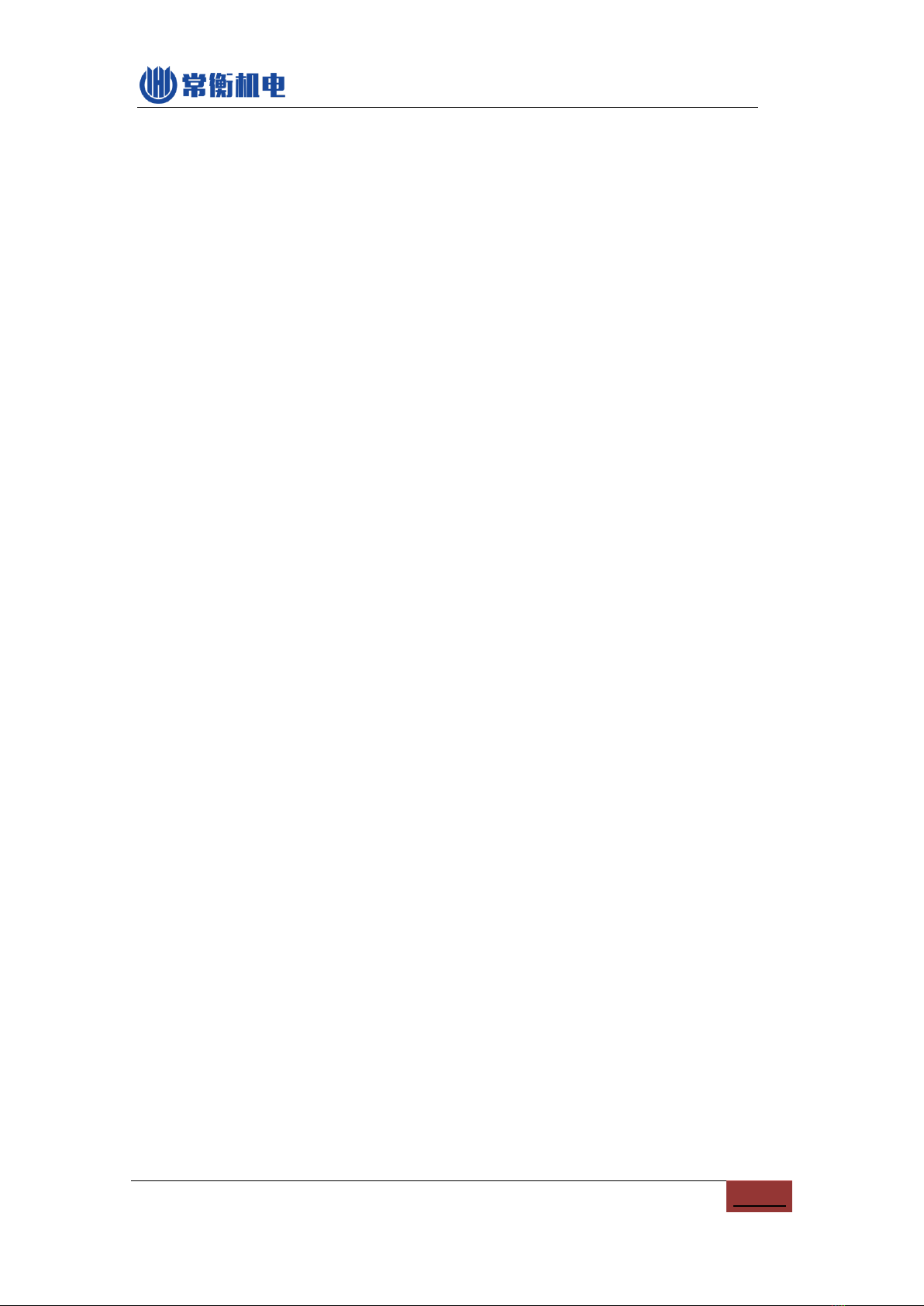
1
CATALOGUE
1. VERSION UPDATE ......................................................................................................................2
2. SAFETY MATTERS......................................................................................................................3
3. MAIN PARAMETERS...................................................................................................................4
4. MACHINE INTRO..........................................................................................................................5
5. START.............................................................................................................................................7
6. RUN.................................................................................................................................................8
6.1. EDIT WORK FILE........................................................................................................................8
6.1.1.
Component edit
.............................................................................................................9
6.1.2.
Material Stack Edit
.................................................................................................12
6.1.3. IC Tray edit...................................................................................................................14
6.1.4. Panel edit.....................................................................................................................15
6.1.5. PCB calibrate...............................................................................................................17
6.2. RUN........................................................................................................................................18
7. TEST .............................................................................................................................................20
8. SET................................................................................................................................................21
8.1. SYSTEM SET............................................................................................................................22
8.3. BACKUPAND RECOVERY.........................................................................................................26
9. FILE MANAGE............................................................................................................................27
9.1. GENERATE CSV FILE ..............................................................................................................27
9.1.1 BY ALTIUM DESIGNER............................................................................................................27
9.2. FILE CONVERT ........................................................................................................................29
9.2.1. CSV File.......................................................................................................................30
9.2.2. Material stack station list............................................................................................31
9.2.3. Components list ..........................................................................................................32
9.2.4. Batch.............................................................................................................................32
10. LOG...........................................................................................................................................34
11. SYSTEM LOG.........................................................................................................................35
12. MAINTENANCE......................................................................................................................36
3. WARRANTY.................................................................................................................................37
4. CONTACT US..............................................................................................错误!未定义书签。

2
1. Version update
NO.
DATE
Description
Version
1
2016-1-8
origin
V2.5-2.0-1.0

3
2. Safety matters
(1) Stay away from dust and wet.
(2) Stay away from inflammables and explosives.
(3) Put machine on a stable platform, if not stable will lose of accuracy.
(4) Keep it away from child.
(5) Don’t dismounting machine randomly, it will lose of accuracy or broke the
machine.
(6) Make sure power supply and air supply is standard and in good condition.
(7) Make sure power supply connect earth well.
(8) Don’t touch machine during working.
(9) Power cord only use for this machine.
(10) Please read manual carefully before using.

4
3. Main parameters
Parameters
Description
Model
CHM-T530P4
XYZ axis travel
760mm(X)×650mm(Y)×20mm(Z)
PCB area
450mm(L)×330mm(W)
Support component
0402,0603~5050, SOP, QFN,BGA
Mounting speed
Without vision: 8000cph
With vision: 5500cph
Accuracy
0.015mm
Mounting head
4pcs
Feeding system
Support max 30pcs 8mm pneumatic feeder
4mm, 8mm, 12mm, 16mm, 24mm for option
11pcs general IC stack
Support IC tray
Vision detection
Up & down camera
Motor control
XY axis stepper motor with encoder
Flexible S deceleration
Z axis reset detection
Component leakage
detection
Vacuum detection & vision detection
Main board
High-reliability industry motherboard
Touch screen
7 inches industry screen
Operation system
Embedded Linux system
External air supply
0.5MPa
Power supply
AC220V 50Hz / AC110V 60Hz
Machine dimension
1100mm(L)×700mm(W)×600mm(H)
Power
250W
Net weight
110Kg
This manual suits for next models
1
Table of contents
Other Charmhigh Industrial Equipment manuals




















