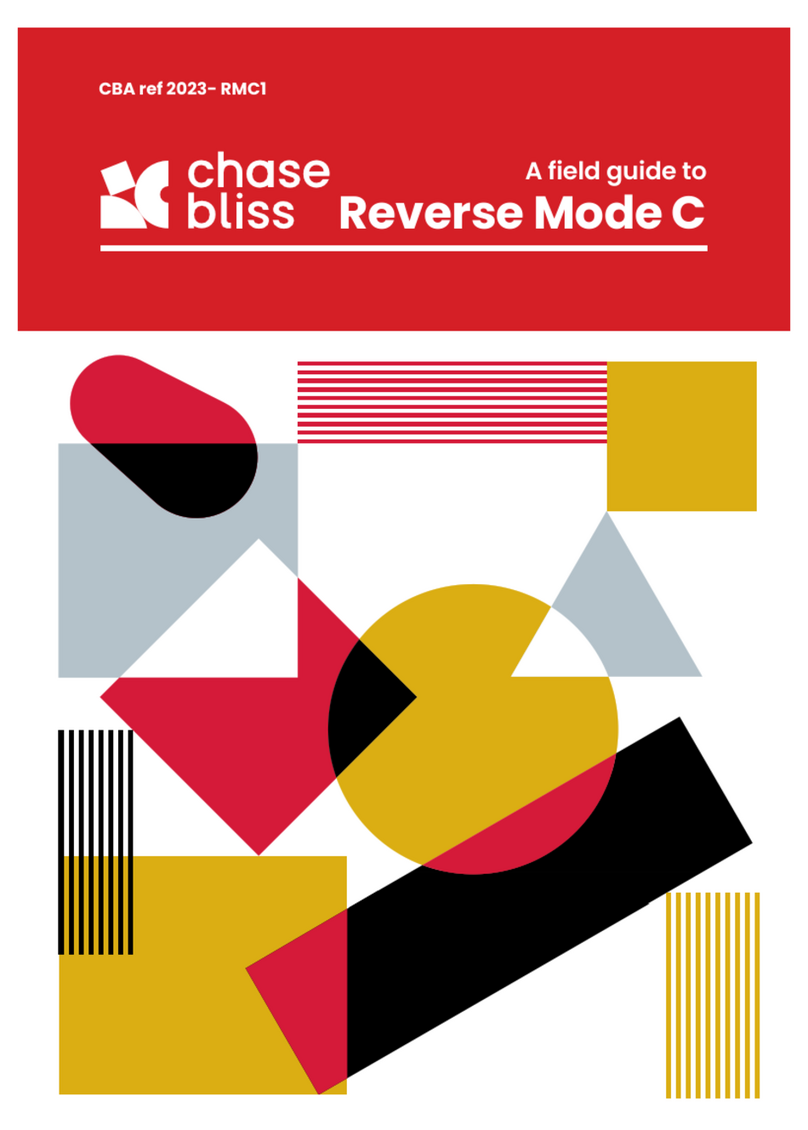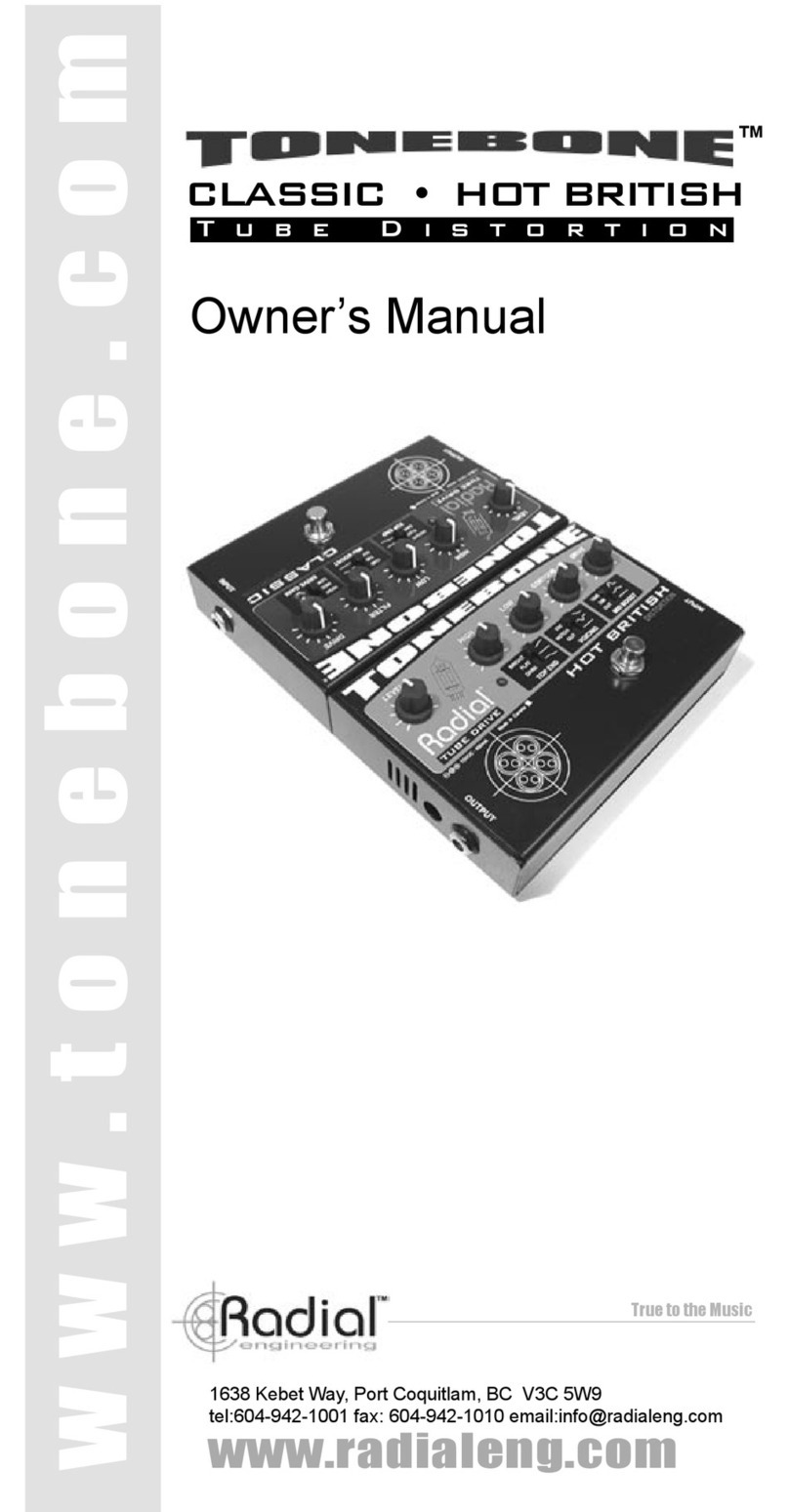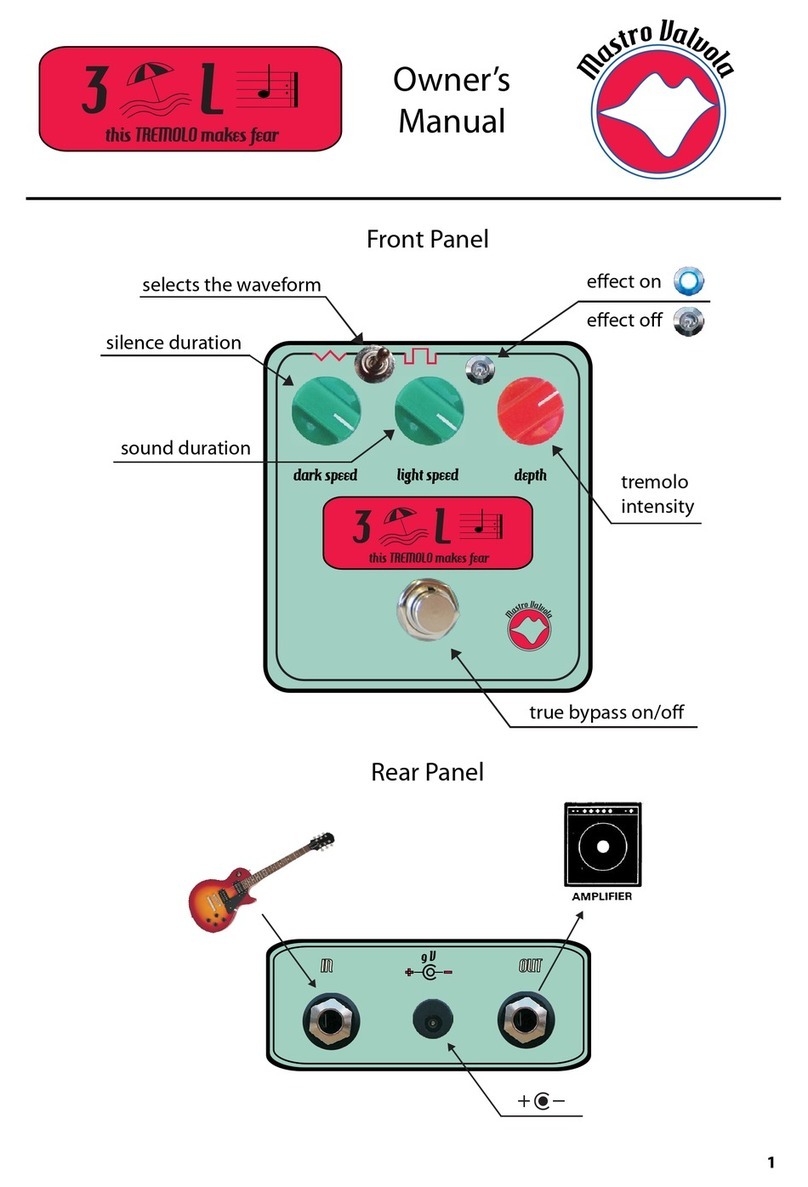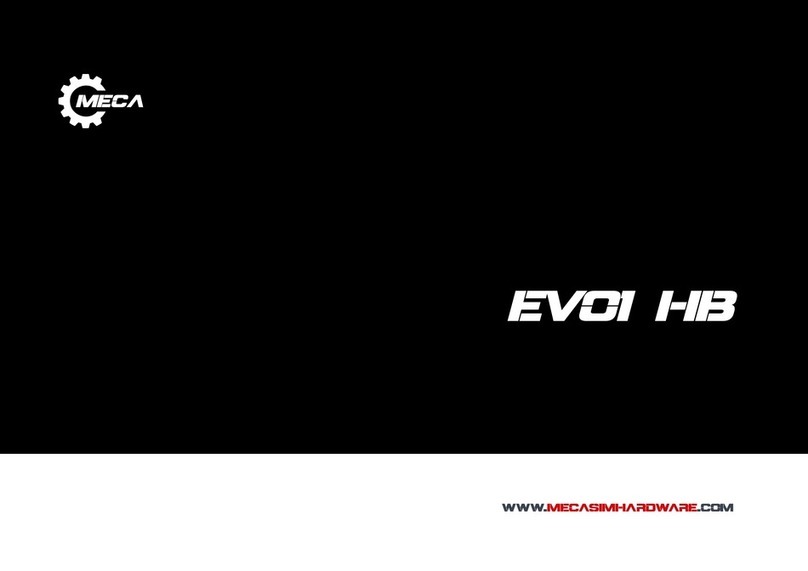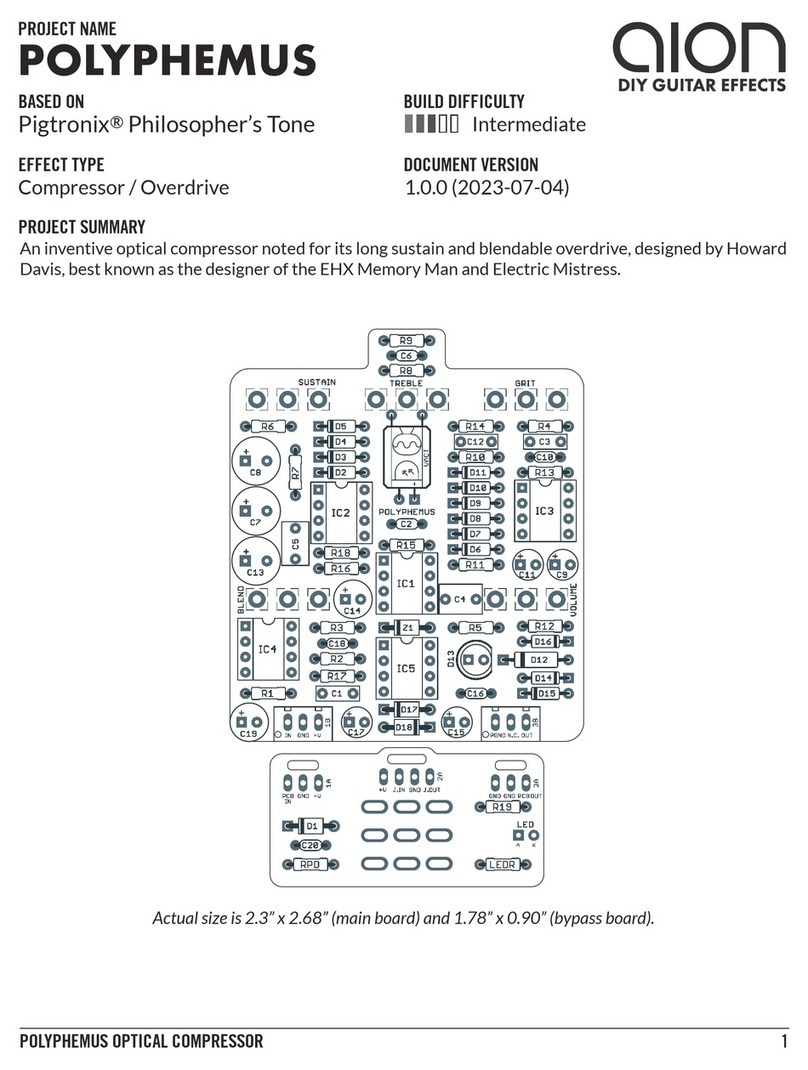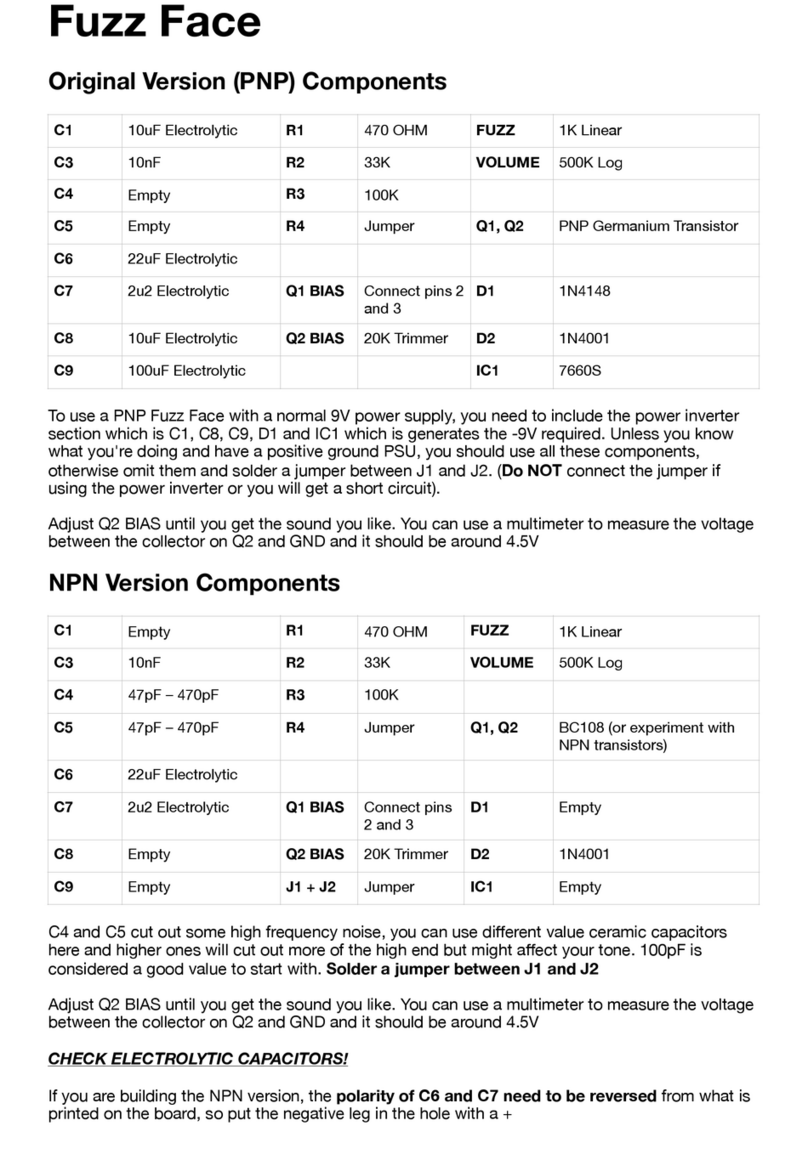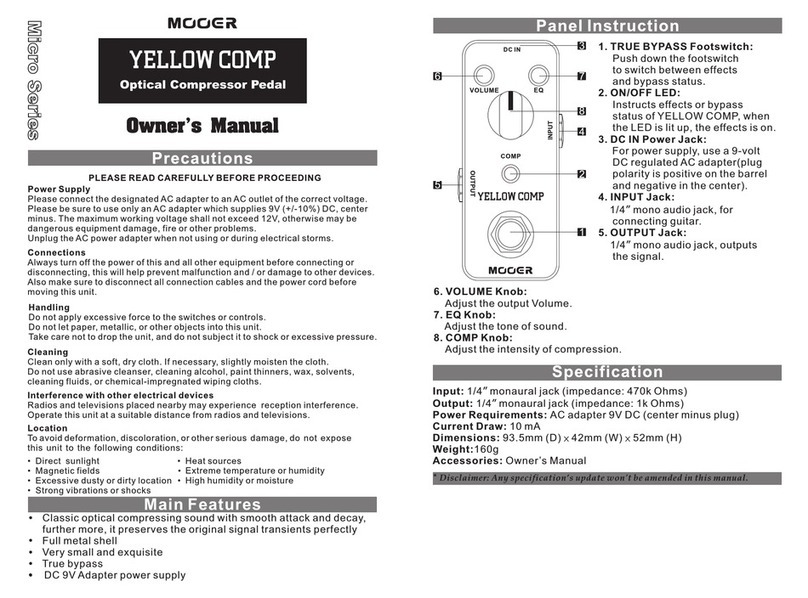Chase Bliss Audio Blooper User manual

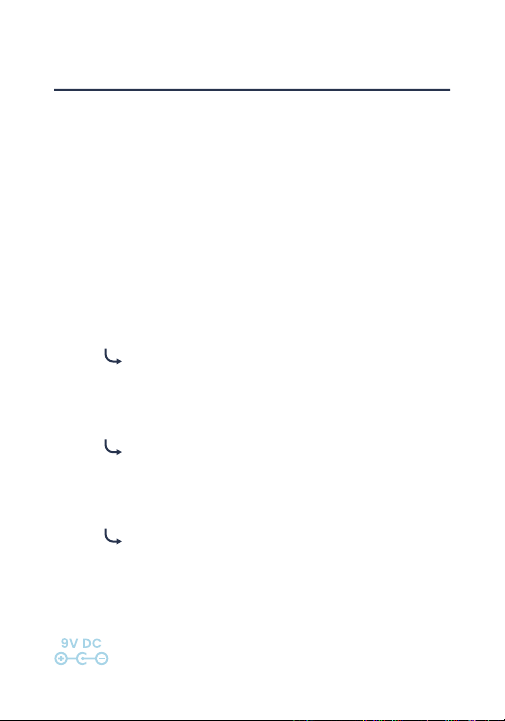

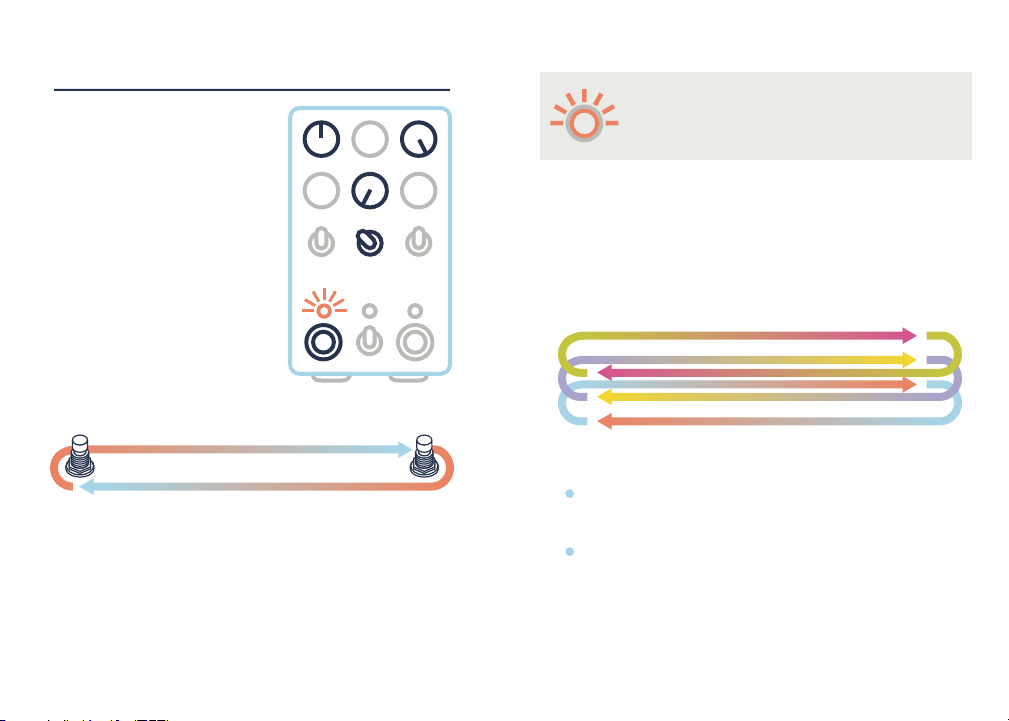

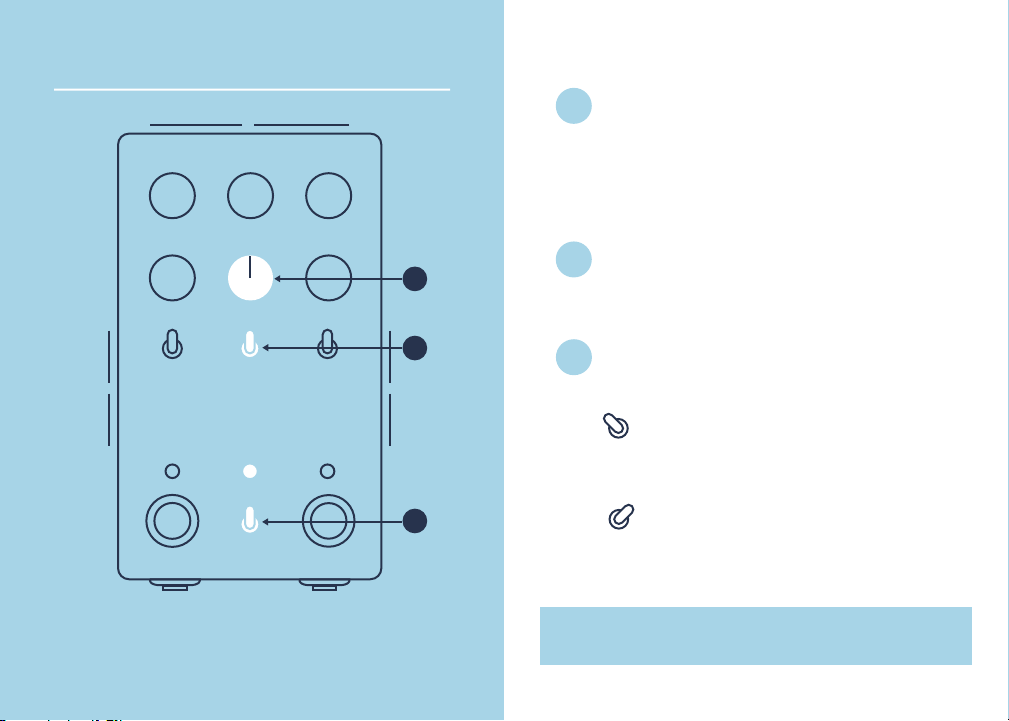
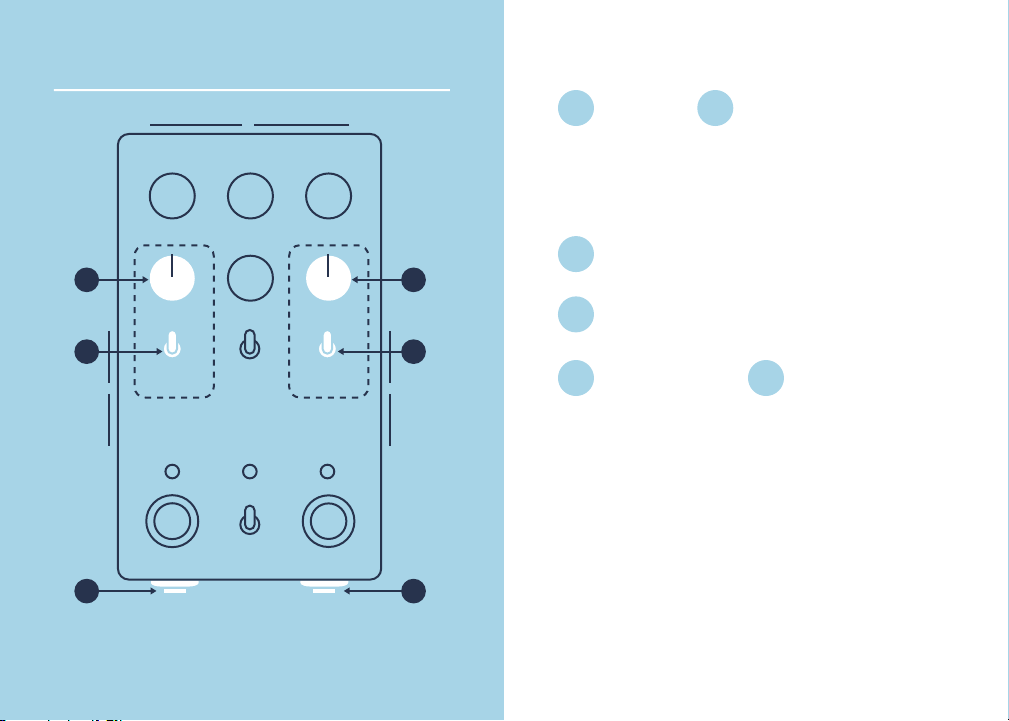
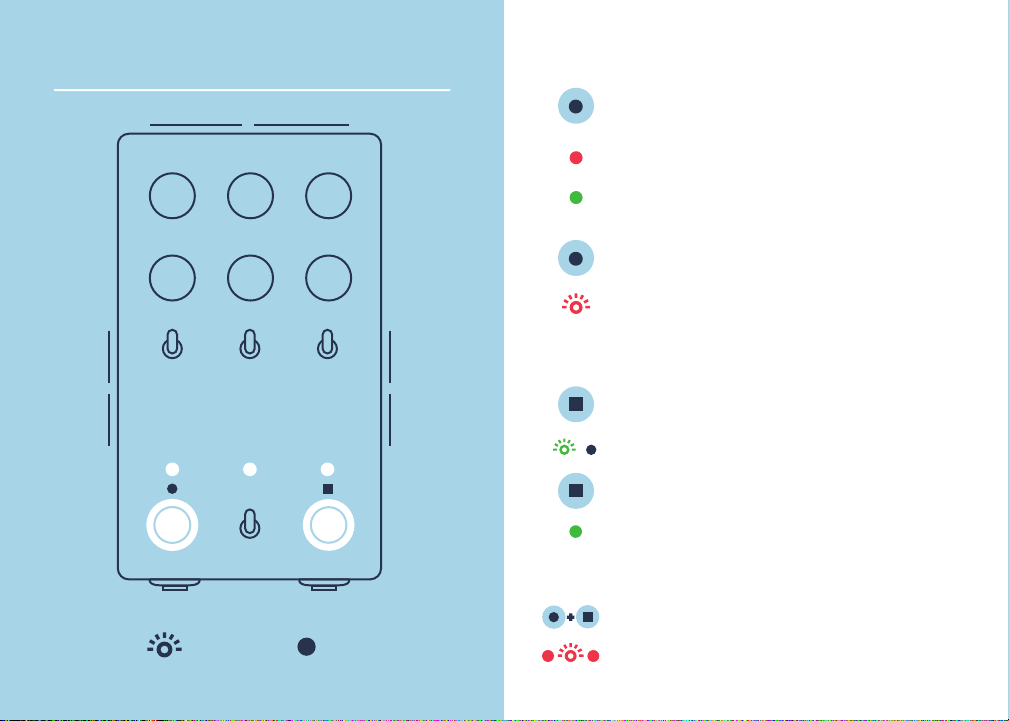
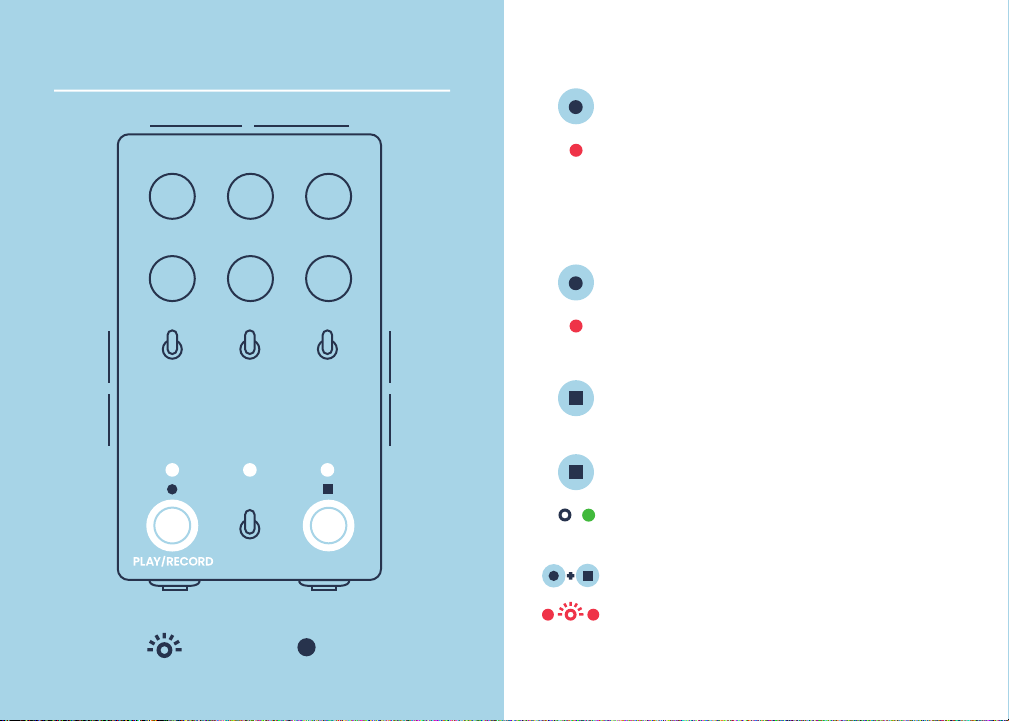
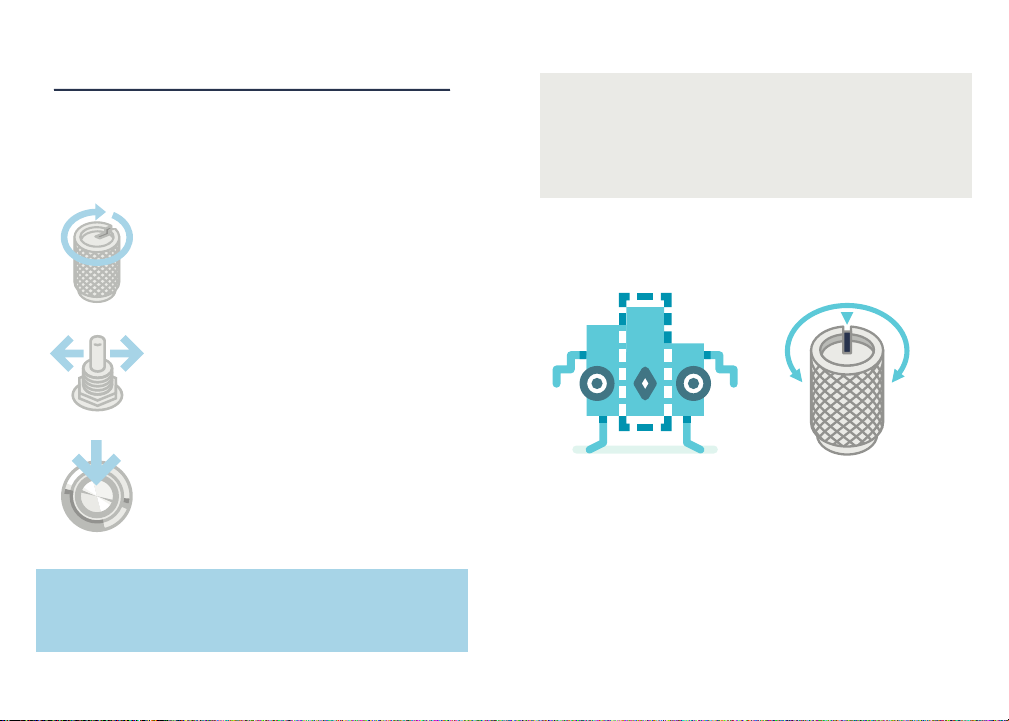
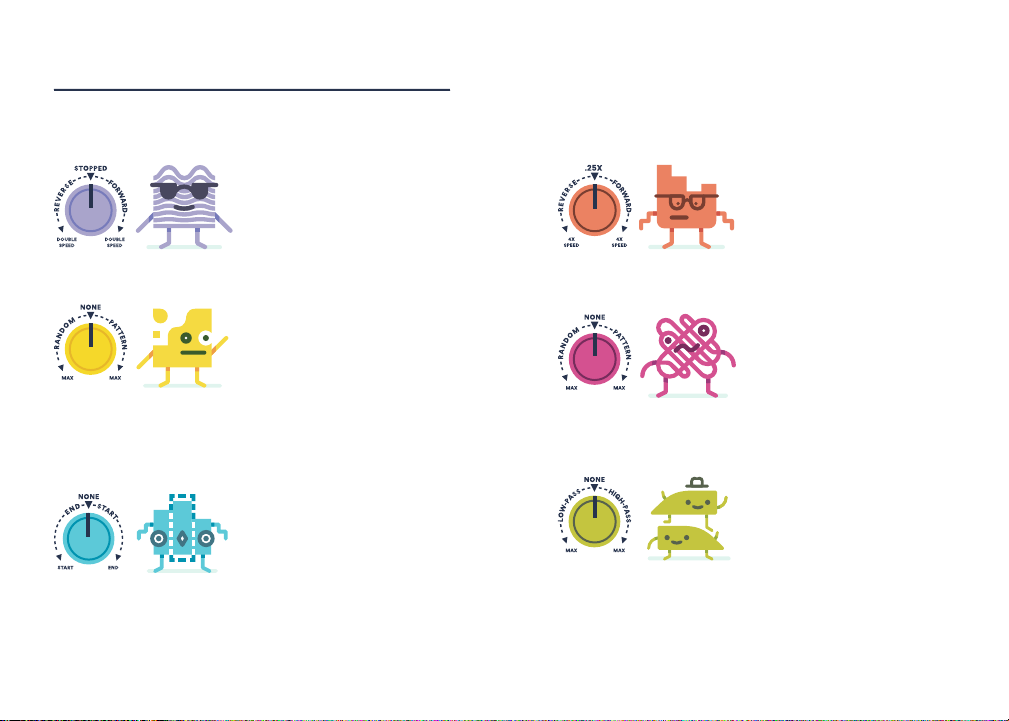
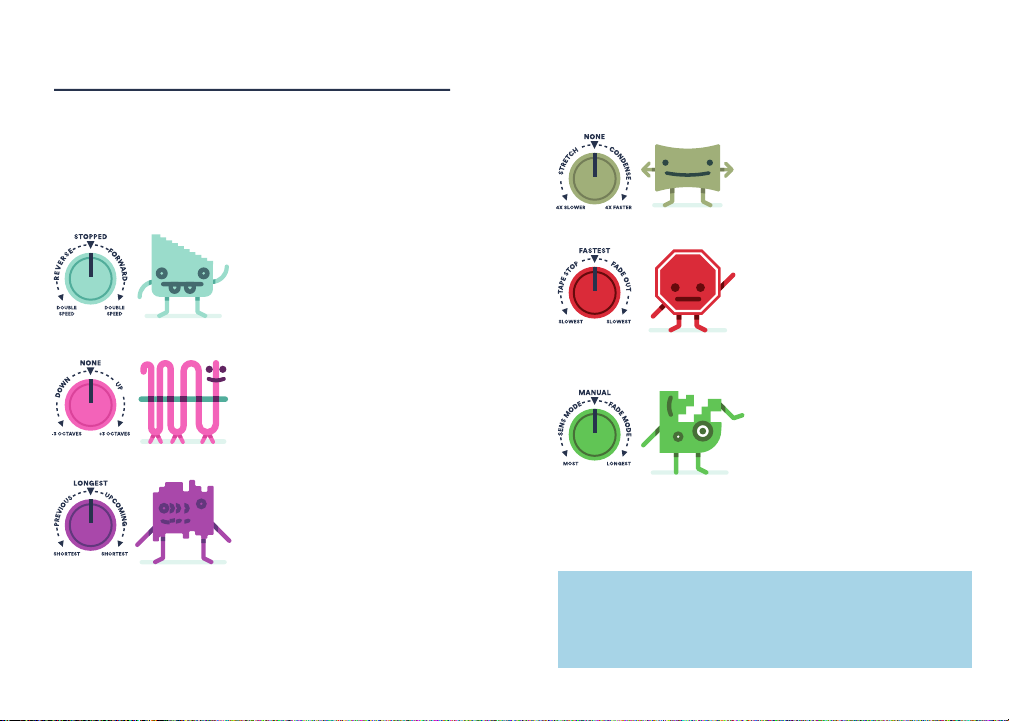
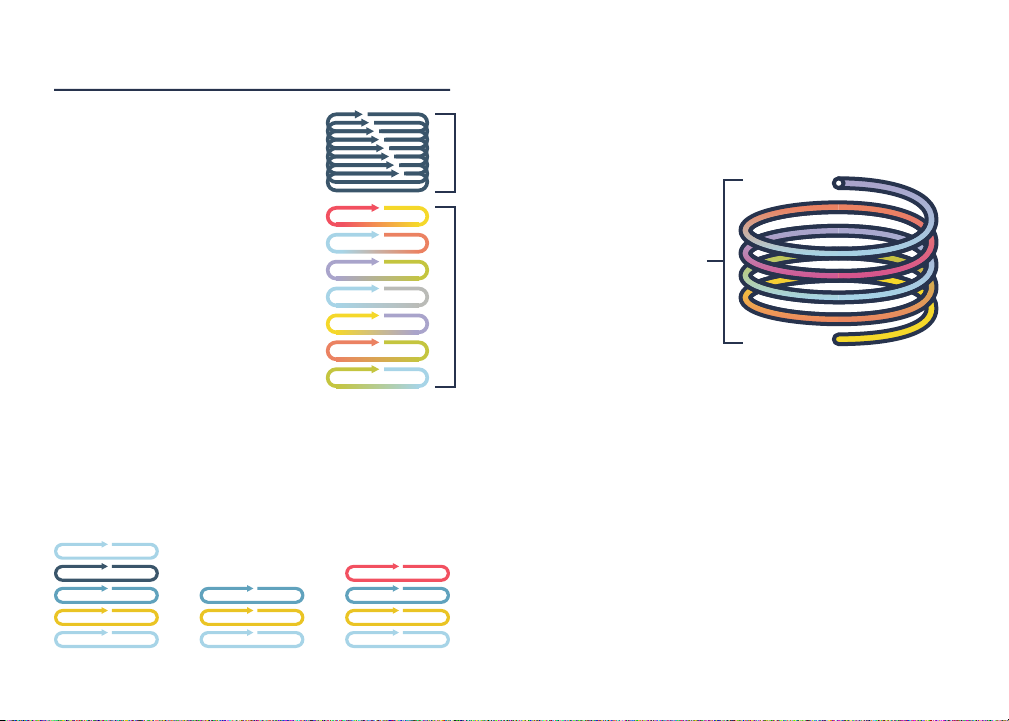
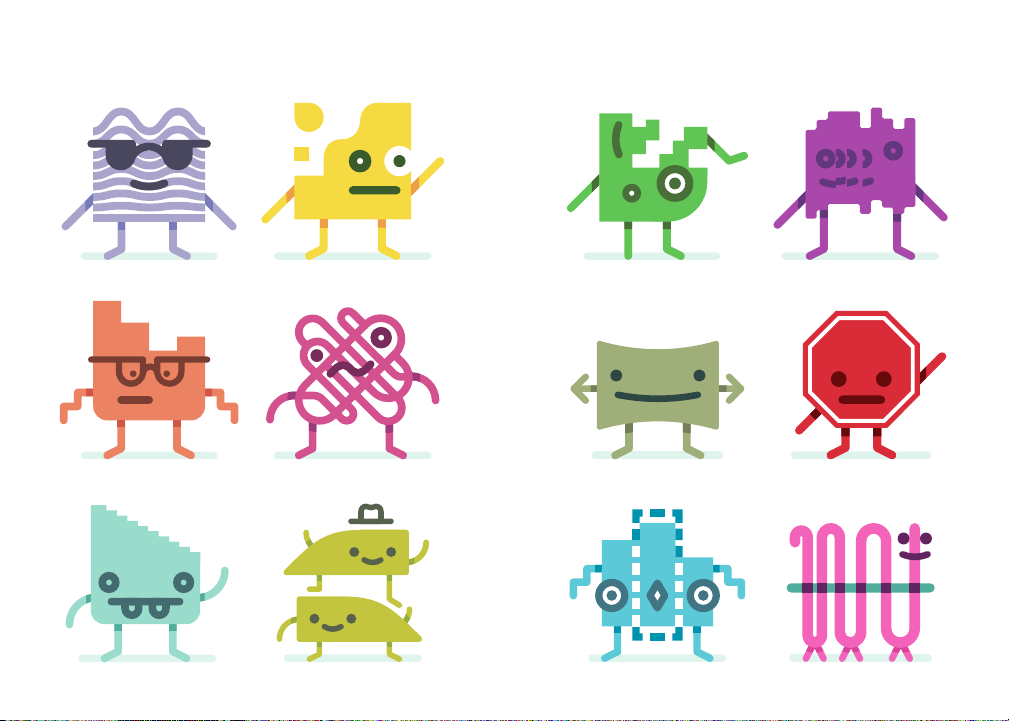


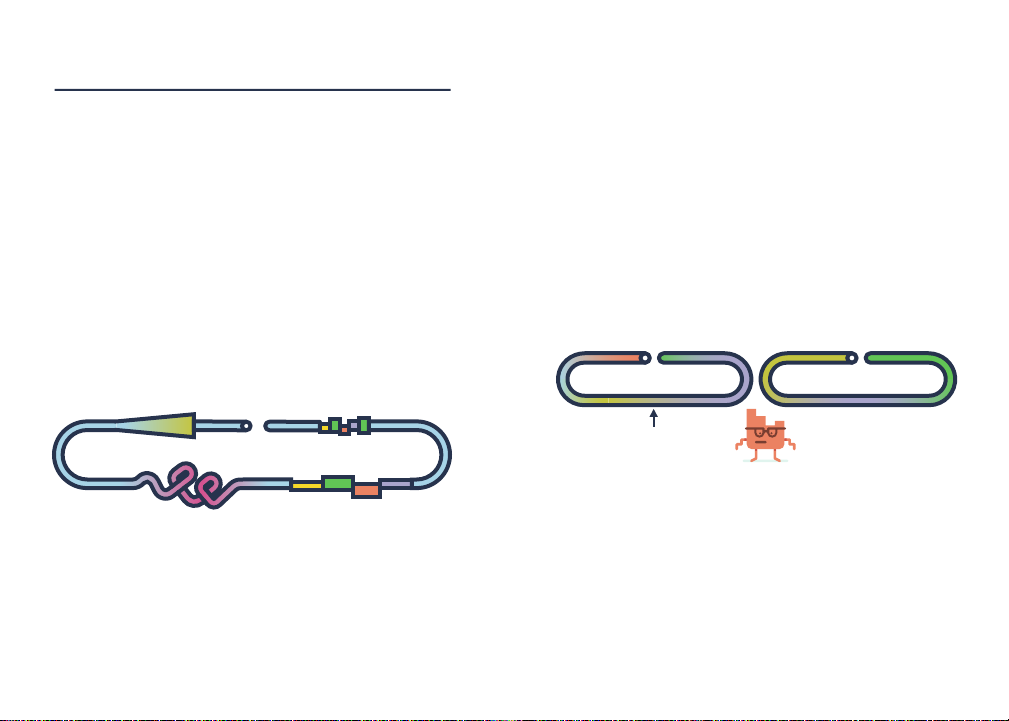


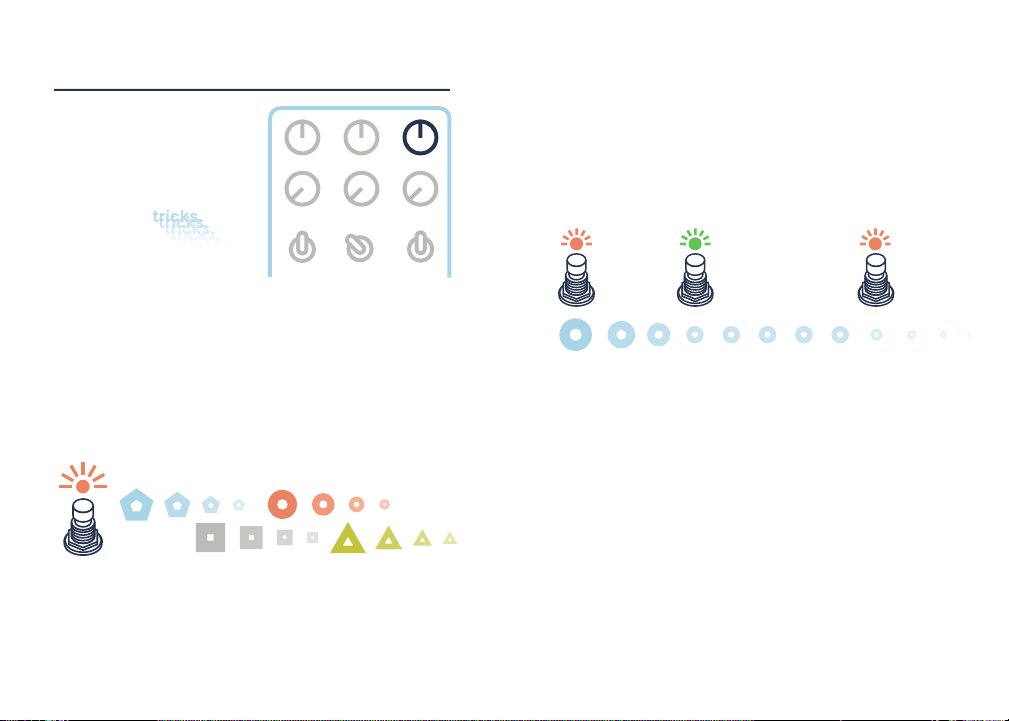
Other manuals for Blooper
1
Table of contents
Other Chase Bliss Audio Music Pedal manuals
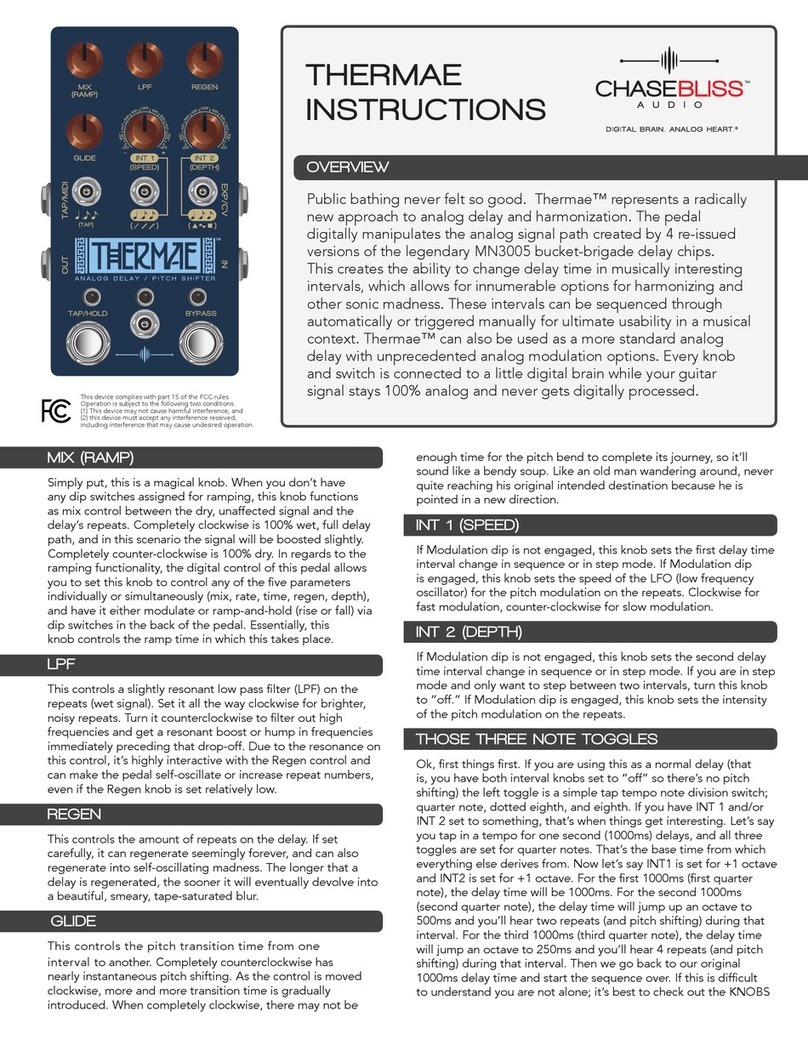
Chase Bliss Audio
Chase Bliss Audio Thermae User manual

Chase Bliss Audio
Chase Bliss Audio Brothers User manual

Chase Bliss Audio
Chase Bliss Audio Cooper FX Generation Loss User manual
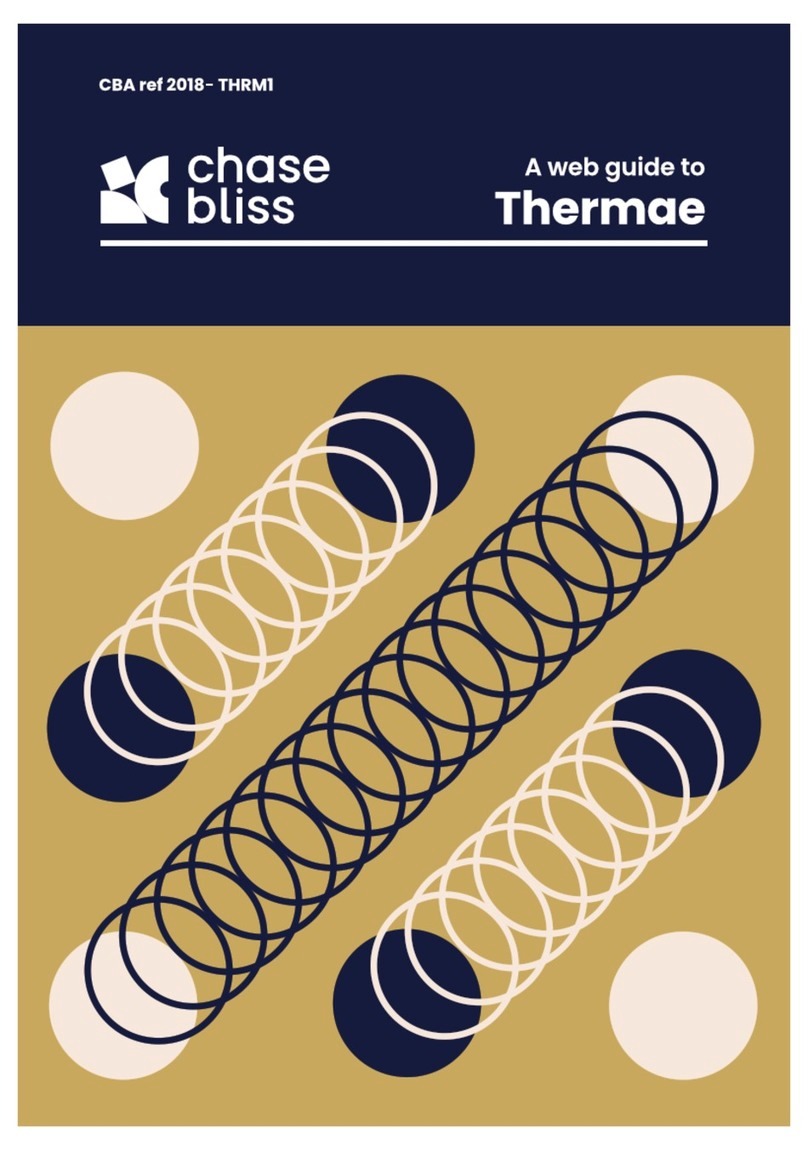
Chase Bliss Audio
Chase Bliss Audio Thermae User manual

Chase Bliss Audio
Chase Bliss Audio Lossy User manual

Chase Bliss Audio
Chase Bliss Audio Mood User manual

Chase Bliss Audio
Chase Bliss Audio Generation Loss MKII User manual

Chase Bliss Audio
Chase Bliss Audio Blooper User manual
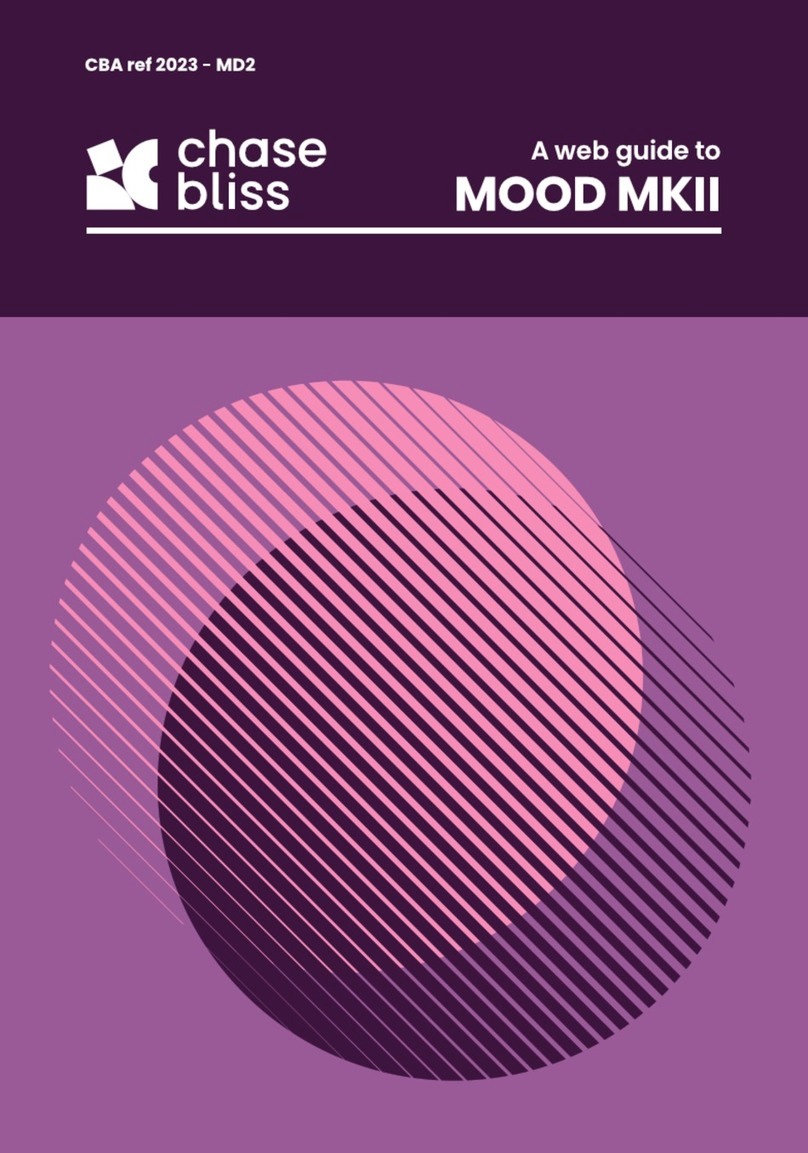
Chase Bliss Audio
Chase Bliss Audio MOOD MKII User manual
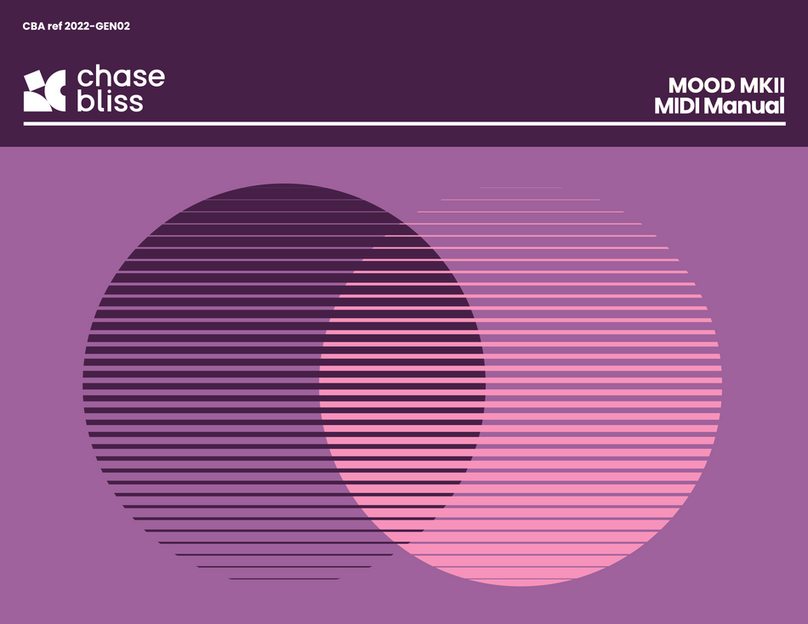
Chase Bliss Audio
Chase Bliss Audio MOOD MKII User manual
Popular Music Pedal manuals by other brands

Dunlop
Dunlop Billy Duffy Cry baby BD95 user manual

Mad Professor
Mad Professor Deep Blue Delay owner's manual

DLS Effects
DLS Effects RotoSIM user manual

Fender
Fender HAMMERTONE METAL quick start guide

Marshall Amplification
Marshall Amplification EFFECT PEDAL ED1 COMPRESSOR owner's manual
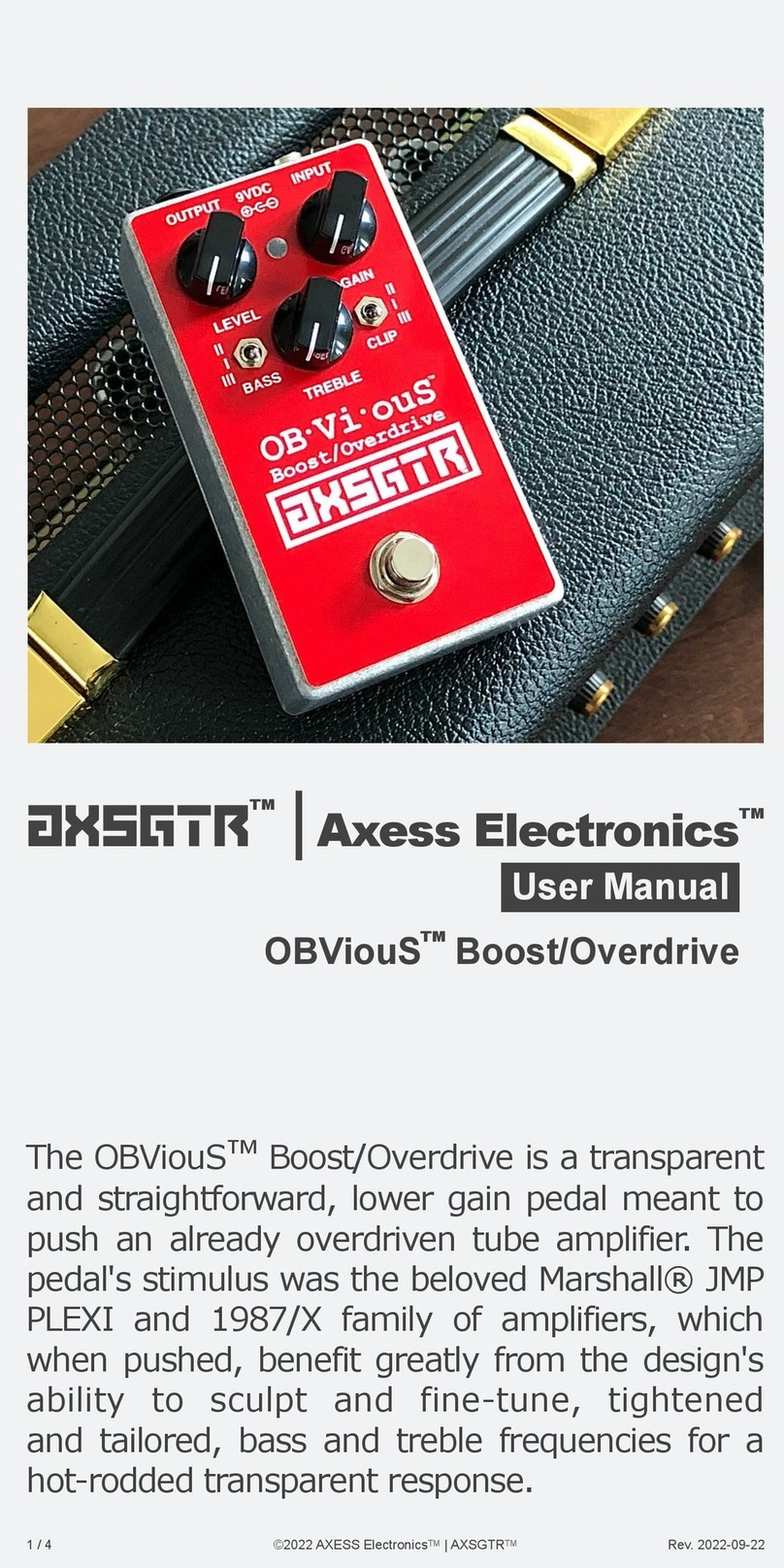
AXESS ELECTRONICS
AXESS ELECTRONICS AXSGTR OBViouS Boost/Overdrive user manual