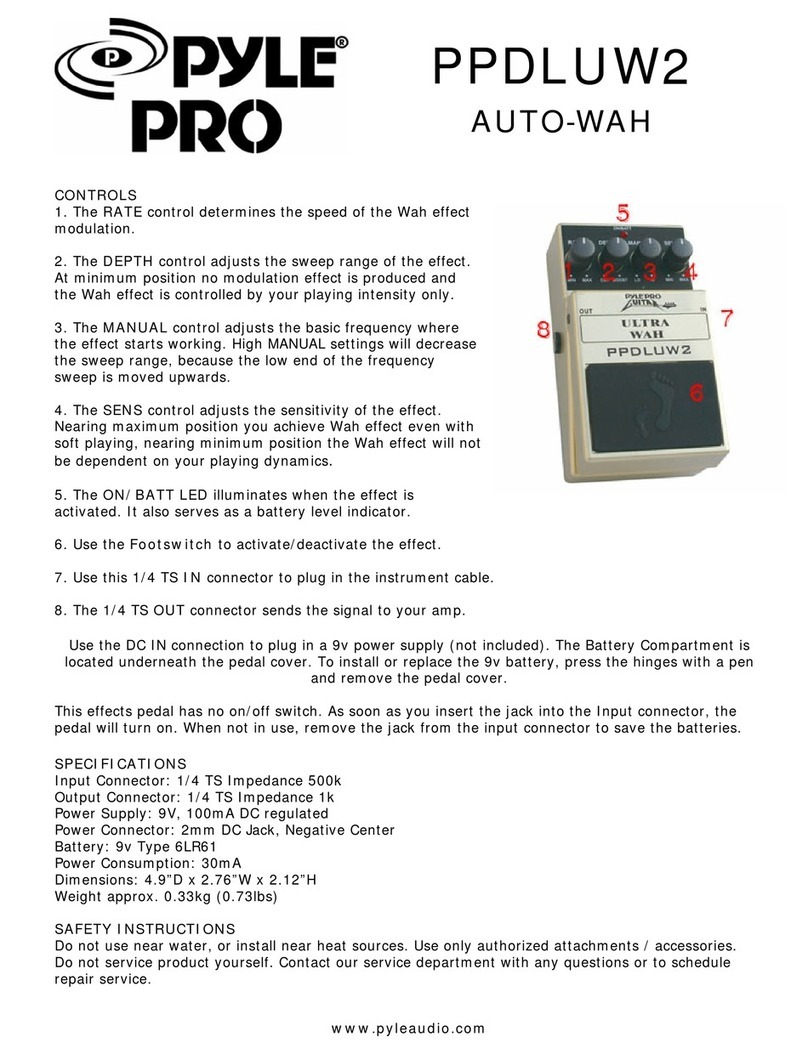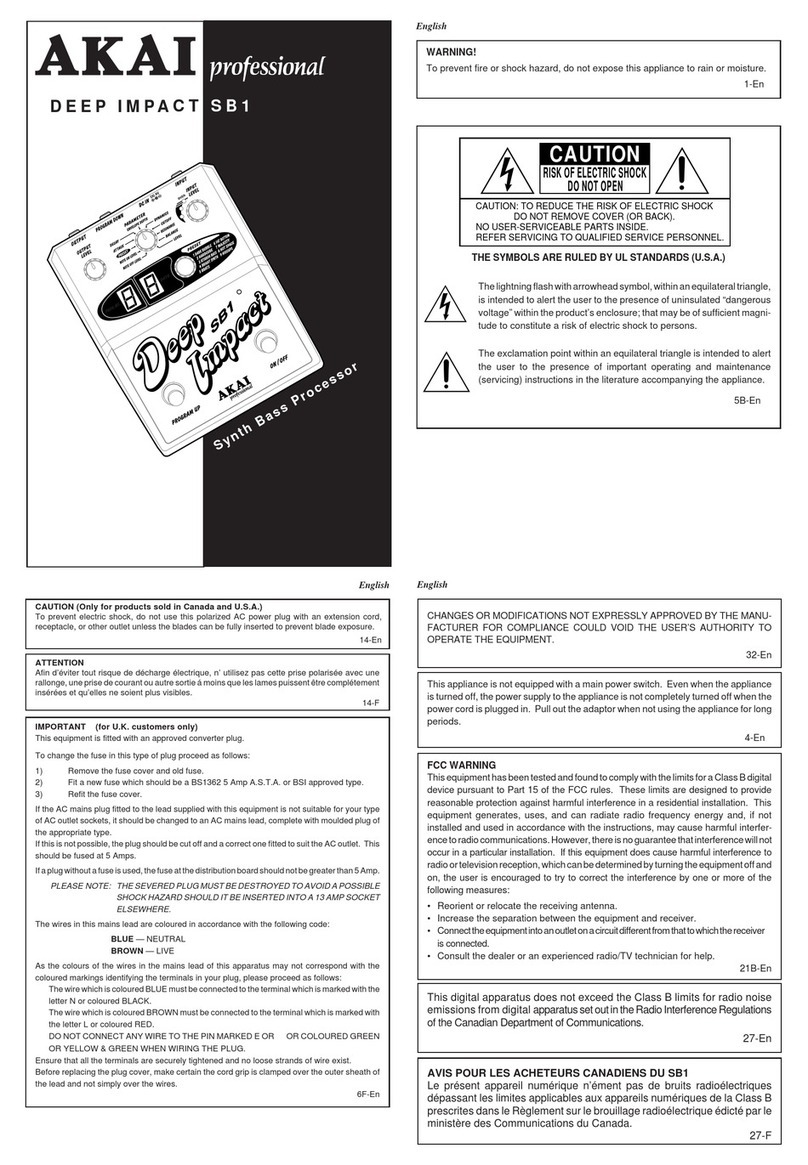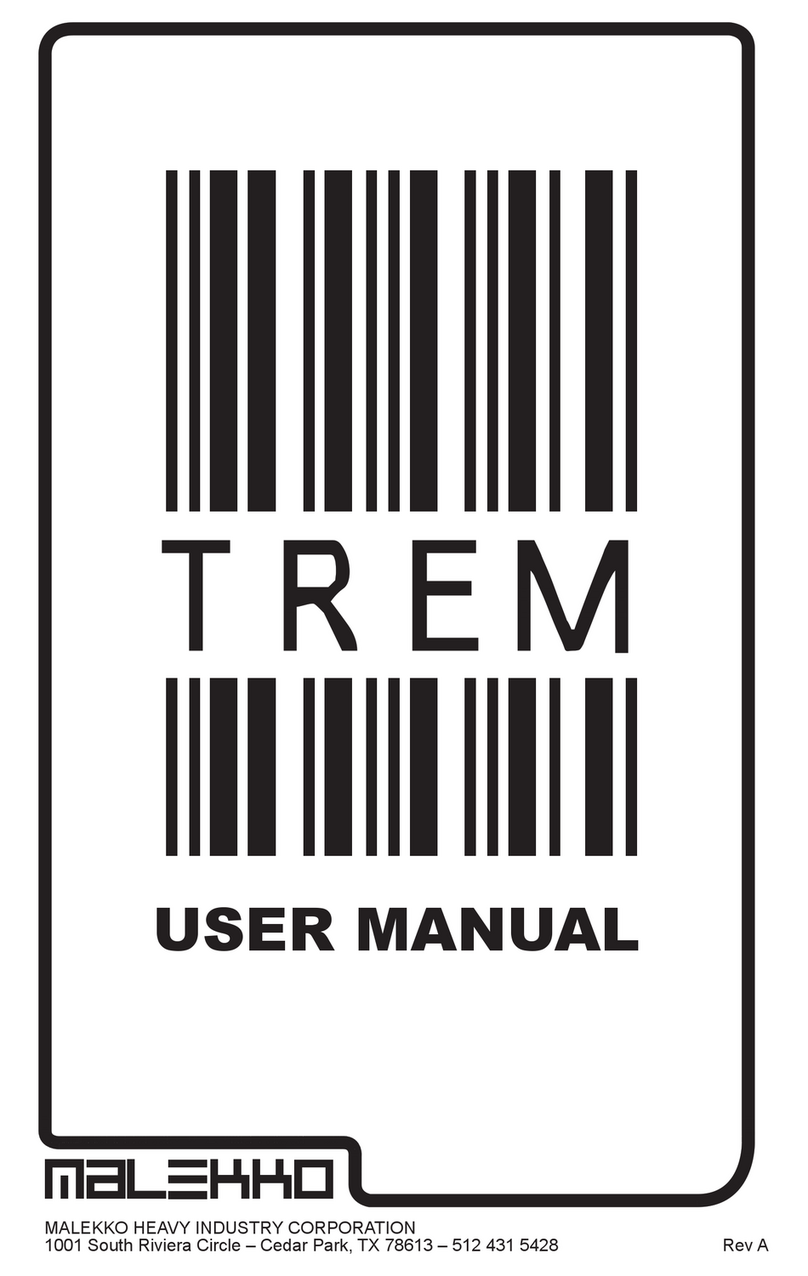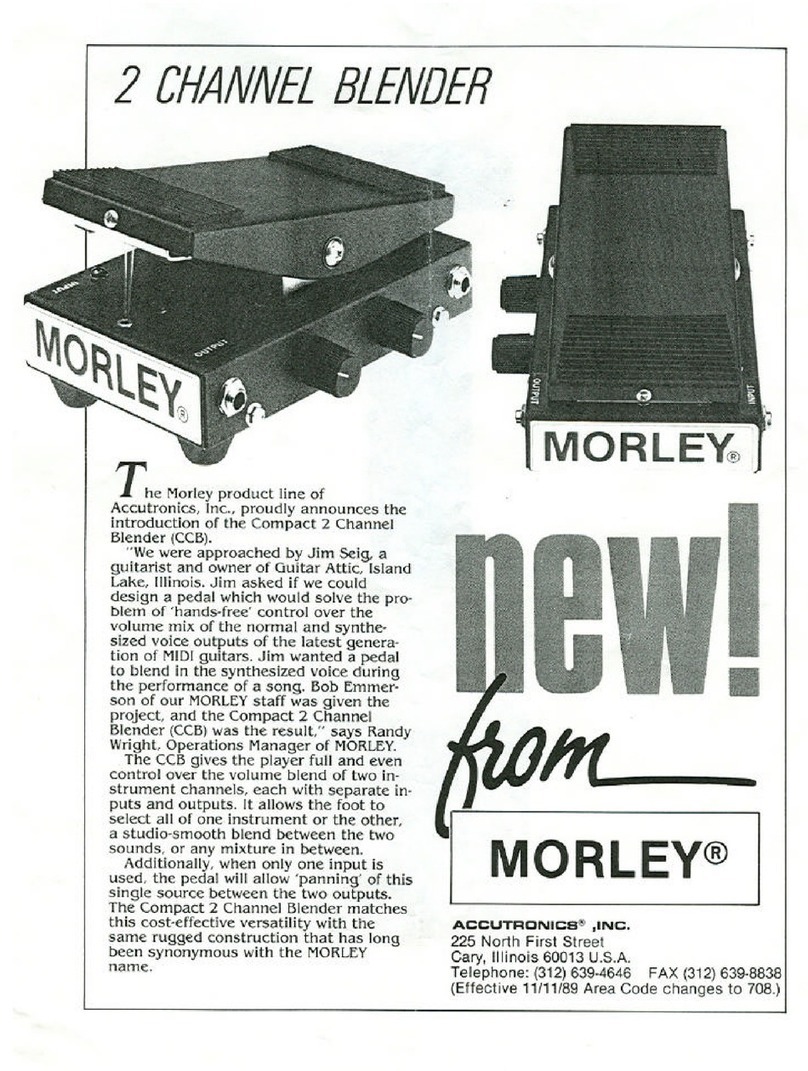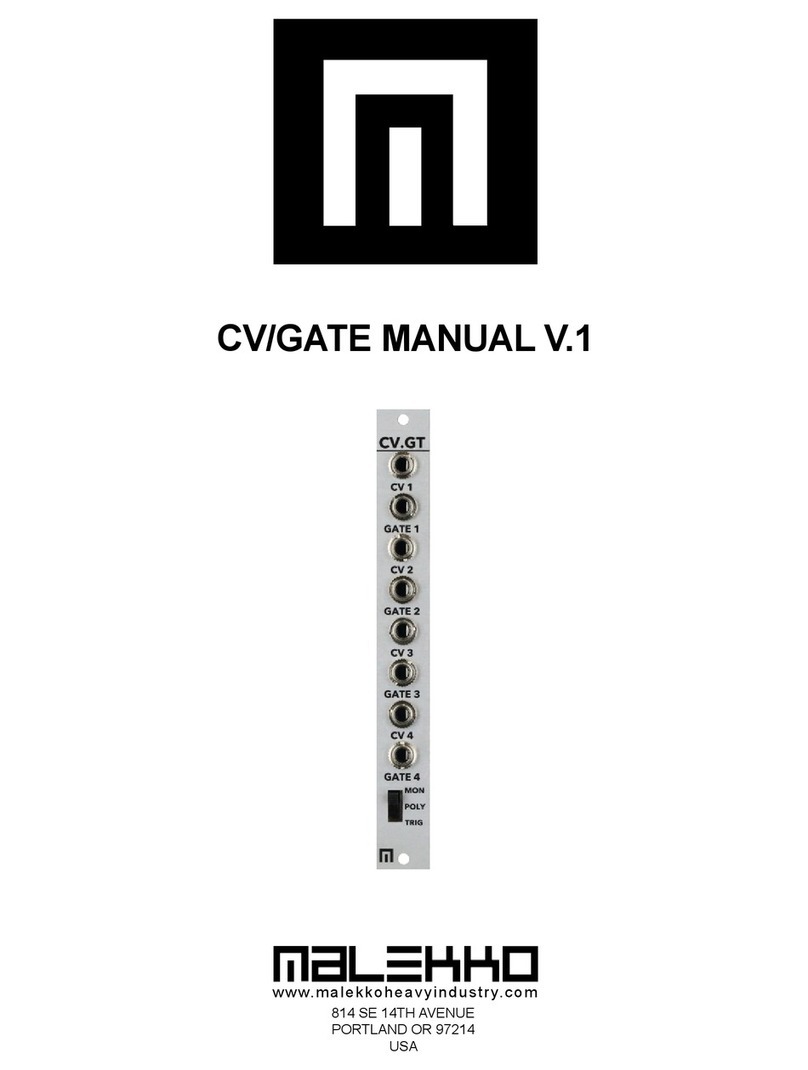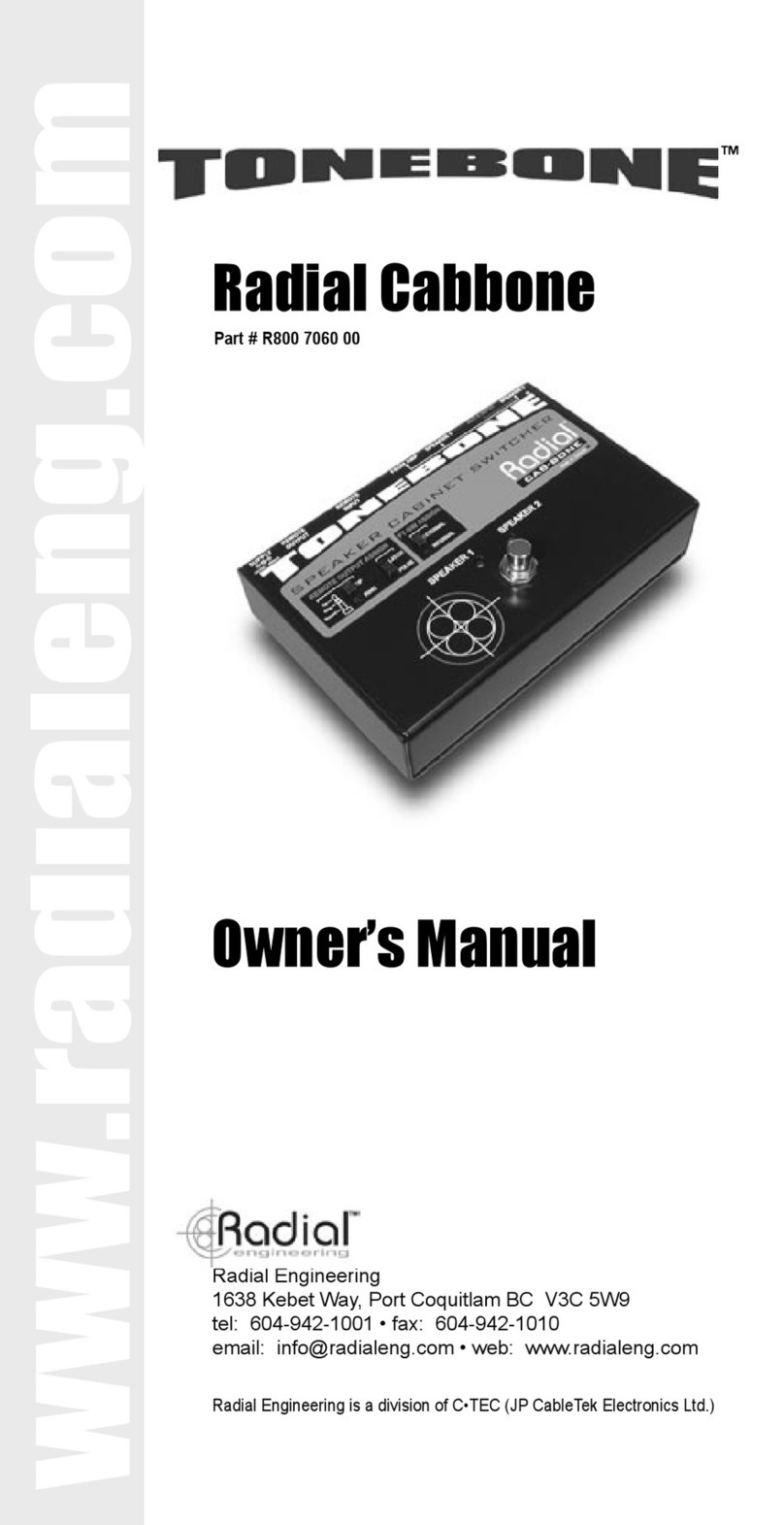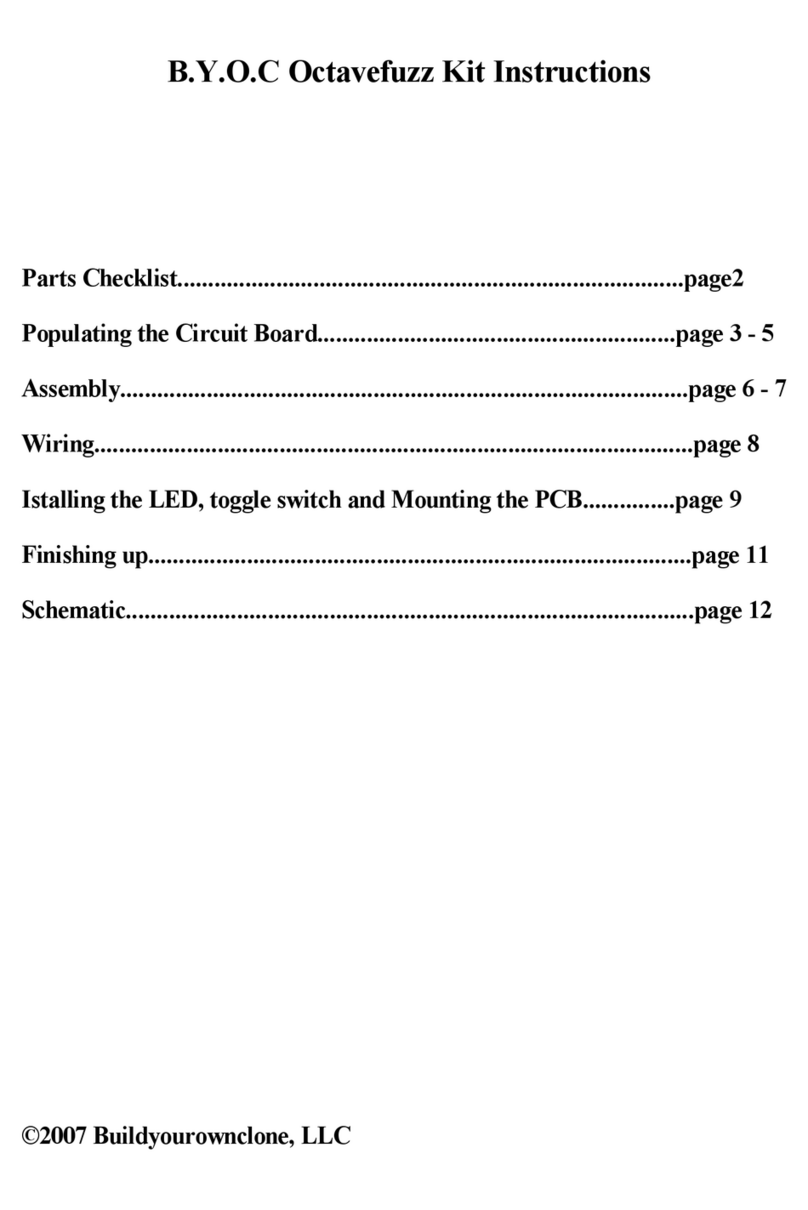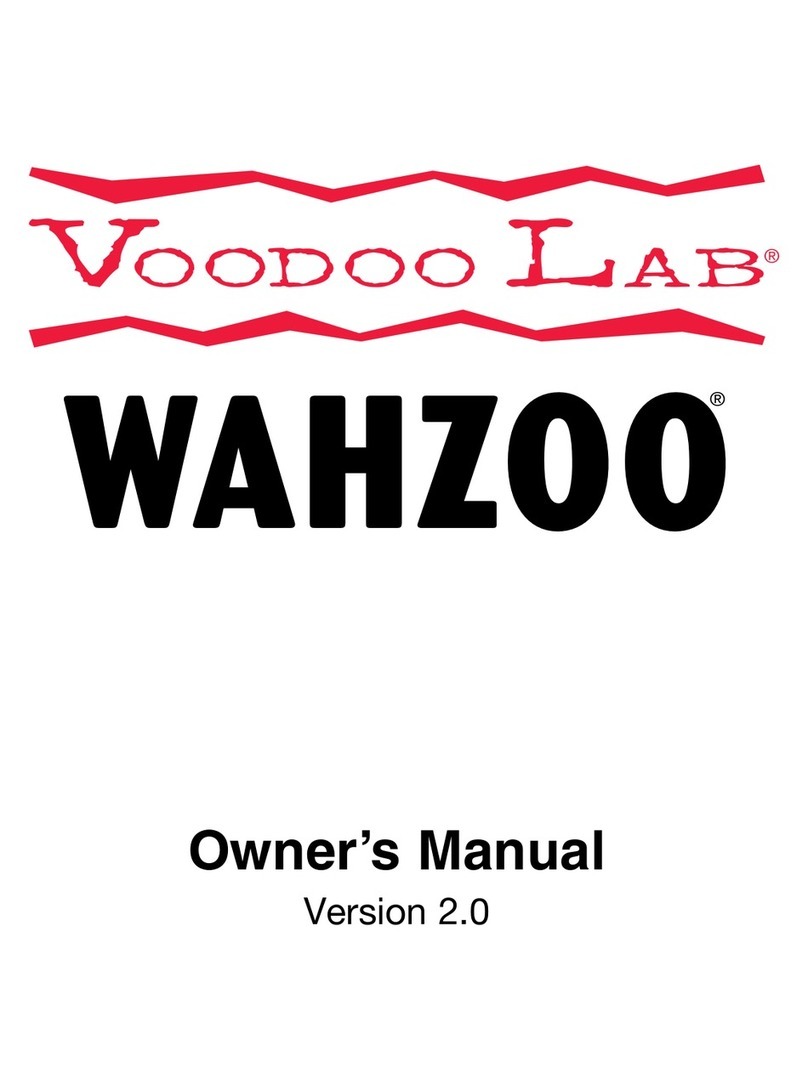Chase Bliss Audio Blooper User manual

INSTRUCTIONS
Welcome to Blooper, the bottomless looper. Within this little blue
rectangle is an intricate machine to explore, unravel, and make your
own, with infinite opportunities and outcomes. What you record is
only the beginning.
And with great power comes great confusion, maybe. We’ve
designed Blooper to be extremely flexible and open-ended, and this
means you will wind up in some unfamiliar places. This is half the fun
of course, but it could also be overwhelming at first.
This manual includes some scenarios that reveal Blooper’s abilities
bit by bit, starting with the basic and familiar and working up to
adventure. Play through these scenarios and you and Blooper will
be best buds in no time.
MODES
Normal
Behaves like a “standard” looper. The key difference between Normal and
Additive is how the modifiers / stability are treated. In Normal mode, you will be
able to hear them, but they will basically be like external effects that come after
Blooper (but do not apply to your dry signal). This way you can set up the sound
just the way you like it, and record overdubs without things getting weird.
Additive
Here, overdubbing while a modifier (or stability) is active will imprint it on the
loop. Think of these effects just like your instrument: if you hear them, Blooper’s
recording mechanism can too. If you want to use these effects but overdub your
instrument as usual – that’s normal mode!
Sampler
Sampler is a simple and immediate mode, with its own workflow. At its core, it lets you record and manually trigger samples,
rather than looping. BUT ALSO, it can loop if you wish. Instead of overdubbing, each time you record, the previous loop is
replaced by a new one. This can be great for stutter, or fast, performative looping. By default, Sampler mode is set to loop
so you can smoothly move between modes without interruptions. Deactivate this by holding the right footswitch for manual
one-shot sample launching. Like the other modes, samples will go through the modifiers and stability.
COMMANDS
ADDITIVE / NORMAL MODES
Tap Left = Record / Play
If you have some looping under your belt, this experience
should be familiar. The Record / Play switch handles a
number of simple, related behaviors. Tap once to get started
recording, tap again to set the end point of the loop. From
there, tapping this switch toggles back and forth between
playing and recording.
Hold Left = One-shot Record
Useful. Thing. One-shot recording allows you to “imprint”
Modifiers and Stability neatly into the loop in Additive mode.
Its job is to record one full pass, then automatically turn itself
off. In this way you can record effects to the whole loop
without having to precisely punch the recording in and out.
Tap Right = Stop
Hold Right = Undo / Redo
This is a unique command that activates a sub menu (indicated
by a green LED over the right footswitch). Once in the Undo/
Redo menu, tapping the right footswitch will Undo a layer,
tapping the left footswitch will Redo. None of the other
commands will work in this state. This is essentially a duplicate
of what the Layers knob does, so you can control this behavior
by foot as well. To exit Undo/Redo, simply hold the right
footswitch again.
Tap Both Footswitches = Delete
We chose a pretty darn specific command for this function
so you don’t do it by accident. BUT, the delete will occur
immediately, so be sure!

CONTROLS
Volume (ramp)
Loop will be unity volume at noon, and boosted to roughly 2x
at maximum. If a dip switch is engaged for ramping, you can
set this knob to control any of the five parameters individually
or simultaneously (Layers, Repeats, Mod A, Stability, Mod B),
and have it either modulate (Bounce) or ramp-and-hold (rise
or fall) via dip switches in the back of the pedal. In this case,
this knob controls the ramp time in which this takes place. The
ramp time can be free, or synced to the loop length, for precise
and repeatable movement (activated via the Sync dip switch).
Layers
This is a powerful feature that navigates through the different
layers you’ve recorded. It essentially performs undo & redo
– counter-clockwise removes layers, clockwise adds them
back. This can be a quick way to remove mistakes, but it’s
also a flexible tool for performing your loops. This knob “goes
to sleep” when you aren’t using it, so that you don’t have to
worry about where it’s set at all times. Keep in mind that -
because it essentially performs undo / redo - if you go back to
an earlier layer and record, all subsequent layers will be cleared
out. A new layer is created each time you stop recording.
So, you can allow the loop to play through multiple times,
recording overdub after overdub, and this will all be stored as a
single layer. The number of times the loop resets has no effect
on layer creation, giving you complete control.
The Layers feature adds and removes layers, but it
does not isolate them. You can think of it like a tower,
where each layer is added on top of the next. If you
go back to layer 3, for example, you will be hearing /
editing layers 1-3.
SAMPLER MODE
Tap Left = Record
Recording works differently in sampler mode. There is no
overdubbing. Each time you tap the left footswitch, your old
loop will immediately be cleared and a new one will
be recorded.
Hold Left = Momentary Record
Recording will be engaged as long as the footswitch is held
down, nice for recording little blips.
Tap Right = Trigger / Retrigger
Plays / resets your “sample.”
Hold Right = Activate / Deactivate Looping
Holding the right footswitch will allow you to deactivate looping
in Sampler mode, allowing you to perform a one-shot trigger
of your “sample.” The right LED will turn green to let you know
this is active.
Repeats
Enables you to have layers gradually fade away, at a speed
of your choosing. The further counter-clockwise Repeats is
set, the faster layers will fade away. It’s important to note that
Repeats only has an effect while you are recording. If the loop
is in playback, it will never fade away. This has a number of
advantages you’ll discover as you begin to play around.
MOD A
Controls the A channel of Blooper’s selectable modifiers:
1,2,3. This modifier is activated by a button on the bottom of
Blooper. The exact function changes depending on the mode,
but there is consistency: 12 o’clock is always the “neutral” zone,
with slightly different behaviors on either side.
Stability
Introduces an analog - and increasingly vintage - feel.
This includes: Wow, Flutter, Noise, Filtering. Stability was
specifically tuned for Additive overdubbing, so that you
can gradually wear out your loop over time by recording it
repeatedly. Like a tape reel aging in real-time. In the minimum
position stability is bypassed, for pure clean looping.
MOD B
Controls the B channel of Blooper’s selectable modifiers: 4,5,6.
MODIFIERS
Blooper has two channels of modifiers, activated by buttons
on the bottom of the pedal. These buttons can be used as a
momentary effect by holding them down, or standard on /
off with a quicker press. Each channel has a toggle switch to
select between three possible modifiers. For consistency, all of
Blooper’s modifiers have a “neutral” zone at 12 o’clock on
the knob.
1. Smooth Speed
Allows you to adjust the playback speed and direction of your
loop in a smooth way. This gives a natural feel reminiscent of
adjusting a tape machine. You can go up to double speed, and
slow things to complete stop. Going counter-clockwise from
noon engage reverse playback.
2. Dropper
Causes small pieces of your loop to drop out, failing to play.
These drops will sometimes be smooth and subtle, other
times they will be abrupt and deep. Going counter-clockwise
produces a random stream of drops, while clockwise will
produce a drop pattern: the position and feel of each drop will
be consistent. At maximum you will get granular crumbling.

3. Trimmer
Allows you to shorten the length of your loop. Going counter-
clockwise will bring the end towards the beginning, going
clockwise will pull the beginning towards the end.
4. Stepped Speed
Has the same basic operation as Smooth Speed, but with a
wider range and quantized intervals. This means that it jumps
between precise speeds that are tuned to stay in key, keeping
everything musical and harmonious. The steps are Octaves and
Fifths. The maximum speed in this case is two octaves up.
5. Scrambler
Rearranges your loop, turning it into a pattern. Going counter-
clockwise will be random, while going clockwise will create a
repeating sequence. Lower levels will produce the occasional
jump, while higher levels will chop everything up.
6. Filter
Our most practical effect, this is a simple, non-resonant tool
for sculpting the sound of your loop. Clockwise introduces a
High-pass filter for removing low frequencies, while counter-
clockwise introduces a Low-pass filter for mellowing out
the highs.
SAVING
Blooper can save and recall 16 loops, with their layers
preserved. The left and right position of Blooper’s save toggle
are two distinct menus:
Preview (Left) and Save / Load (Right).
Preview
Allows you to scroll through your loops, selecting a destination
for Save or Load. There are two cues to help you navigate:
Audio preview and Arcade button blinks.
The audio preview will play a short piece of each loop. Pressing
the left footswitch scrolls backwards, pressing the right
footswitch scrolls forwards. Once you have a loop you would
like to load, or save over, flick over to the right position to make
it happen.
Save / Load
This menu is where the action happens. Your loop is primed for
loading, or a slot has been selected for saving. Hold left to save,
hold right to load. The arcade buttons will hold solid red while
saving, and solid blue while loading. Once you’re done, flick
back to the middle position and make music sounds.
1. NORMAL
Let’s start by exploring the benefits of simple, standard
looping. In Normal mode, you can use Blooper like any
other looper, except with some nifty built-in effects and
the ability to bring layers in and out.
3. ADDITIVE
Okay, now we’re going to get into it. Additive is the heart
of Blooper and where the real fun happens. Additive
allows you to record Modifiers and Stability as if they
were audio overdubs, allowing you to pile up effects
over time, or only affect certain parts of your loop.
SCENARIOS
Record loop
Overdub twice
Navigate between
layers using the knob
Add a bit of
stability
Navigate between
layers using undo /
redo menu
Delete loop
1
2
3
4
5
Tap
Tap
Hold
Tap
6
Record loop
Turn on filter,
set to taste
Activate one-shot
recording
Turn off modifier,
and behold!
Set stability to 10, and
hit record. Listen to
your loop gradually
fall apart
1
2
3
4
5
Tap
Hold
Tap

2. SAMPLER
Now, let’s enjoy some more immediate, performative
looping with Sampler mode. This is a place to play
around or capture samples to trigger.
4. DELAY-STYLE
The repeats knob unlocks a whole other side of
Blooper. It allows it to function like a delay, or perform
frippertronics-style looping. Here, think of your loop
length as “tap tempo.” Remember that this will only
work if the loop is recording (not in playback).
Input “tap tempo”
Play like a delay
Experiment
with modifiers
Try additive
& normal
Toggle over to play,
and notice how the
loop is now stable
Crank repeats, now
overdub like a loop
1
2
3
4
5
6
Tap x2
Tap
Tap
Record loop
Retrigger
Replace
Turn off looping
Trigger samples
Explore using
modifiers with
samples
1
2
3
4
5
6
Tap
Tap
Tap
Hold
Tap
TIPS
Additive terror
There is an element of risk involved with Additive mode.
We are allowing you to record the same effect over and
over, intensifying it each time. This is a dangerous thing
to do, and it’s up to you to control it. There’s no safety
switch (well, normal mode). If you leave things recording
in additive mode, effects may get outrageous fast or
distort. It depends on what you are using, and how
it’s set.
Mode switching
Your audio comes with you when switching modes.
This can be useful for using additive mode to effect
and transform your base layer, then moving on to
normal mode for some more predictable overdubbing,
for example. Build a complex, multi-layered loop, then
switch over to Sample mode and manually fire it off.
Mind the repeats
You may find yourself noticing that your loops keep
fading away. This is not a mistake: this is Repeats. Keep it
maxed if you want standard looping behavior.
LEDs are your friend
We’ve taken some care to have unique LED feedback
for each of Blooper’s various states. It would be boring
and silly to describe them all, but they should become
familiar and second-nature before long.
DIP SWITCHES
You can break Blooper’s dip switches up
into two categories:
Ramping / Expression and Customization
RAMPING / EXPRESSION
The ramping dip switches allow you to activate and customize
built-in modulation or external control (like expression or CV)
that can be applied to any (or multiple) of Blooper’s knobs.
To get started, put the knobs you want to control into the on
position. If you are using CV or Expression, you’re all set. You
can use the Sweep and Polarity dip switches to customize
further. You also have some other options if you are using
internal ramping. In this case - once you put something in the
on position - the Volume knob now becomes the Ramp knob. It
controls the speed of Ramping.
There are two ways you can use Ramping:
Ramp and hold, which transitions from one point
to another and stays there, or bounce, for continuous
movement.
Sweep
Sets the range of the modulation. (T)op will sweep from the
knob position to maximum, while (B)ottom will sweep from the
knob position to minimum.

Polarity
Sets whether the movement starts at the knob position and
moves up or down from there, or whether it moves towards
the knob.
Wiggle
Limits the range of the movement for small adjustments similar
to more typical modulation.
Random
Turns the movement into random steps that change precisely.
Sync
This handy little dip switch syncs the speed of modulation to
the loop length. This means that you will get the same type of
movement at the same part of the loop consistently, or you can
precisely select how long ramping takes. Once activated, the
Ramp knob chooses a subdivision or multiplication of the loop
length for the ramping speed.
CUSTOMIZATION
Loopers are personal devices, so several of the dip switches
are there to customize behavior.
Dry kill
Stops the dry signal from passing through (useful for studio
work, for example).
CV Clock
CV can be used for two different things with Blooper: sync, or
modulation. By default, CV will provide modulation (configured
in the same way as expression). By engaging the CV clock
dipswitch, the CV jack will instead look for a clock source to
sync to. Pressing the footswitch arms Blooper, but recording
will only be engaged (and disengaged) when it detects a pulse.
Playback will also stay synced to avoid drifting. If nothing is
plugged into the CV jack, Blooper will detect this and operate
as normal.
Play / Dub
Adjusts the default behavior when recording your initial loop.
In the standard position (Play), the loop will automatically go
into playback once you tap Record the second time (to set
your end point). By putting the dipswitch in the Dub position,
it will continue recording, going straight into overdubbing your
second layer. This can be useful for ambient music, for example,
allowing trails to be captured smoothly into the loop.
Bank A / B
These switches are for future additions to
the modifiers.
CONNECTIONS
MIDI
¼” TRS jack. This can be used to interface the pedal with
a Chase Bliss Midibox. There is much more information
on this in the MIDI manual.
CV / Expression
The dip switches in the left bank allow you to control
parameters via Expression Pedal / CV. If you have
something plugged into the EXP / CV jack but do not
have any parameters selected via dip switch, you
can control the Volume knob via expression or CV. It
behaves like it has the “rise” and “bottom” sweep dip
switches engaged. The range of the expression / CV
is controlled by the parameter knob position and the
“Sweep” dip switch. This will increase the maximum
range of the expression pedal. This allows you to
control multiple parameters with an expression pedal,
but you can fine tune the range that you want for each
parameter.
Ext. Switch
Allows you to control Blooper’s left footswitch
externally. This might be useful if you want to use
Blooper on a tabletop. Plug any normally-open
momentary footswitch in and you’re good to go, it
takes control automatically.
Some of these concepts are much easier to explain
and demonstrate on video, and we have many tutorials
available on our youtube channel at
youtube.com/ChaseBlissAudio.
We also love to hear from customers and answer
questions so feel free to write us anytime at
chaseblissaudio.com/contact.
Thank you so much for purchasing this
product and ENJOY!
chaseblissaudio.com
Other manuals for Blooper
1
Table of contents
Other Chase Bliss Audio Music Pedal manuals

Chase Bliss Audio
Chase Bliss Audio Brothers User manual
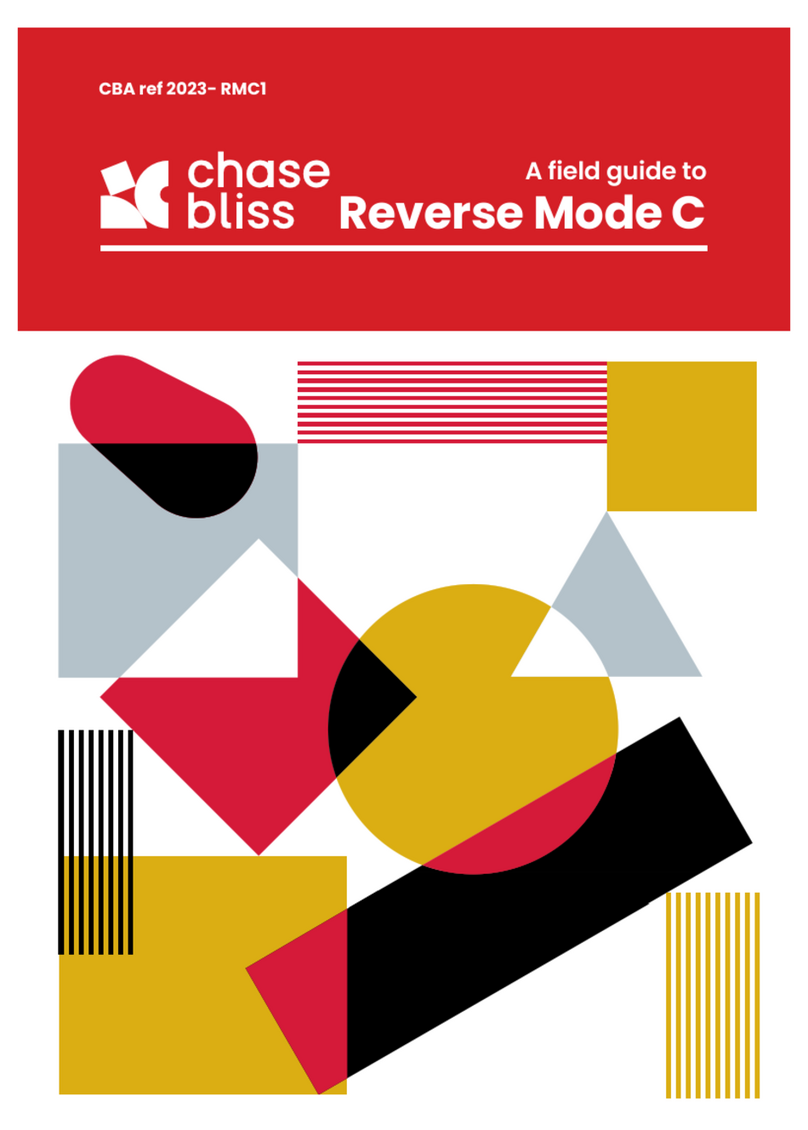
Chase Bliss Audio
Chase Bliss Audio Reverse Mode C User manual
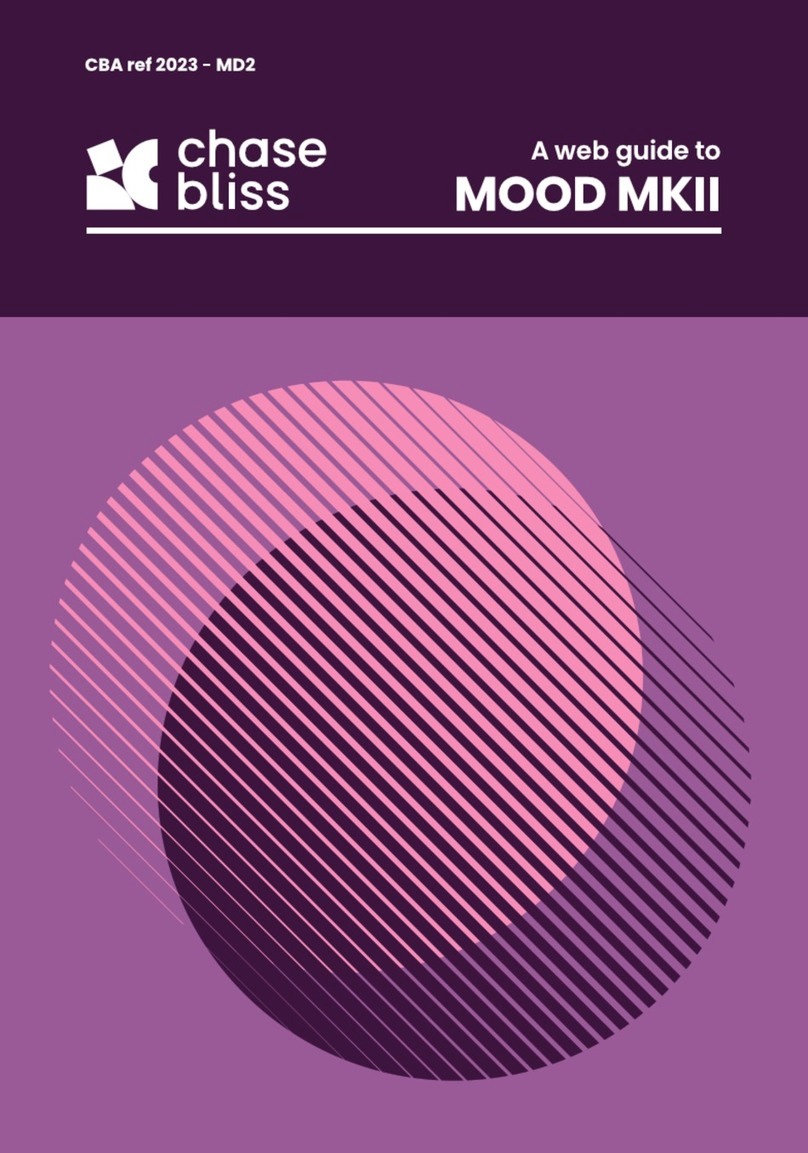
Chase Bliss Audio
Chase Bliss Audio MOOD MKII User manual
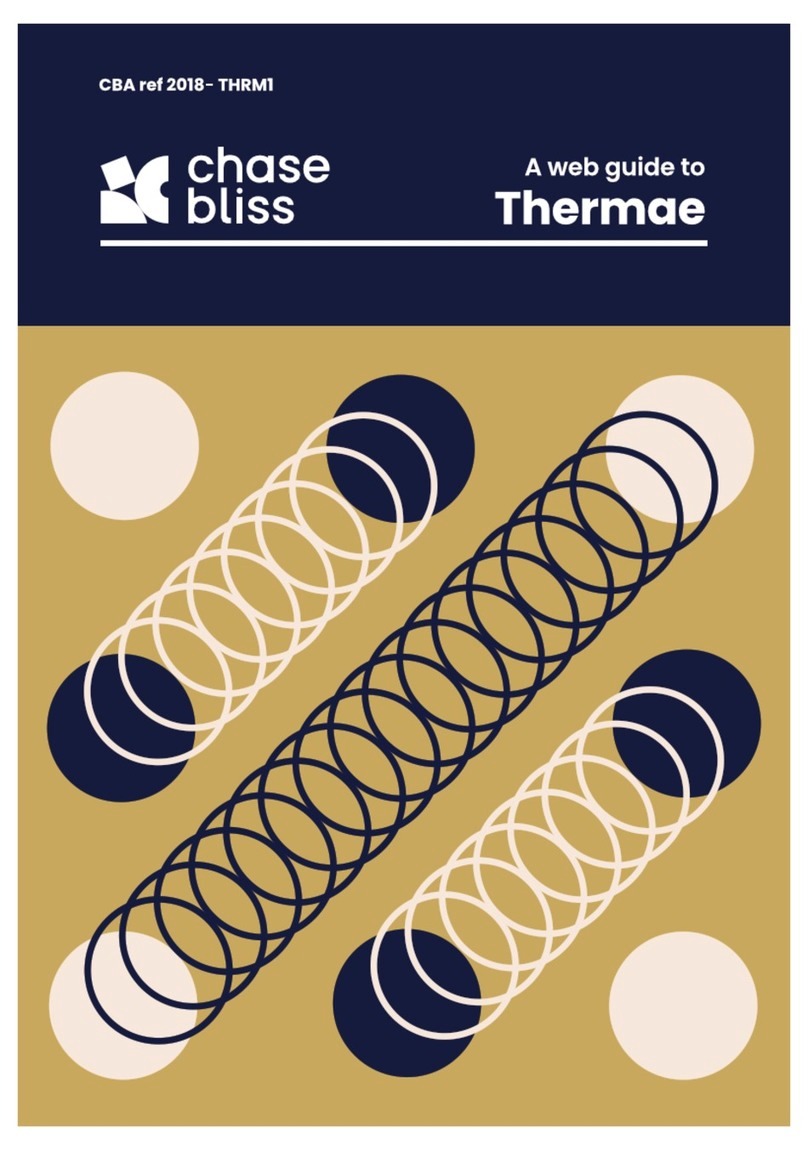
Chase Bliss Audio
Chase Bliss Audio Thermae User manual

Chase Bliss Audio
Chase Bliss Audio Generation Loss MKII User manual
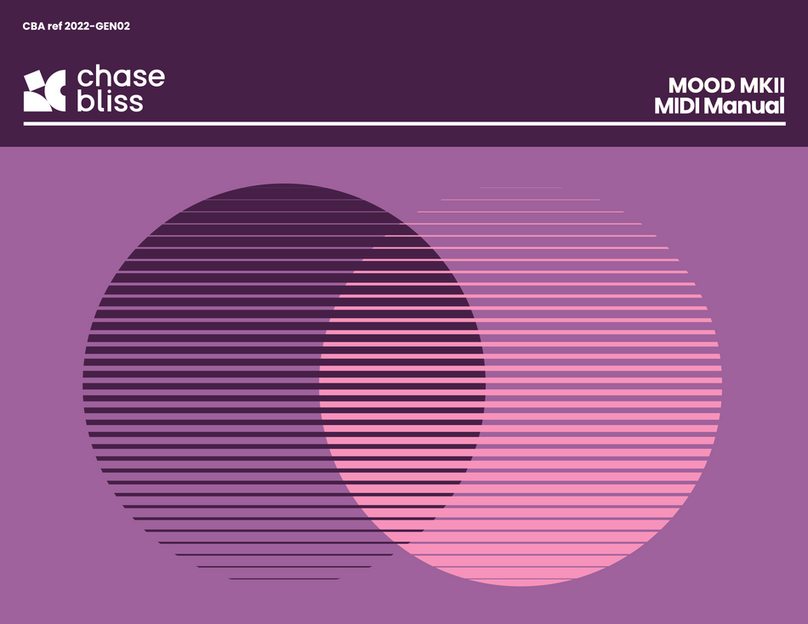
Chase Bliss Audio
Chase Bliss Audio MOOD MKII User manual
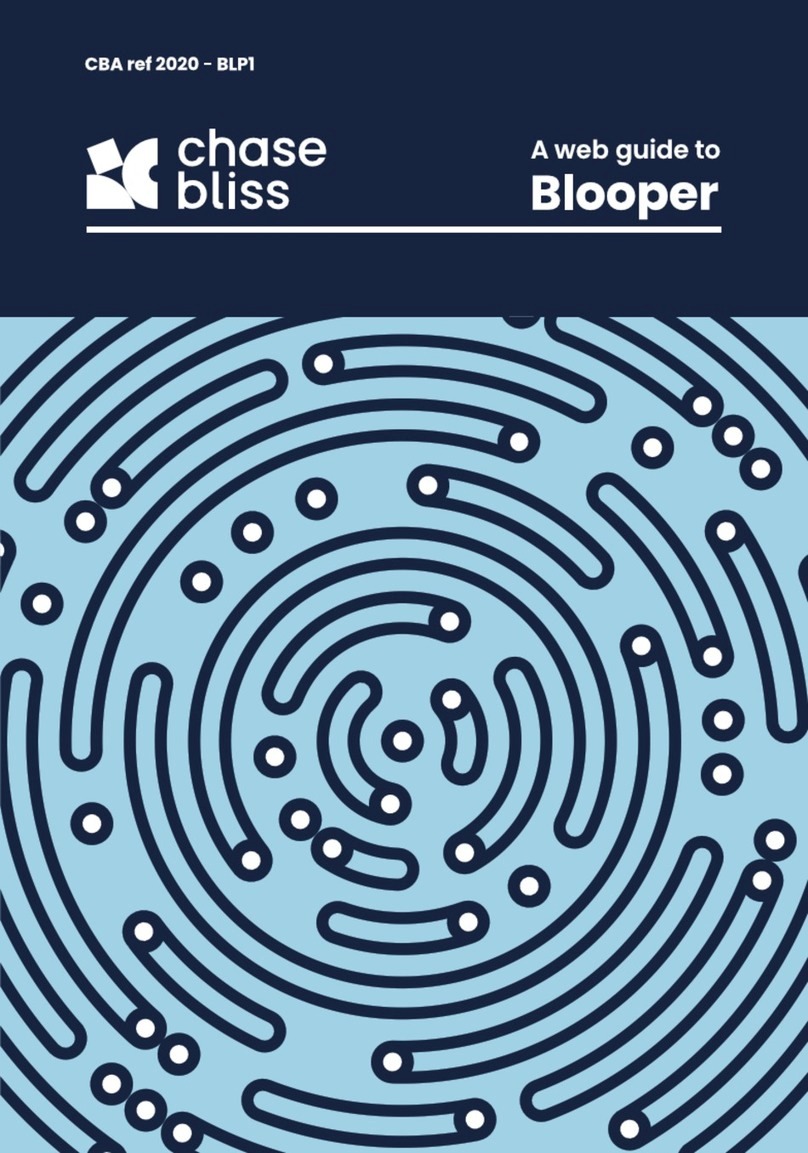
Chase Bliss Audio
Chase Bliss Audio Blooper User manual

Chase Bliss Audio
Chase Bliss Audio Cooper FX Generation Loss User manual
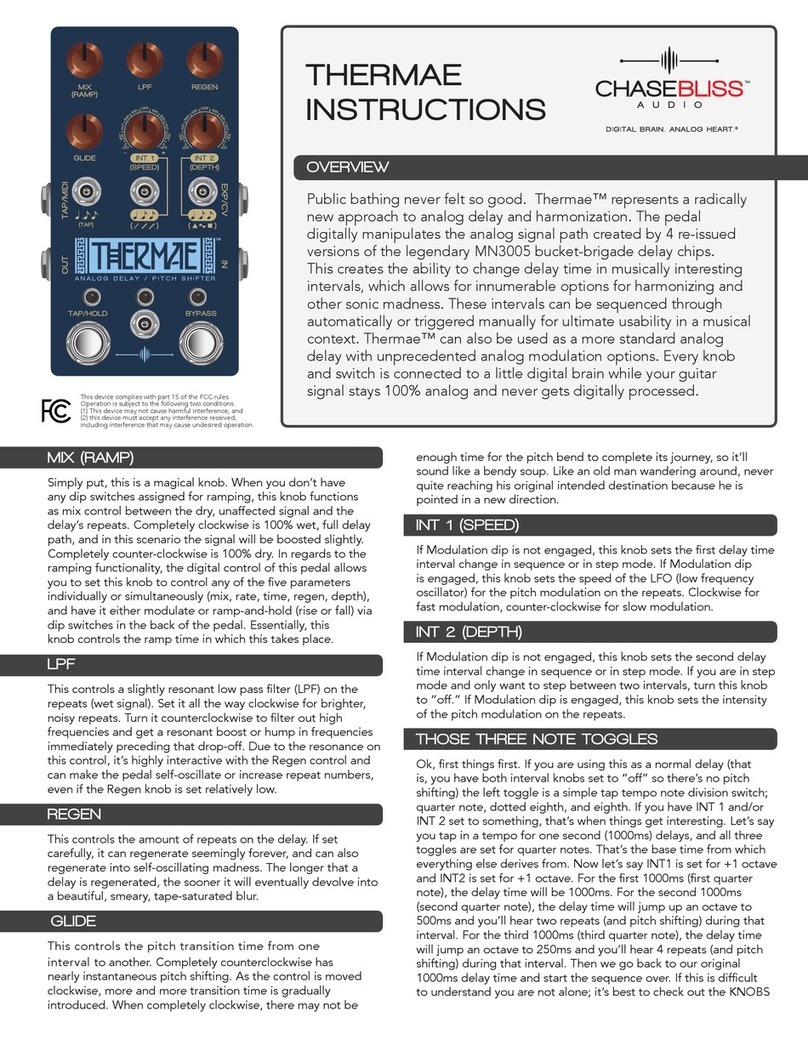
Chase Bliss Audio
Chase Bliss Audio Thermae User manual

Chase Bliss Audio
Chase Bliss Audio Lossy User manual