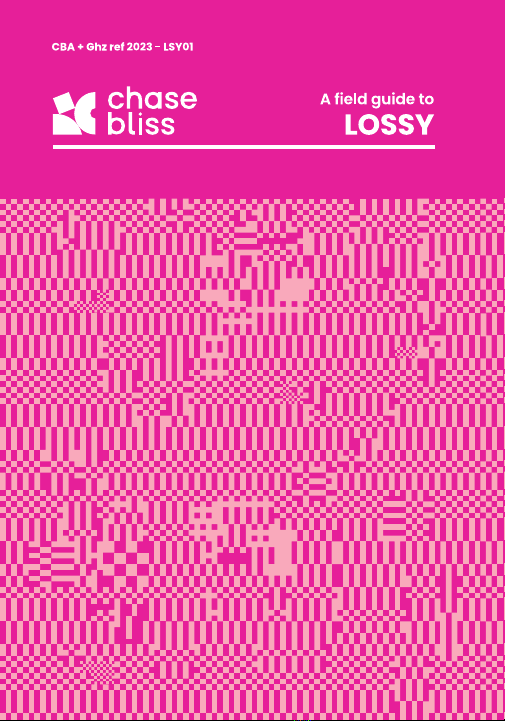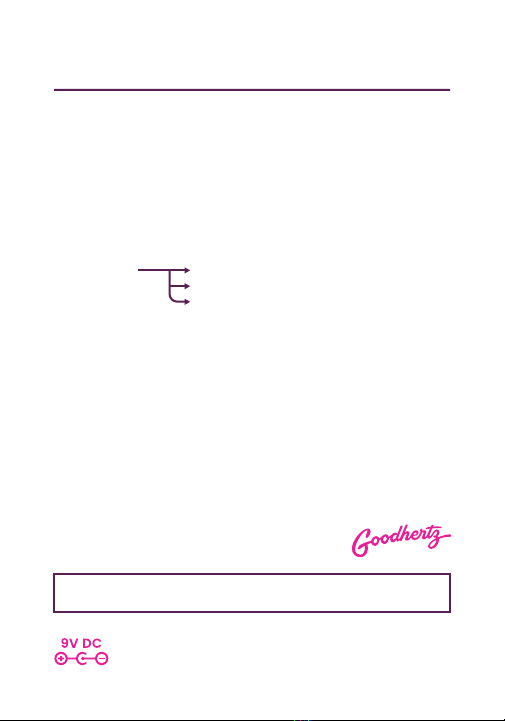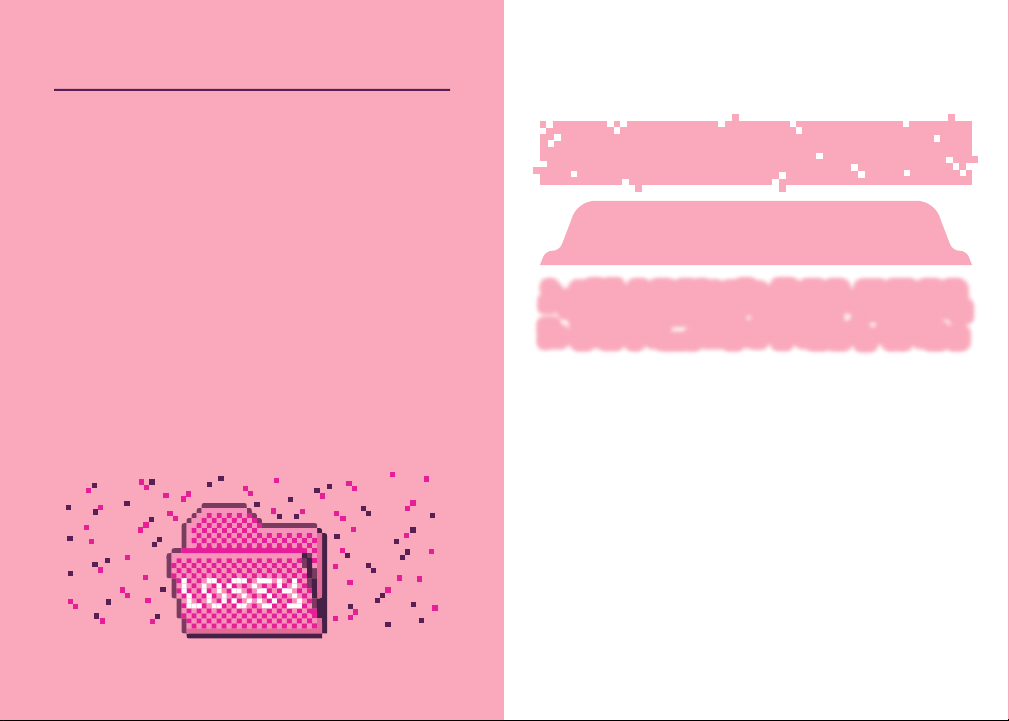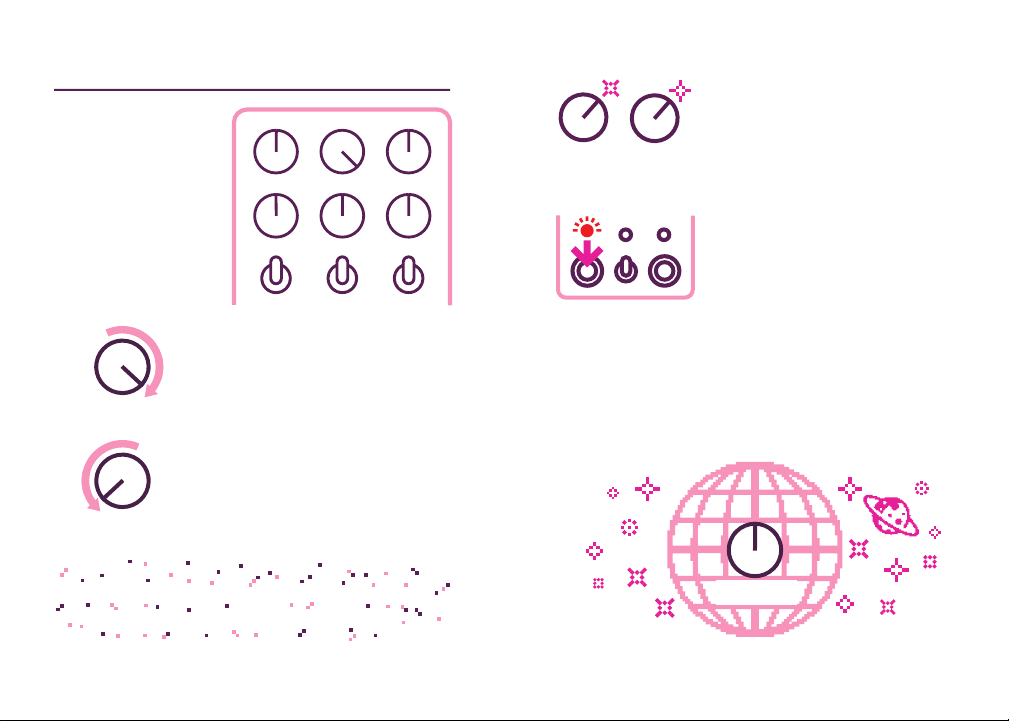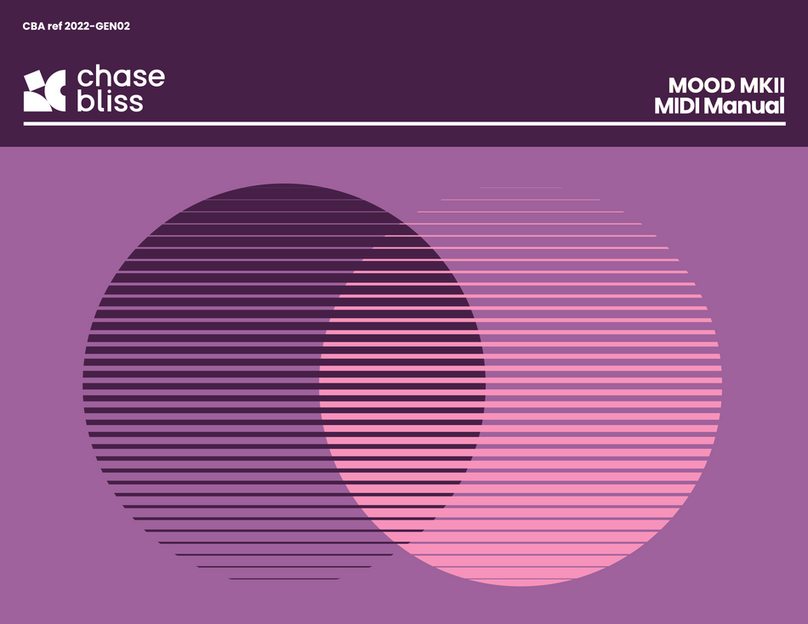Chase Bliss Audio Lossy User manual
Other Chase Bliss Audio Music Pedal manuals

Chase Bliss Audio
Chase Bliss Audio Brothers User manual
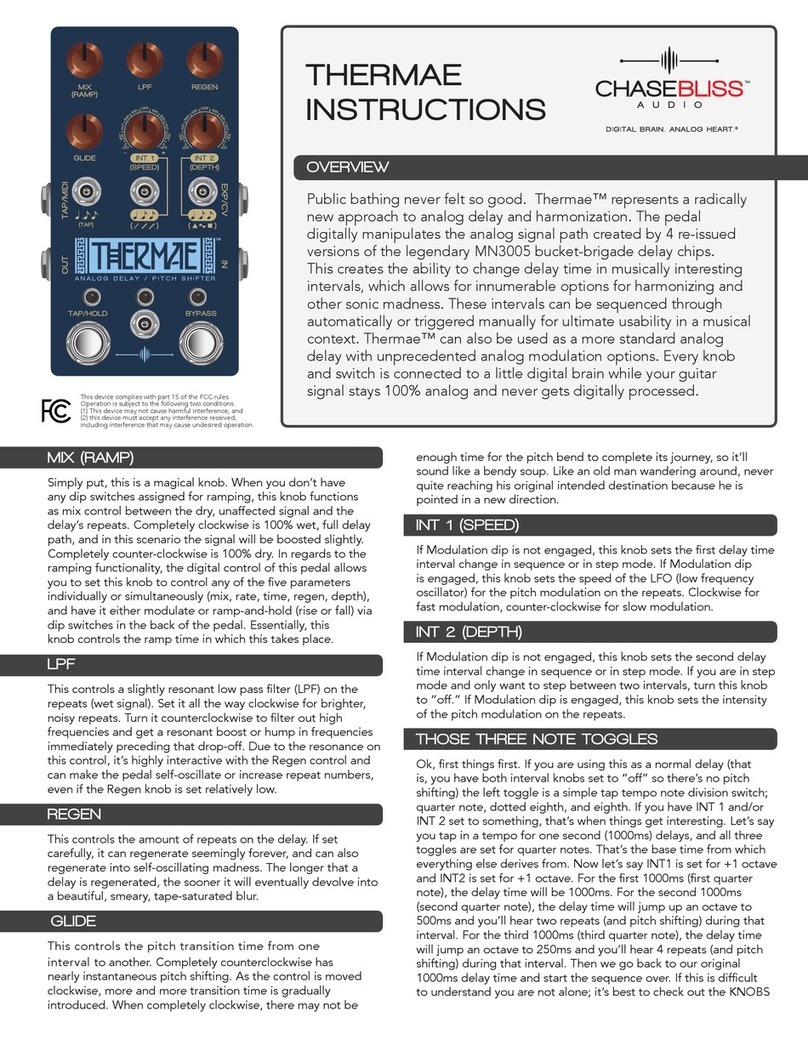
Chase Bliss Audio
Chase Bliss Audio Thermae User manual
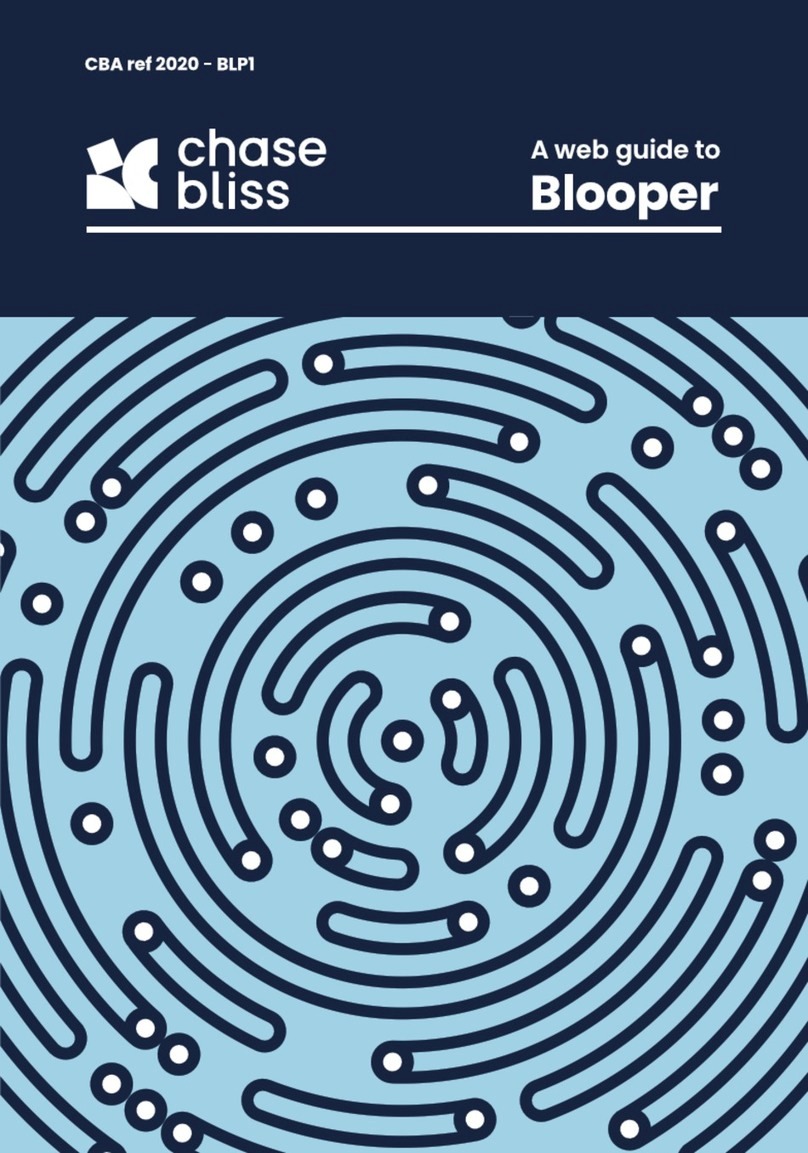
Chase Bliss Audio
Chase Bliss Audio Blooper User manual

Chase Bliss Audio
Chase Bliss Audio Mood User manual

Chase Bliss Audio
Chase Bliss Audio Cooper FX Generation Loss User manual
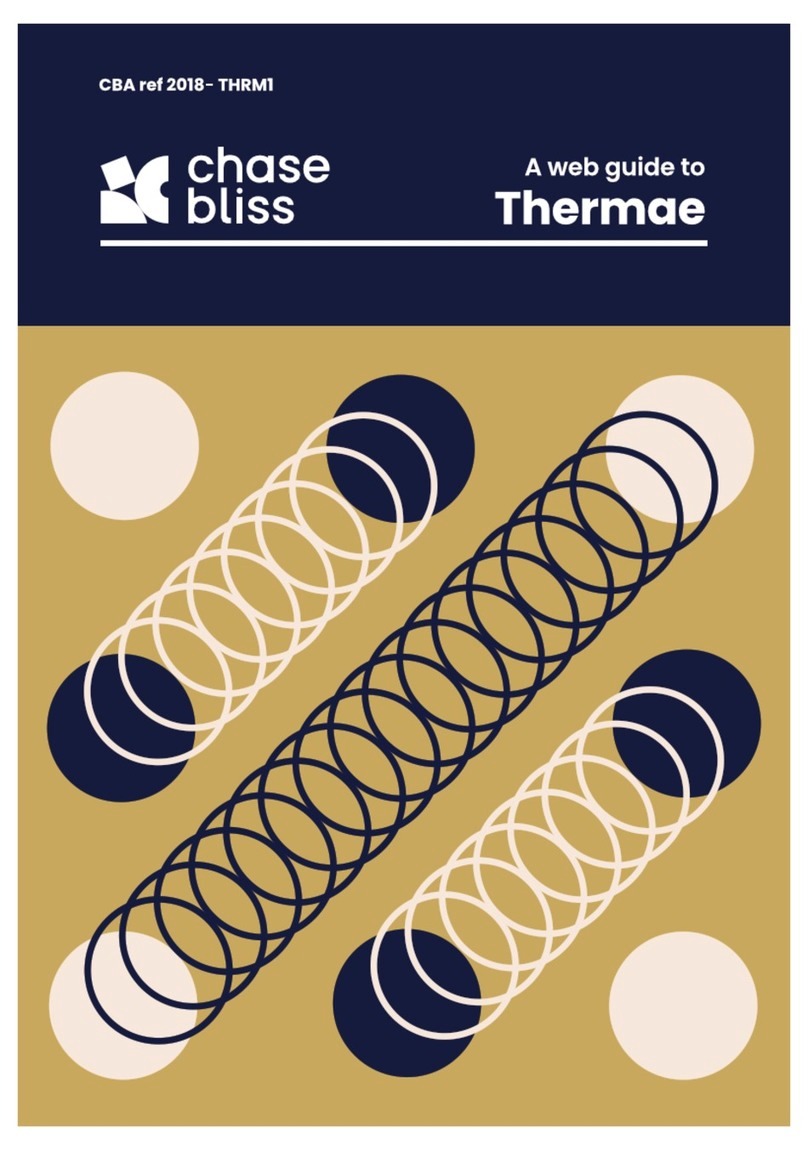
Chase Bliss Audio
Chase Bliss Audio Thermae User manual
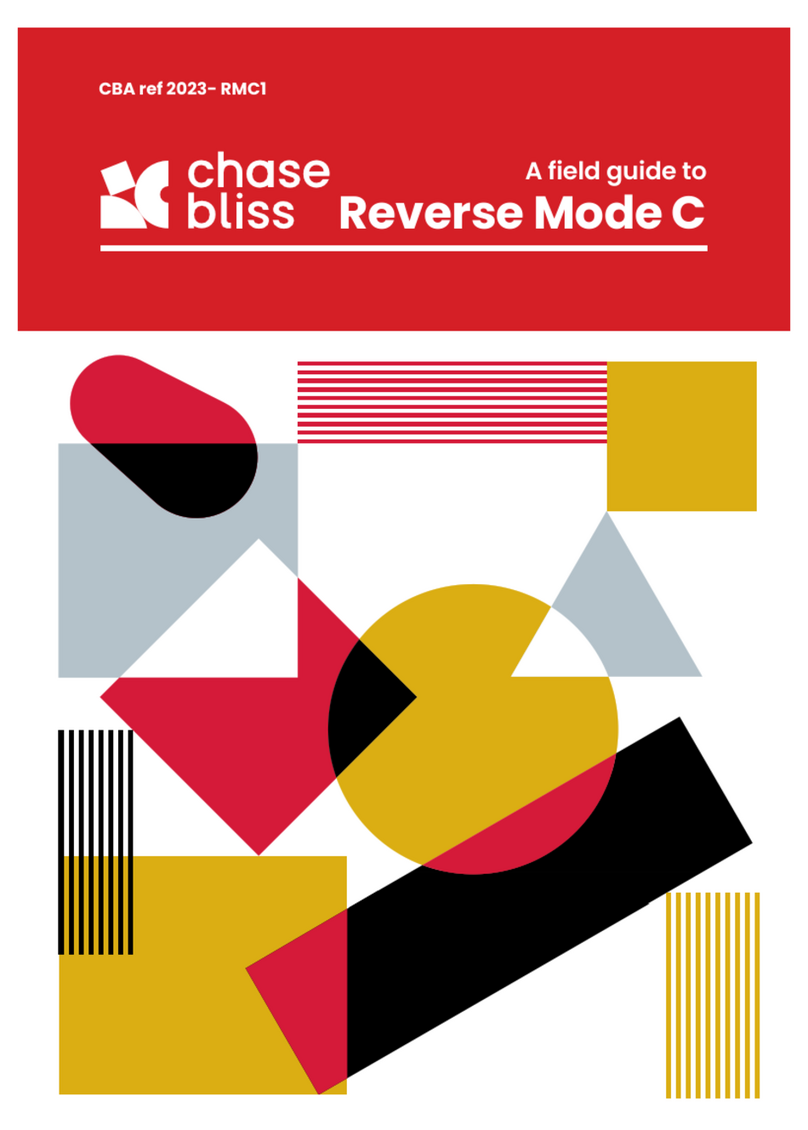
Chase Bliss Audio
Chase Bliss Audio Reverse Mode C User manual

Chase Bliss Audio
Chase Bliss Audio Blooper User manual

Chase Bliss Audio
Chase Bliss Audio Generation Loss MKII User manual
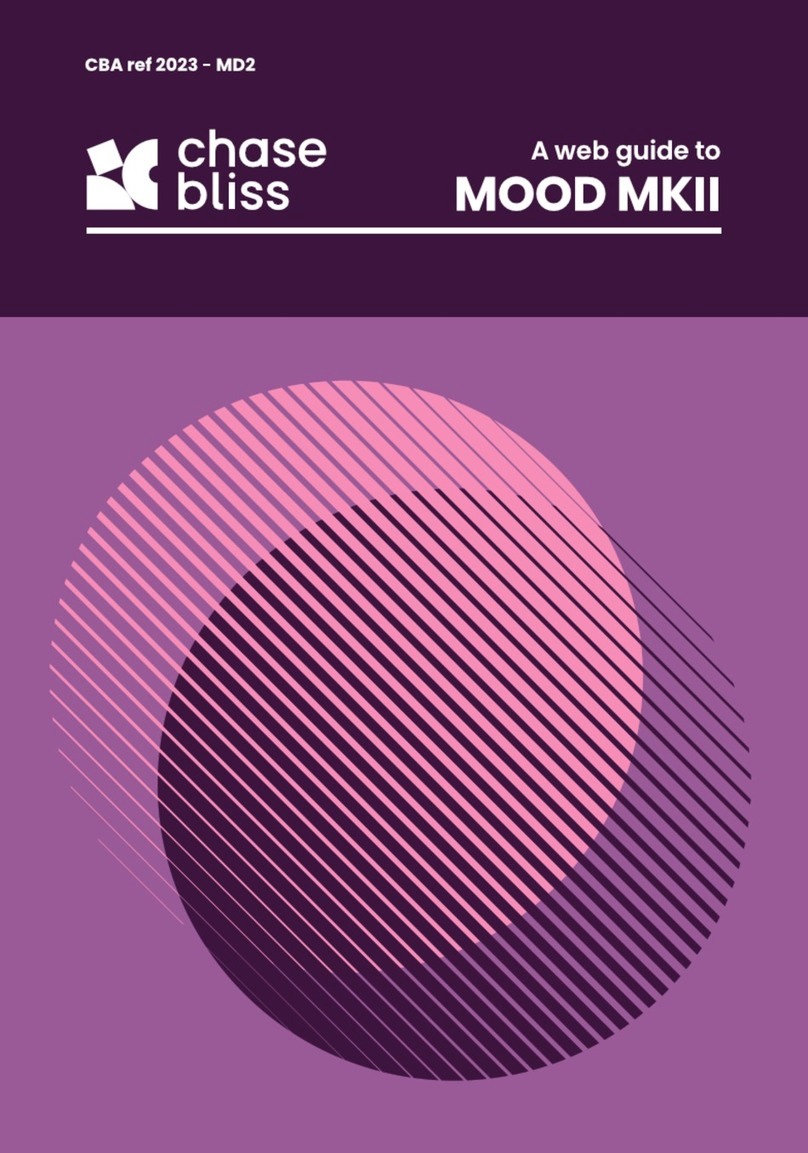
Chase Bliss Audio
Chase Bliss Audio MOOD MKII User manual