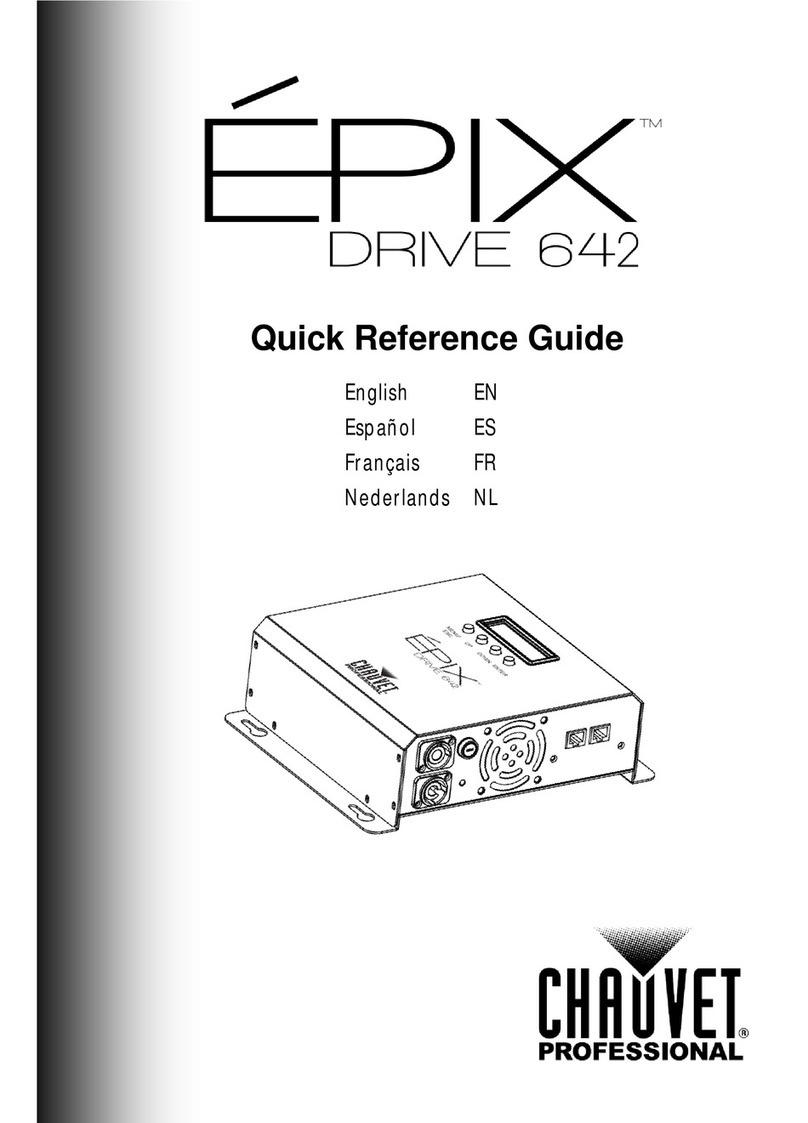ILS-CON User Manual 2 3/28/2005 3:03:00 PM
TABLE OF CONTENT
BEFORE YOU BEGIN ...............................................................................................................................................................3
WHAT IS INCLUDED...................................................................................................................................................................... 3
UNPACKING INSTRUCTIONS........................................................................................................................................................... 3
SAFETY INSTRUCTIONS ................................................................................................................................................................ 3
INTRODUCTION........................................................................................................................................................................4
FEATURES ................................................................................................................................................................................. 4
PRODUCT OVERVIEW................................................................................................................................................................... 4
Control Center (left side)...................................................................................................................................................4
Control Center (right side).................................................................................................................................................5
Rear Panel.........................................................................................................................................................................5
Rear Panel.........................................................................................................................................................................6
SETUP ........................................................................................................................................................................................7
CONNECTION DIAGRAM................................................................................................................................................................ 7
COMMON TERMS ........................................................................................................................................................................ 8
OPERATING INSTRUCTIONS..................................................................................................................................................9
SETUP....................................................................................................................................................................................... 9
Setting up the System ............................................................................................................................................................................ 9
ILS™Fixture Addressing (Patching) ....................................................................................................................................................... 9
Non-ILS™Fixture Addressing (Patching).............................................................................................................................................. 10
PROGRAMMING......................................................................................................................................................................... 11
Entering Program Mode ....................................................................................................................................................................... 11
Programming Fixtures .......................................................................................................................................................................... 11
Create a Scene.................................................................................................................................................................................... 11
Apply Movement Effect to a Scene ....................................................................................................................................................... 12
Previewing Memory (Scene or Chase).................................................................................................................................................. 12
Create a Chase.................................................................................................................................................................................... 13
Overwrite a Program ............................................................................................................................................................................ 13
Delete a Program................................................................................................................................................................................. 13
Delete a Step....................................................................................................................................................................................... 14
Clear All Memory ................................................................................................................................................................................. 14
PLAYBACK ............................................................................................................................................................................... 14
Running the Show (Light Show Mode).................................................................................................................................................. 14
Using the Integrated CA-8 controller..................................................................................................................................................... 15
Using the Integrated Strobe Controller .................................................................................................................................................. 15
Using the Fog Machine Trigger............................................................................................................................................................. 15
Blackout............................................................................................................................................................................................... 15
Fixture Override ................................................................................................................................................................................... 15
PROGRAMMING SHORTCUTS....................................................................................................................................................... 16
CONTROLLER PRESET TRAIT SELECTIONS (VISUAL QUICK-CHART)................................................................................................... 17
MIDI OPERATION....................................................................................................................................................................... 17
APPENDIX................................................................................................................................................................................19
CA-8 COMPATIBLE FIXTURES ..................................................................................................................................................... 19
DMX PRIMER........................................................................................................................................................................... 19
Fixture Linking ..................................................................................................................................................................................... 19
MAINTENANCE .......................................................................................................................................................................... 21
RETURNS PROCEDURE .............................................................................................................................................................. 21
CLAIMS ................................................................................................................................................................................... 21
GENERAL TROUBLESHOOTING..................................................................................................................................................... 22
TECHNICAL SPECIFICATIONS ....................................................................................................................................................... 23