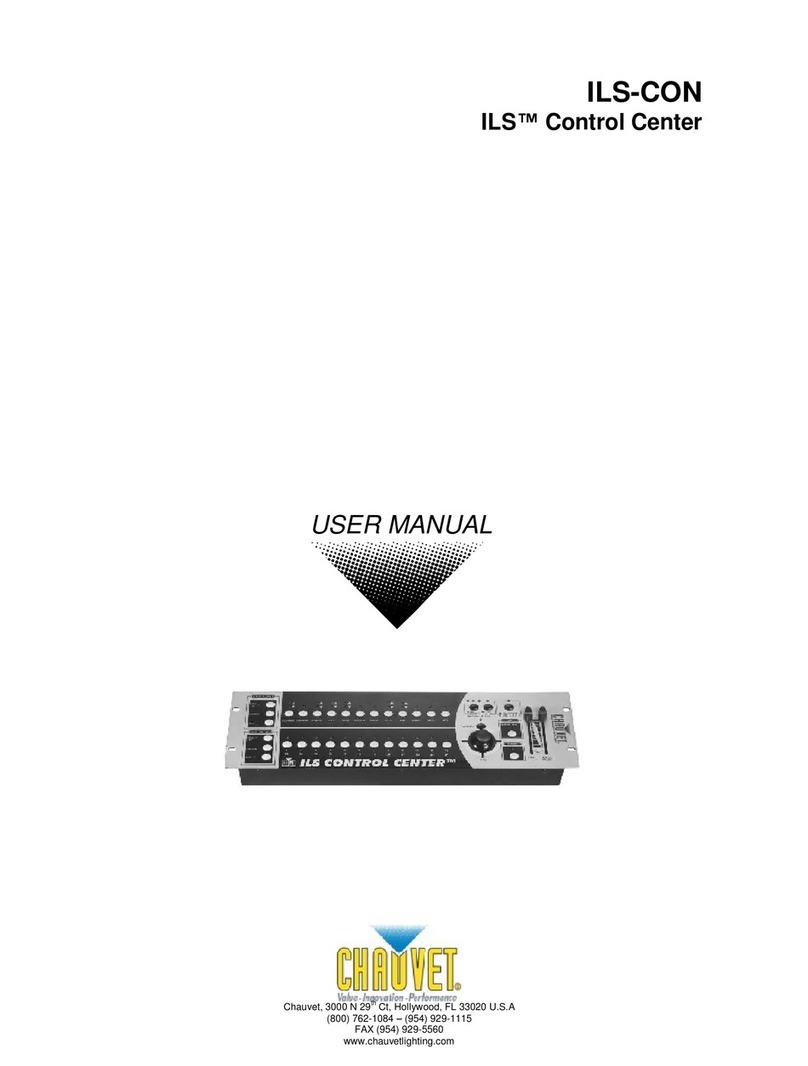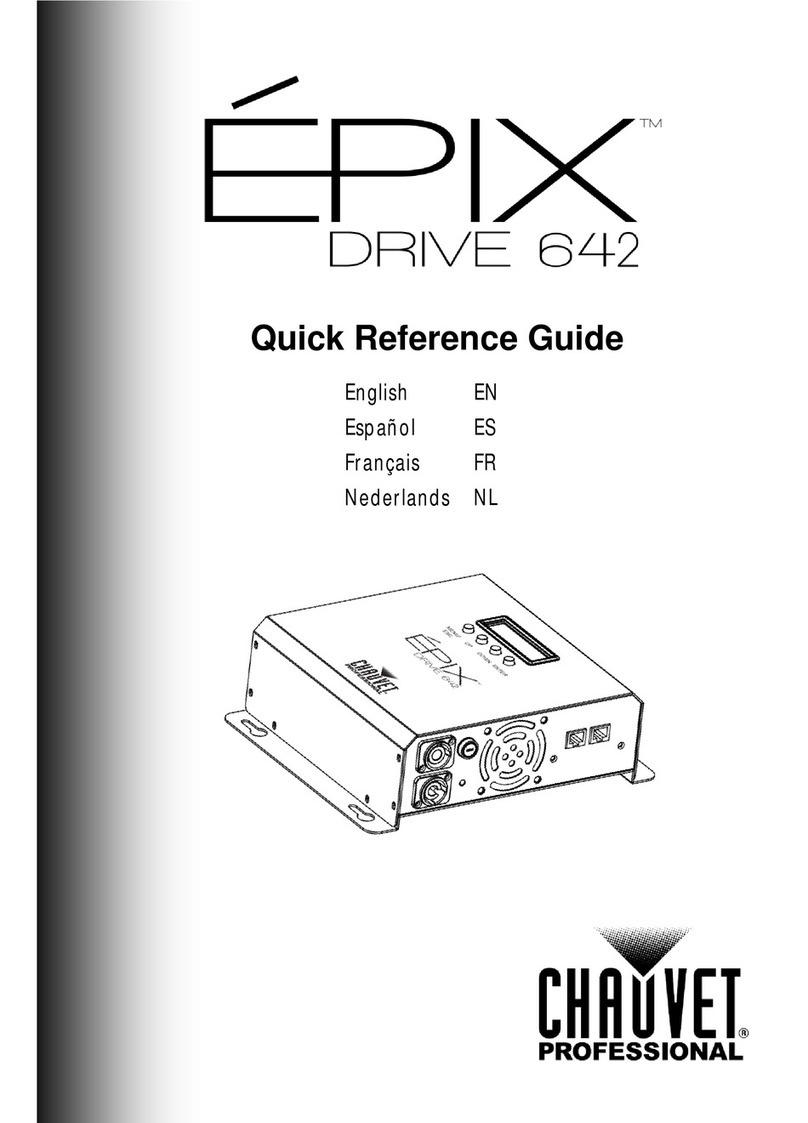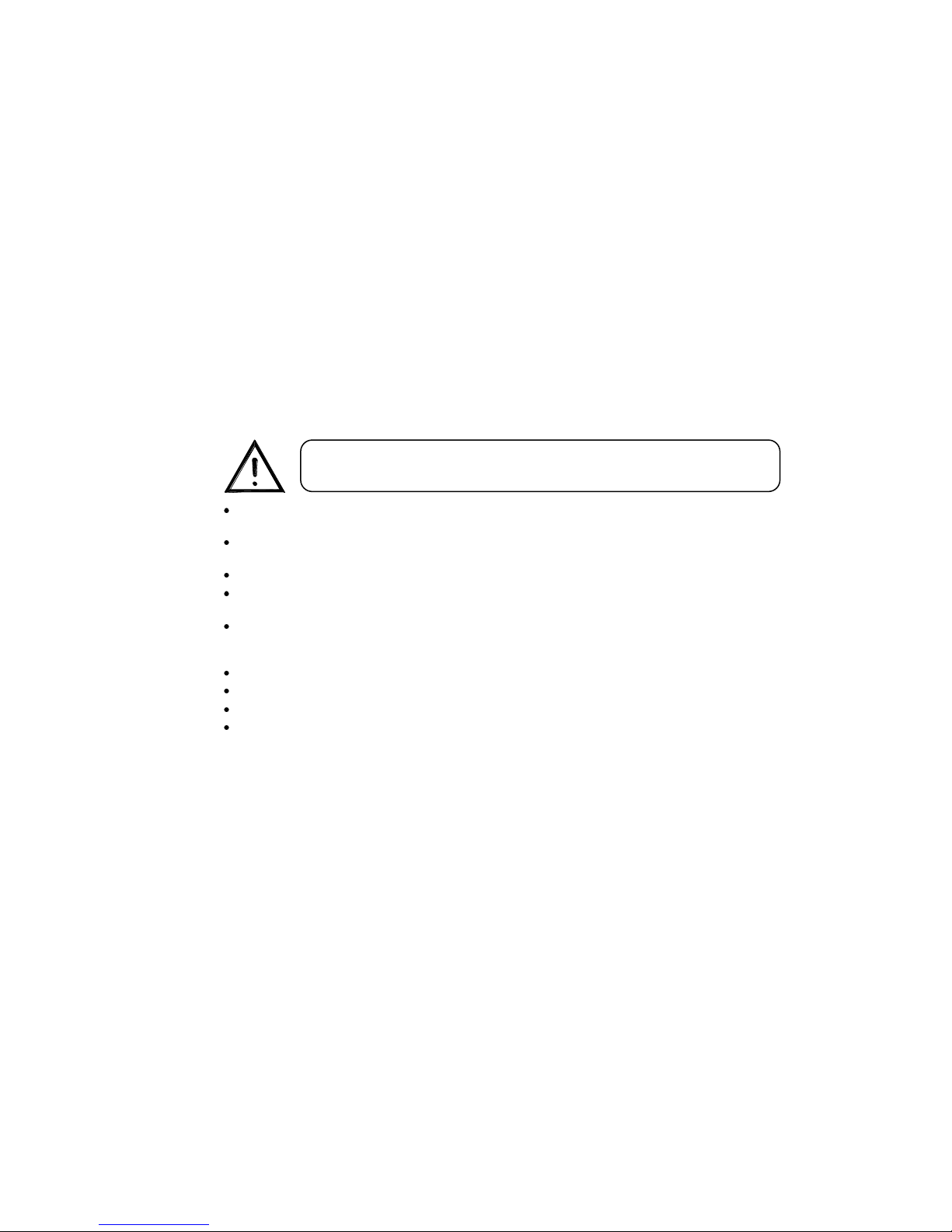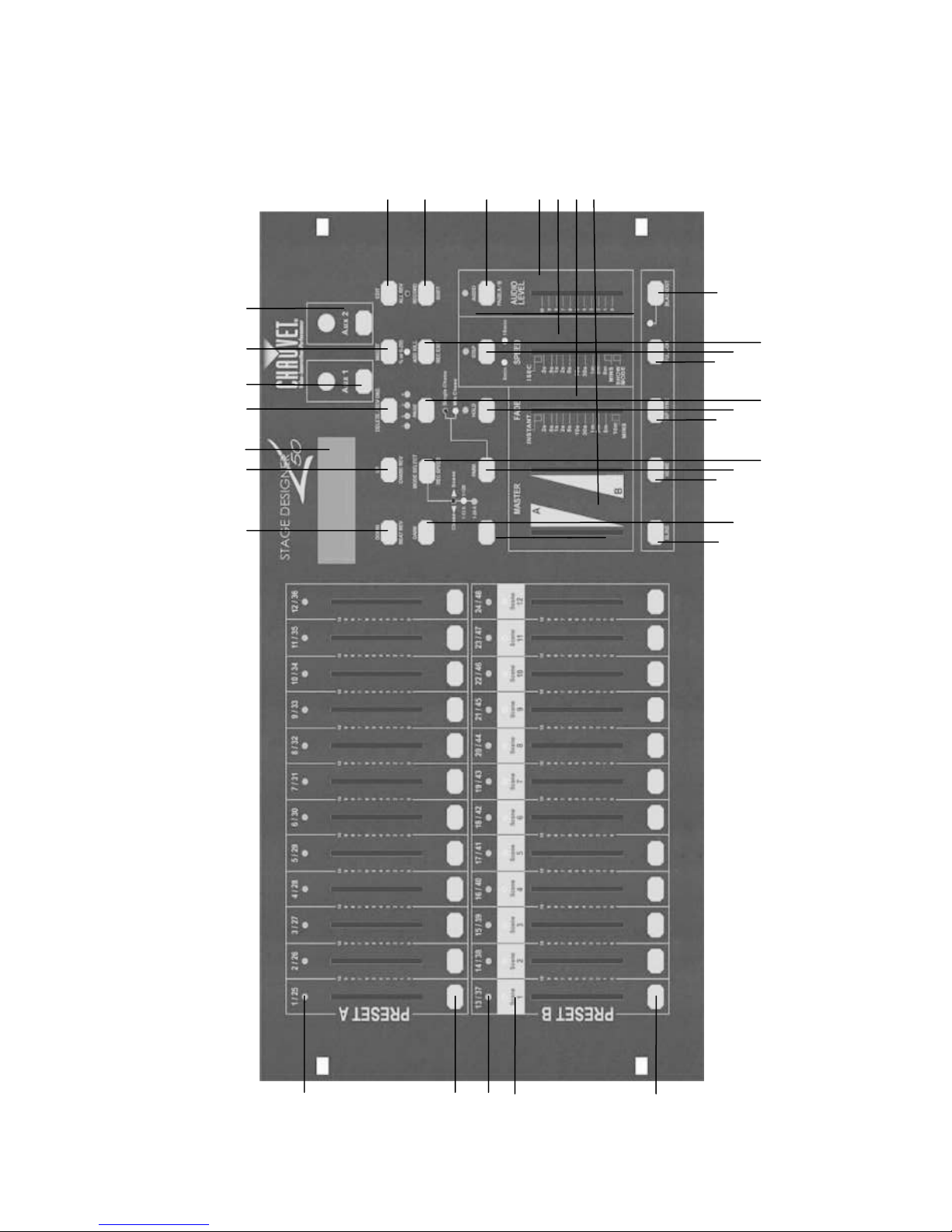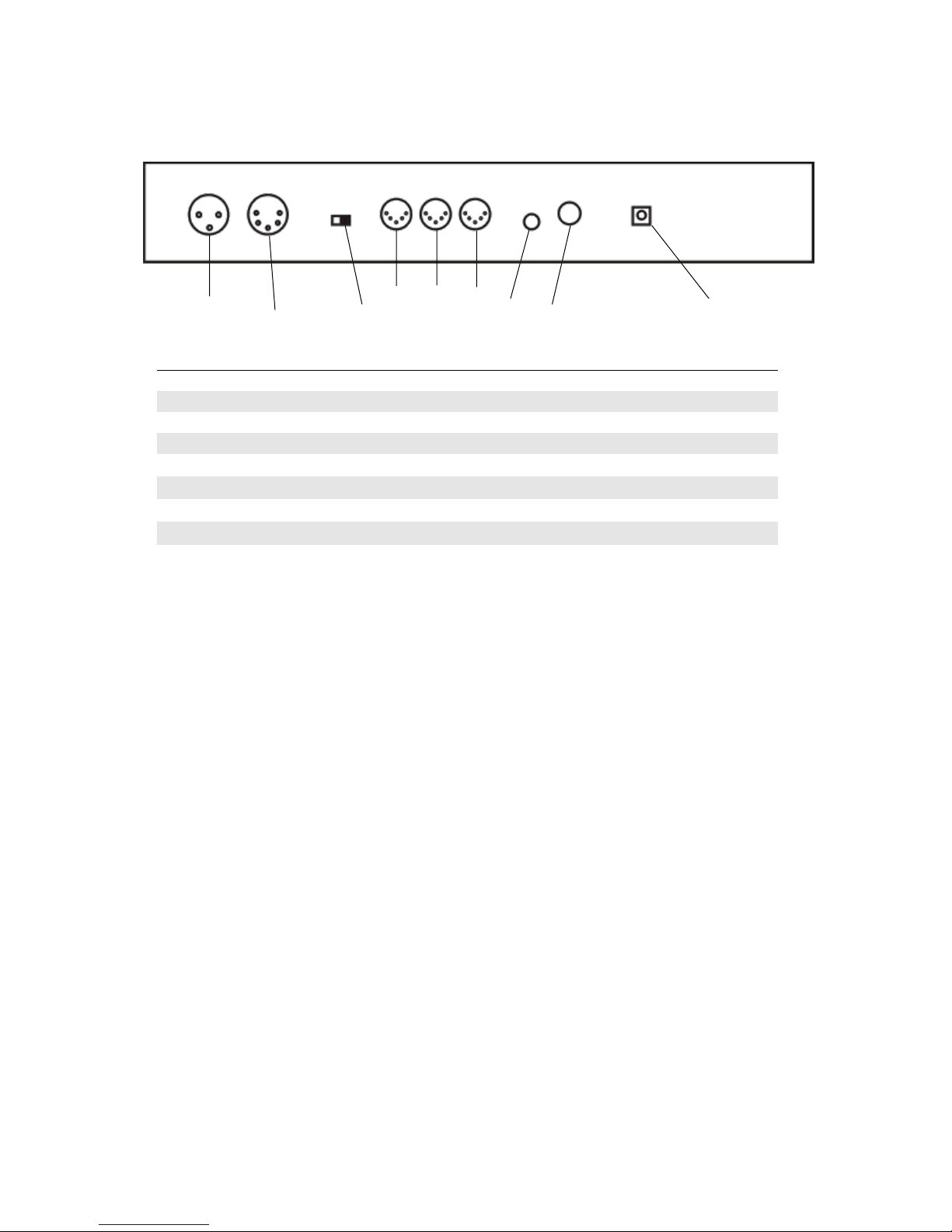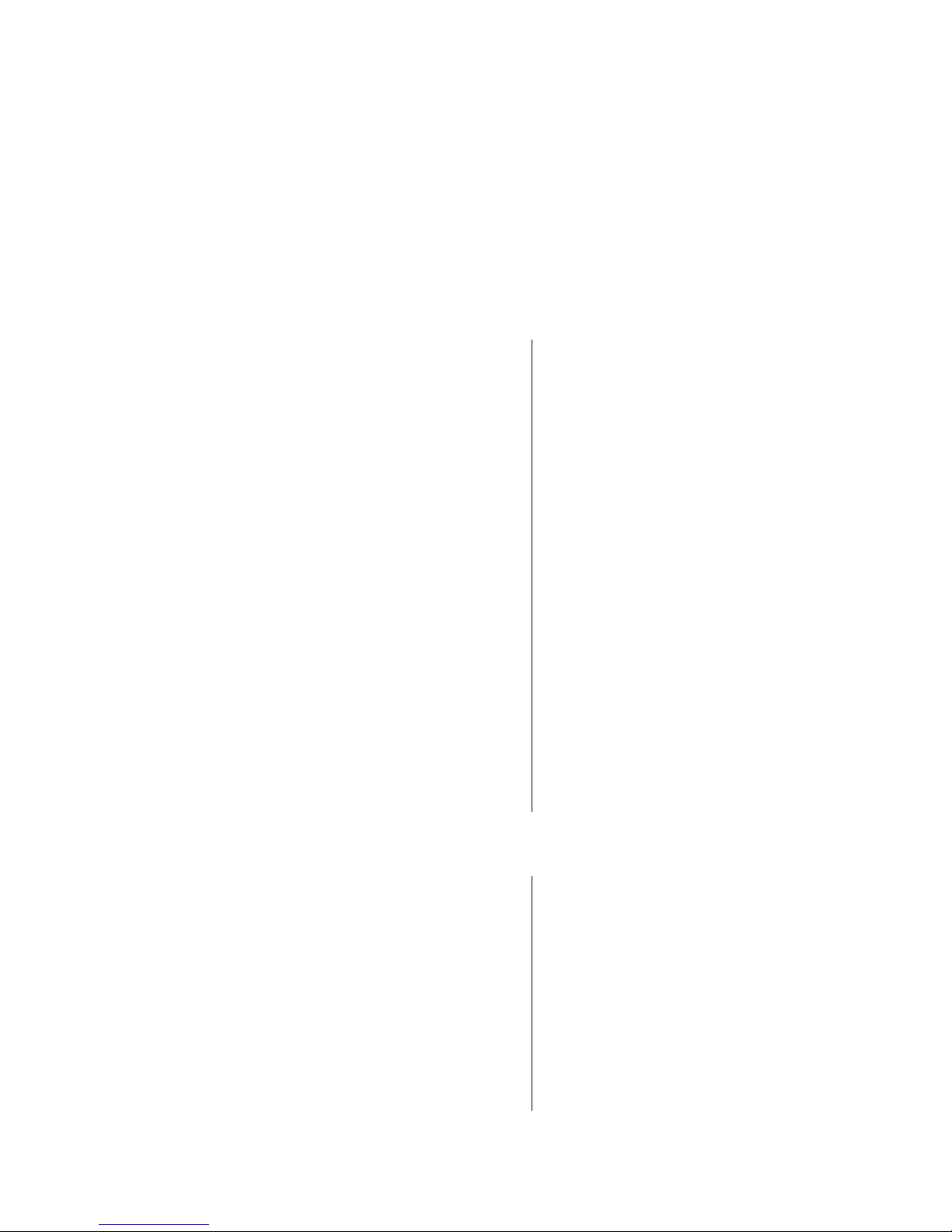Stage Designer™ 50 User Manual 2 Revised: 2008-08-25 16:16:53
TABLE OF CONTENTS
1. Before You Begin................................................................................................................................3
What is included .......................................................................................................................................3
Unpacking Instructions..............................................................................................................................3
Safety Instructions ....................................................................................................................................3
2. Introduction.........................................................................................................................................4
Features...................................................................................................................................................4
Product Overview (front)............................................................................................................................5
Product Overview (rear panel)...................................................................................................................6
Common Terms........................................................................................................................................8
3. Operating Instructions........................................................................................................................ 9
Setup........................................................................................................................................................9
Setting up the System...............................................................................................................................9
Physical fader Assignment (optional setup)................................................................................................ 9
Switching between Page and Page B (Channels 1-24 and 25-48)...............................................................9
4. Programming..................................................................................................................................... 10
Entering program mode (record enable)................................................................................................... 10
Create a scene ....................................................................................................................................... 10
Edit Enable............................................................................................................................................. 10
Erase a Program.....................................................................................................................................11
Erase all Scenes..................................................................................................................................... 11
Record Clear ..........................................................................................................................................11
Delete a step or steps ............................................................................................................................. 12
Insert a Step or Steps ............................................................................................................................. 12
Modify a Step or Steps............................................................................................................................ 12
5. Playback............................................................................................................................................ 13
Playing a Scene......................................................................................................................................13
Playing a Scene to audioTriggering .........................................................................................................13
Playing a Scene with the Speed slider..................................................................................................... 14
Plating a Scene with the Standard beat....................................................................................................14
Change the Speed mode between 5 & 10minutes................................................................................... 14
Auxiliary controls..................................................................................................................................... 15
Midi Operation........................................................................................................................................16
Setting MIDI IN ....................................................................................................................................... 16
Setting MIDI OUT....................................................................................................................................17
Receiving MIDI File Dump.......................................................................................................................17
Sending MIDI File Dump ......................................................................................................................... 17
6. Appendix........................................................................................................................................... 18
DMX Primer............................................................................................................................................18
Fixture Linking........................................................................................................................................ 18
Returns Procedure.................................................................................................................................. 19
Claims.................................................................................................................................................... 19
Troubleshooting......................................................................................................................................19
DMX Dipswitch Quick Reference Chart....................................................................................................20
General Troubleshooting.........................................................................................................................20
Technical Specifications..........................................................................................................................24