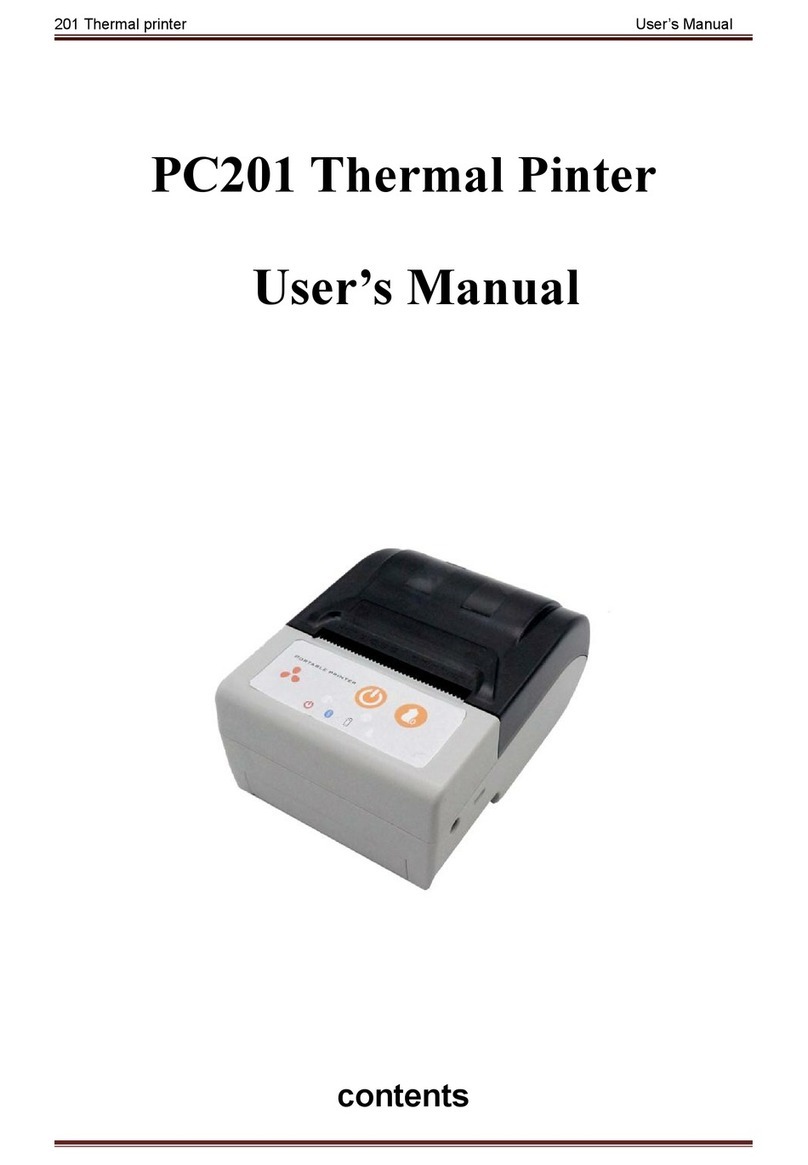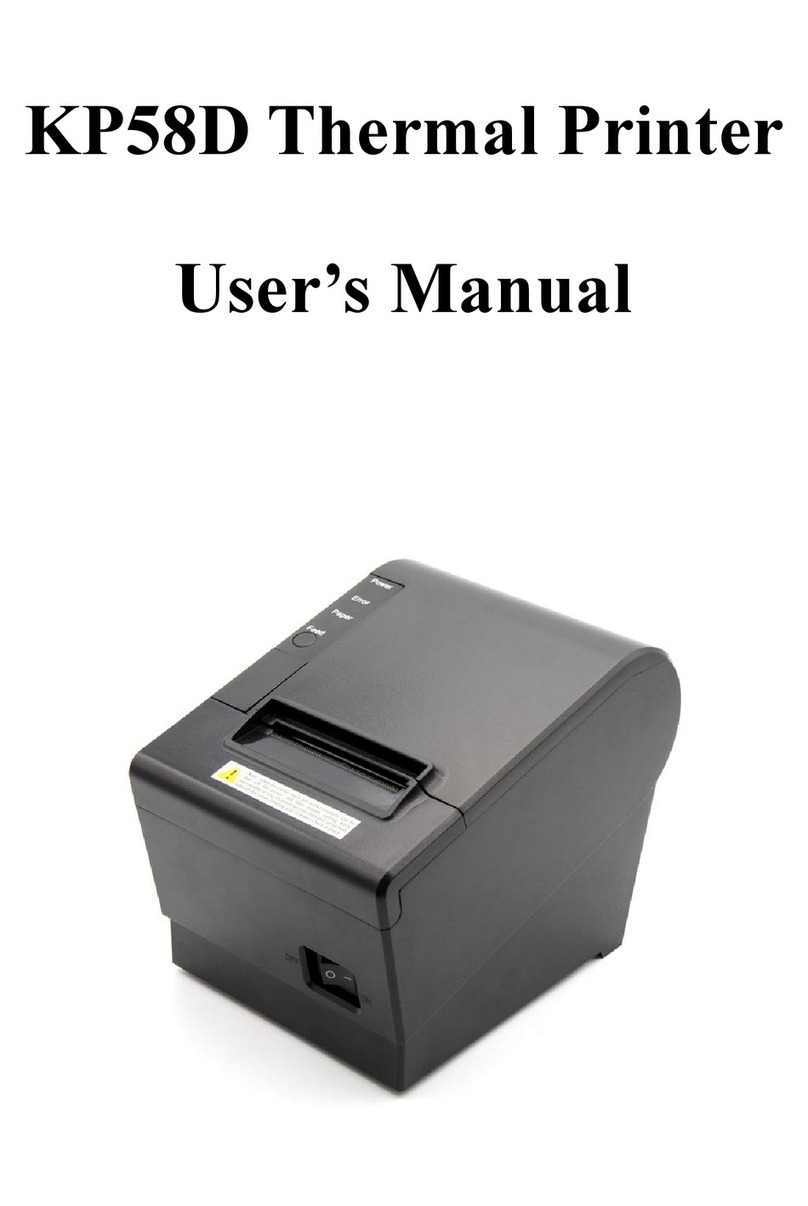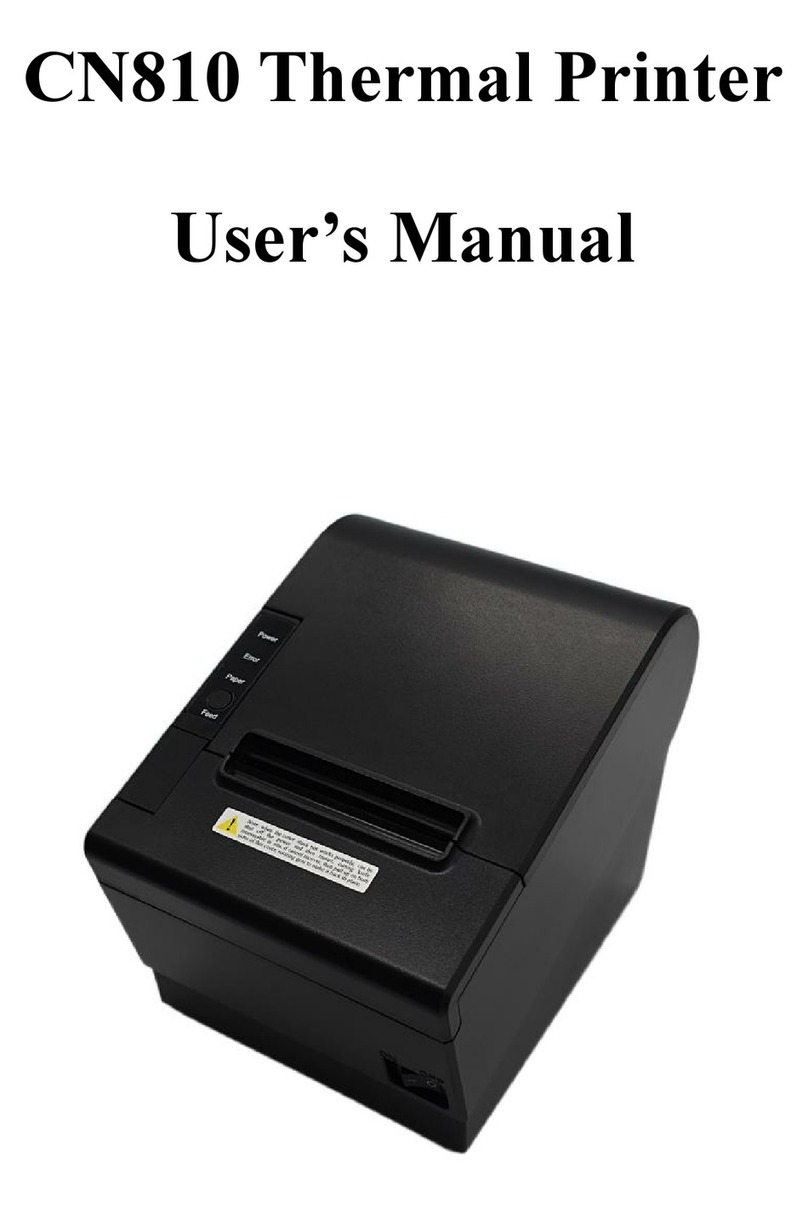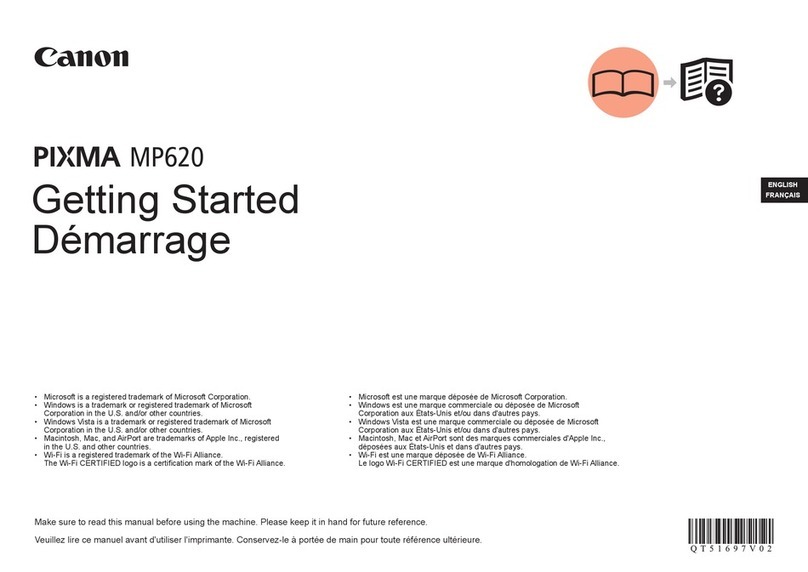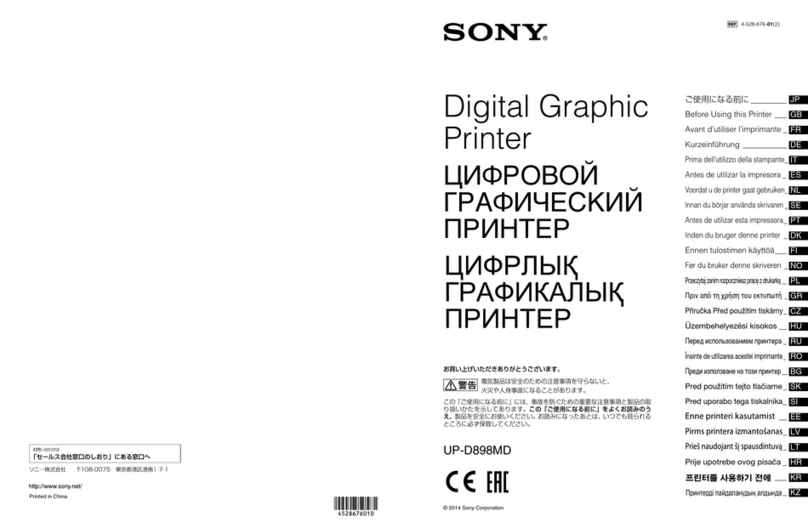Cheap Charlie CN710 User manual

CN710 Thermal Printer
User’s Manual
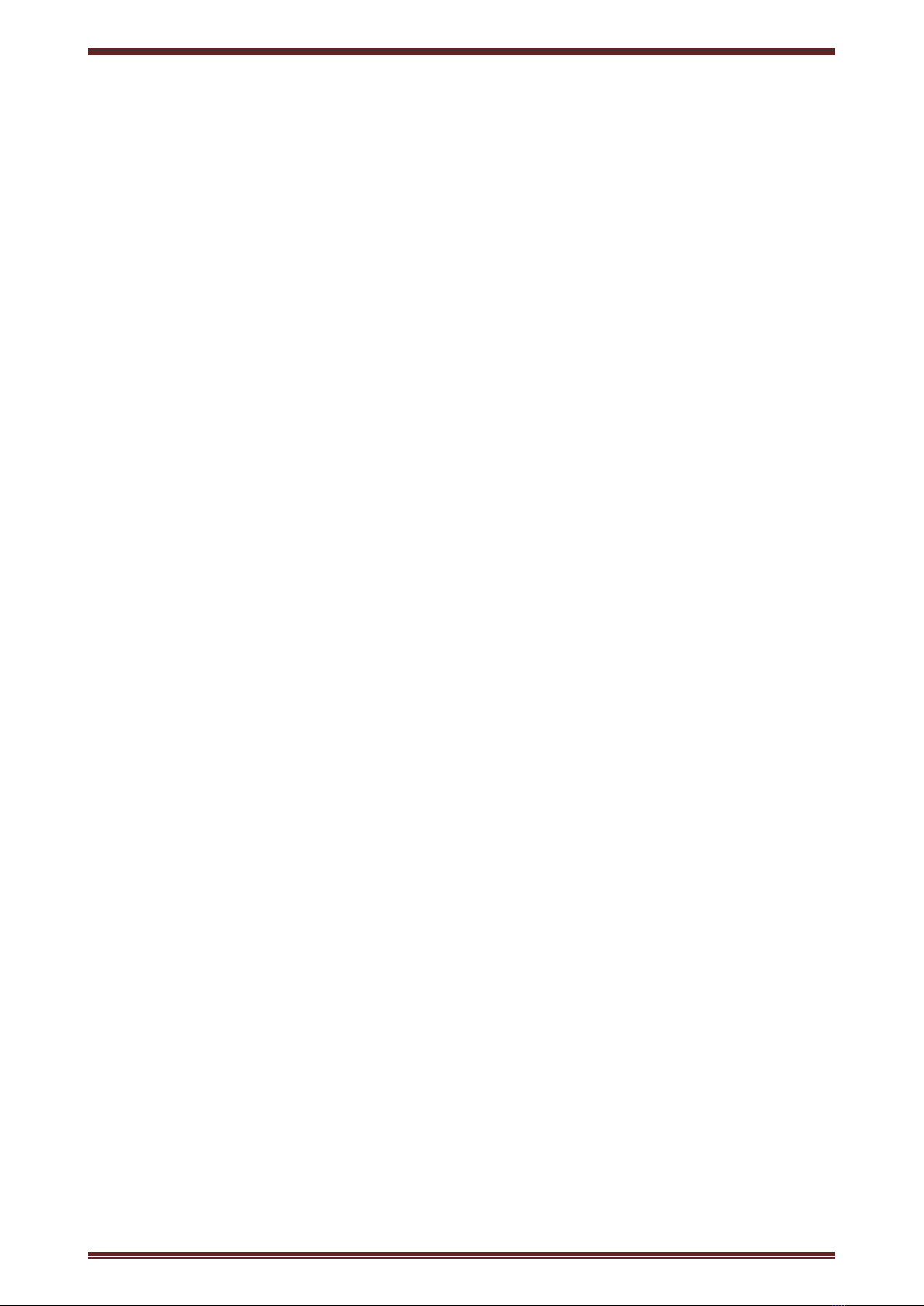
CN710 Thermal POS printer User’s manual
1
Catalogue
1 Introduction ............................................................................................................................................................... 2
1.1 Brief introduction ...........................................................................................................................................2
1.2 Main features ..................................................................................................................................................2
2 Specification ..............................................................................................................................................................3
2.1 Specification ...................................................................................................................................................3
2.2 Printing material requirements .......................................................................................................................5
2.2.1 Paper parameters .................................................................................................................................5
2.2.2 Mark paper parameters ....................................................................................................................... 5
2.2.3 Paper using attention ...........................................................................................................................5
2.3 Printing and paper cutting position ................................................................................................................6
2.3.1 Printing position ..................................................................................................................................6
2.3.2 Paper cutting position ......................................................................................................................... 6
3 Appearance and components .....................................................................................................................................7
3.1 Appearance and components ..........................................................................................................................7
3.2 Indicator and buzzer instruction .....................................................................................................................8
4 Printer installation .................................................................................................................................................. 9
4.1 Open the package ........................................................................................................................................... 9
4.2 Requirements of installation position ............................................................................................................ 9
4.3 Connect to power adapter .............................................................................................................................. 9
4.4 Connect Communication cables .................................................................................................................... 9
4.5 Connect to cash drawer .................................................................................................................................. 9
4.6 Paper roll loading ......................................................................................................................................... 10
4.6.1 Printing paper type confirmation ...................................................................................................... 10
4.6.2 Loading or change paper roll ............................................................................................................ 10
4.7 Printing self-test page ...................................................................................................................................12
4.8 Set Ethernet port IP Address. ....................................................................................................................... 12
5 Interface pin definitions .......................................................................................................................................... 14
5.1 USB interface pin definition(standard B type female base) ..................................................................... 14
5.2 Power interface pin definition(MPC-3-001B)........................................................................................14
5.3 Cash drawer interface pin definition(RJ11-6P6C)................................................................................. 15
5.4 Serial port pin definition(DB9F)............................................................................................................ 15
5.5 Ethernet interface pin definition(RJ45)..................................................................................................16
6 Faults handling ........................................................................................................................................................ 17
6.1 Printer does not work ................................................................................................................................... 17
6.2 Indicator error and buzzer warning ..............................................................................................................17
6.3 Problems when it is printing ........................................................................................................................ 17
6.4 Problems when cutting paper .......................................................................................................................18
6.5 Paper jam and cutter retraction troubles removal ........................................................................................18

CN710 Thermal POS printer User’s manual
2
1 Introduction
1.1 Brief introduction
CN710 is a thermal POS printer with auto-cutter. It has good printing quality, high printing speed and high
stability, which is widely used in POS system, food service industry and many other fields.
CN710 connects other devices via USB, Serial, Ethernet port. It offers drivers for WINDOWS and LINUX
operating systems.
The supported operating systems are as below:
WINDOWS XP
WINDOWS 7 32/64
WINDOWS 8
WINDOWS 10
UBUNTU 12.04 32/64
UBUNTU 14.04 32/64
MAC OS
1.2 Main features
·Low noise direct thermal printing
·Printing density: 8 dots/mm(203DPI)
·Printing width: 72mm; Paper width: 80mm
·Auto cutter with long lifespan
·With cash drawer interface
·USB, Serial, Ethernet, Bluetooth optional
·Metal through shaft, quality more stable
·Metal paper cover, good texture
·Multi-language recording and Voice broadcast optional

CN710 Thermal POS printer User’s manual
3
2 Specification
2.1 Specification
Item
Parameter
Printing parameter
Printing method
Thermal printing
Resolution
203DPI,8 dots/mm
Printing width
72mm(576 dots)
Printing speed
About 120mm/s
Interfaces
Standard: cash drawer / USB/ Serial/ Ethernet
Optional Wireless Communication: Bluetooth
Page mode
/
Support
Command set
/
ESC/POS compatible commands
Storage
RAM
RAM 8M bytes, receive buffer area 1M bytes
FLASH
FLASH 4M bytes, NV bitmap 256K bytes
characters
Chinese
GB18030 24×24
Words, figures
ASCII 9×17,12×24
User-defined
Support
Code pages
Optional international character sets 45
TRADITIONAL CHINESE
CHINESE
CP437 [U.S.A., Standard Europe]
Katakana
CP850 [Multilingual]
CP860 [Portuguese]
CP863 [Canadian-French]
CP865 [Nordic]
WCP1251 [Cyrillic]
CP866 Cyrillic #2
MIK[Cyrillic /Bulgarian]
CP755 [East Europe,Latvian 2]
Iran
CP862 [Hebrew]
WCP1252 Latin I
WCP1253 [Greek]
CP852 [Latina 2]
CP858 Multilingual Latin Ⅰ+Euro)
Iran II
Latvian
CP864 [Arabic]
ISO-8859-1 [West Europe]
CP737 [Greek]
WCP1257 [Baltic]
Thai
CP720[Arabic]

CN710 Thermal POS printer User’s manual
4
CP855
CP857[Turkish]
WCP1250[Central Europe]
CP775
WCP1254[Turkish]
WCP1255[Hebrew]
WCP1256[Arabic]
WCP1258[Vietnam]
ISO-8859-2[Latin 2]
ISO-8859-3[Latin 3]
ISO-8859-4[Baltic]
ISO-8859-5[Cyrillic]
ISO-8859-6[Arabic]
ISO-8859-7[Greek]
ISO-8859-8[Hebrew]
ISO-8859-9[Turkish]
ISO-8859-15 [Latin 3]
Thai2
CP856
Chart
/
Supports different density dots and images printings
Supports grating bitmap printing
Supports download bitmap printing, every bitmap size should less
than 256K, and the total capacity of download bitmap is 256K.
Bar codes
1D
UPC-A、UPC-E、EAN-8、EAN13、CODE39、ITF、CODEBAR、
CODE128、CODE93
2D
PDF417、QR Code
Detection function
Sensor
Paper out, cover opened
LED indicator
Power indicator
Green
Paper out indicator
Red
Error indicator
Red
Paper Requirement
Type
Standard thermal receipt paper
Width
79.5±0.5mm
Thickness
0.056~0.1mm
Diameter
80mm(Max.)
Physical
characteristics
Paper loading
Easy paper loading
Paper cutting
Manual or automatically cut paper
Operating condition
-10℃~ 50℃,25% ~ 80%RH
Storage condition
~40℃~ 70℃,≤93%RH(40℃)
Outline dimension
195mm×145mm×143.3mm(L×W×H)
Weight
2Kg
Reliability
TPH life
100km
Cutter life
1,000,000 times
Motor life
360,000 hours
Software function
Driver procedure
Windows(WIN7/WIN8/WIN10/Vista/XP/2000)
Ubuntu 12.04 32/64, Ubuntu 14.04 32/64 MAC OS
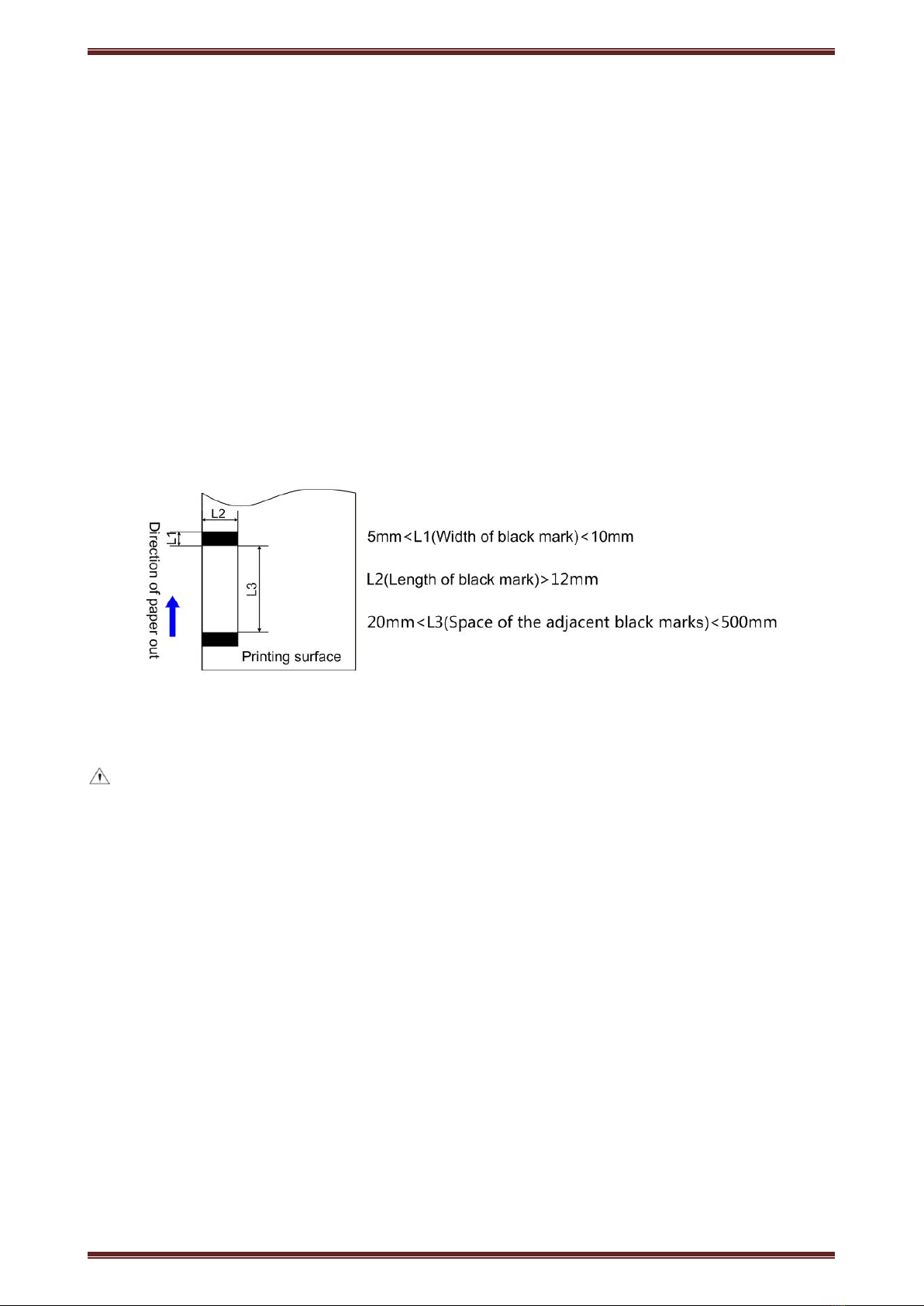
CN710 Thermal POS printer User’s manual
5
2.2 Printing material requirements
2.2.1 Paper parameters
1) Paper type: thermal receipt paper/thermal black mark paper
2) Paper width:80±0.5 mm
3) Paper roll diameter: 80 mm (Max.)
4) Paper thickness:0.065 ~ 0.10mm
2.2.2 Mark paper parameters
Black mark imprint position is on the front side of the receipt when using mark paper. The black mark
reflectivity is no more than15%, the other parts of paper reflectivity should be more than 85%.There are not any
patterns in black mark area, such as ad, and the mark size shall be satisfied with requirements as below:
2.2.3 Paper using attention
Note:
1) Please use good quality paper, otherwise, it will effect printing quality and even reduce printer head life.
2) Don’t make the paper stick on axis.
3) Paper will be fading out or reduced thermal sensitivity if it is polluted by chemical or oil, which will affect
printing effects.
4) Don’t use nail or hard things to clash printing paper, otherwise, it will be fade out.
5) Paper will be fading out if the environment temperature exceeds 70°C. So please take note the temperature,
humidity and illumination effects.

CN710 Thermal POS printer User’s manual
6
2.3 Printing and paper cutting position
2.3.1 Printing position
L1-Paper storehouse’s width: 82±0.5mm
L2-Effective printing width: 80mm
L3-Distance between print head to paper storehouse’s left edge (fixed width): 3±0.3mm
L4-Distance between print head to paper storehouse’s right edge (fixed width): 3±0.3mm
L5-Left margin: Default is 4mm
L6-Printing area width: it is set by commands (refer to programming manual). Default is 72mm.
L7-Right margin: Default is 4mm.
2.3.2 Paper cutting position
The distance between print head to cutter: 12.5mm

CN710 Thermal POS printer User’s manual
7
3 Appearance and components
3.1 Appearance and components
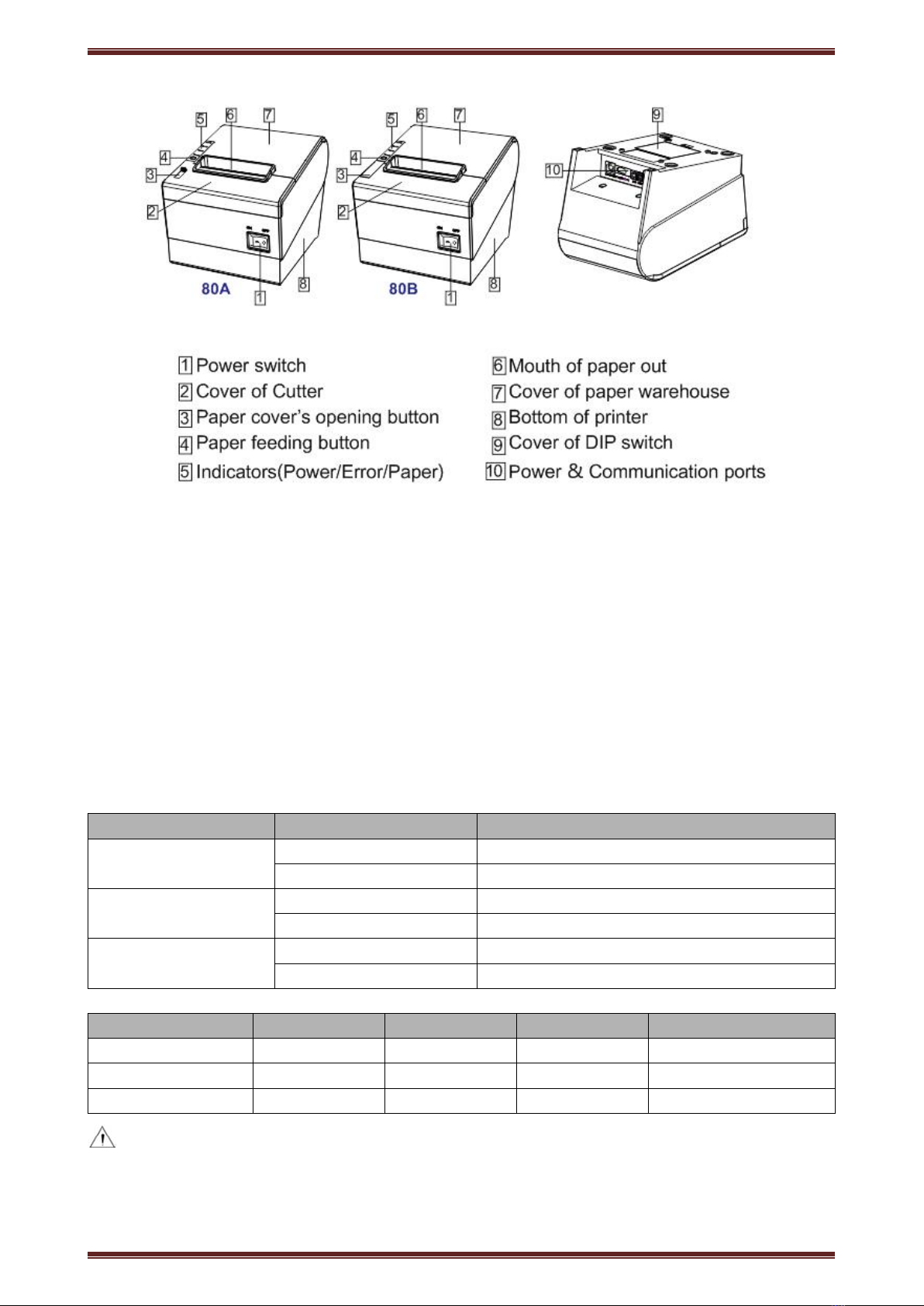
CN710 Thermal POS printer User’s manual
8
Function instruction of components
1)Power switch
Press “O” side to power off, press “I” side to power on.
2)Power indicator(green)
The indicator is on when power on, and it is off when power off.
3)Error indicator (Red)
Error indicator is on when it detects error. Such as: paper out, upper cover is open and cutter is stocked.
4)Paper indicator(red)
Paper out indicator is on when it detects the paper is out. Please put a new paper roll to printer inside then.
3.2 Indicator and buzzer instruction
1)Function instruction of indicators and buzzer
Name
Status
Instruction
Power indicator (Power)
On
Printer is power on
Off
Printer is power off
Error indicator (Error)
On
Printer is in error status
Off
Printer is in normal status
Paper out indicator
(Paper)
On
Printer is in paper out status
Off
Printer is in normal status
Description
Power Indicator
Error Indicator
Paper Indicator
Buzzer
Open printer cover
On
On
On
It rings 6 times by 1.5s.
Paper is enough
On
Off
Off
Silent
Paper out
On
On
On
It rings 3 times by 1.5s.
Note: Printer detects printer head temperature via thermal resistance. It will cut off print head power
and stop printing if print head is overheat. The print head protection temperature is 80℃.

CN710 Thermal POS printer User’s manual
9
4 Printer installation
4.1 Open the package
Please make sure everything is in good status when you open the package. Otherwise, please contact to distributor
in time.
4.2 Requirements of installation position
1) Put the printer on a stably place.
2) Let the printer far away from water, fire, and sunlight.
3) Avoid to put it on oscillatory and impassive place.
4) Make sure to connect printer with ground safety
4.3 Connect to power adapter
1) Make sure the printer is power off.
2) Connect power adapter’s DC output plug to the printer.
3) Connect power adapter’s AC input plug to a power outlet.
4) Please be careful to operate correctly when plug out the plug of power cord to avoid damage.
4.4 Connect Communication cables
1) Make sure the printer is power off.
2) Connect communication cable to the printer’s port, and fix it as plug lag spike (or snap spring).
3) Connect communication cable to the other side host.
4.5 Connect to cash drawer
1) Make sure the printer is power off.
2) Connect cash drawer to cash drawer port behind the printer.
Warning: The Voltage of cash drawer port is 24V. (It cannot connect to telephone cable.)

CN710 Thermal POS printer User’s manual
10
4.6 Paper roll loading
4.6.1 Printing paper type confirmation
You can load paper roll to print after connecting power adapter and communication cables. Please make sure the
printing paper type before printing. The default paper type is continuous thermal receipt paper.
4.6.2 Loading or change paper roll
1) Power off the printer.
2) Press paper roll storehouse button, and then open storehouse cover.
3) Draw out paper roll tap, and load paper roll as below.
4) Draw out a printing paper, and leave some on the paper out month, then close the storehouse cover.
Warning: Please make sure the paper roll in tense status, if not, it maybe cause paper jam or other
problems.
5) The status after paper loading
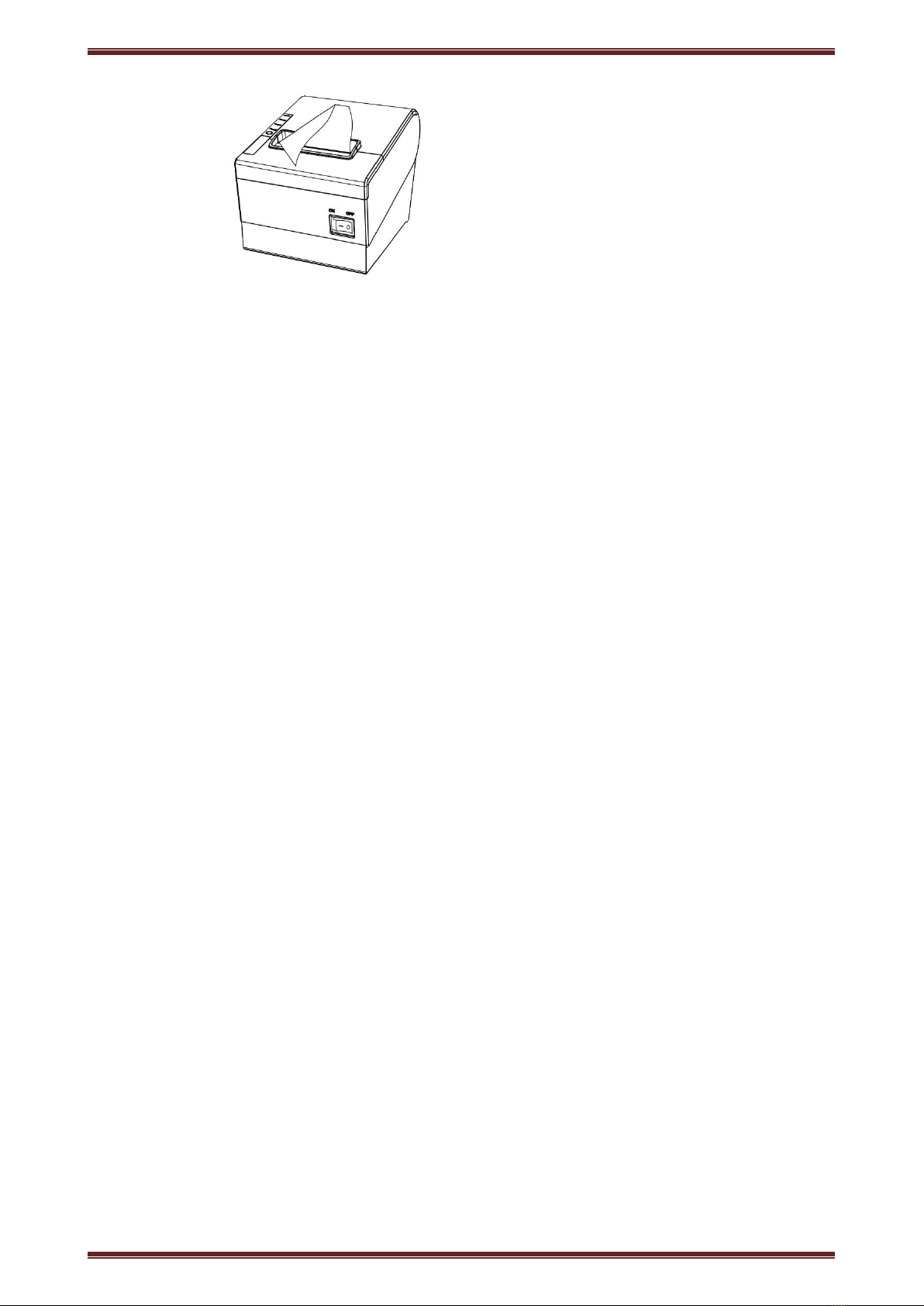
CN710 Thermal POS printer User’s manual
11
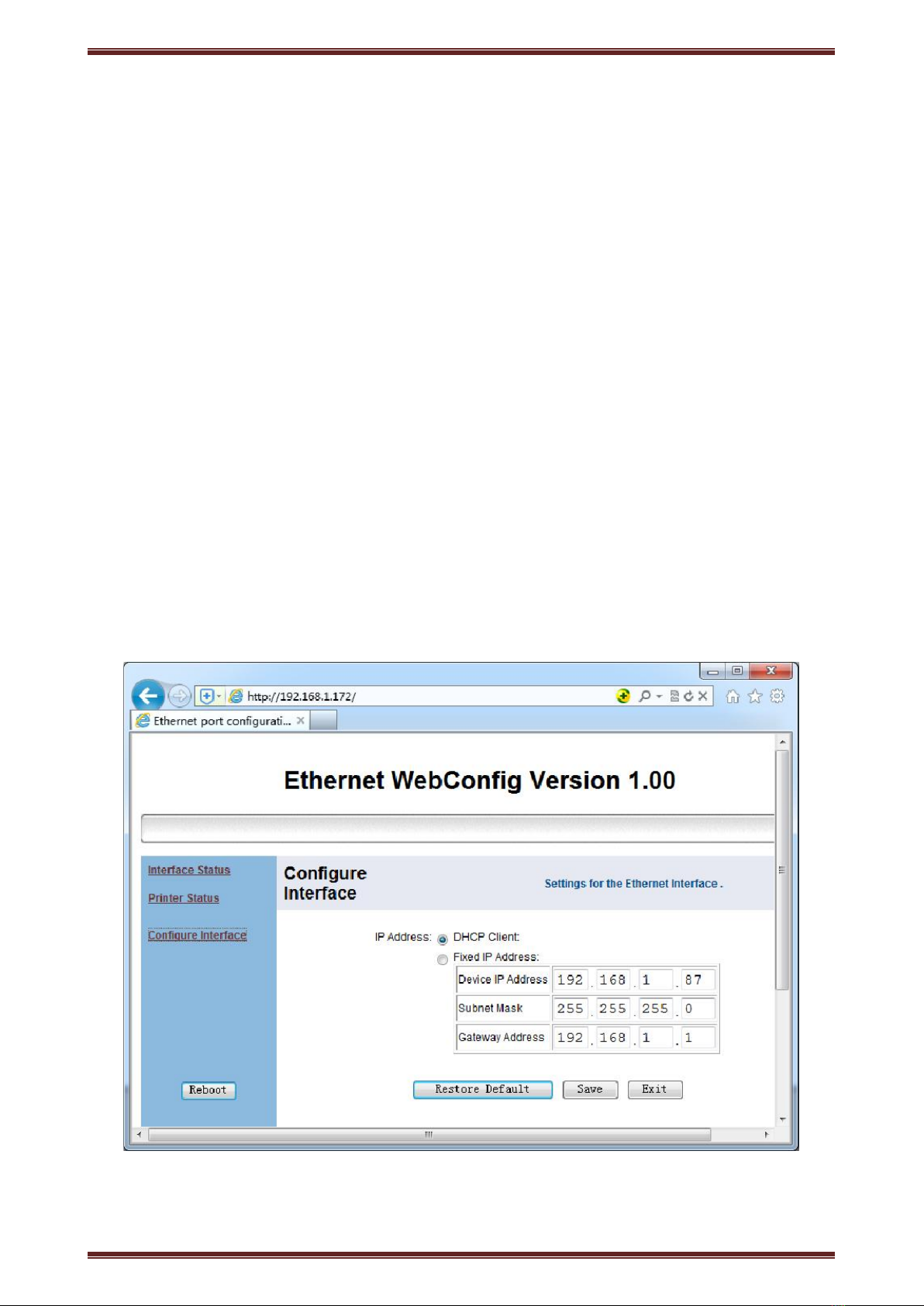
CN710 Thermal POS printer User’s manual
12
4.7 Printing self-test page
1) Make sure the printer loaded paper roll correctly.
2) Press down [FEED] button and hold on, then power on the printer, the printer will print a self-test page.
4.8 Set Ethernet port IP Address.
The printer’s Ethernet IP address can be set directly via printer inserted web setting page. The operation steps are
as below:
1. Connect printer and PC in a same Ethernet LAN.
2. Print a printer self-test page to get printer recent IP address (self-test page printing operation method refers
to “4.8 printer self-test” instruction):
You can find the printer’s IP address is same as 192.168.1.87 in self-test page
“
IP address: 192.168.1.87
”
3. Set network card IP address in PC and printer IP address as different IP address in the same network
segment.(Such as 192.168.1.xxx, xxx is a number among 1 to 254);
4. Please enter address “http://printer IP address” in browse of PC after making sure that printer connects
with Ethernet.(e.g.: If printer IP address is “192.168.1.87”, please enter “http://192.168.1.87”), then press Enter
key,open Ethernet port setting page in browser as below:
5. Click “Configure Interface” link in the left side, then enter the modified target IP and click “save” button to
save setting. Click “Reboot” button to reset printer if you want the setting to take effect.
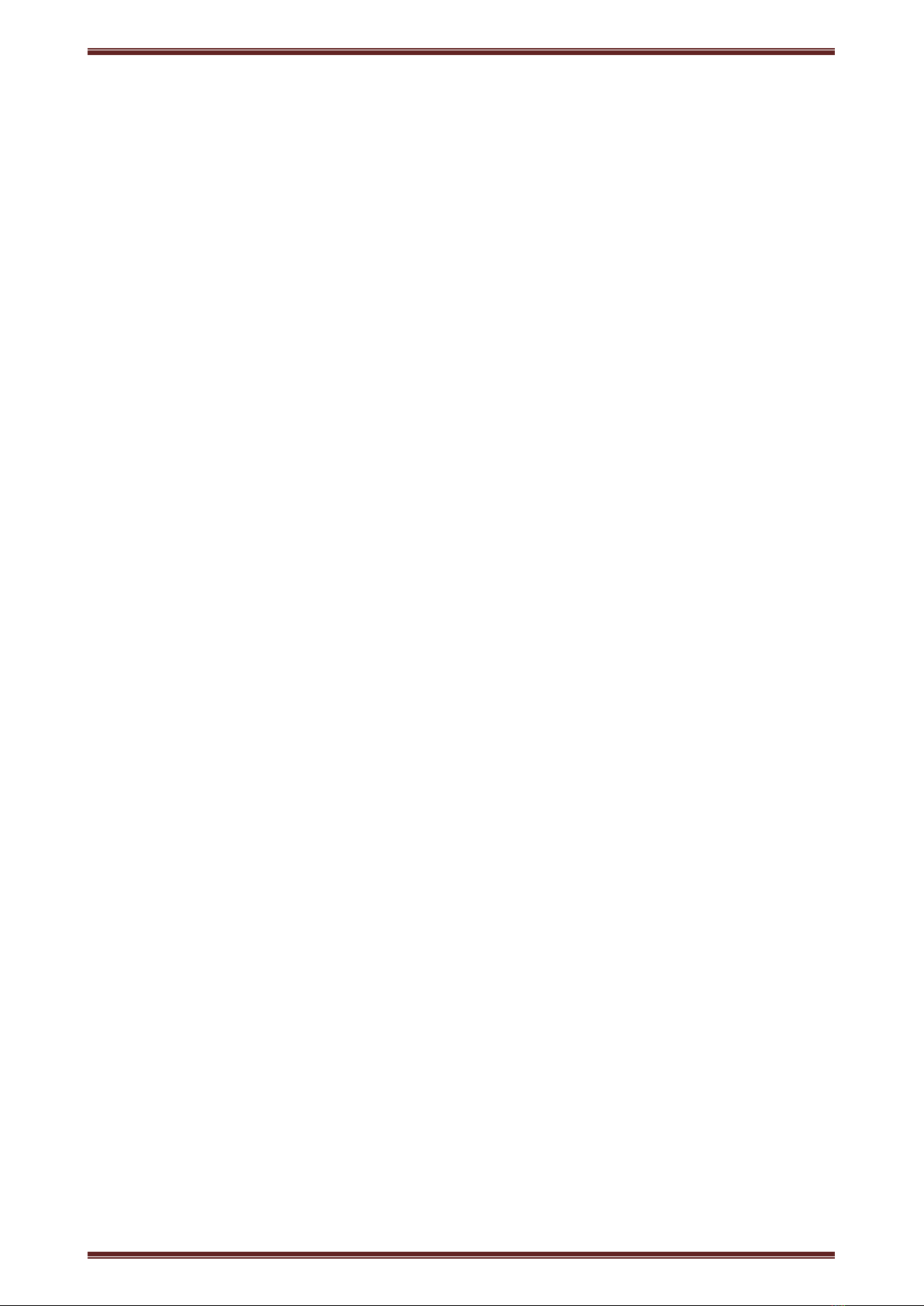
CN710 Thermal POS printer User’s manual
13
6. Enter the new IP address as the above step 4 procedure, and re-open printer Ethernet port setting web page,
then click “Printer Status” link in the left side. And click “Printer Test Page” button to print self-test page, and
check the IP Address contents in the self-test page is right or not.

CN710 Thermal POS printer User’s manual
14
5 Interface pin definitions
The printer has a cash drawer driver interface and many kinds of communication interfaces: Serial (RS-232),
USB and Ethernet ports. USB port and cash drawer interfaces are standard interfaces, and it has Ethernet, serial
and parallel ports as optional.
5.1 USB interface pin definition(standard B type female base)
1)Pin definition
Pin Number
Signal name
Typical wire color
1
VBUS
Red
2
D-
White
3
D+
Green
4
GND
Black
5.2 Power interface pin definition(MPC-3-001B)
1)Pin definition
Pin number
Signal name
1
+24V
2
GND
3
N.C
SHELL
F.G
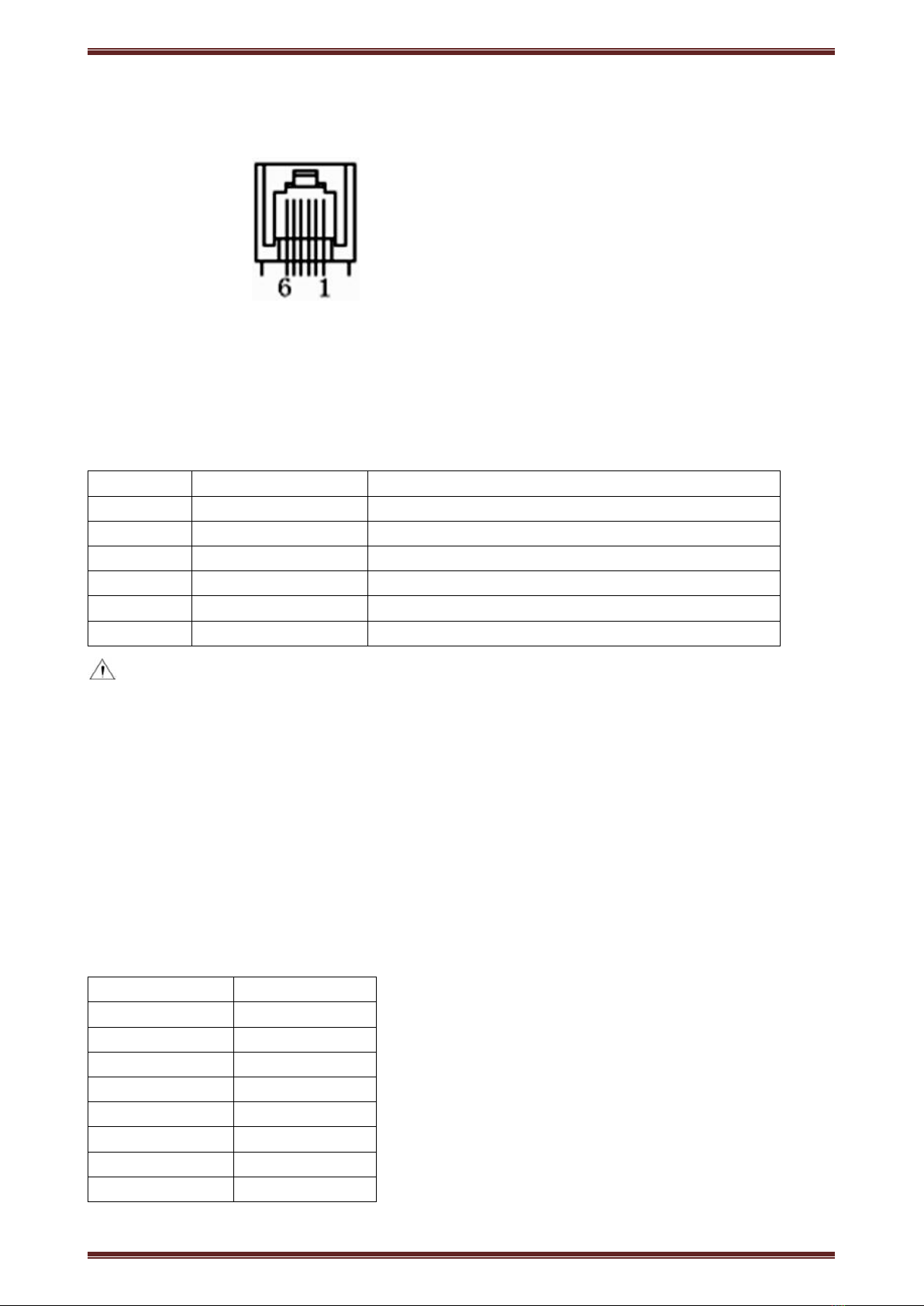
CN710 Thermal POS printer User’s manual
15
5.3 Cash drawer interface pin definition(RJ11-6P6C)
1)Electrical specification
Driver voltage: DC24V
Driver current: Max. 0.8A (within 510ms)
Cash drawer status tests signal: “L” = 0~0.5 V ; “H” = 3~5 V
2) Cash drawer interface socket uses RJ-11 6P type connector;
3) Interface signal definition
Pin number
Signal
function
1
FG
Printer cover
2
DRAWER 1
Cash drawer 1 driver signal
3
DRSW
Cash drawer status detection signal
4
VDR
Cash drawer driver power
5
DRAWER 2
Cash drawer 2 driver signal
6
GND
Common ground circuit
Notes:
1) Prohibit socket with power to pull out communication wire plug.
2) Please avoid to parallel with strong power when wring communication cables av 通讯线布线时应避免和强电
并行;
3) Communication cables use with shielded cables.
5.4 Serial port pin definition(DB9F)
Printer serial port is compatible with RS-232, the interface socket is DB9 female socket.
User can check interface setting status via printing setting self-test page. Printer default serial interface is set as:
baud rate 19200bps, 8 bit data bits, no parity,1 bit stop bit, and the handshakes method is DTR/DSR。
Pin number
Definition
1
CD
2
TD
3
RD
4
DSR
5
GND
6
DTR
7
CTS
8
RTS

CN710 Thermal POS printer User’s manual
16
9
RI
5.5 Ethernet interface pin definition(RJ45)
Pin number
Definition
1
TX+
2
TX-
3
RX+
4
n/c
5
n/c
6
RX-
7
n/c
8
n/c

CN710 Thermal POS printer User’s manual
17
6 Faults handling
Please refer to the methods as below when printer can’t work normally. Please contact your supplier directly
if it still can’t work normally.
6.1 Printer does not work
Problems
Probably reasons
Solutions
The Power indicator is not light.
Printer does not work
Printer is not power on.
Power on printer
Printer switch is not on.
Press down the “O” side of printer button
PCB is damaged
Contact with agents or factory directly
6.2 Indicator error and buzzer warning
Problems
Probably reasons
Solutions
Paper indicator is on constantly
Buzzer warns
Paper maybe out
Load a new paper roll
Paper out indicator light is on
constantly
Error indicator is on constantly
Buzzer warns
Paper roll warehouse cover
maybe lit up
Close paper roll warehouse cover
correctly
Error indicator is blinking
Buzzer warns
Print head is overheated
Power off printer power, and wait that
print head temperature returns normal.
Voltage is too high
Use assigned voltage to print
Voltage is too low
Use assigned voltage to print
6.3 Problems when it is printing
Problems
Probably reasons
Solutions
Color strips occur on
the paper
Paper maybe out
Load a new paper roll.
Printing is not clear or
have dirty spots
Paper roll loading incorrectly
Check paper roll loading correctly or not
Paper can’t meet the requirements
Use the recommended thermal paper
Print head or printer rubber roller is
dirty
Clean print head or printer rubber roller
Printing density sets too light
Increase printing density to satisfy the
requirements.
Paper can output
normally
Paper jam
Open upper cover or check paper feed
channel to get to know paper jam.
Vertical printing
contents get lost
Print head or printer rubber roller is
dirty
Clean print head or printer rubber roller
Print head error
Contact supplier or factory directly

CN710 Thermal POS printer User’s manual
18
6.4 Problems when cutting paper
Problems
Probably reasons
Solutions
Cutter blocked or cutter
does not returned back.
Cutter is worn or cannot cut
paper completely
Change cutter
Turbine and worm are worn
Change turbine and worm
Motor is burned-out
Change motor
Too many paper scraps
Eliminate scraps between all the spare parts.
Cutting paper is not so
good.
Cutter month is worn or paper is
too thick
Change cutter
Paper jam
The head piece is overheated
Reduce driver head piece heating power
Driver moves too fast
Adjust the printing speed to allowable
specification of TPH.
Paper feeds position is not right
Put in the paper channel between rubber covered
roller and TPH to Make paper parallel with it
6.5 Paper jam and cutter retraction troubles removal
Please power off if it is paper jam, and eliminate paper jam in correct method.
1. Press the paper cover and open it to eliminate paper jam. Then re-install paper roll to power on.
2. Please use the method as below if step 1 cannot open paper cover:
Warning: Do not open the paper roll warehouse cover forcibly when you cannot open it normally if
it is paper jam, which to avoid damaging the printer.
1)Make sure the printer power is off.
2)Take off the cutter adjusting cover in vertical direction as photo.
3)Adjust paper-cutter to make the cutter set back to print mechanism completely as photo direction
4)Open paper cover and eliminate paper jam.
5)Install cutter adjusting cover vertically down.
6)Re-loading paper, close the paper cover and then power on.
Table of contents
Other Cheap Charlie Printer manuals
Popular Printer manuals by other brands

Epson
Epson U925 - TM B/W Dot-matrix Printer Specifications
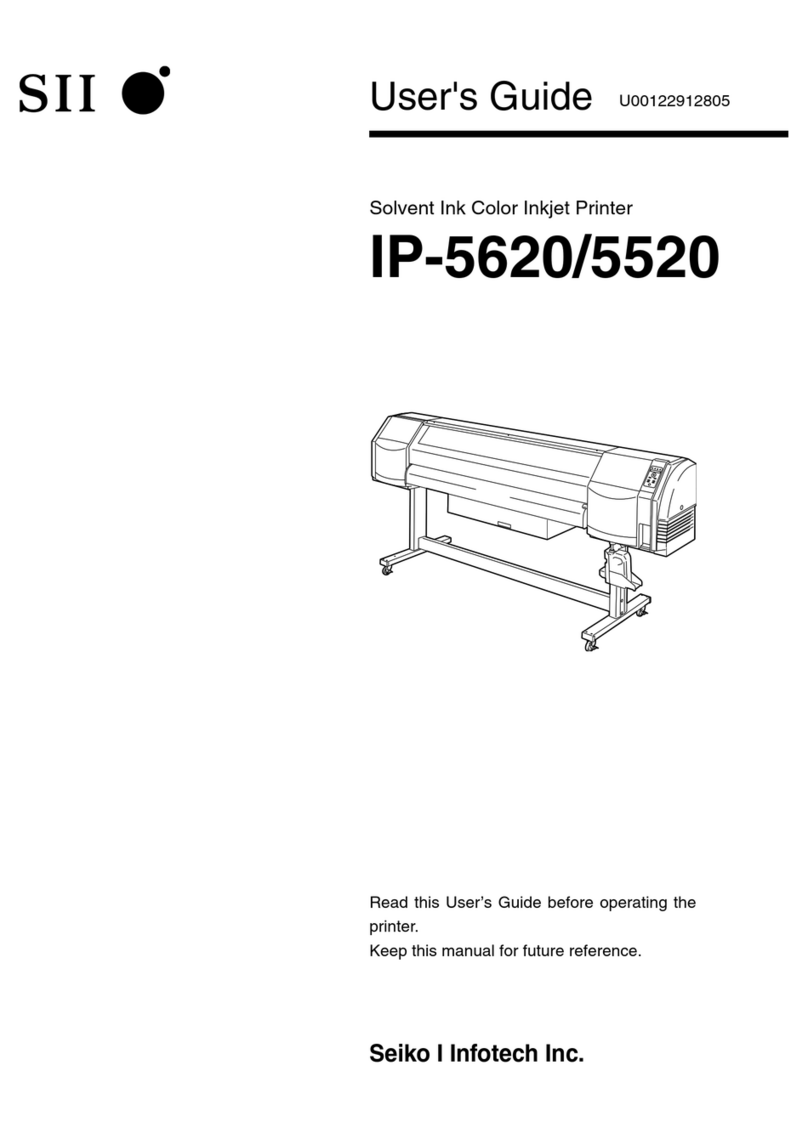
Seiko I Infotech
Seiko I Infotech IP-5620 user guide

Canon
Canon PIXMA MX432 Setting up

Epson
Epson Stylus Pro 7880 ColorBurst Edition - Stylus Pro 7880... user guide
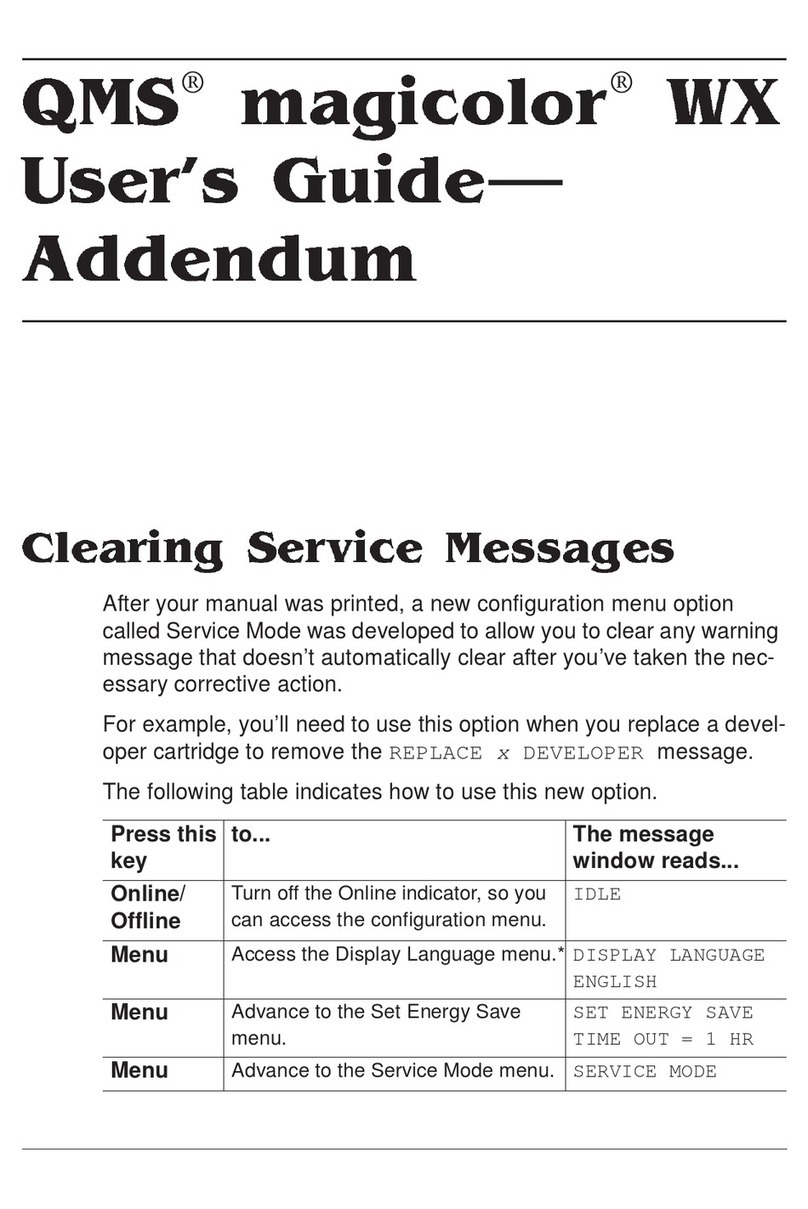
QMS
QMS Magicolor WX user guide

Panasonic
Panasonic Network Printing DP2000/2500 Setup guide