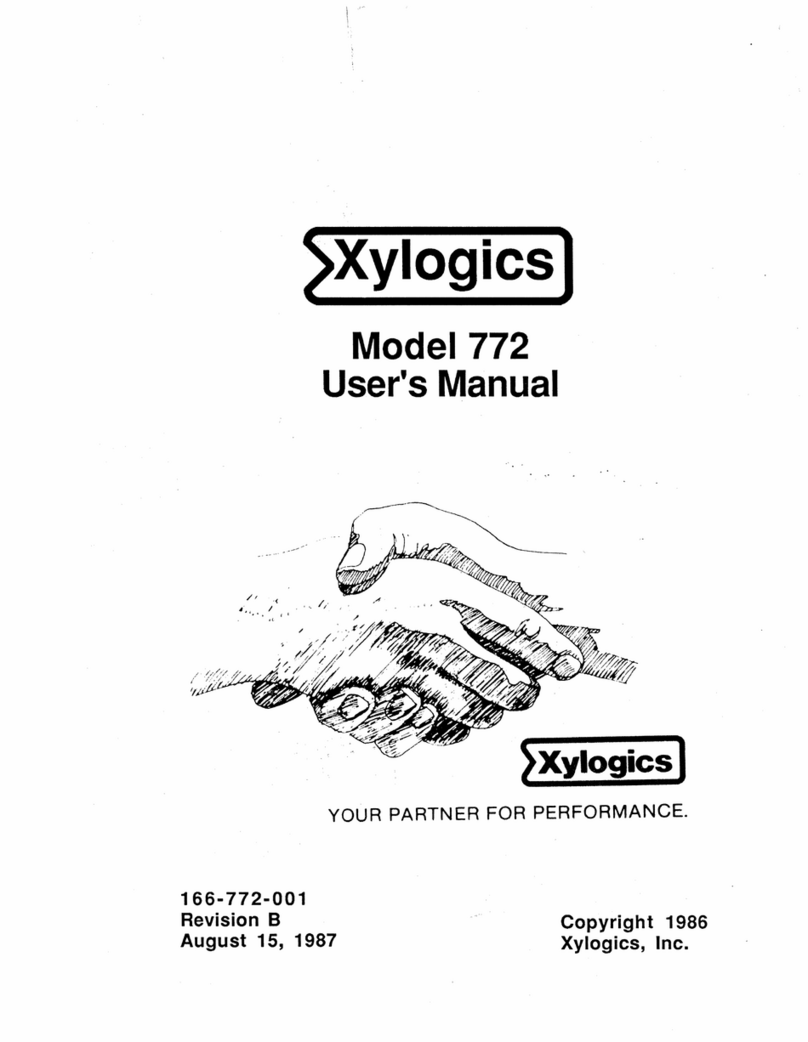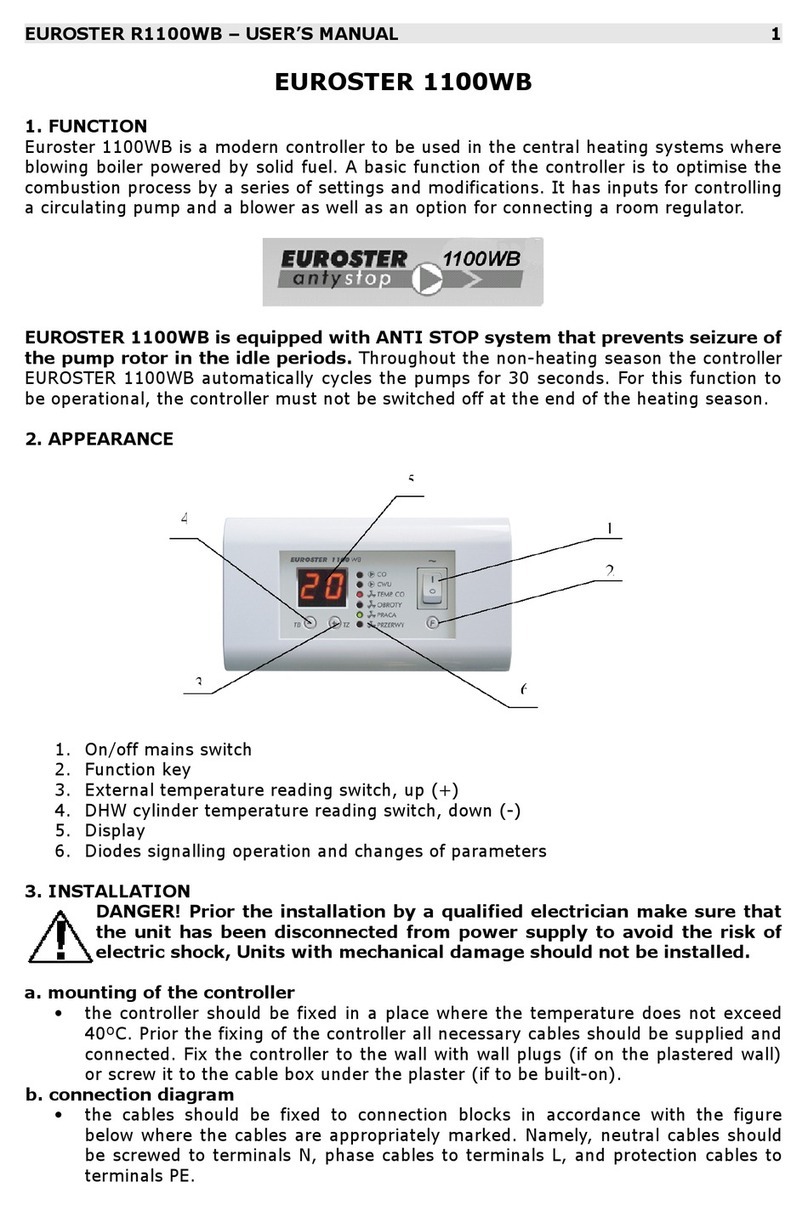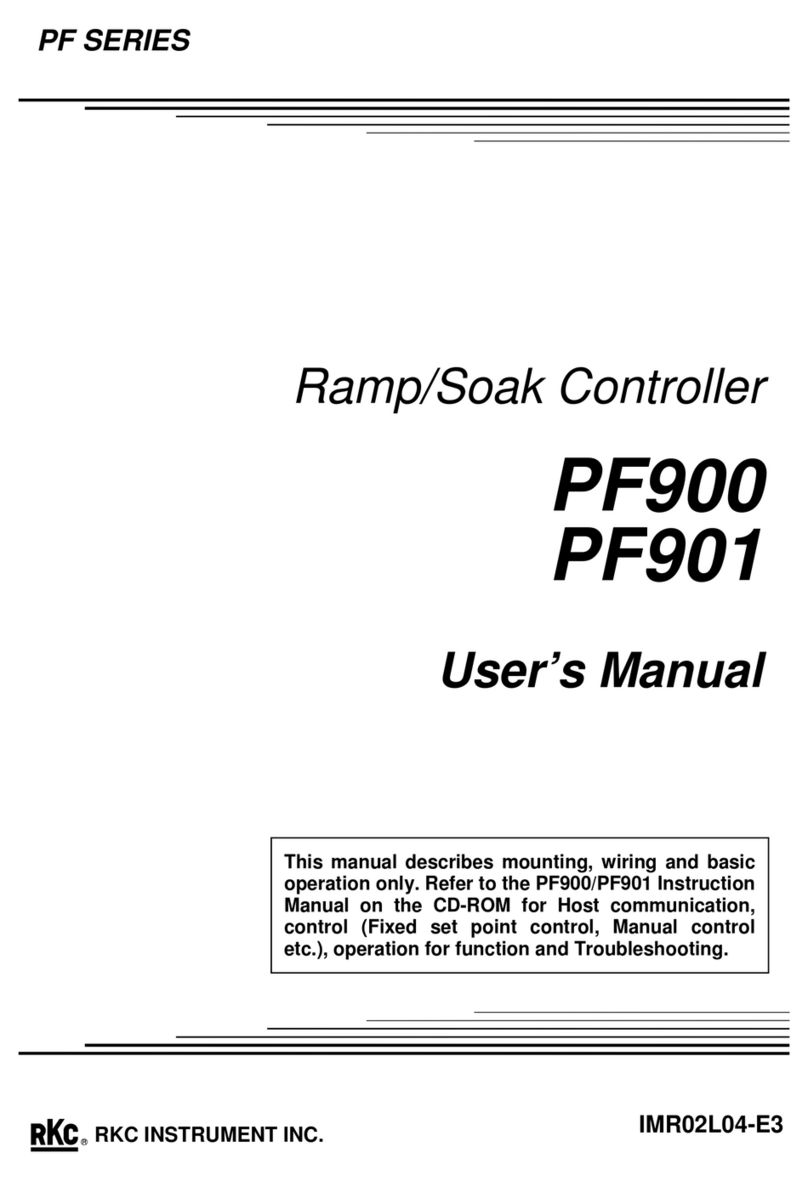Chell CCD104 User manual

Please read this manual carefully before using the instrument.
Use of this equipment in a manner not specified in this
Manual may impair the user’s protection.
Chell Document No. : 900220 Issue 1.0
ECO: --- Date: 22nd February 2018
Chell’s policy of continuously updating and improving products means that this manual may contain
minor differences in specification, components and circuit design from the actual instrument supplied.

INDEX
SECTION 1 - INSTRUMENT OVERVIEW........................................................................................ 1
SECTION 2 - SPECIFICATION ....................................................................................................... 2
2.1 POWER SUPPLY:...........................................................................................................................2
2.2 OPERATING CONDITIONS:..............................................................................................................2
2.3 MEASUREMENT AND OUTPUTS:.....................................................................................................2
SECTION 3 - INSTALLATION AND INTERCONNECTIONS .......................................................... 3
3.1 TRANSDUCER SOCKET PINOUT -15 WAY 'D' TYPE (X4) ...................................................................3
3.2 INTERFACE SOCKET PINOUT –MINIATURE 15 WAY 'D' TYPE............................................................3
3.3 USB CONNECTOR –USB TYPE-C.................................................................................................4
SECTION 4 - FRONT PANEL OPERATION .................................................................................... 5
4.1 INTRODUCTION .............................................................................................................................5
4.2 COMMON SWITCH FUNCTIONS ......................................................................................................5
(a) Menu screens ........................................................................................................................5
(b) Editable screens ....................................................................................................................5
(c) Edit mode ...............................................................................................................................5
4.3 HMI BREAKDOWN .........................................................................................................................6
(a) Main Screen ...........................................................................................................................6
(b) Main Menu Screen.................................................................................................................7
(c) Inputs Screen .........................................................................................................................8
(d) Setpoint Screen......................................................................................................................9
(e) Ethernet Screen....................................................................................................................10
(f) Filtering Screen ....................................................................................................................11
(g) Relay screen ........................................................................................................................12
(h) Factory Defaults Confirm Screen .........................................................................................13
SECTION 5 - WEBSERVER OPERATION .................................................................................... 14
5.1 MAIN SCREEN.............................................................................................................................14
5.2 ‘LIVE DATA’PAGE .......................................................................................................................15
5.3 ‘CHANNEL CFG’PAGE.................................................................................................................15
5.4 ‘CONTROL CFG’PAGE .................................................................................................................16
(a) ‘Communication’ section .....................................................................................................16
(b) ‘Filtering’ page .....................................................................................................................17
(c) ‘Relay’ Page .........................................................................................................................17
5.5 ‘LINEARISATION’PAGE.................................................................................................................18
SECTION 6 - SERIAL & TCP COMMUNICATION ........................................................................ 19
6.1 INTRODUCTION ...........................................................................................................................19
6.2 COMMAND/QUERY FORMAT.........................................................................................................19
6.3 MAIN COMMANDS .......................................................................................................................20
(a) Output current readings – ‘r’................................................................................................20
(b) Output current readings repeatedly – ‘rp’............................................................................21
(c) Setpoint value – ‘spv’ ...........................................................................................................21
(d) Setpoint mode – ‘spm’ .........................................................................................................22
(e) Setpoint source – ‘sps’.........................................................................................................22
(f) Setpoint initial value – ‘siv’ ...................................................................................................23
(g) Setpoint initial mode – ‘sim’ .................................................................................................23
6.4 COMMS COMMANDS ...................................................................................................................24
(a) Ethernet IP address – ‘eip’ ...................................................................................................24
(b) Ethernet subnet mask – ‘esm’..............................................................................................24

6.5 CHANNEL SETUP COMMANDS......................................................................................................24
(a) Input channel display label – ‘dil’.........................................................................................24
(b) Input channel units string – ‘uiu’ ..........................................................................................25
(c) Input channel range – ‘uir’ ...................................................................................................25
(d) Input channel full scale – ‘uif’ ..............................................................................................25
6.6 FILTERING COMMANDS................................................................................................................26
(a) Filter band – ‘flb’...................................................................................................................26
(b) Filter size – ‘fls’ .....................................................................................................................26
6.7 RELAY CONTROL COMMANDS ......................................................................................................26
(a) Relay trip point – ‘rlt’.............................................................................................................26
(b) Relay source – ‘rls’...............................................................................................................26
(c) Relay hysteresis – ‘rlh’..........................................................................................................27
6.8 OTHER COMMANDS.....................................................................................................................27
(a) Date of last factory calibration – ‘dlc?’.................................................................................27
(b) User input rezero – ‘irz’ ........................................................................................................27
(c) Retrieve all settings – ‘ras’ ...................................................................................................27
SECTION 7 - PRINCIPLES............................................................................................................ 28
7.1 INTRODUCTION ...........................................................................................................................28
7.2 ANALOGUE INPUTS .....................................................................................................................28
(a) Label ....................................................................................................................................28
(b) Range...................................................................................................................................28
(c) Full Scale Voltage.................................................................................................................28
(d) Units String ...........................................................................................................................28
7.3 ANALOGUE OUTPUTS..................................................................................................................28
7.4 SETPOINT CONTROL ...................................................................................................................29
(a) Setpoint Mode......................................................................................................................29
(b) Setpoint Source....................................................................................................................29
7.5 USER REZERO............................................................................................................................29
7.6 ADAPTIVE FILTERING...................................................................................................................30
(a) Operational band .................................................................................................................30
(b) Filter size ..............................................................................................................................30
SECTION 8 - SERVICE AND CALIBRATION................................................................................ 31
8.1 SERVICE.....................................................................................................................................31
8.2 CALIBRATION..............................................................................................................................31
8.3 ADJUSTMENT .............................................................................................................................31
8.4 CLEANING ..................................................................................................................................31
8.5 END OF LIFE...............................................................................................................................31
SECTION 9 - APPENDICES .......................................................................................................... 32
9.1 APPENDIX A...............................................................................................................................32
9.2 APPENDIX B...............................................................................................................................34
9.3 APPENDIX C...............................................................................................................................35
TABLES
Table 1 – CCD104 Command Set Summary.................................................................... 32
Table 2 - Factory Defaults................................................................................................. 34
Table 3 - Settings in ‘ras’ command string...................................................................... 35

Page 1
Section 1 - Instrument Overview
The CCD104 is amulti featured process display controller, designed to be flexible, able to
adapt for use in many processes. It is mainly based upon Chell’s signal channel display
controller, the CCD100 and shares most of its features, but for multiple channels. This is
the second generation of the Chell CCD104
The CCD104 has four main channels. These can be used to operate flow controllers or
display the output from pressure transducers. The CCD104 also has the ability to power
these devices with either +/-15dc or +24vdc.
Interfaces to the CCD104 include Ethernet, RS232 (via USB) or it can be used with just
analogue signals.
Note: This manual has been written for firmware version 1.00.

Page 2
Section 2 - Specification
2.1 Power Supply:
Line voltage:
100-240V AC.
Line frequency: 50 ~ 60 Hz.
Consumption: less than 150 VA
Protection: 1.6A anti surge fuse 20x5mm
2.2 Operating conditions:
Operating temperature range:
+5°C to +50°C (40°F to 122°F)
Storage temperature range: -20°C to +70°C (-40°F to 158°F)
Maximum Relative humidity: 95% at 50°C (non condensing)
Warm up time to full accuracy: 15 minutes (assumes unit already stabilised at
ambient and excludes transducer warm up time).
2.3 Measurement and Outputs:
Power supply out:
±15V dc @ 250 mA max / channel
+24V dc @ 150mA max / channel
DC input signal: 0-10.0V dc
(guaranteed limits are –11.7V to +11.7V)
16 bit ADC
Input impedance: >1 Mohm
DC output: 0-10.0V dc, into 10 kOhm or greater
Signal Retransmission: Buffered Signal input
Setpoint Signal: Configurable 0-10V
limits are:
Close <-0.2V >-0.4V typ. -0.25V
Open >6.5V <8V typ. 7.0V (@5V FS)
or >11.7V typ. 12.0V (@10V FS)
16bit DAC

Page 3
Section 3 - Installation and Interconnections
The instrument is designed to be rack mounted (see drawing on next page for panel cut-
out). Note that the instrument must always be situated in such away as to enable
adequate air circulation about the unit.
If a transducer was supplied with the CCD104 a suitable cable may have been included.
3.1 Transducer socket Pinout - 15 Way 'D' Type (x4)
Pin Number Designation
2 Signal High
5 0V Power
6 -15V Supply Output
7 +15V Supply Output
8 Command Output (V)
9 Command Output (mA)
12 Signal Low (0V Signal)
13 +24V Supply
15 Earth/Chassis
All other pins Not Connected
If the transducer is being powered from another source (e.g. amains powered supply) it
will only be necessary to connect to the two signal pins.
Note: The CCD104 has afully floating differential input. For single ended use (i.e.
tranducers with adifferential output) join 0V Power (pin 5) and Signal Low (pin 12) at the
transducer.
3.2 Interface Socket Pinout – Miniature 15 Way 'D' Type
Pin Number Designation
1 Ch1 Analogue Output
2 Ch2 Analogue Output
3 Ch3 Analogue Output
4 Ch4 Analogue Output
5 0v (Signal Ground)
6 Ext. Setpoint 1 - *
7 Ext. Setpoint 2 - *
8 Ext. Setpoint 1 + *
9 Ext. Setpoint 2 + *
10 0v (Signal Ground)
11 TTL Input – Disable Menu
12 TTL Input – Disable Zero
13 Relay Com
14 Relay NO
15 Relay NC
* Not Yet implemented

Page 4
3.3 USB Connector – USB Type-C
The connector supports USB-C 2.0 cables without the SuperSpeed pairs. Therefore
connecting afully featured USB-C 3.1 cable will not provide SuperSpeed functionality,
although the cable will still work as per the USB 2.0 specification.
USB is provided for legacy serial data comms and debugging purposes.
Cautions: 1. Ensure correct mains supply rating and polarity.
2. Instrument must always be earthed.
3. Instrument must not be used when faulty, wet or
near water.

Page 5
Section 4 - Front Panel Operation
4.1 Introduction
The front panel consists of a480x272 TFT LCD colour display with acapacitive touch
membrane consisting of 11 ‘switches’ and a‘scroll wheel’. Each switch has legends on it
(and in some cases above it) to indicate the function of the switch. Most switches have
some commonality between different screens, as detailed below.
For the purpose of the following sub-sections, the switches shall be referred to using the
legends on the membrane.
4.2 Common Switch Functions
The switches on certain types of screens and in certain modes, have the same functionality
as detailed here:
(a) Menu screens
On all menu screens, the scroll wheel is used to navigate through the menu options.
The ‘Func’switch is used to go back to the parent menu, except on the Main Menu
screen where it goes back to the main screen. The ‘Enter’ switch actions the
chosen menu selection to an editable or information screen (see HMI breakdown for
more details).
(b) Editable screens
On any screen that has editable fields, the scroll wheel will move the selection
between the possible editable fields. ‘Func’goes back to the parent screen which is
usually the menu that was used to get to the screen in question. ‘Enter’ activates
edit mode (see below).
(c) Edit mode
When in edit mode, the edit cursor appears on the first character in the editable field
(the cursor is an inverted box over the character being edited). If the field is bigger
than 1character then switches ‘ ’&‘►’are used to move left and right across the
field. If the field is only one character (e.g. aYes/No selection) or has arolling
selection (e.g. for selection of a percentage) then ‘ ’ & ‘►’ do nothing.
The wheel is used to change the character being edited within the valid range (field
position dependant). ‘Func’cancels edit mode and returns the field to its previous
value. ‘Enter’ accepts any changes to the field and also comes out of edit mode.

Page 6
4.3 HMI breakdown
Here follows a complete breakdown of all screens that appear whilst using the CCD104:
(a) Main Screen
The main screen shows the currently enabled input data (with range, full-scale and
calibration applied). Each channel can be assigned alabel (‘Chx’ above) and aunits
string. These are fully configurable in the Configuration sub-menu screens (see
later). If an input is over range (more than 15% above full scale voltage) then the
data value is replaced with the over range error –“RANGE”. Also shown is the
current mode of the setpoint, if it’s not in AUTO mode (i.e. OPEN or CLOSED). If the
relay has been tripped (i.e. the input has gone above the configurable threshold)
then a small bar is shown on the far left of the screen next to the channel label.
When achannel is selected, its associated label is highlighted (as shown above on
channel 4). This selection is cleared automatically when avalid function is selected
(e.g setpoint mode change), or after 5seconds have passed if no function is
selected.
If asetpoint value is being changed, the channel selected splits into two lines, the
bottom showing the input data and the top showing the setpoint as it is being
altered (as shown above on channel 4). The caret above the Setpoint value is
moved through the decades by the ‘ ’ or the ‘►’ switches.
Switch Functions:
Func No function
No function (in normal operation)
Moves decade caret left (when changing setpoint)
Rezero selected channel(s) (if held)
►Select all 4 channels (in normal operation)
Moves caret right (when changing setpoint)
‘Wheel’ Change setpoint value of selected channel
Ch1 to Ch4 Select Channel 1 to 4 (only one channel at a time)
Open, Auto, Close Change setpoint mode of selected channel(s) to OPEN,
AUTO or CLOSE
Enter Enter the menu system

Page 7
(b) Main Menu Screen
The Main Menu screen provides access to the configuration sections of the
CCD104.
Switch Functions:
Func Go back to Main screen
No function
►No function
‘Wheel’ Move menu selection up and down
Ch1 to Ch4 No function
Open, Auto, Close No function
Enter Go to selected menu item page

Page 8
(c) Inputs Screen
The Inputs screen contains all user configuration items for each of the input
channels. The screen shows the items for one channel at atime and the Title on the
2nd from top row of the screen indicates which channel’s information is selected. The
‘Chx’buttons on the front panel select the input channel to configure. You should
therefore make sure you have selected the correct channel before editing
anything else.
This screen allows you to assign achannel label to the input channel (up to 5
characters).
From this screen you can also configure the input for the transducer connected to it
–you can set up aunit’s label (up to 7characters) and also change the channels
input range and full-scale voltage (see the Principles section (7.2) for more
information on this).
The number of decimal places selected on the range field dictates the number of
decimal places shown for the input data for the channel on the Main screen. To
reduce the number of decimal places, change the number under the edit cursor to a
decimal point and the system will auto format the field when the Enter switch is
pressed.
Switch Functions:
Func Go back to Main Menu screen (in normal operation)
Undo changes (in edit mode)
Move edit cursor left (in edit mode)
►Move edit cursor right (in edit mode)
‘Wheel’ Move edit field selection (in normal operation)
Change char under cursor (in edit mode)
Ch1 to Ch4 Select input configuration for channels 1 to 4, respectively.
Open, Auto, Close No function
Enter Go to edit mode for selected field (in normal operation)
Accept changes (in edit mode)

Page 9
(d) Setpoint Screen
The setpoint screen allows for changing of the initial setpoint settings that the unit
will use for each channels’ setpoint on power up. As with the Inputs screen above,
the screen shows the items for one setpoint channel at atime and the Title on the
2nd from top row of the screen indicates which channel’s information is selected. The
‘Chx’buttons on the front panel select the input channel to configure. You should
therefore make sure you have selected the correct channel before editing
anything else.
From this screen the initial settings that can be configured are the setpoint value
(anything between 0and full scale) and setpoint mode (AUTO, OPEN, CLOSE). The
source of asetpoint can also be changed, cycling between INT, SLV1, SLV2, SLV3
& SLV4. For more information on setpoints, see the Principles section - 7.4.
Switch Functions:
Func Go back to Main Menu screen (in normal operation)
Undo changes (in edit mode)
Move edit cursor left (in edit mode)
►Move edit cursor right (in edit mode)
‘Wheel’ Move edit field selection (in normal operation)
Change char under cursor (in edit mode)
Ch1 to Ch4 Select setpoint settings for channels 1 to 4, respectively.
Open, Auto, Close No function
Enter Go to edit mode for selected field (in normal operation)
Accept changes (in edit mode)

Page 10
(e) Ethernet Screen
The Communications screen allows you to edit the various Ethernet settings for
remote communications with the CCD104.
For Ethernet comms, the IP address and subnet mask can be changed. Although
any number can be cycled to during edit mode, the CCD104 will cap at 255.
Switch Functions:
Func Go back to Main Menu screen (in normal operation)
Undo changes (in edit mode)
Move edit cursor left (in edit mode)
►Move edit cursor right (in edit mode)
‘Wheel’ Move edit field selection (in normal operation)
Change char under cursor (in edit mode)
Ch1 to Ch4 No function
Open, Auto, Close No function
Enter Go to edit mode for selected field (in normal operation)
Accept changes (in edit mode)

Page 11
(f) Filtering Screen
This screen allows the user to modify the band and buffer size of the adaptive filter.
The filter only applies to the display and comms output readings. The band is
represented as apercentage of FS and can be set between 0.00% (OFF) and 1.00%
and also to ON. The buffer size allows settings between 0and 6seconds of filtering.
For more information on the adaptive filter, see the Principles section (7.6)
Switch Functions:
Func Go back to Main Menu screen (in normal operation)
Undo changes (in edit mode)
Move edit cursor left (in edit mode)
►Move edit cursor right (in edit mode)
‘Wheel’ Move edit field selection (in normal operation)
Change char under cursor (in edit mode)
Ch1 to Ch4 No function
Open, Auto, Close No function
Enter Go to edit mode for selected field (in normal operation)
Accept changes (in edit mode)

Page 12
(g) Relay screen
The Relay screen allows you to set the trip point for when the relay switches and
also set the source channel that is used to check if the trip point has been reached.
The relay also contains some hysteresis to stop the relay ‘chattering’. This is
configurable from this screen as well and is represented as apercentage of full
scale of the source channel, with limits of 0.0% (i.e. no hysteresis) to 10.0%.
Switch Functions:
Func Go back to Main Menu screen (in normal operation)
Undo changes (in edit mode)
Move edit cursor left (in edit mode)
►Move edit cursor right (in edit mode)
‘Wheel’ Move edit field selection (in normal operation)
Change char under cursor (in edit mode)
Ch1 to Ch4 No function
Open, Auto, Close No function
Enter Go to edit mode for selected field (in normal operation)
Accept changes (in edit mode)

Page 13
(h) Factory Defaults Confirm Screen
This screen appears when selecting the Factory Default item from the Configuration
Menu screen to provide an extra user interaction check before performing the
default. If actioned, all settings are returned to their factory defaults (see Table 2in
Appendix B). Once completed, amessage appears on screen to tell the user to
restart the device, this is necessary to apply the defaults.
Switch Functions:
Func Go back to Main Menu screen
Close Confirm factory default function
All other switches No function

Page 14
Section 5 - Webserver Operation
The webserver is an easy way for the user to change the device settings and to access
channel data. The webserver can be accessed by entering the device IP Address into a
browser URL bar. The webserver is divided into multiple sections (Pages) that control
different aspects of the device.
5.1 Main screen
The main screen is the first page the user will see upon opening the webserver. Along the
top the tabs are always visible and allows the user to navigate between pages.
The sidebar is also always visible, allowing the user to start and stop streaming and control
streaming settings, it is also possible to rezero all channels and control setpoints on all
channels.
Note for TCP streaming to work aTCP connection on port 101 must be pre-established
(the unit does not data stream over the HTTP port (80)).

Page 15
5.2 ‘Live Data’ Page
The main section when the page first loads up is the ‘Live Data’ page, this page allows the
user to monitor the current live data of each channel, as well as channel specific setpoint
control.
The ‘Live Data’ page allows the user to rezero each channel individually by using the zero
buttons underneath the channel label. The right side of the screen holds the live setpoint
control for each channel. The channels are all separate, so the user will need to apply the
setpoint individually for each channel (via the Apply buttons). The setpoints are limited by
what is configured for that channel in the range field and whether the channel is in internal
or slave mode, as setup in the ‘Channel cfg’ page.
5.3 ‘Channel cfg’ Page
Below is the channel configuration for just one channel. When the user navigates to the
channel configuration page, there are 4of these sections in acolumn so that user can
change the settings for each channel.
·Units string allows for 7 characters so that the user can note what units are being measured
·Range is the Engineering units range of the device. The number of decimal places set for the range
dictates its display precision
·Fullscale is the Voltage input from the device.
·Channel label is a 5 character string to more easily describe the channel.
·Source is the setpoint source; the source can be ‘Internal’, ‘Slave 1’, ‘Slave 2’, ‘Slave 3’ and ‘Slave 4’.
·Init value is the Initial setpoint value that will be set at startup.
·Init mode is the valve position set at startup. Auto is the normal setpoint mode, Open will set the
output above maximum range voltage and closed sets below 0V.
·The clear rezero button allows the user to clear any previous rezero offset that may be stored.

Page 16
5.4 ‘Control cfg’ page
The control configuration page is made of multiple sections that allow the user to change
various settings of the device itself.
(a) ‘Communication’ section
The communication section allows the user to change the device IP Address and Subnet
mask.
To apply asettings change from this page the device must be reset, the device will start
this process automatically and on the webserver amessage will popup telling the user to
wait 10 seconds then go to new address. Note: clicking Ok will take the user to the new
address.
Table of contents
Popular Controllers manuals by other brands

Feig Electronic
Feig Electronic TST FUZ2-A Assembly instructions
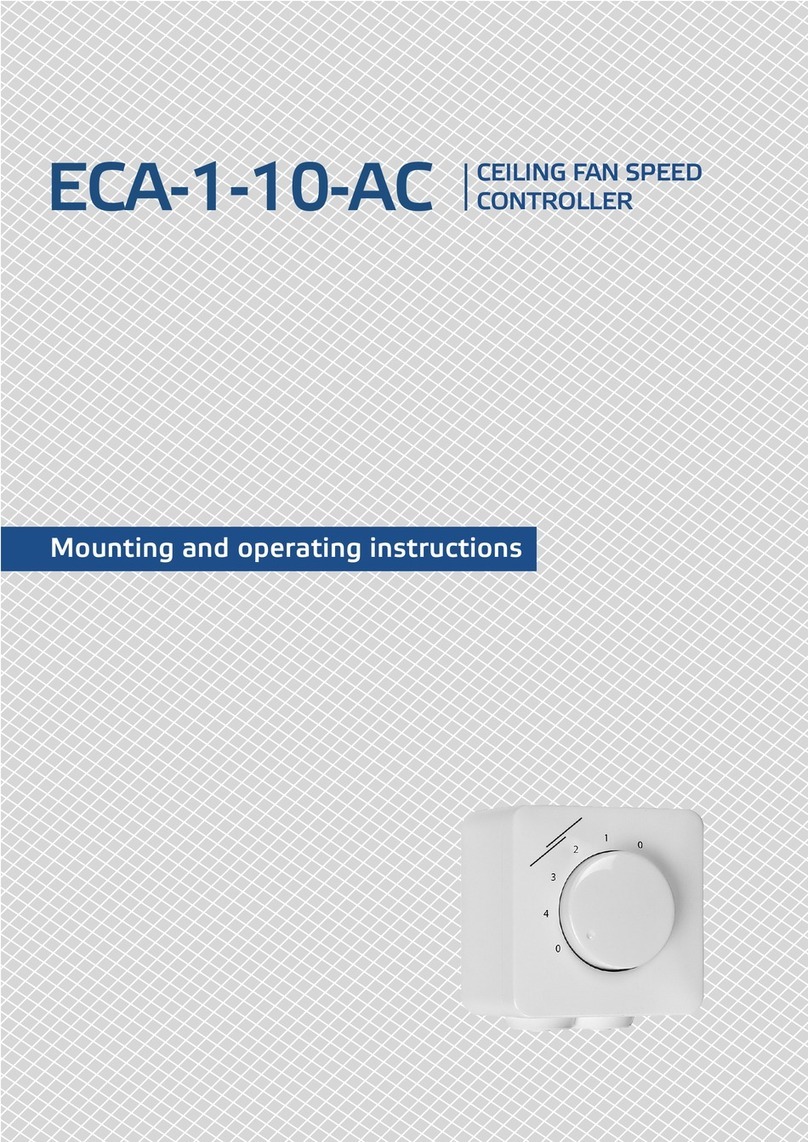
Sentera Controls
Sentera Controls ECA-1-10-AC Mounting and operating instructions

Sentera Controls
Sentera Controls MTP-D010 Series Mounting and operating instructions

Helios
Helios ESA quick start guide

Code
Code Gobo 200 manual
Inficon
Inficon VGC031 operating manual

Mustek
Mustek PM 1000 AVR Schuko user manual

Muncie
Muncie OMNI-SYSTEM OPERATION AND CONFIGURATION MANUAL
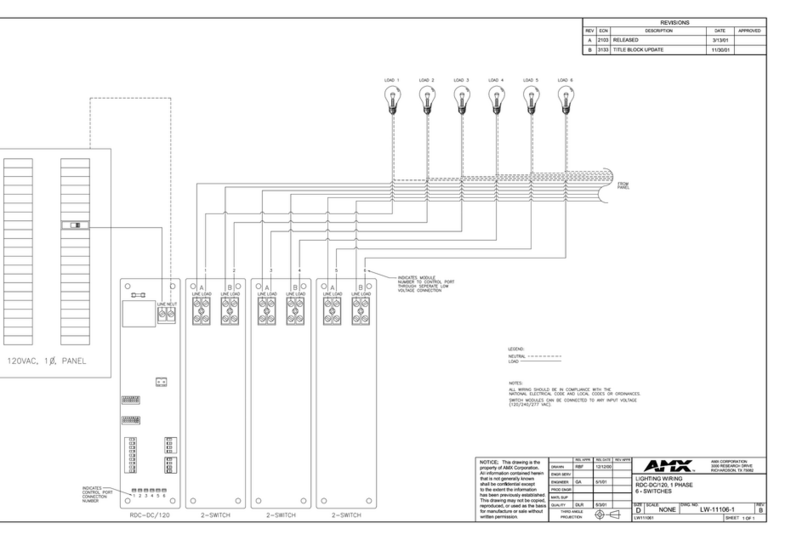
AMX
AMX RDC-DC/120 Engineering Drawing

Control Techniques
Control Techniques Unidrive M300 quick start guide
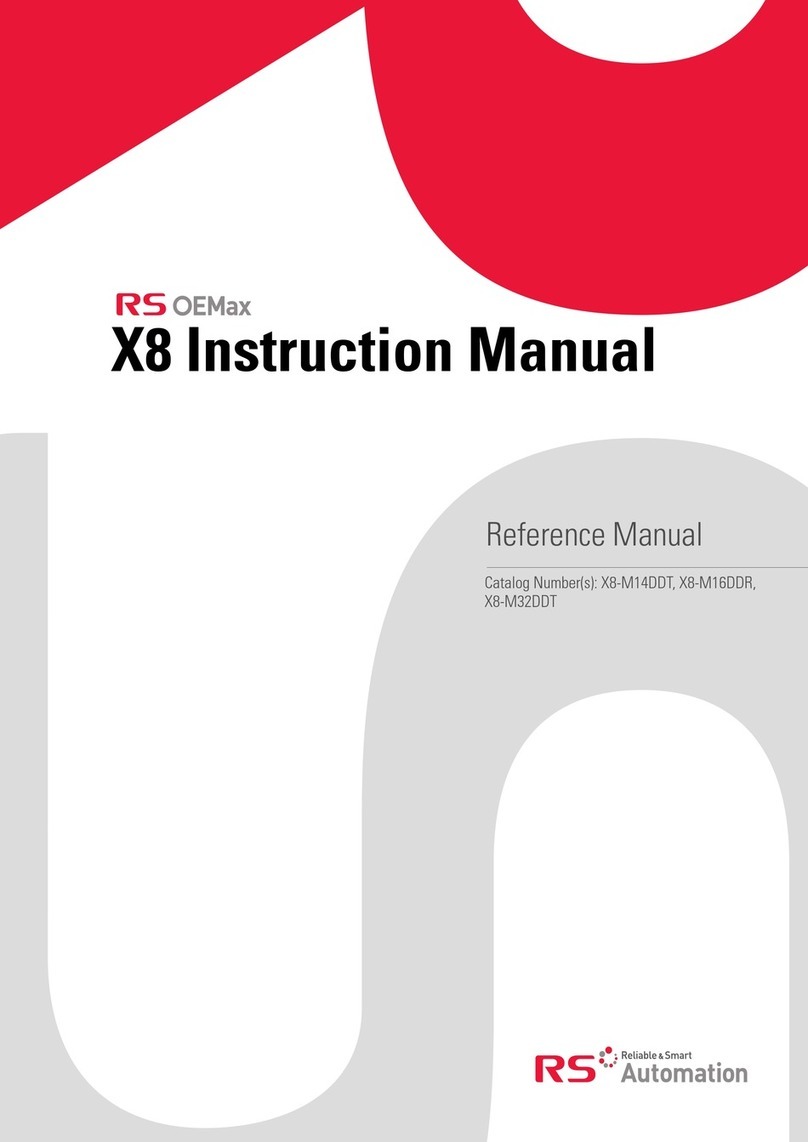
RS Automation
RS Automation X8 Series instruction manual

BIFFI
BIFFI RP14 Use and maintenance manual