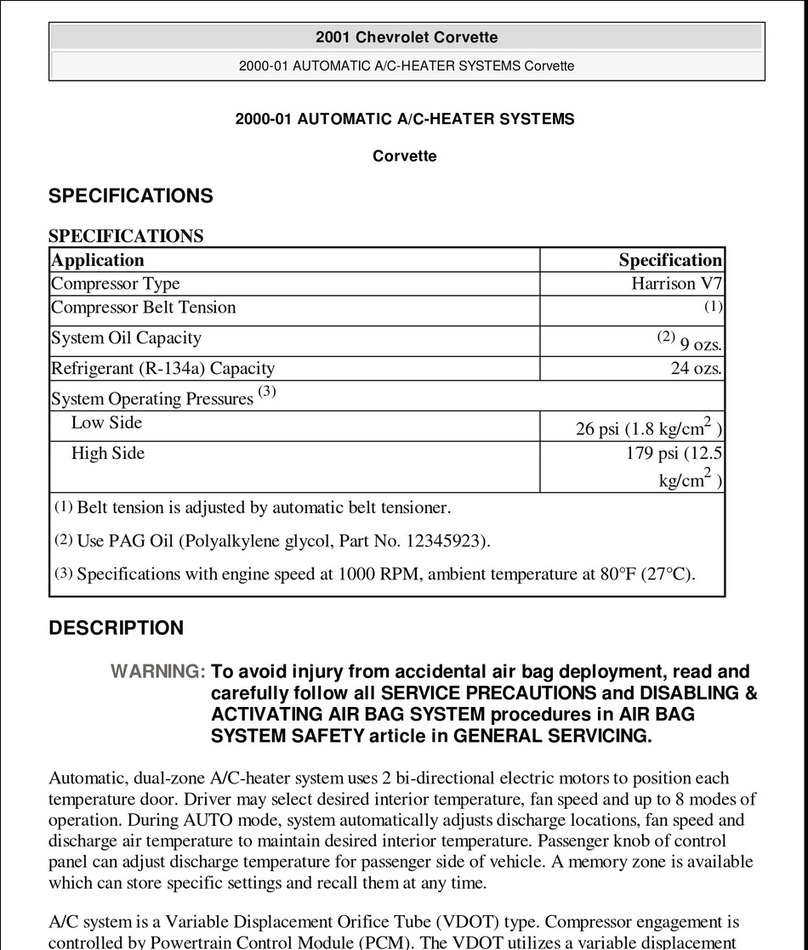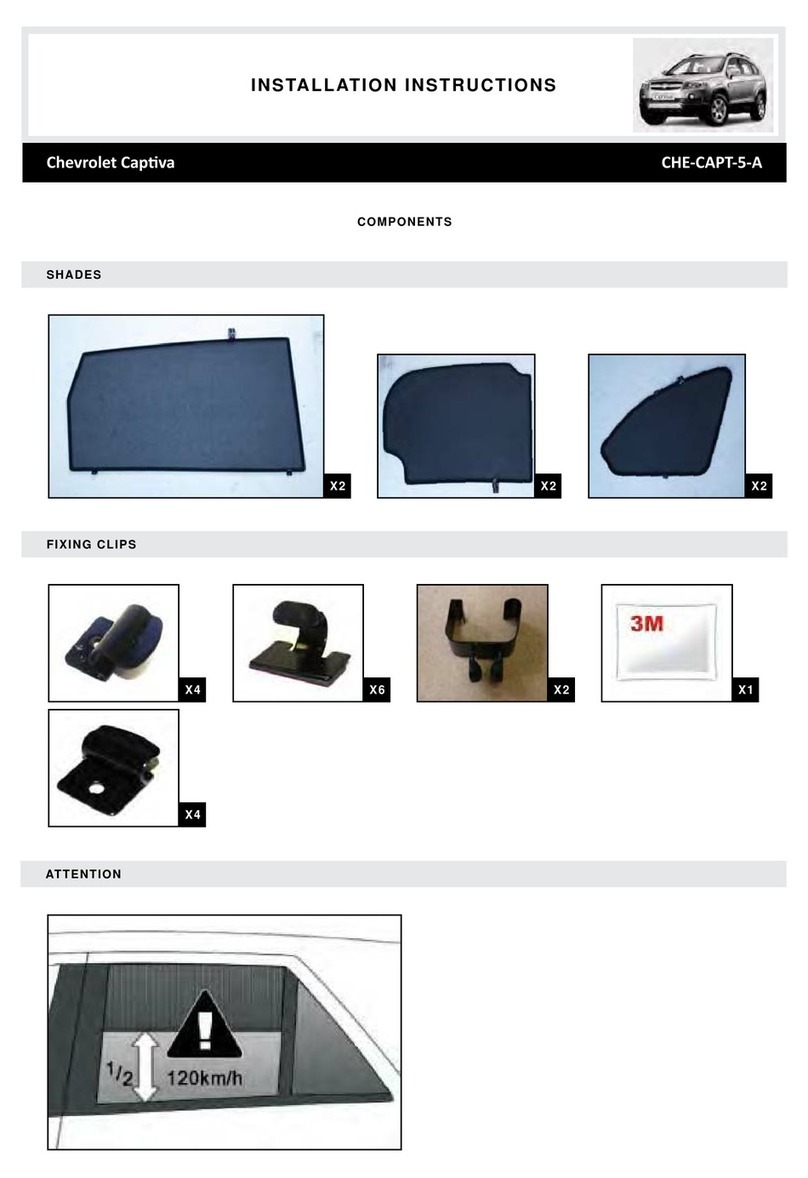9
STORING FAVORITES
Up to 60 radio stations from all bands (AM, FM or XMF), media (song, artist, album, and
genre when connected to a USB port), phone contacts and navigation destinationsFcan
be stored in any order.
1. Display the desired radio station, media favorite, navigation destination or contact.
2. Touch the
Interaction Selector at the bottom of the screen to display the favorite
screen buttons.
3. Touch and hold one of the favorite screen buttons until a beep is heard.
4. Repeat the steps to store another favorite item.
To change the number of favorites displayed, go to Settings > Radio.
NATURAL VOICE RECOGNITION
Control the music source and make phone calls hands-free (after pairing your Bluetooth-
enabled phone) using the natural voice recognition system.
1. Press the Push to Talk button on the steering wheel.
2. The radio will play a prompt followed by a beep.
3. After the beep, say what you want it to do using natural speech.
• Example commands: “Call Amanda” (using paired phone) or “Play artist [name]”
(using media device connected to USB).
CHEVROLET SHOP
In-vehicle apps, connecting to music, news, weather, travel information and more,
areavailable for download to the radio through the SHOP icon on the home page.
Downloading and using the apps requires internet connectivity and a data plan accessed
through the vehicle’s OnStar 4G LTE Wi-Fi hotspot, if active, or a mobile device hotspot.
APPLE CARPLAY™ AND ANDROID AUTO™
Apple CarPlay or Android Auto capability may be available through a compatible
smartphone. If available, a Projection icon will appear on the home page of the
infotainment display.
1. No app is required for Apple CarPlay. Download the Android Auto app to your phone
from the Google Play Store.
2. Connect your compatible phone by plugging the phone USB cable into a USB data port.
Use your device’s factory-provided USB cable. Aftermarket cables may not work.
3. The Projection icon will change to Apple CarPlay or Android Auto, depending
on the phone. Apple CarPlay or Android Auto may launch automatically upon USB
connection. If not, touch the Apple CarPlay or Android Auto icon on the home page.
For more information, call 1-855-4-SUPPORT (1-855-478-7767) or visit
my.chevrolet.com/learn.
See your Infotainment System Manual.
CHEVROLET MYLINK RADIO WITH 7-INCH*
OR 8-INCH*FCOLOR SCREEN
F
Optional equipment *Screen measured diagonally