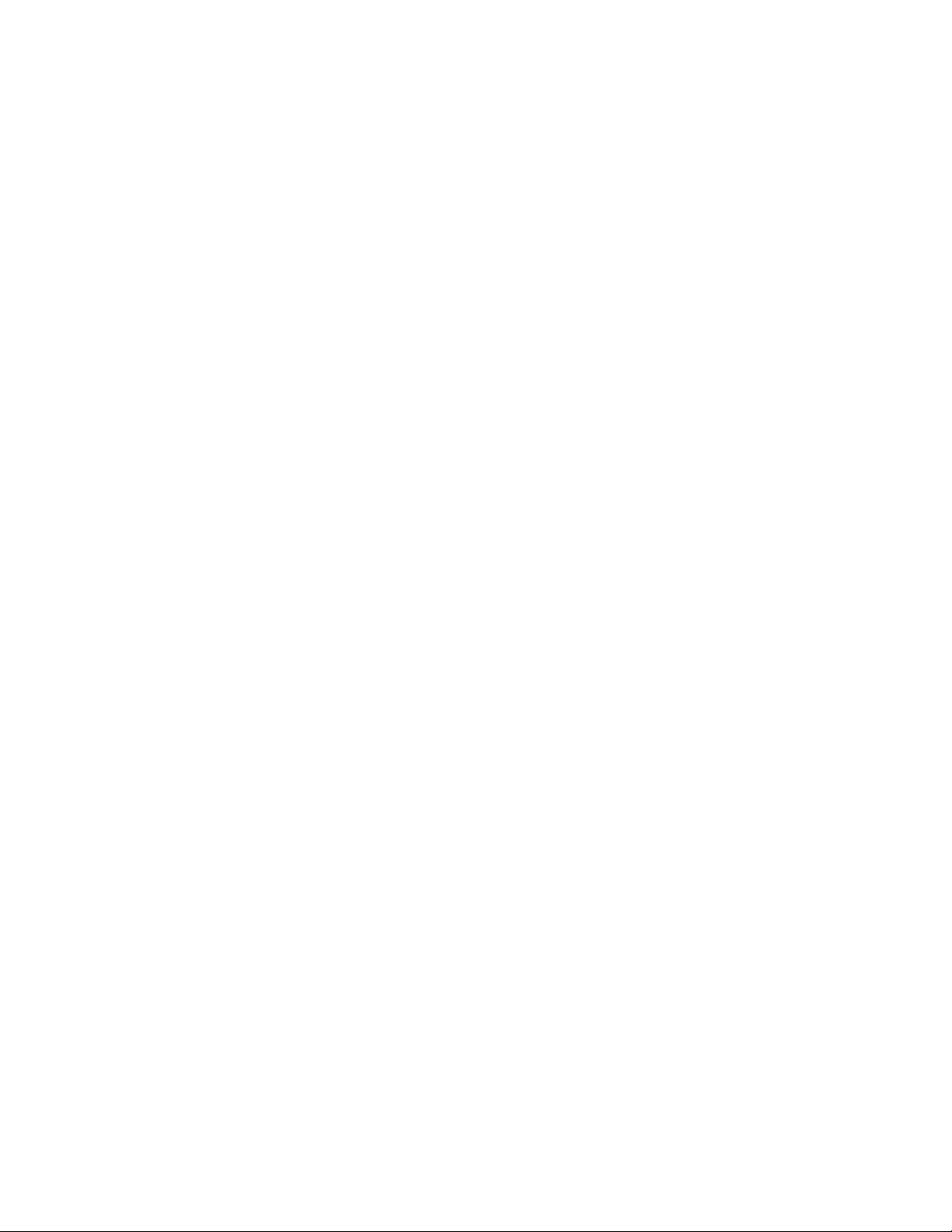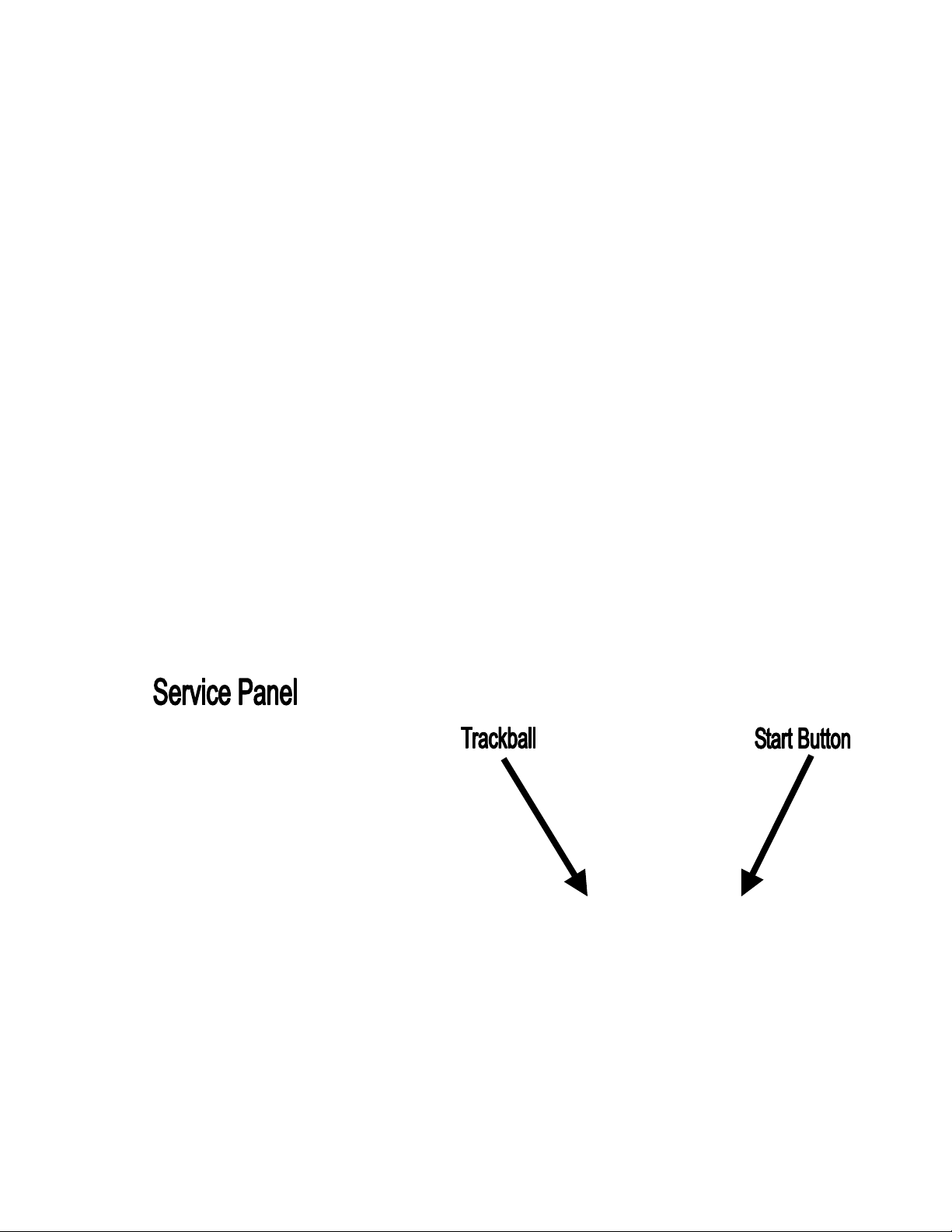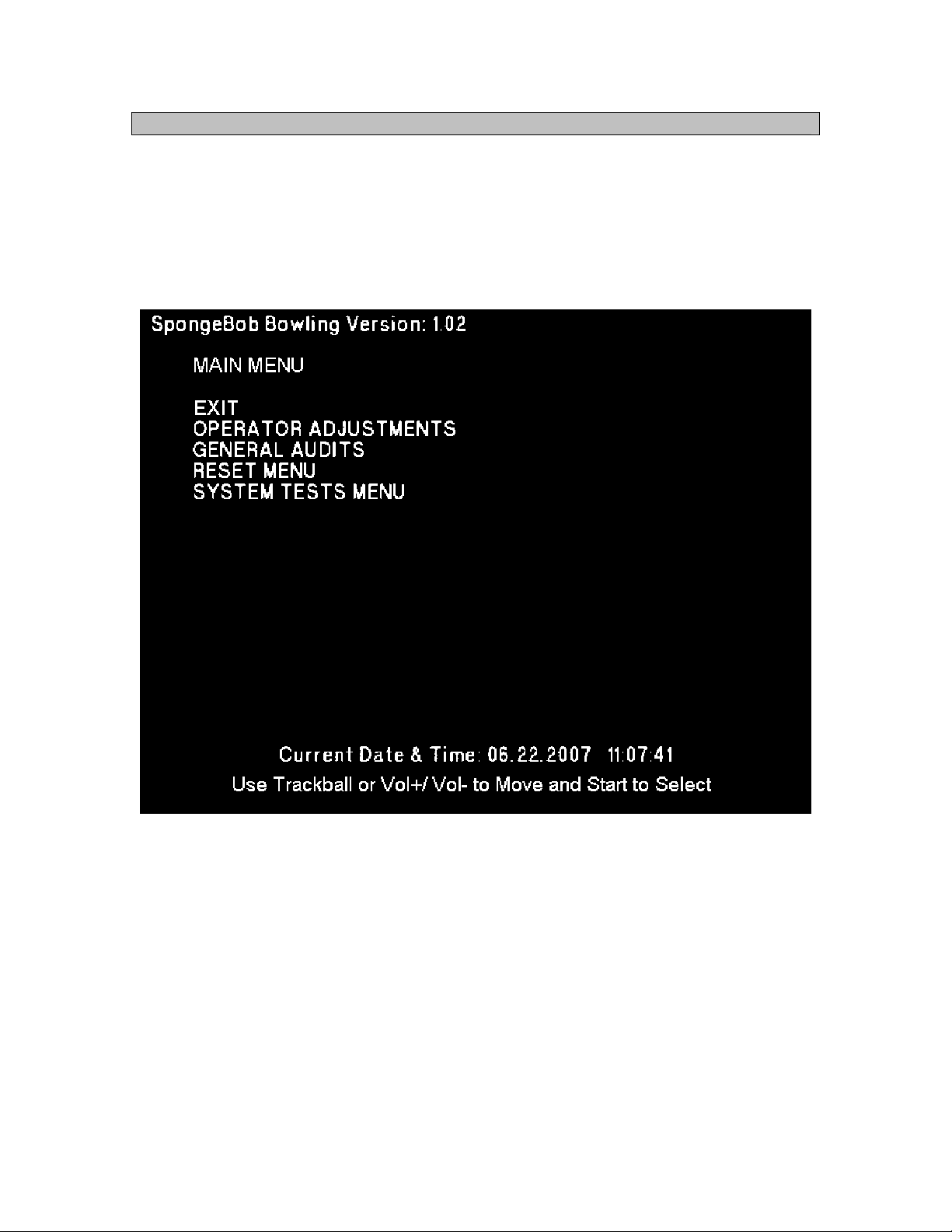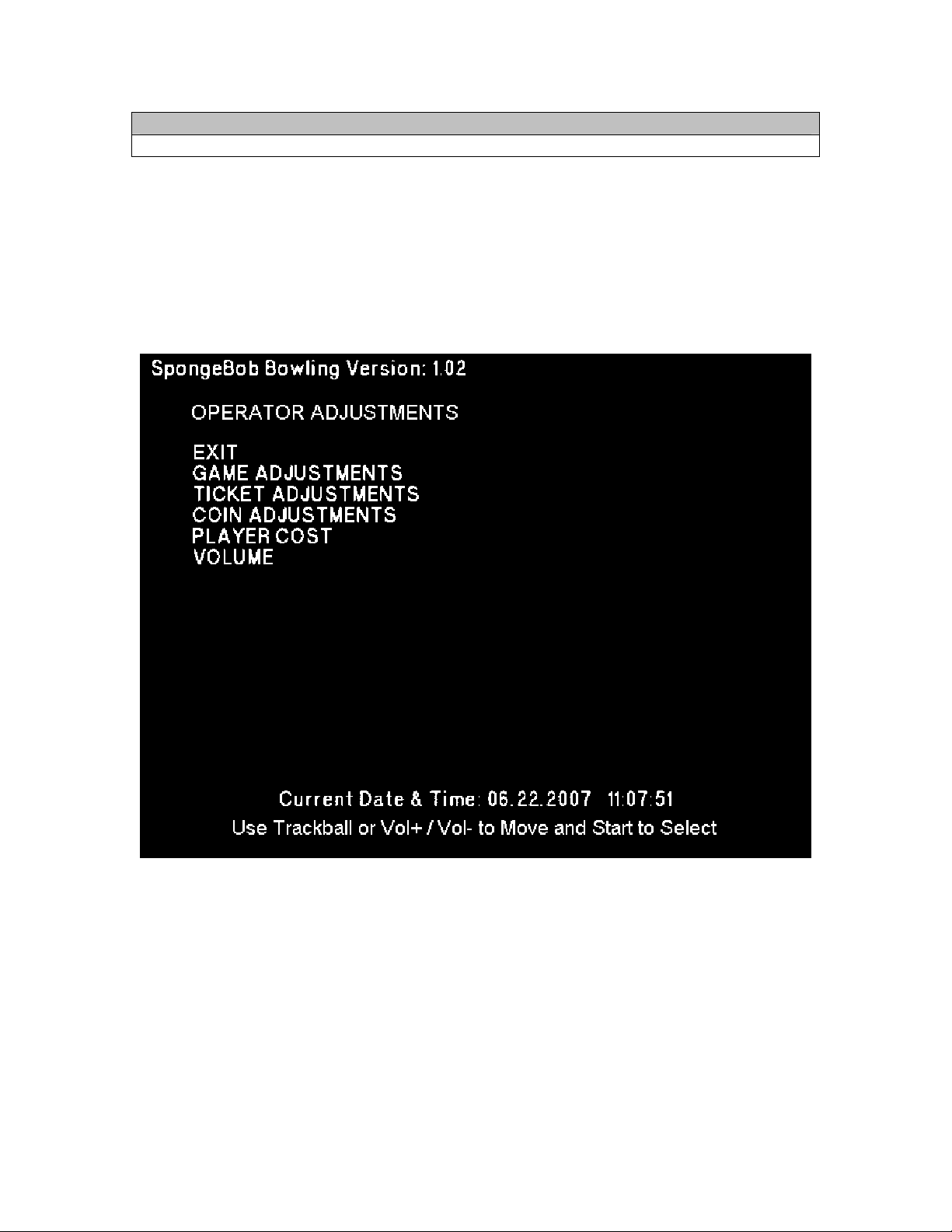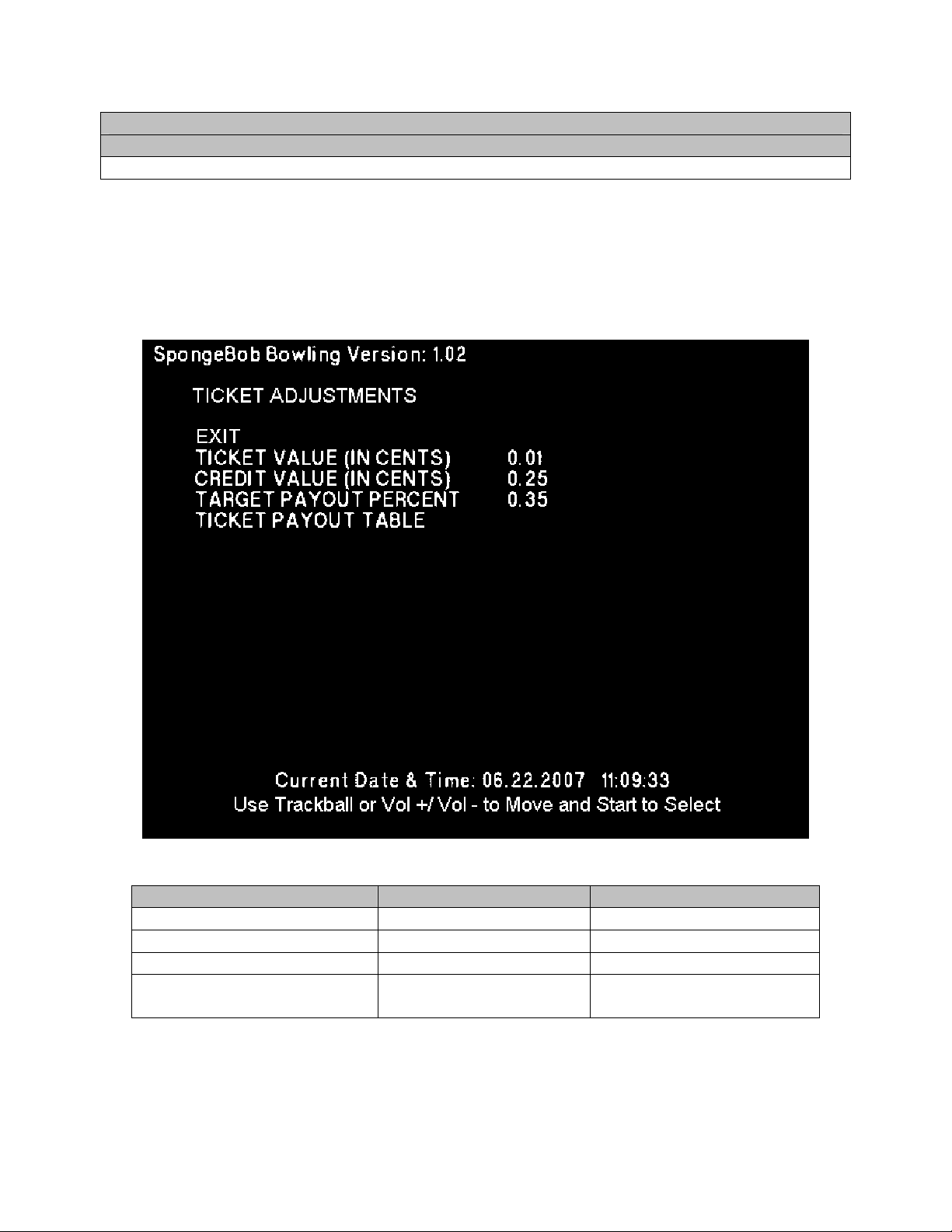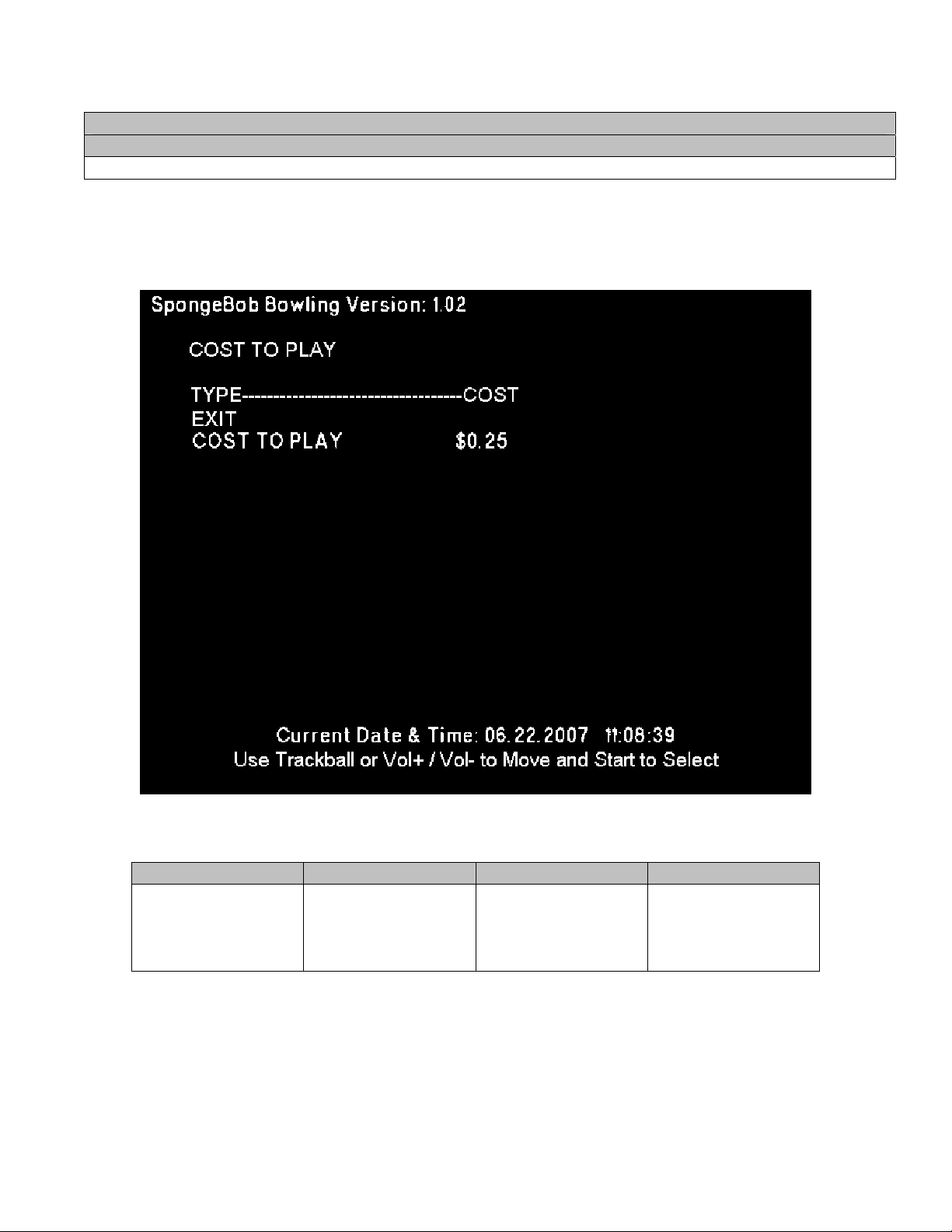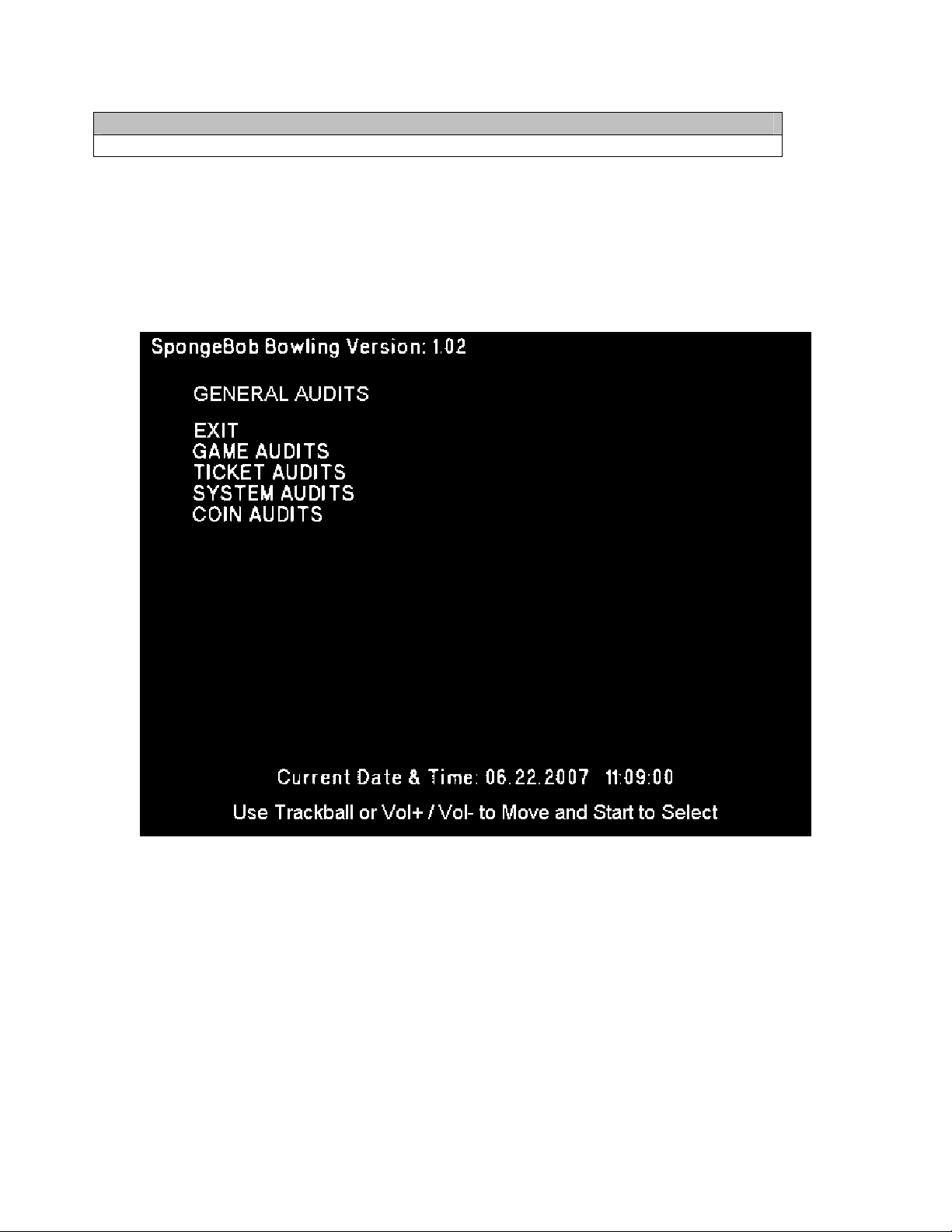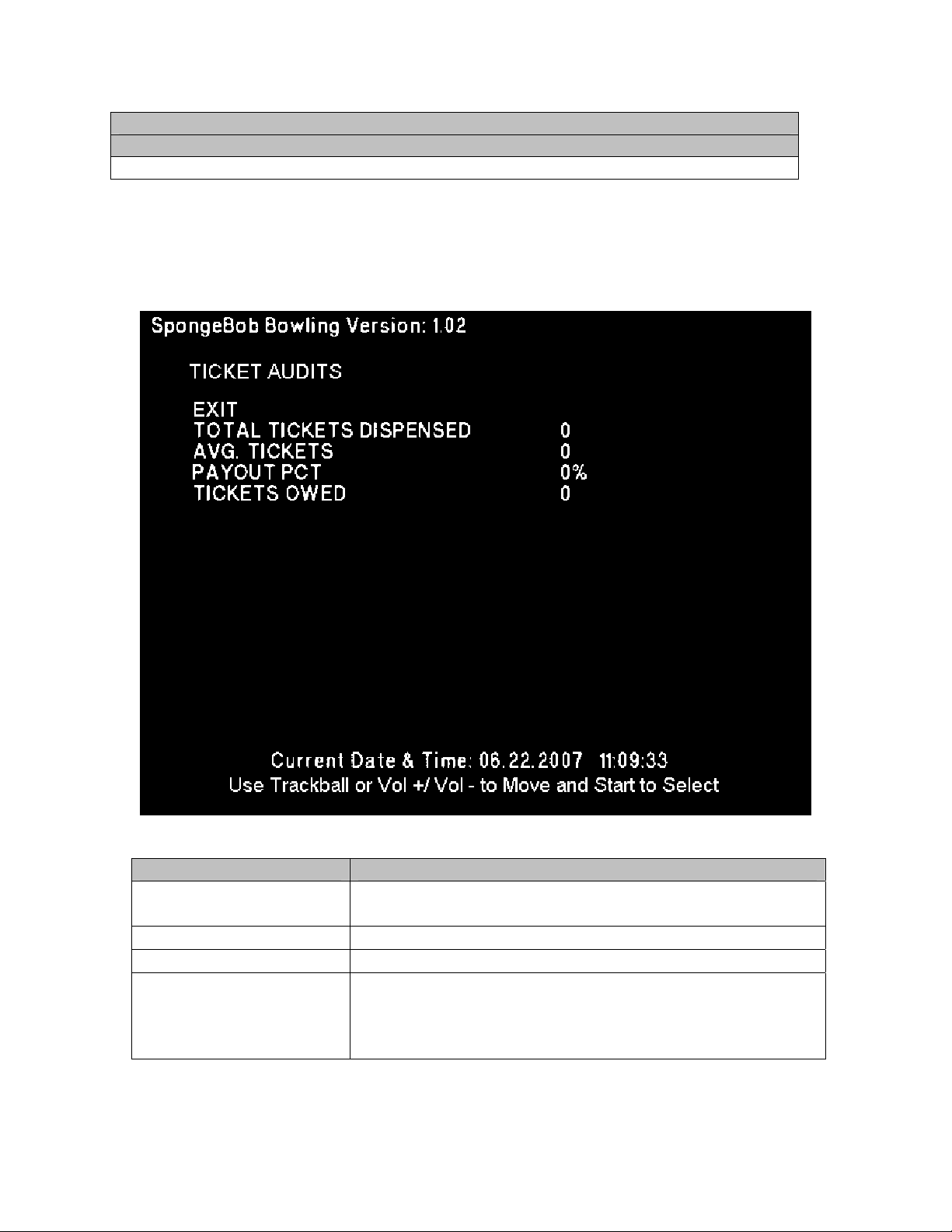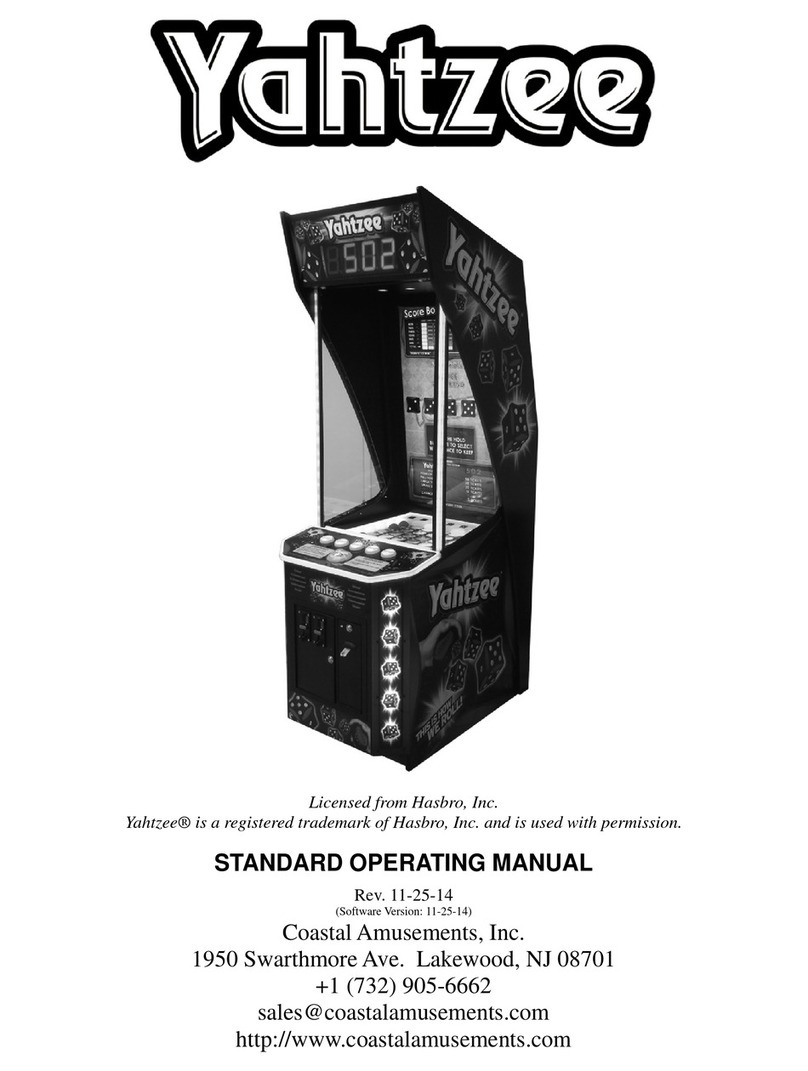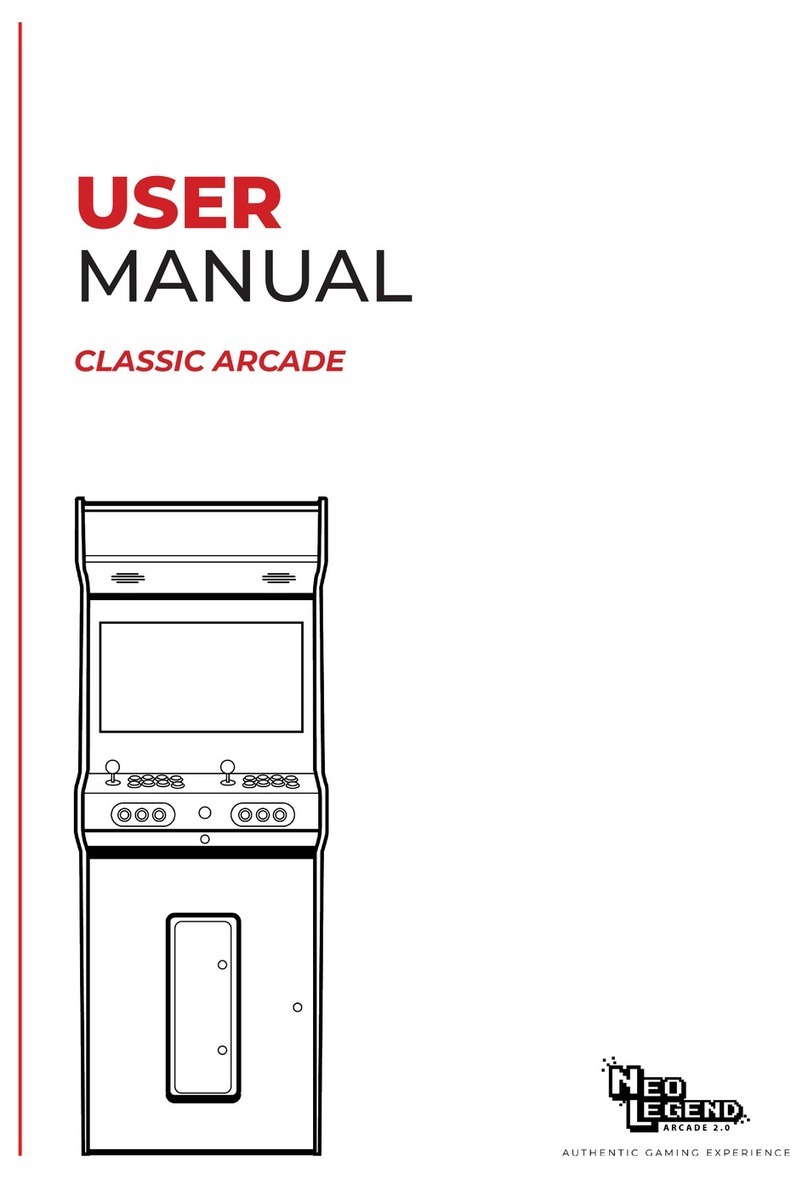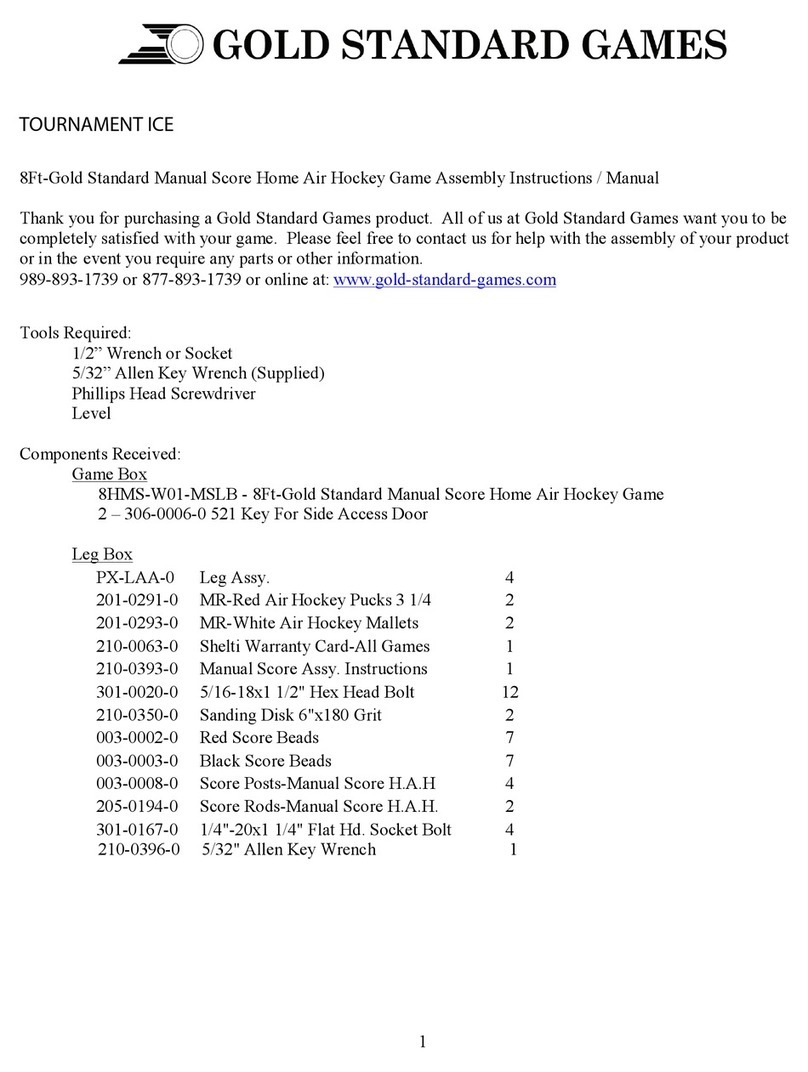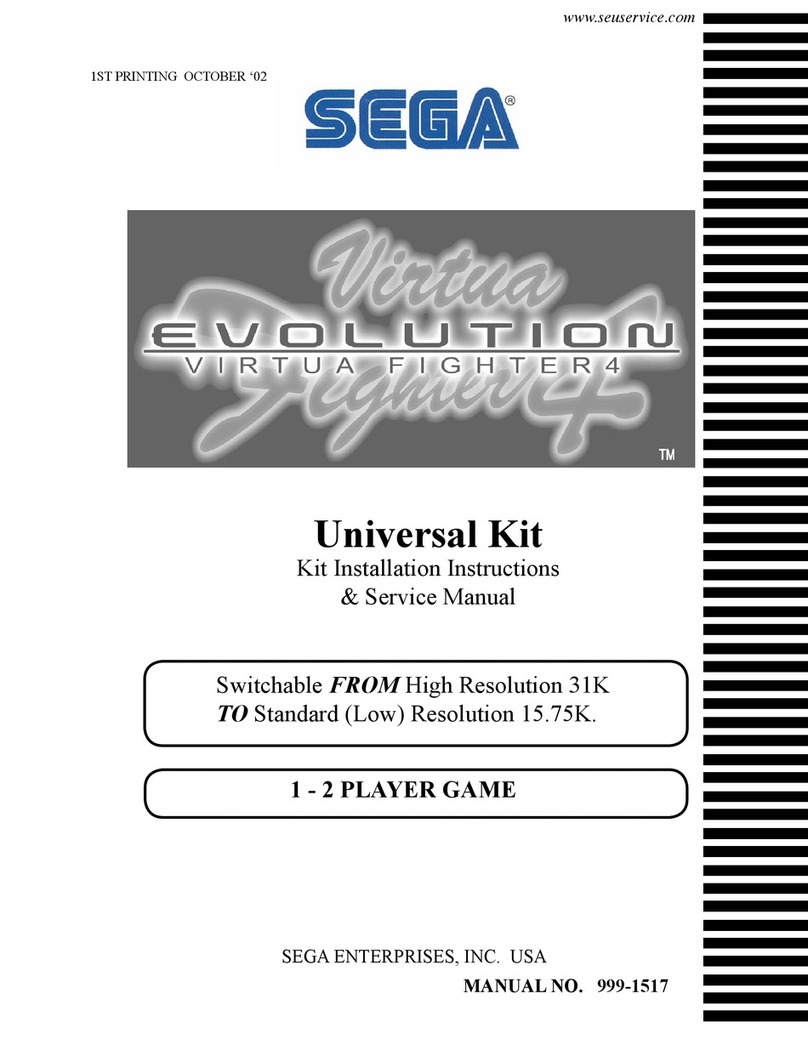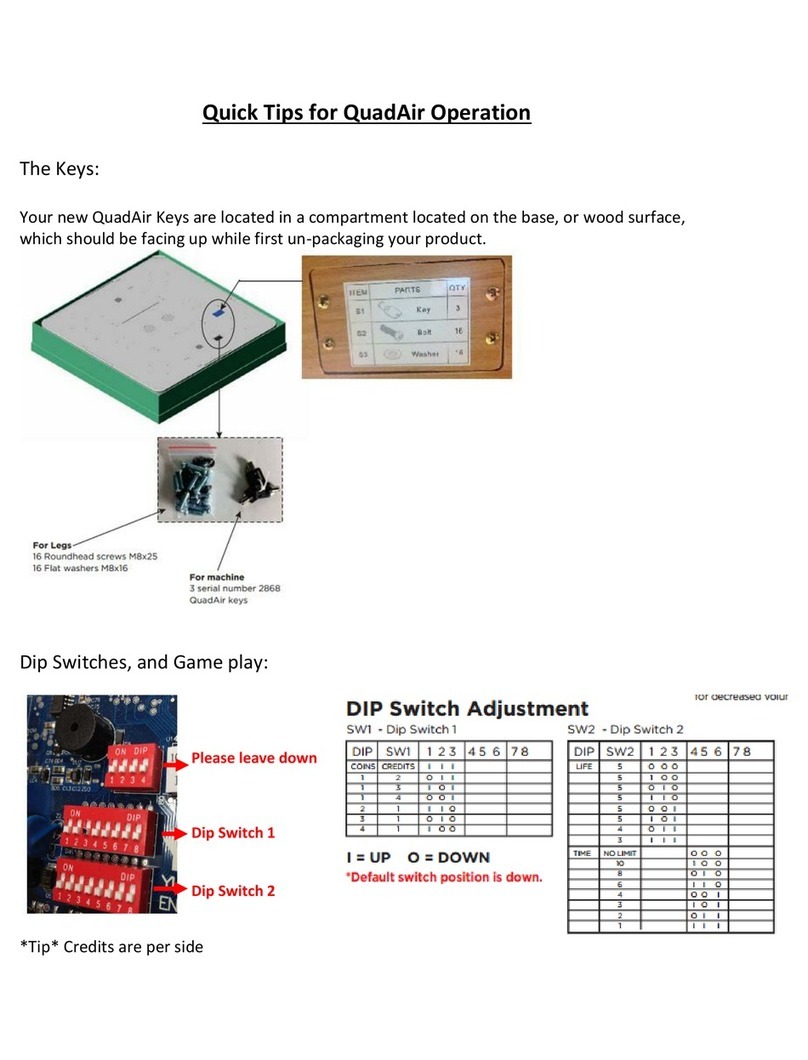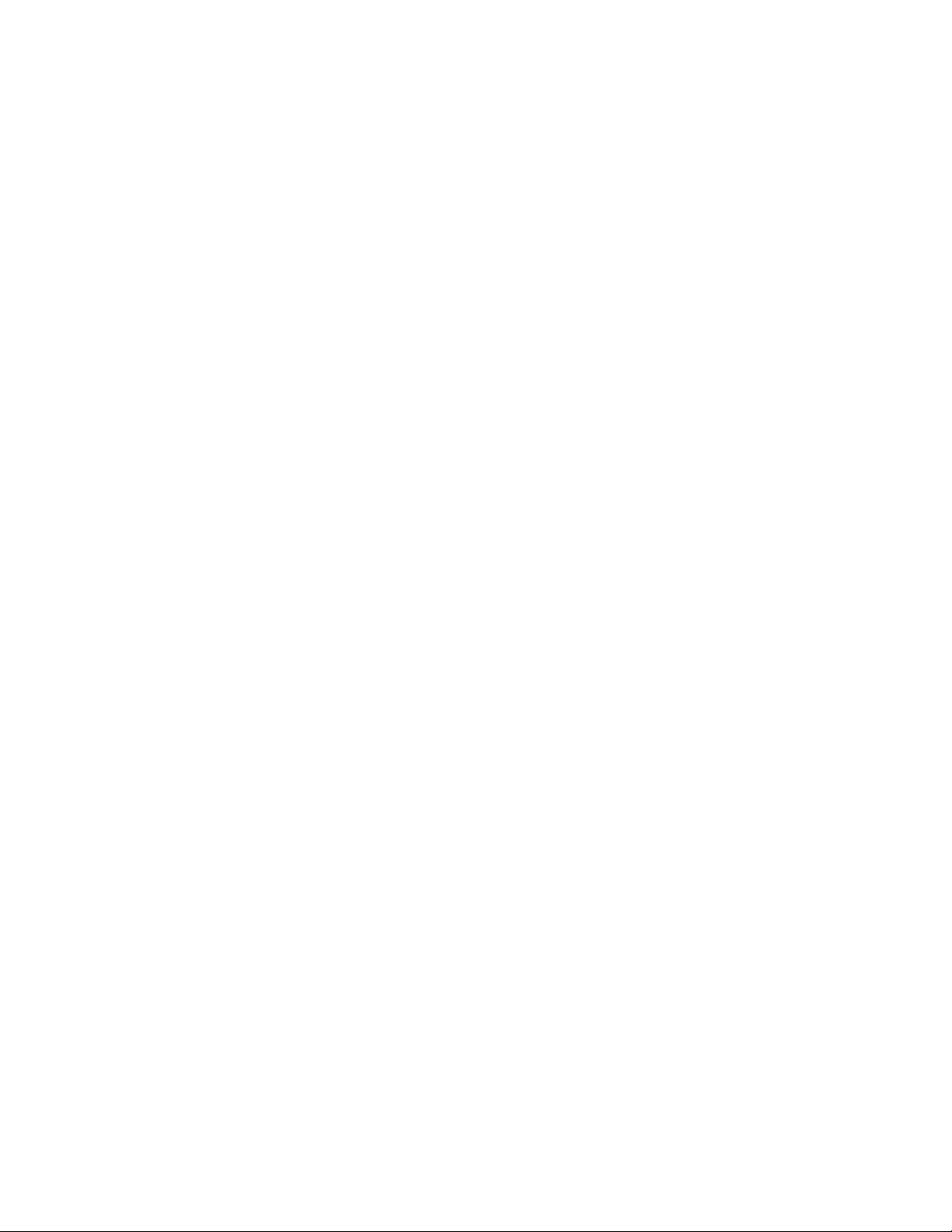
Copyright © Chicago Gaming Company
Page 2
Table of Contents
Safety Notices…………………………………………………………..………………………………………...2
FCC Compliance………………………………………………………………………………………..………...3
Setting-up the Game for the Desired Payout Percentage…………………………………..…………….3
Opening Ticket Drawer………………………………………………………………………..……...…………3
Setting Coin Comparator……………………………………………………………………..…………………4
Reinstalling Software……………………………………………………………..……………..………………4
Service Menu…………………………………………..………………………………………….………………5
Main Menu Map……………………………………………………………..………………….…………………6
Main Menu…………………………………………………………………………….……………….…………..7
Operator Adjustments Menu……………………………………………………….…………………………..8
Game Adjustments Menu……………………………...…………………………….……..…………………..9
Ticket Adjustments………...………………………………………………………….…………...…………..10
Ticket Payout Table……………………………………………………………..…….………………………..11
Coin Adjustments Menu……………………………………..……………………….………………………..12
Player Cost Menu……………………………………………………………………...………………………..13
Volume Menu………………………………………………………………………….…….…………………..14
General Audits…………………………………………………………………………………….…...………..15
Game Audits Menu………………………………………………………………………...…….……………..16
Ticket Audits Menu……………………………………………………………………………………………..17
System Audits Menu……………………………………………….…..…………………..…………………..18
Coin Audits Menu………………………………………………….…………….……………………………..19
Reset Menu………………………………………………………..……………………………………………..20
System Tests Menu…………………………………...………………………………………………………..21
Version List Menu……………………………….….…………………………………………………………..22
Switch Tests Menu………………………………………….…………………………………………………..23
Screen Tests Menu………………………………………….……...…………………………………………..24
Color Adjustment…………………………….…….…….……………………………………………………..25
Screen Adjustment………………………………………………...……….…………………………………..26
Color Screens……………………………………………………………………………………………..…….27
Sound Tests Menu………………………………………………………………………………….…………..28
File Test…………………………………………………………………………………………………………..29
Dipswitch Settings………………………………………………………………………………….…………..30
Lamp Flash Test…………………………………………………………………………………….…………..31
Watchdog Test……………………………...……………………………………………………….…………..32
Trackball Test……………………………….…………………………………………………….……………..33
Main Cabinet………………………………………………………………………………………………..……34
Parts List With Part Numbers……………………………………………………….……………….……35-41
Wiring Schematic………………………………………………………………………………..……………...42
Safety Notices
The following safety instructions apply to all game operators. We recommend that you read this
page before setting-up Bikini Bottom Bowling. Use the following safety guidelines to help protect
the system from potential damage and to ensure your personal safety.
• Use with only 115 volts/60 Hz
• To help prevent electric shock, plug the system power cables into properly grounded power
sources. These cables are equipped with 3-prong plugs to help ensure proper grounding.
Do not use adapter plugs or remove the grounding prong from a cable. If you must us an
extension cable, use a 3-wire cable with properly grounded plugs.
• To help protect your system from sudden, transient increases and decreases in electrical
power, use a surge suppressor, line conditioner or uninterruptible power supply (UPS).
• Do not spill food or liquid on your system.
• Do not push any objects into the openings of the system. Doing so can cause fire or electric
shock by shorting out interior components.
• Keep your game far away from radiators and heat sources.
• Do not block cooling vents.
• Before working on the machine be sure to unplug it.
• Be sure to use fuses that meet the specified rating. (5A, 250V Fast-blow) Using fuses
exceeding the specified rating can cause a fire and electrical shock.