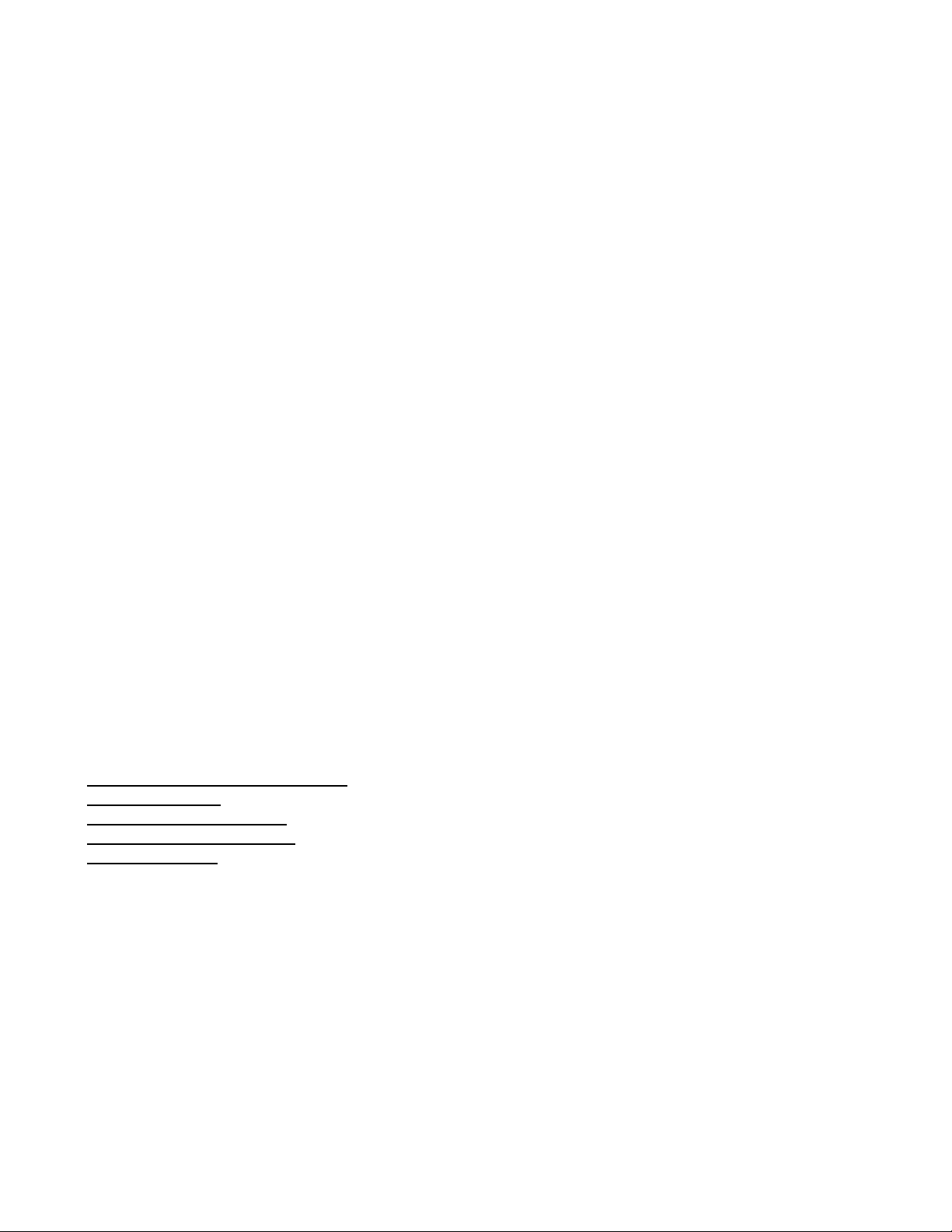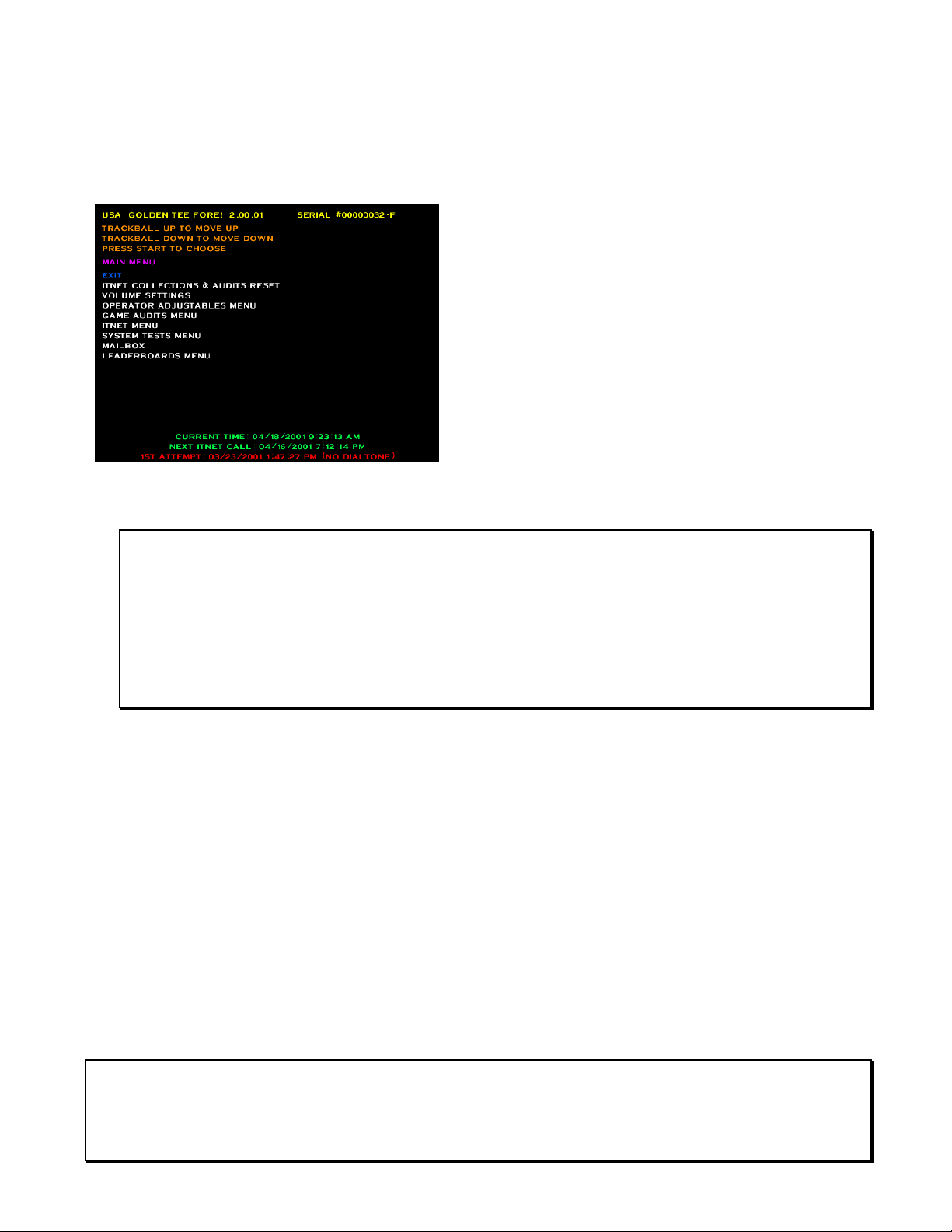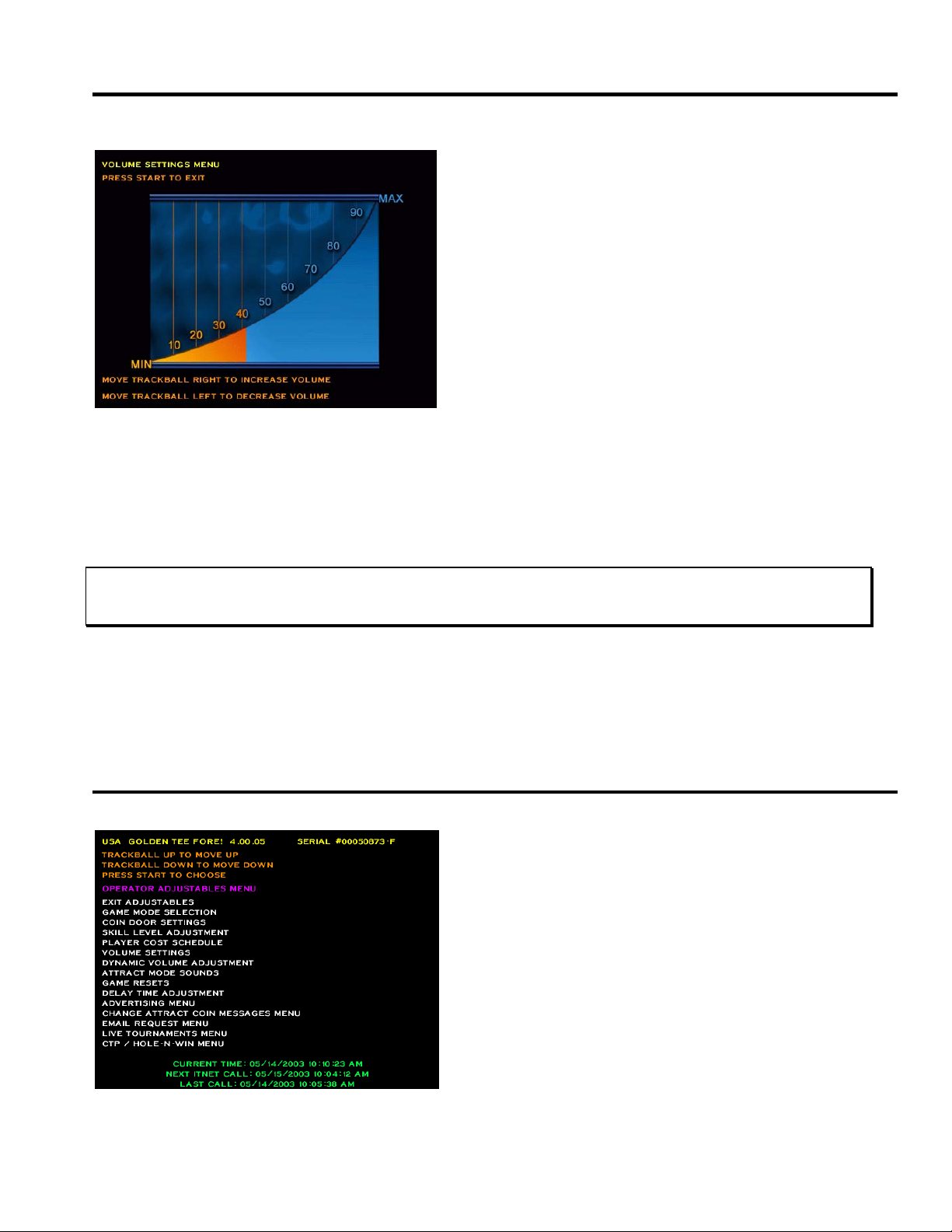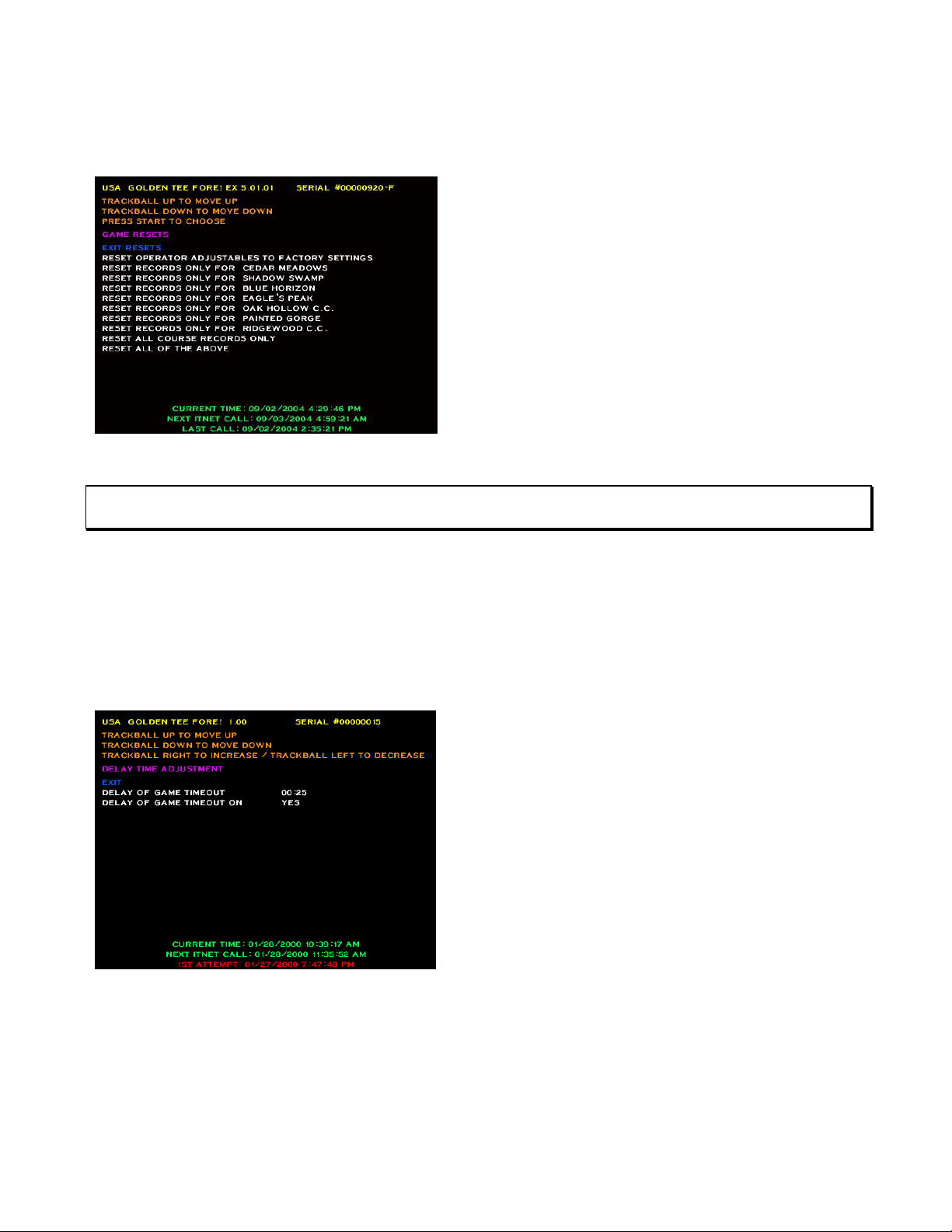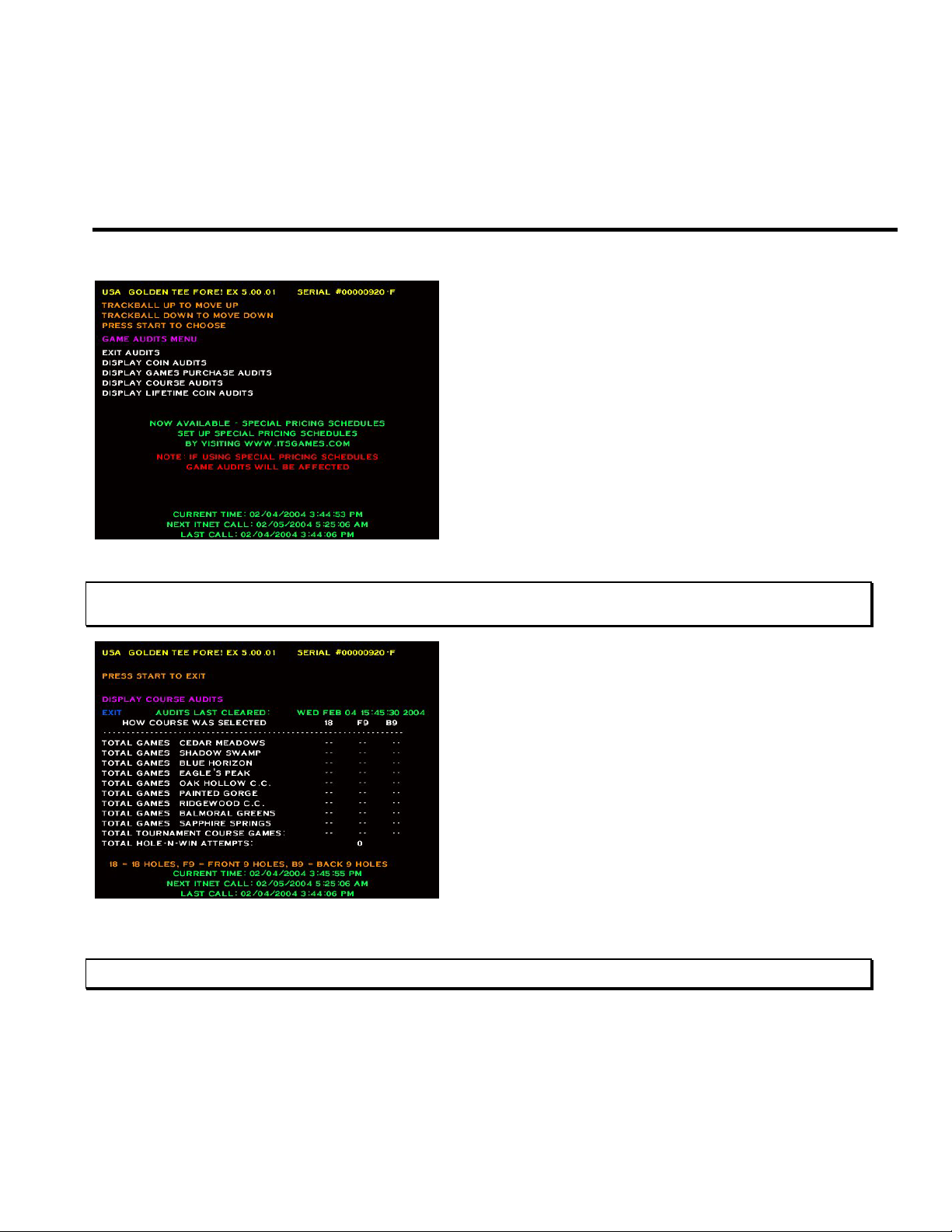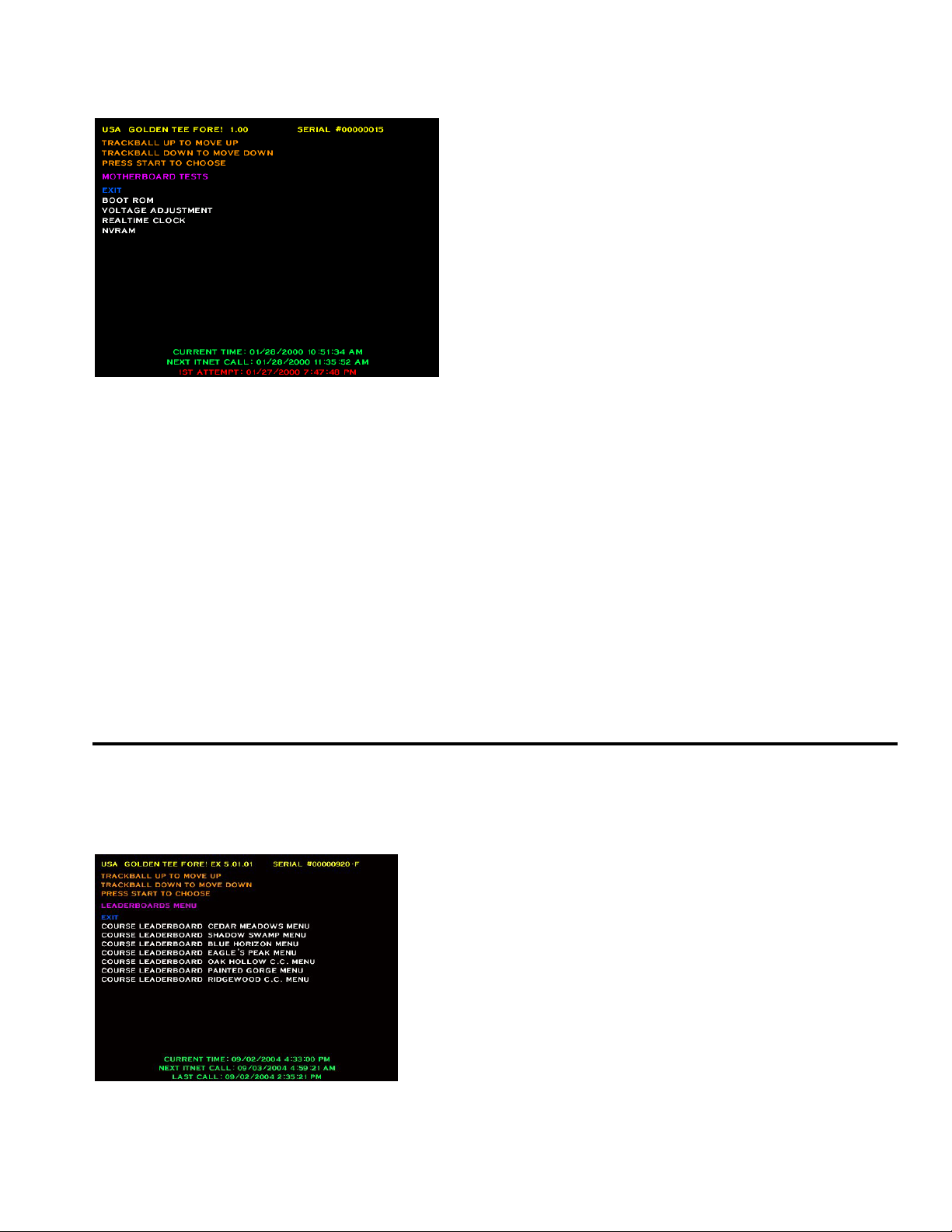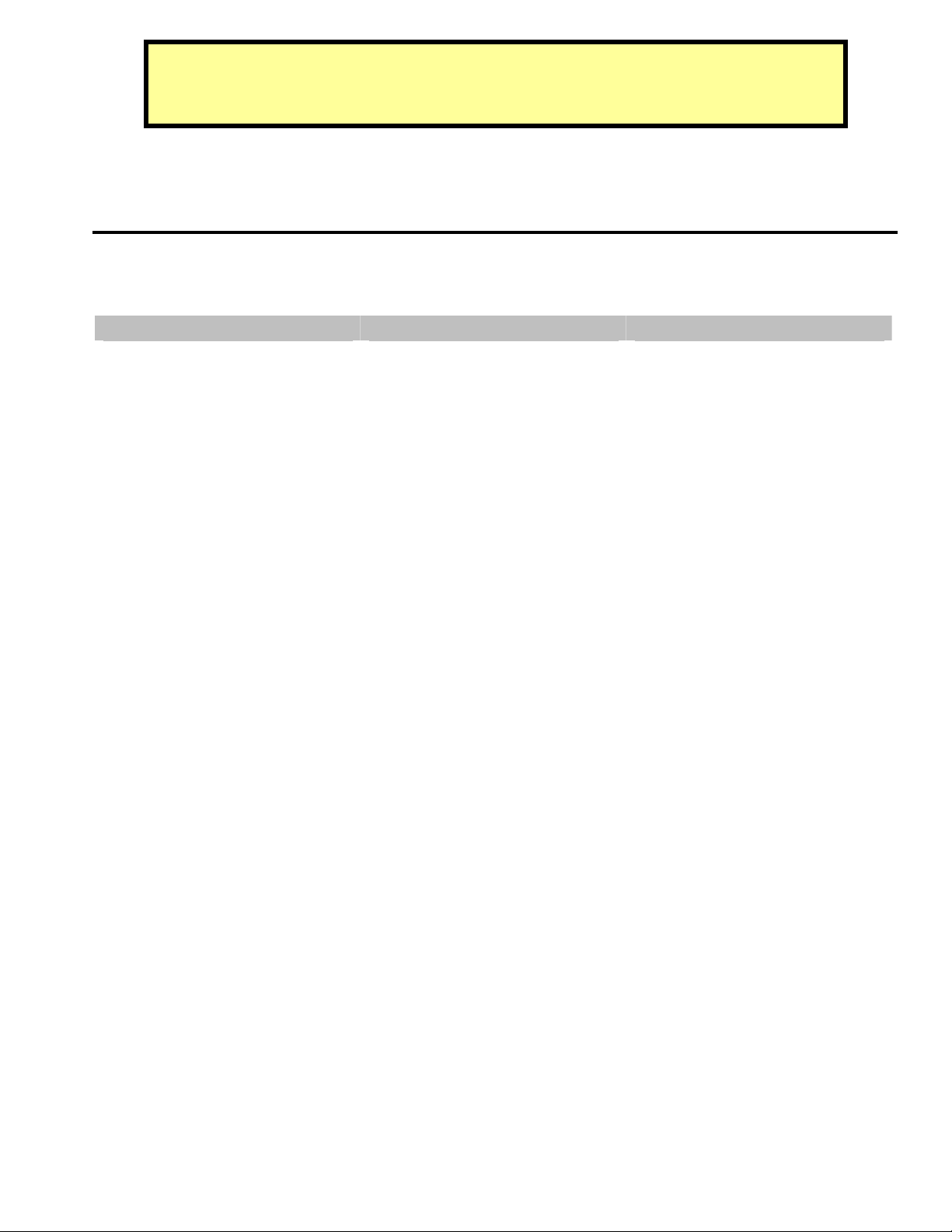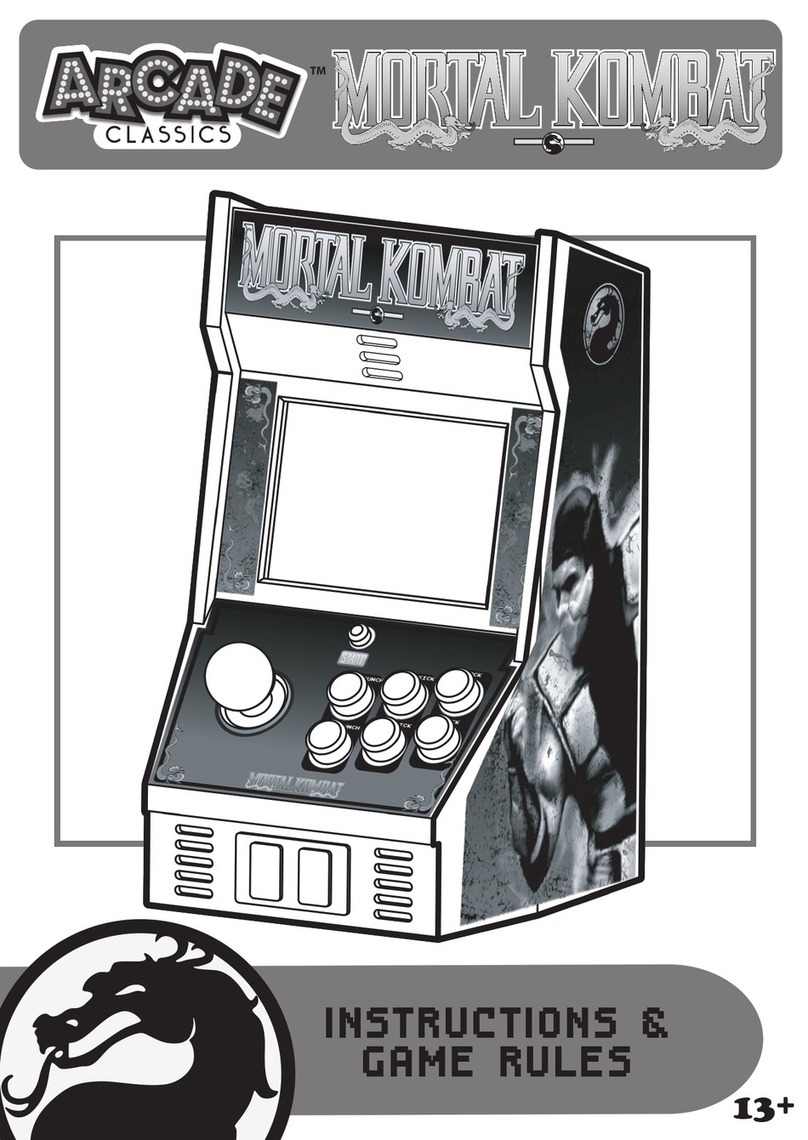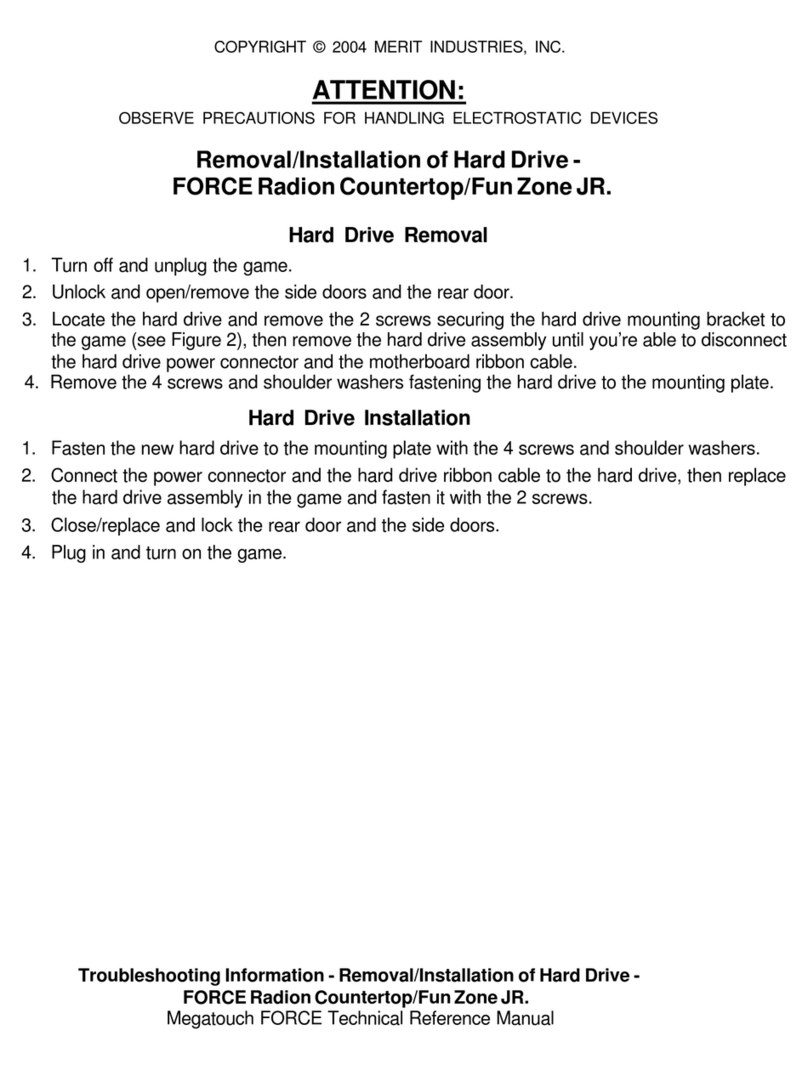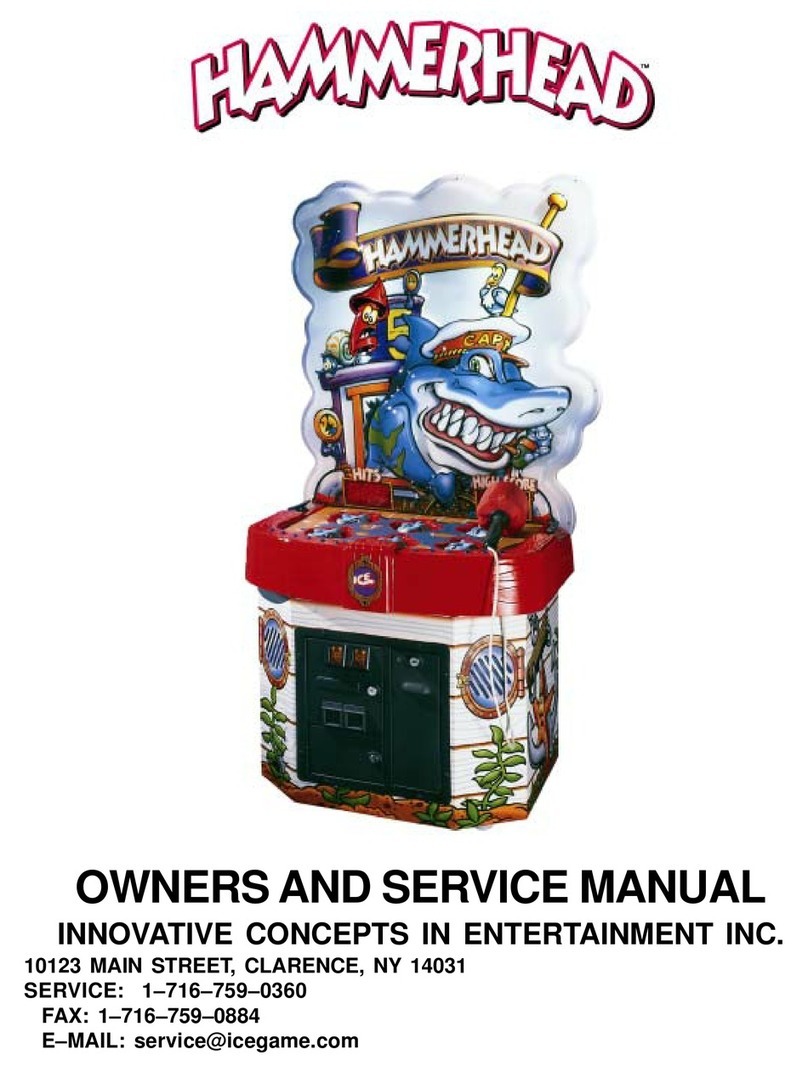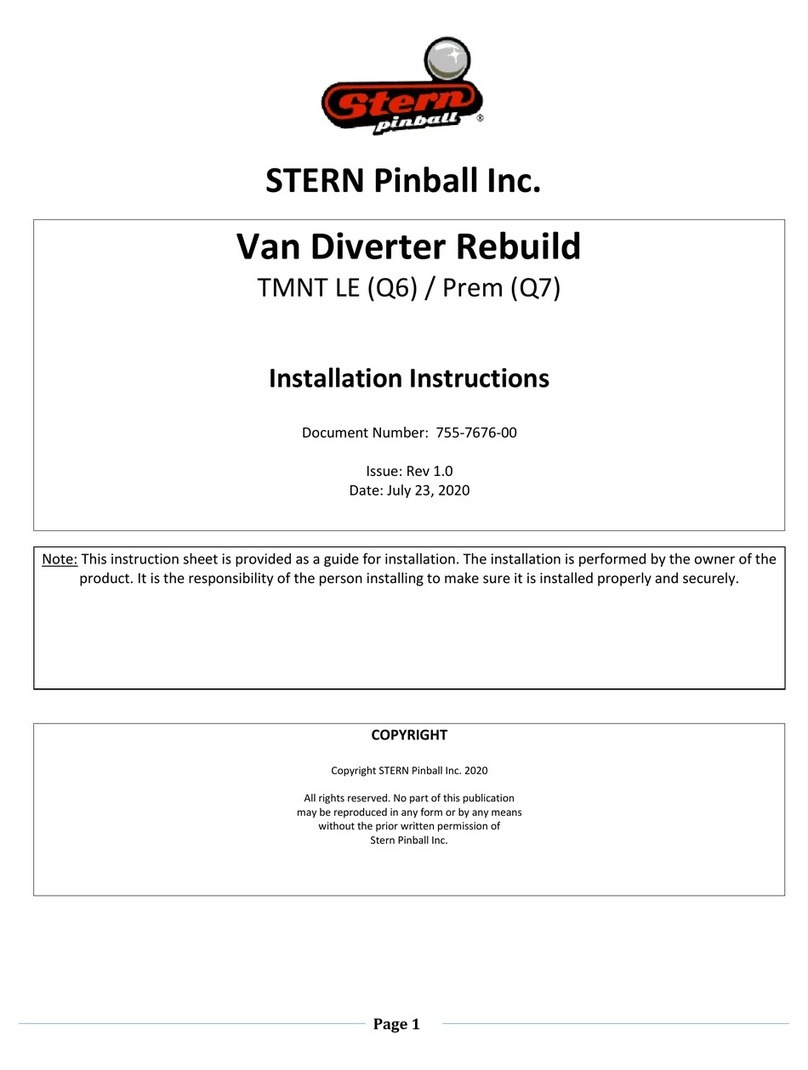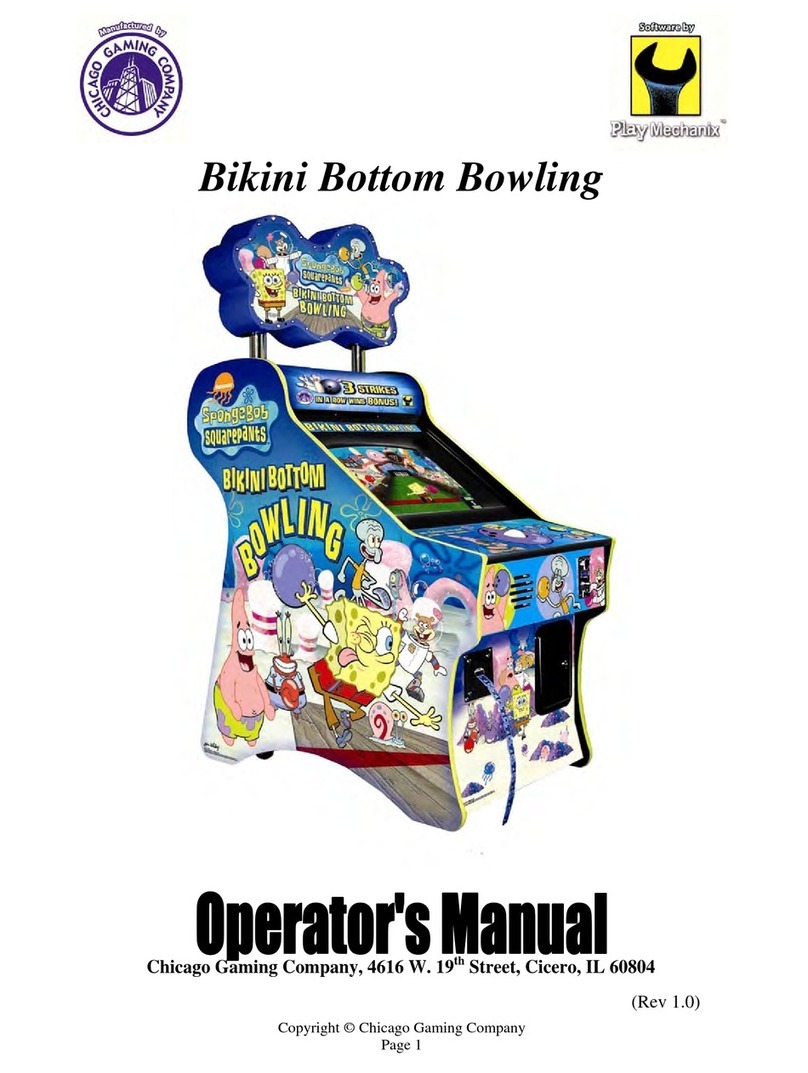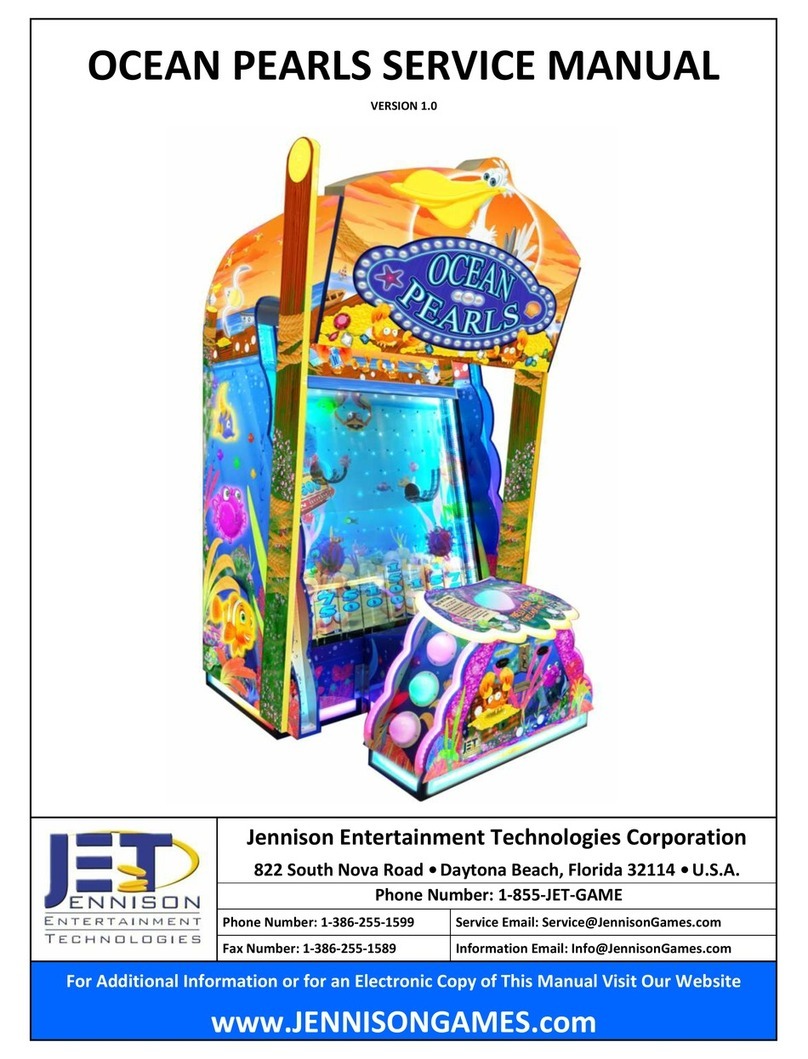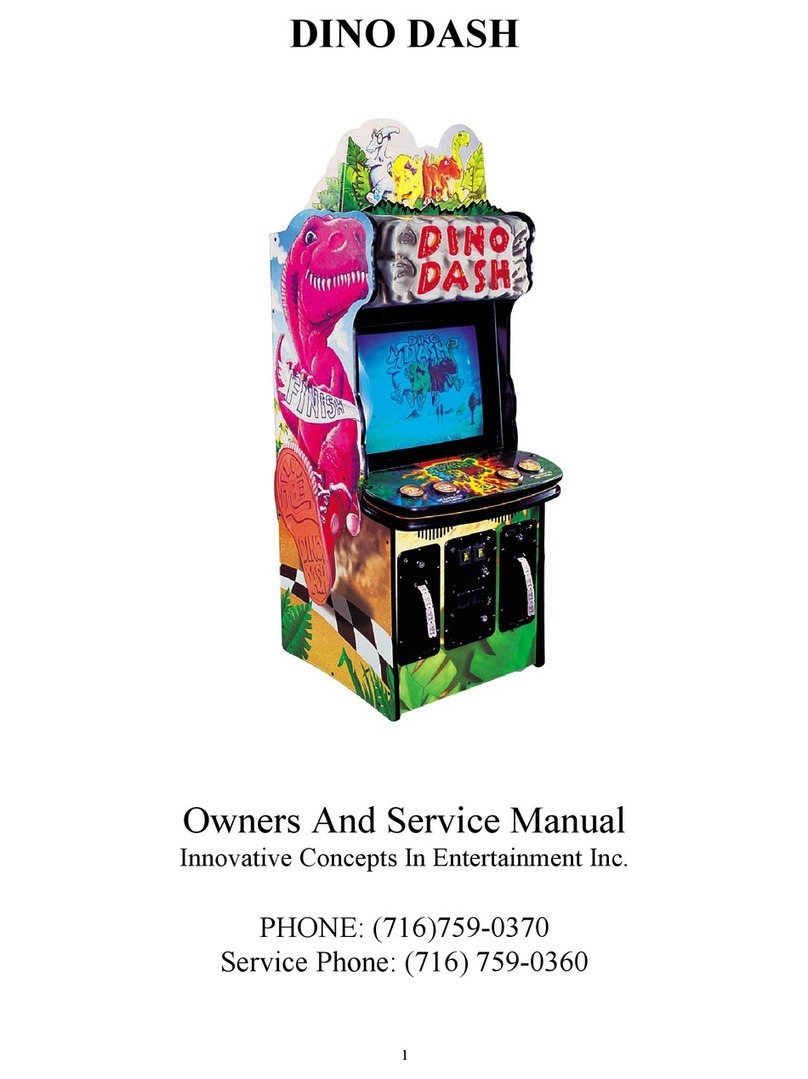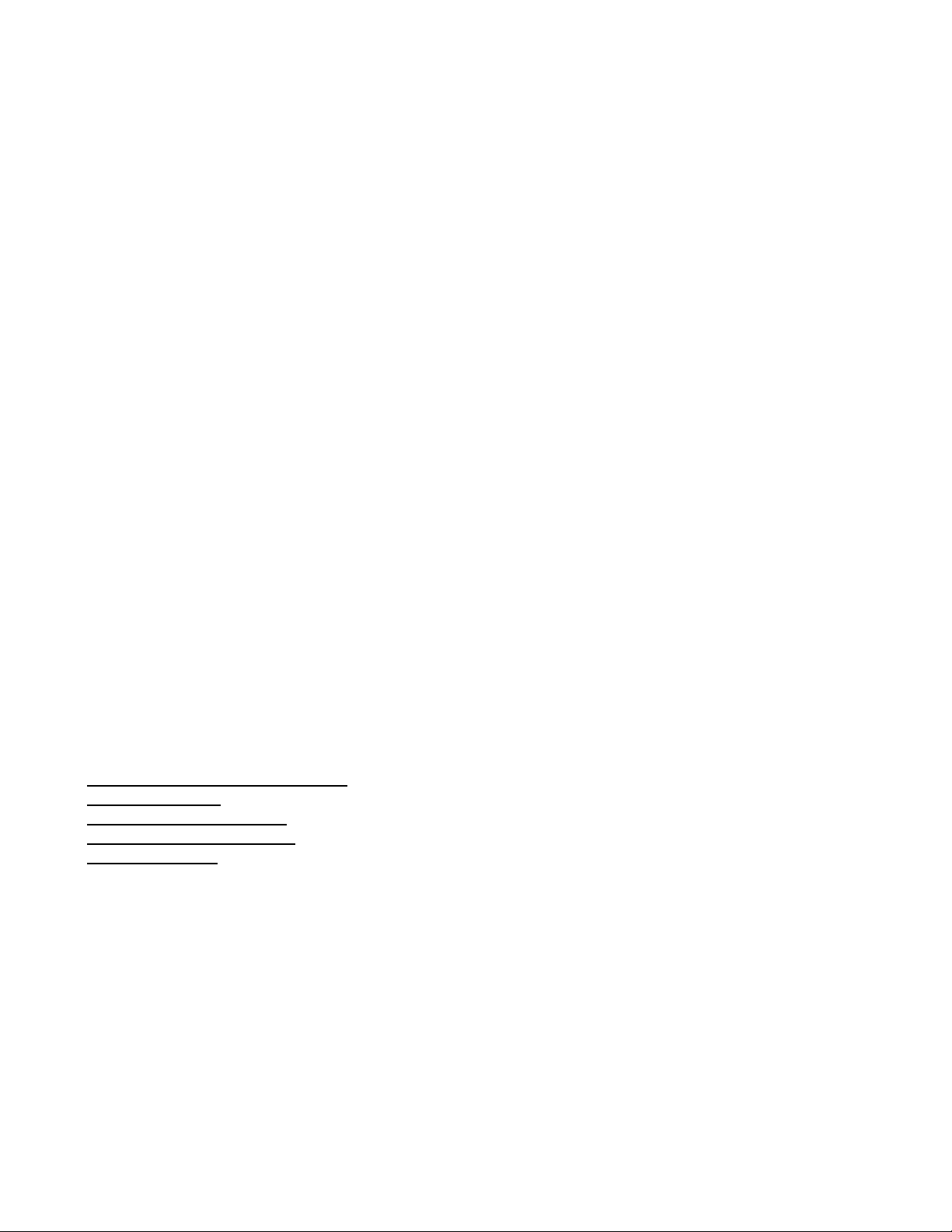
Golden Tee® Fore! –home version Version 03/06 Page 2
TABLE OF CONTENTS
LEGAL INFORMATION…………………………………………………………………………………………………………3
INITIAL SETUP..............................................................................................................................................................4
OPERATOR MODE .......................................................................................................................................................7
VOLUME SETTINGS .................................................................................................................................................8
VOLUME SETTINGS..............................................................................................................................................8
OPERATOR ADJUSTABLES MENU........................................................................................................................8
SKILL LEVEL ADJUSTMENT.................................................................................................................................9
ATTRACT MODE SOUNDS ...................................................................................................................................9
GAME RESETS ....................................................................................................................................................10
DELAY TIME ADJUSTMENT ...............................................................................................................................10
CLOSEST TO PIN MENU.....................................................................................................................................11
HOLE-N-WIN MENU.............................................................................................................................................11
GAME AUDITS ........................................................................................................................................................12
SYSTEM TESTS MENU...........................................................................................................................................13
VIDEO SCREEN TESTS ......................................................................................................................................13
SOUND TESTS ....................................................................................................................................................14
PLAYER CONTROLS TESTS ..............................................................................................................................14
MOTHERBOARD TESTS.....................................................................................................................................15
LEADERBOARDS MENU........................................................................................................................................15
DISPLAY / CLEAR COURSE LEADERBOARDS.................................................................................................16
DISPLAY LEADERBOARD MENU.......................................................................................................................16
CLEAR/RESET LEADERBOARD MENU .............................................................................................................17
APPENDIX A (ONLY FOR TRAINED SERVICE TECHNICIANS) .............................................................................18
GENERAL TROUBLESHOOTING ....................................................................................................................................18
Video Problems.....................................................................................................................................................18
Sound Problems ...................................................................................................................................................19
Power-Up Problems..............................................................................................................................................20
GENERAL TROUBLESHOOTING (CONTINUED…) ............................................................................................................21
Miscellaneous Problems.......................................................................................................................................21
CD-ROM Upgrade Problems ................................................................................................................................21
CD-ROM DRIVES LISTING ..........................................................................................................................................22
POWER SURGE PROTECTION RECOMMENDATIONS .......................................................................................................22
APPENDIX B ...............................................................................................................................................................23
SERVICE INFORMATION ...............................................................................................................................................23
Golden Tee® Fore! PCB Connections..................................................................................................................23
Dip Switch Settings ...............................................................................................................................................23
JAMMA Harness Connection................................................................................................................................24
Trackball Harness Connection..............................................................................................................................24
Cabinet Schematic................................................................................................................................................25
APPENDIX C ...............................................................................................................................................................26
WARRANTY INFORMATION ...........................................................................................................................................26
Warranty, Repair and Return Policy .....................................................................................................................26
Return Merchandise Authorization .......................................................................................................................26
CONTACT INFORMATION .........................................................................................................................................27