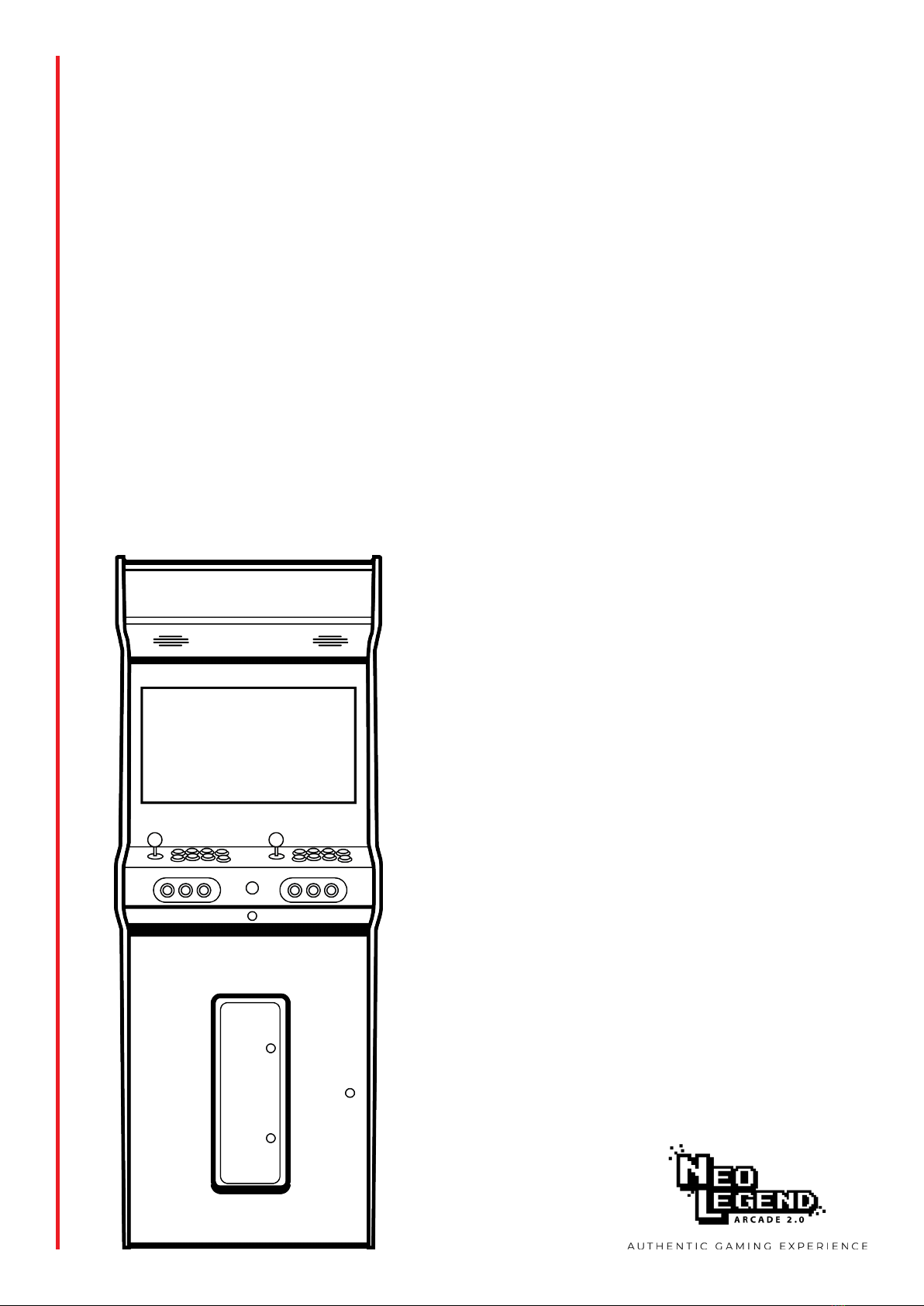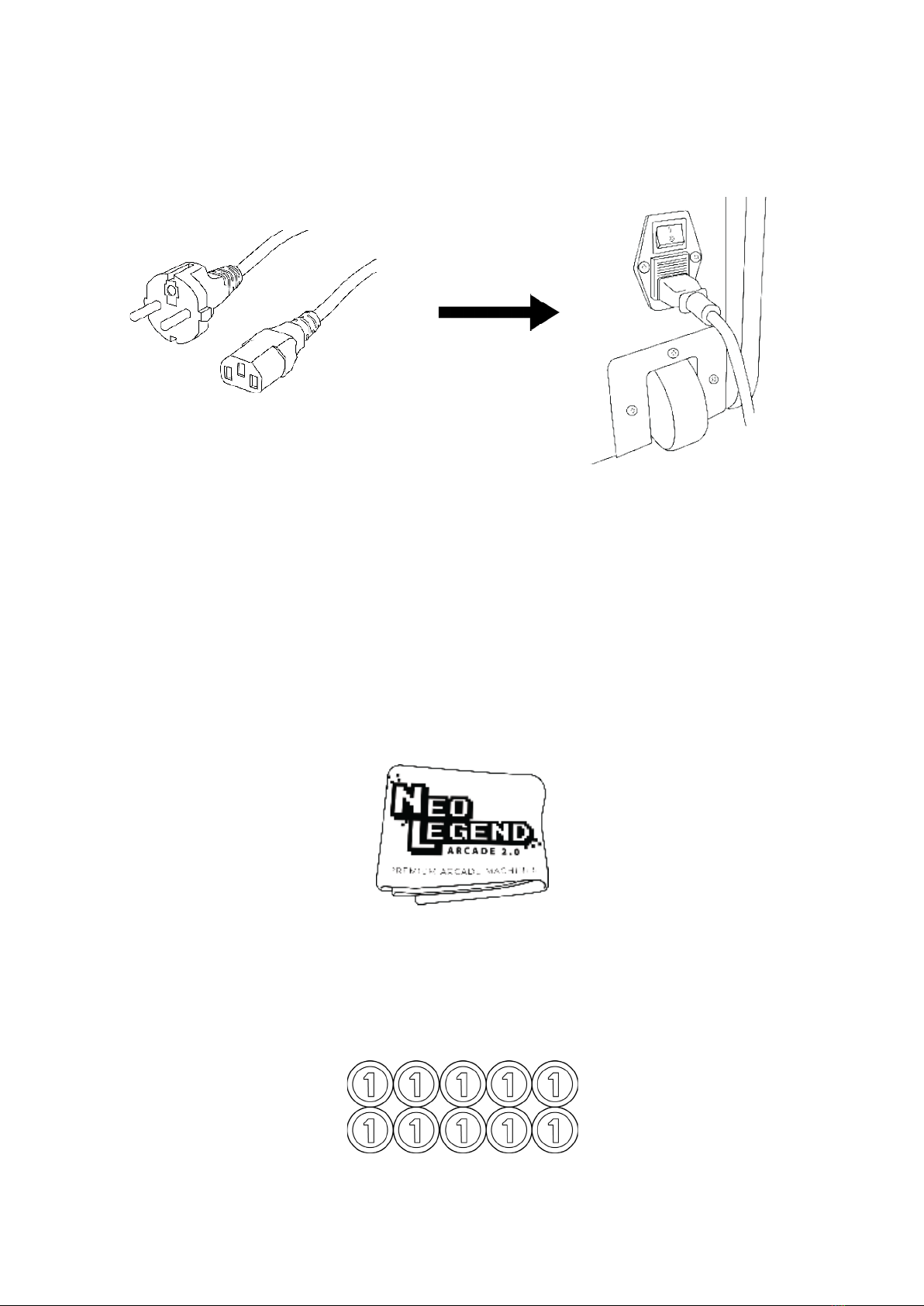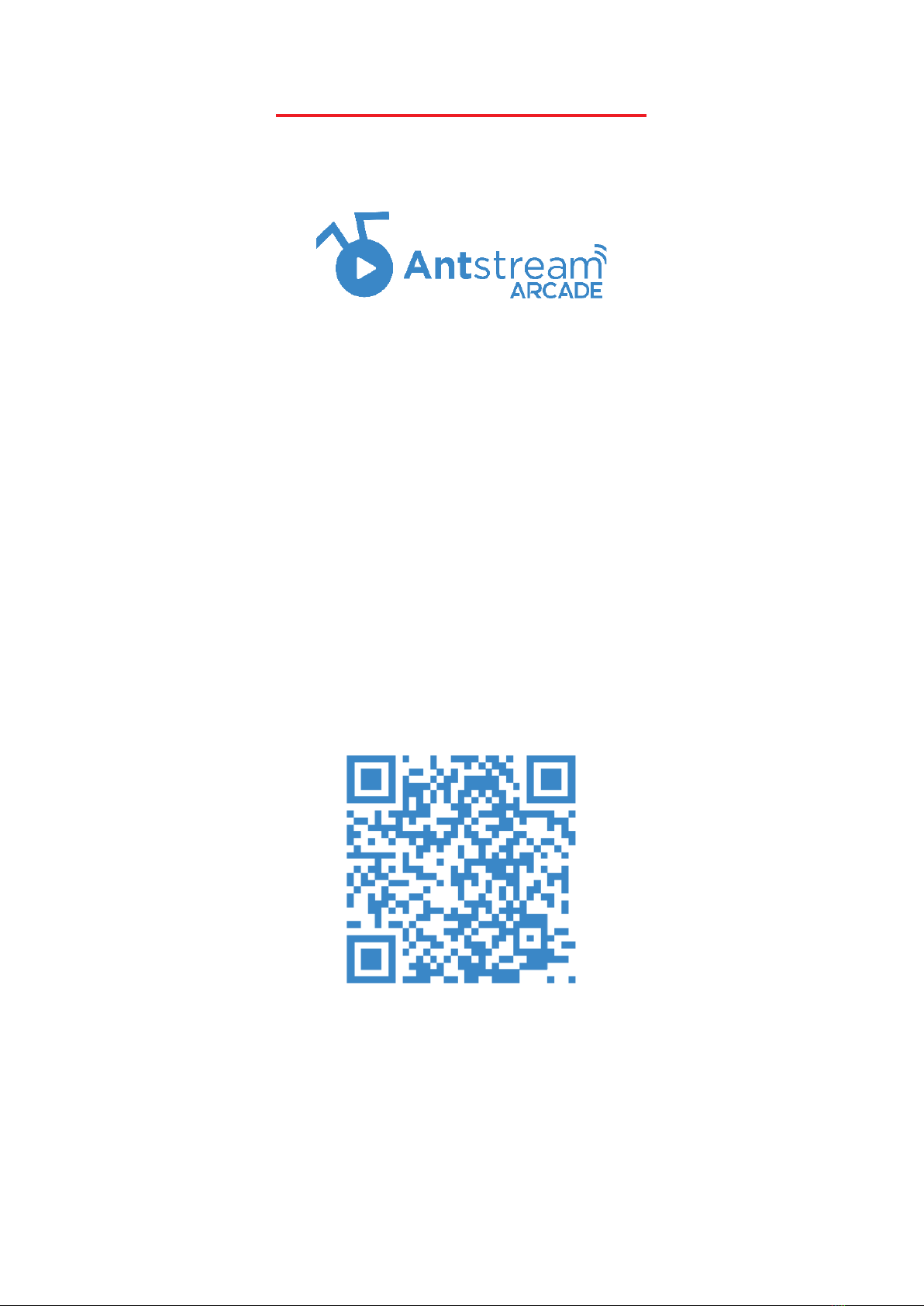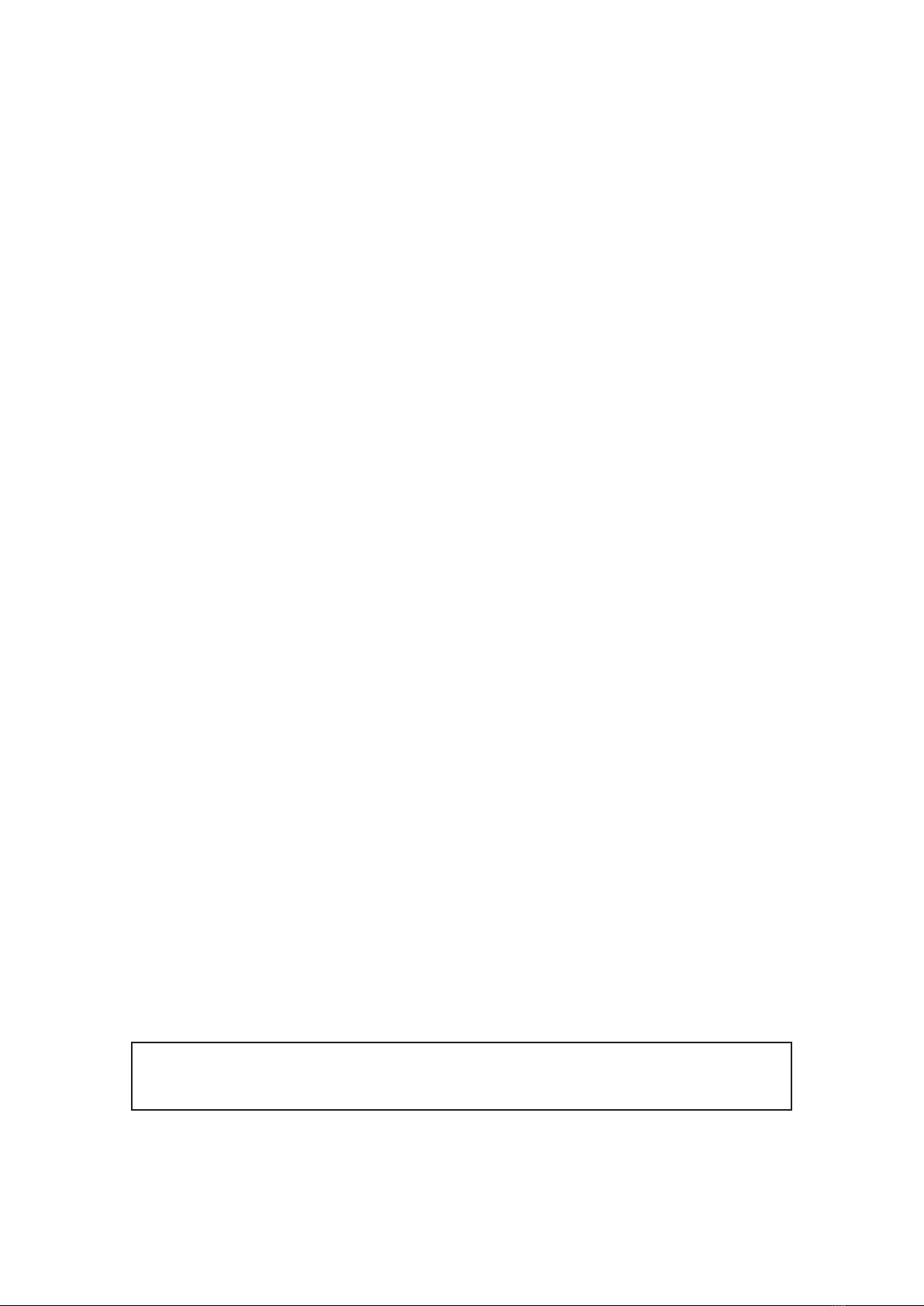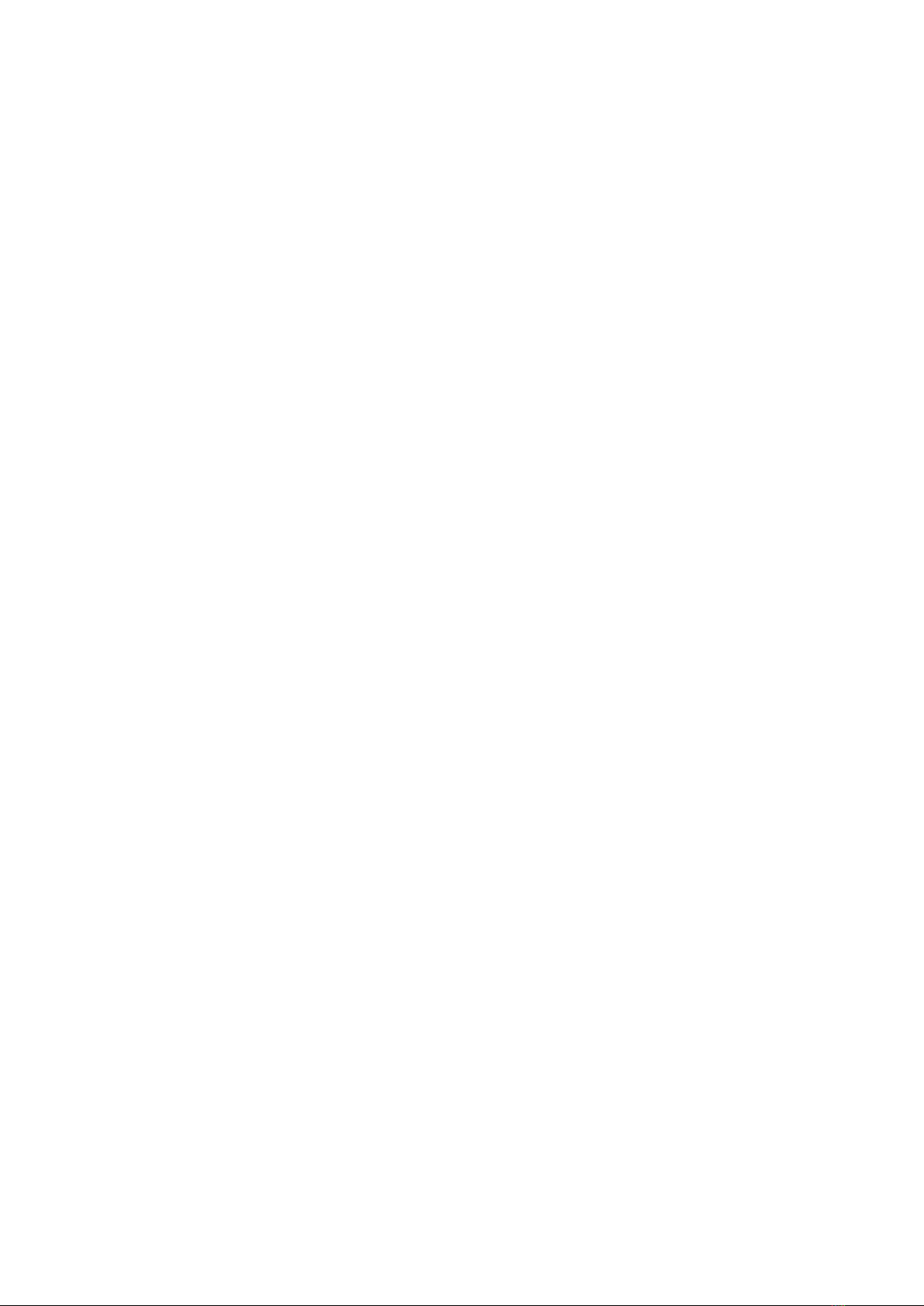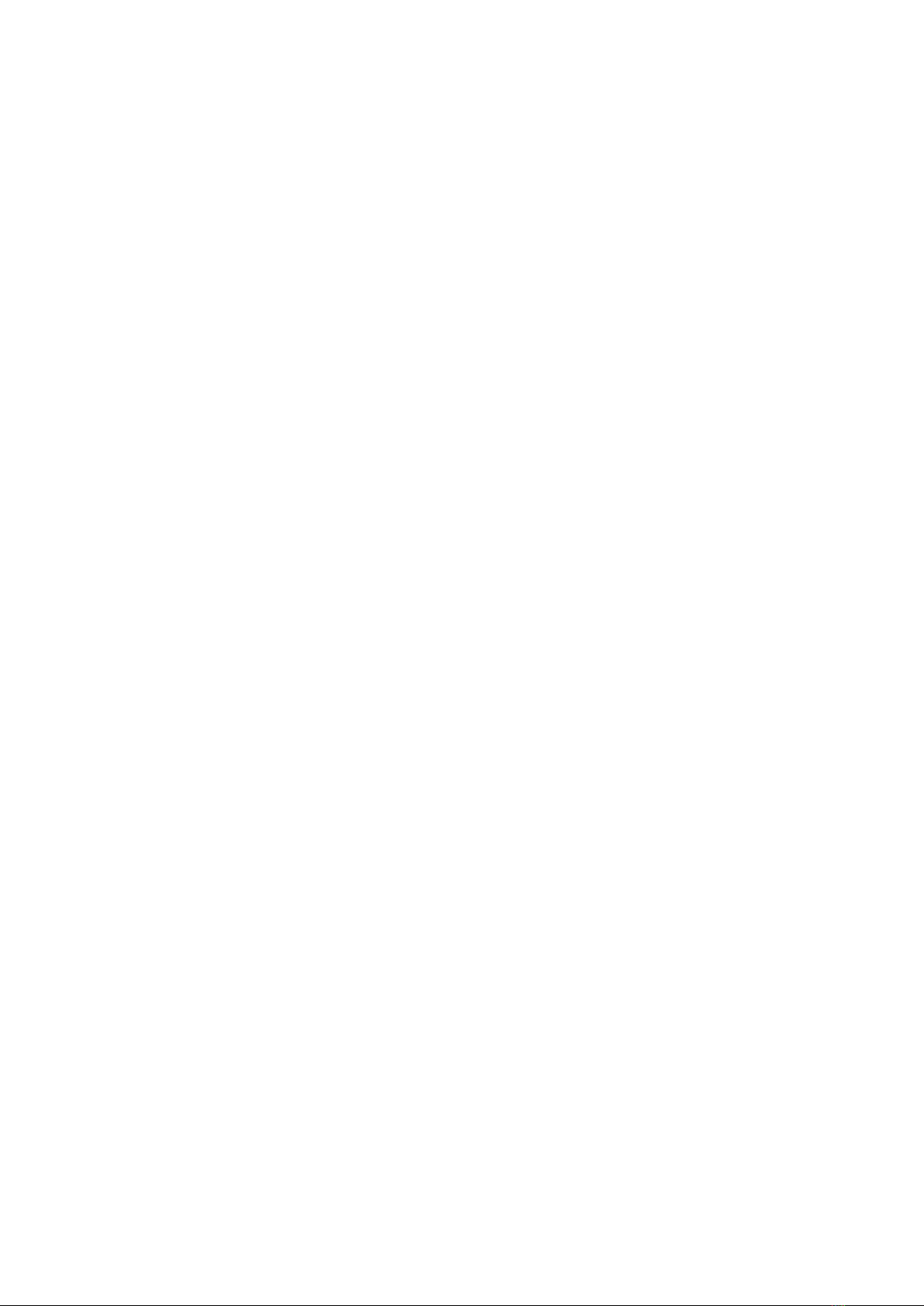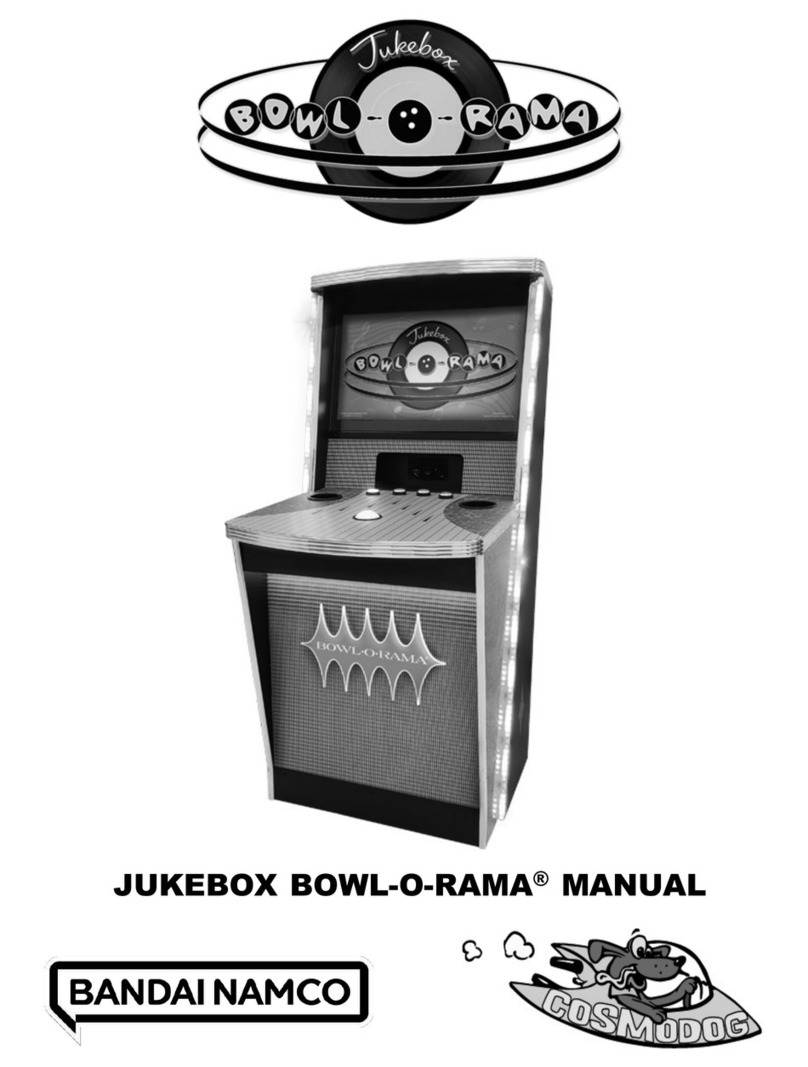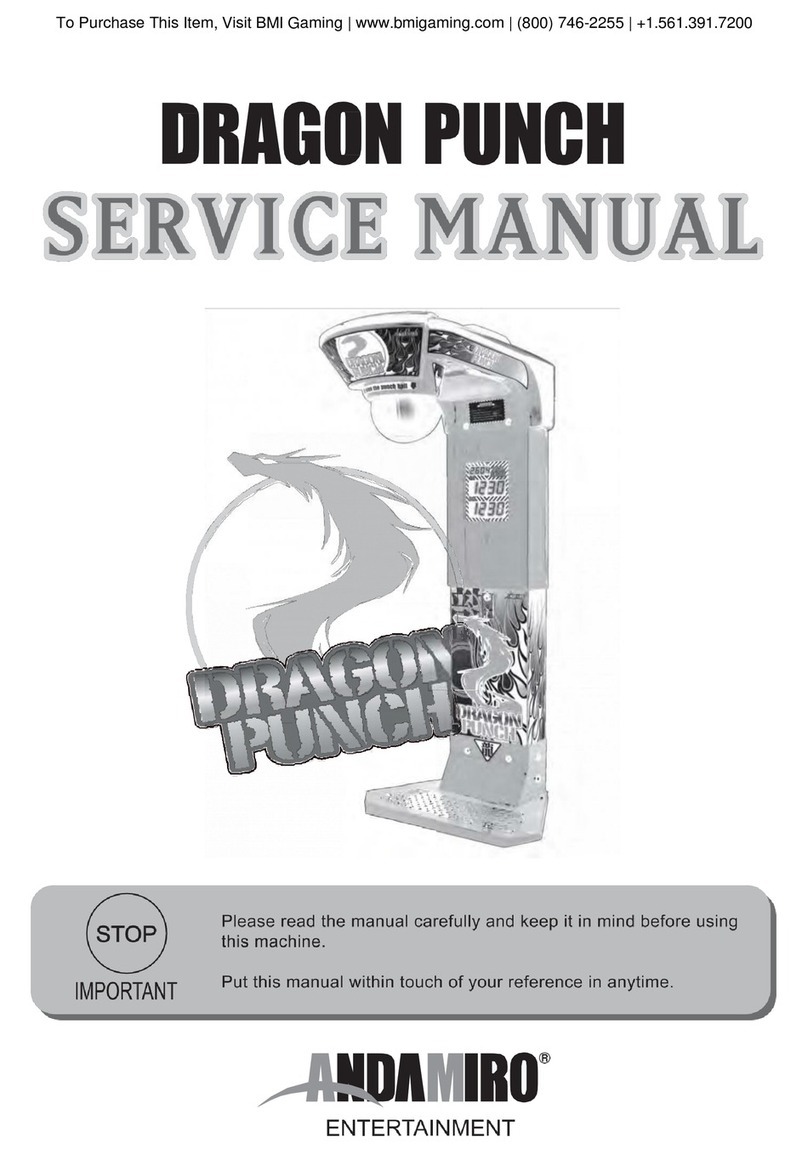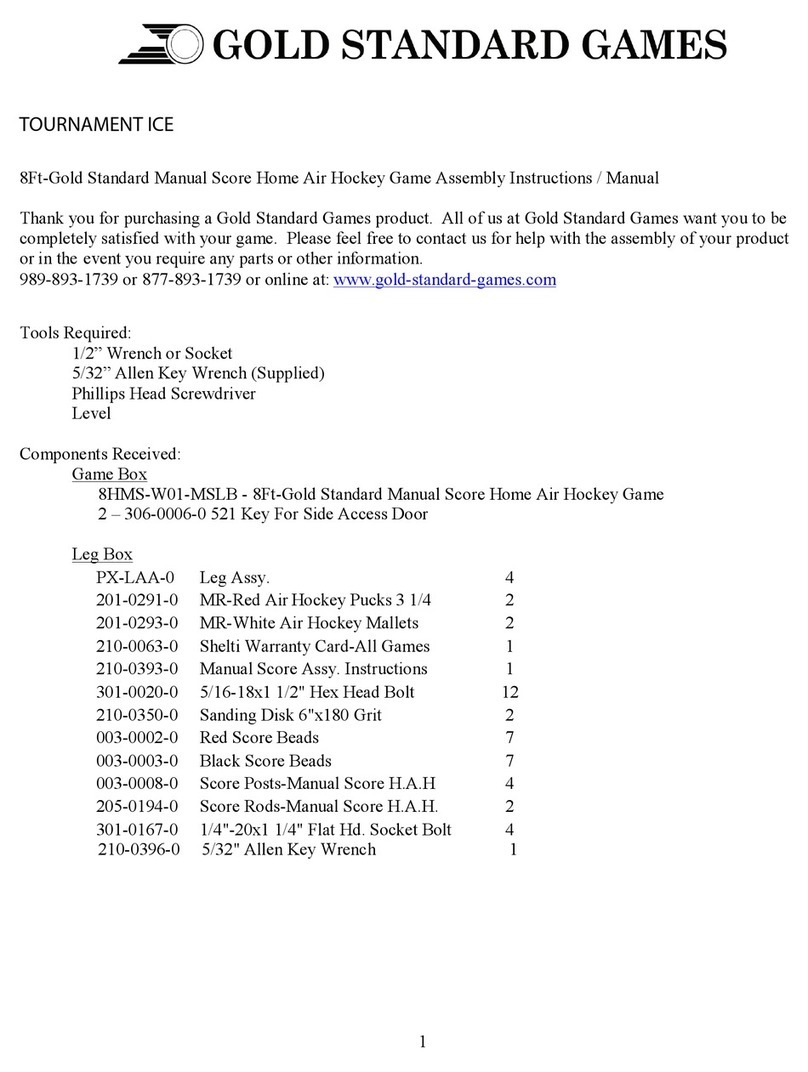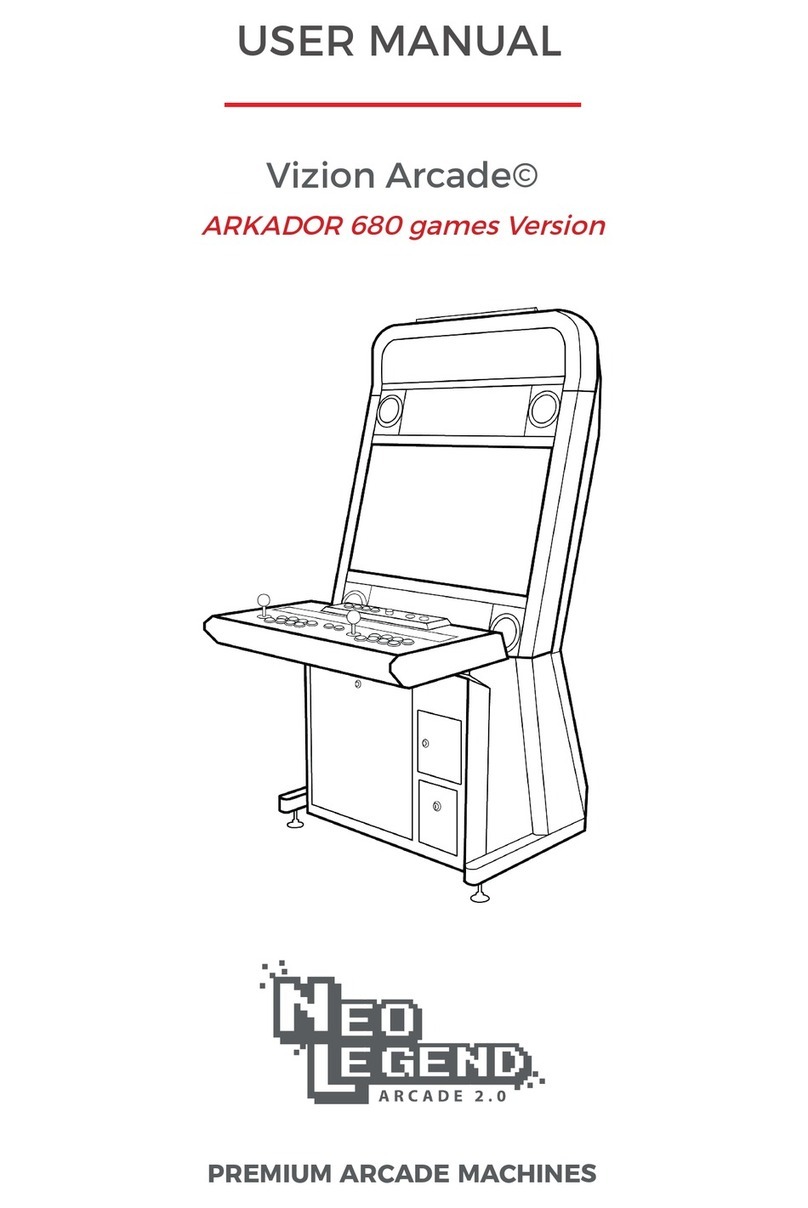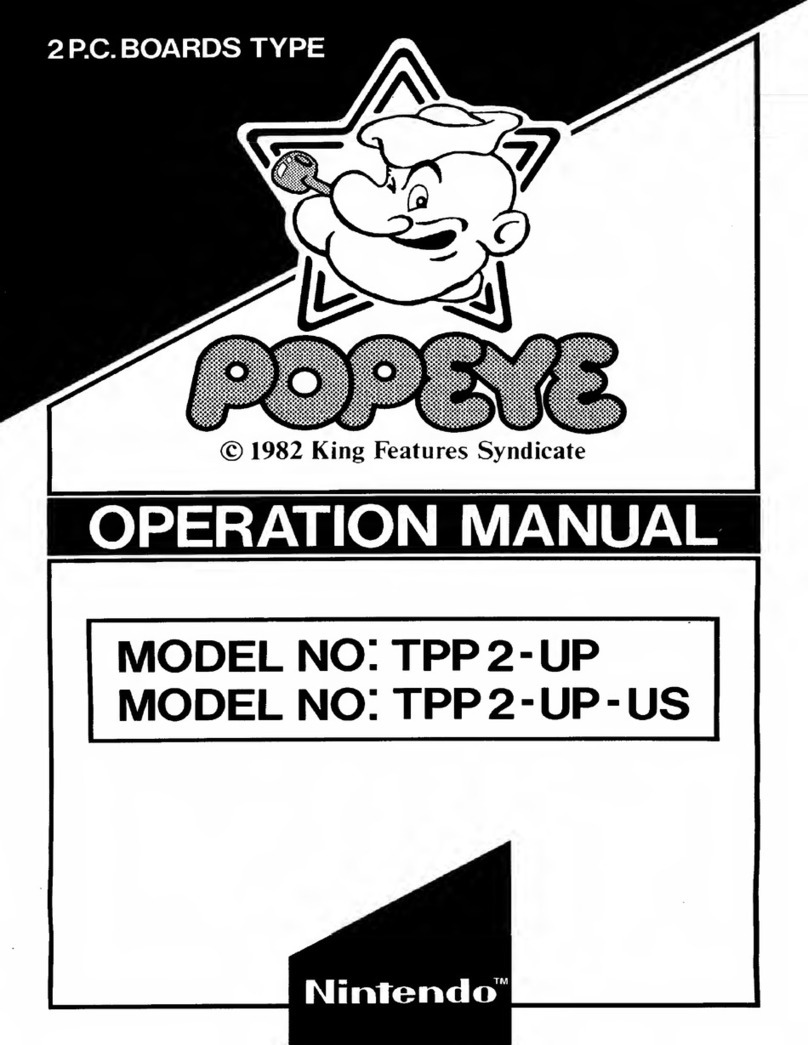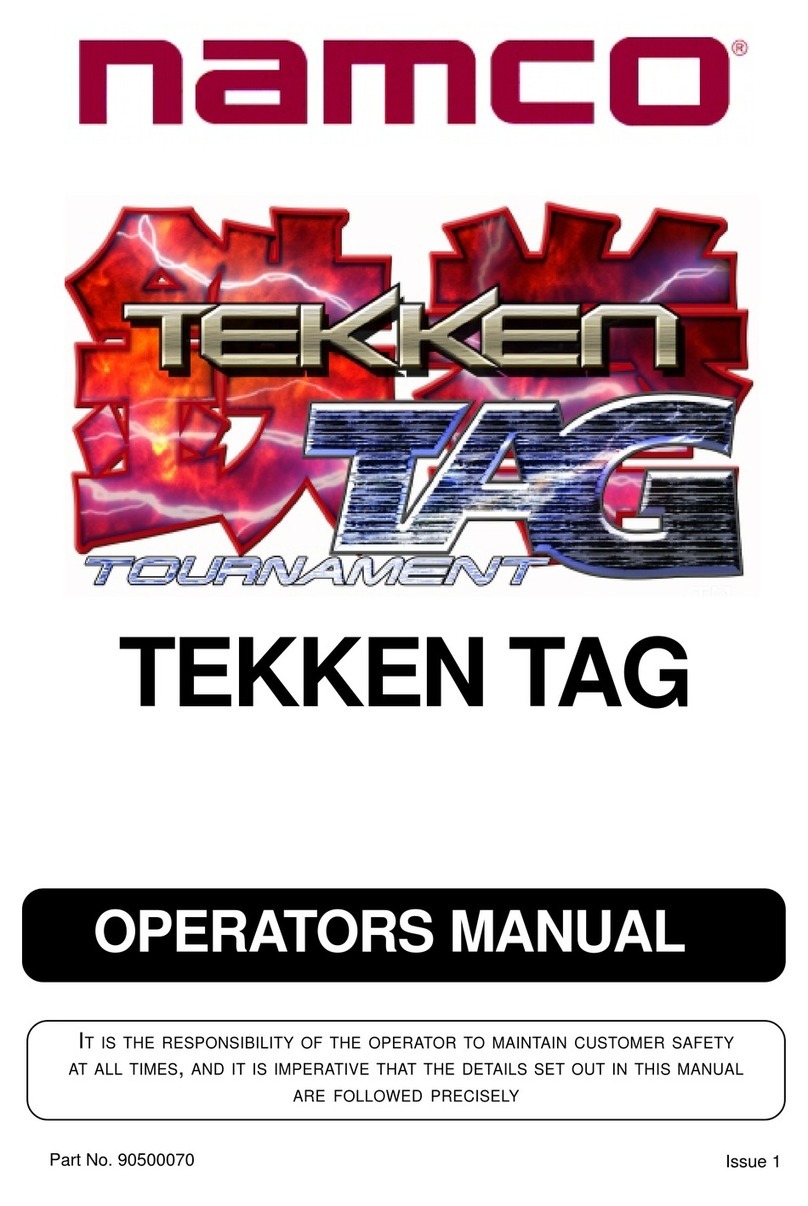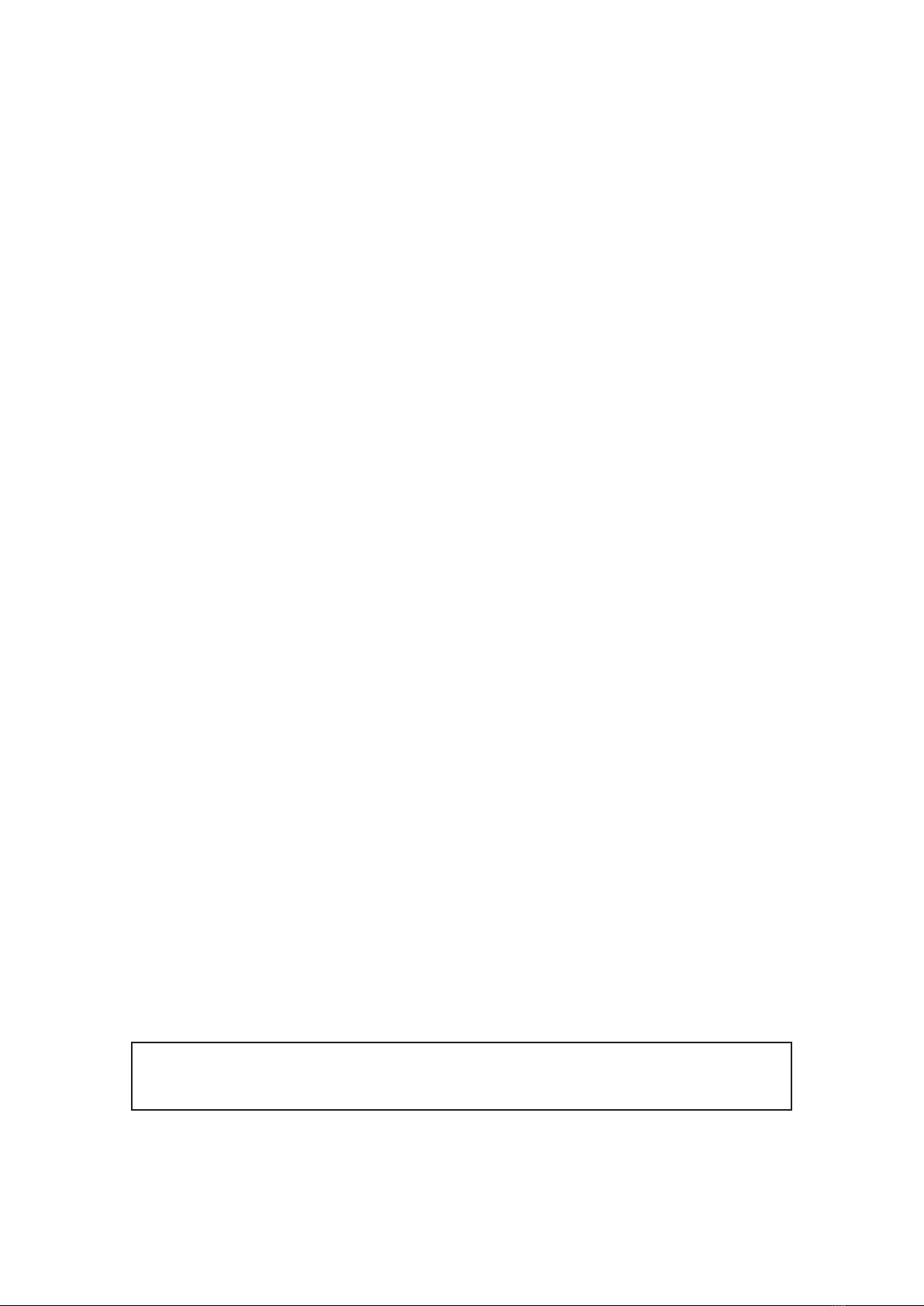
Warning : Photosensivity / Epilepsy seizures
A very small percentage of individuals may experience epileptic seizures or blackouts
when exposed to certain light patterns or flashing lights. Exposure to certain patterns or
backgrounds on a television screen or when playing video games may trigger epileptic
seizures or blackouts in these individuals. These conditions may trigger previously
undetected epileptic symptoms or seizures in persons who have no history of prior seizures
or epilepsy. If you, or anyone in your family has an epileptic condition or has had seizures of
any kind, consult your physician before playing
• Avoid playing when you are tired or need sleep.
• Use in a well-lit area and keep as far away as possible from
the screen.
• Take a 15-minute break during each hour of play.
Safety warning
DO NOT PLACE the Classic© is an area that is damp or dusty. The terminal should be kept at
an ambient temperature of between 5°C (41°F) et 35°C (95°F). The console must be kept in an
area with good air circulation. It must be placed on a level and stable surface.
For security reasons, ensure that the doors and other access areas of the console are kept
closed. Open doors can easily be snagged by passing objects, causing serious damage.
DO NOT USE the console in proximity to a heat source such as a stove or fireplace, in the
proximity of flammable gas, explosives or chemicals or other flammable products.
Immediately discontinue use of the console if you notice an abnormal smell or smoke
emitting from it.
TRANSPORT PRECAUTIONS. To prepare your console for transport, you should shut it down
and unplug the device, in order to avoid damage to the connections. You must not transport
it whilst it is switched on.
Before moving the console, ensure that you protect the screen and the panel. WARNING !
Any strikes to the screen can cause permanent damage to the console. During transport,
wherever possible, the console should be kept upright, and shaking should be avoided. For
transport in a vehicle, the console must be properly secured to prevent falls.
Read more about the entire guideline in the Help/Download section
of our website www.neo-legend.com