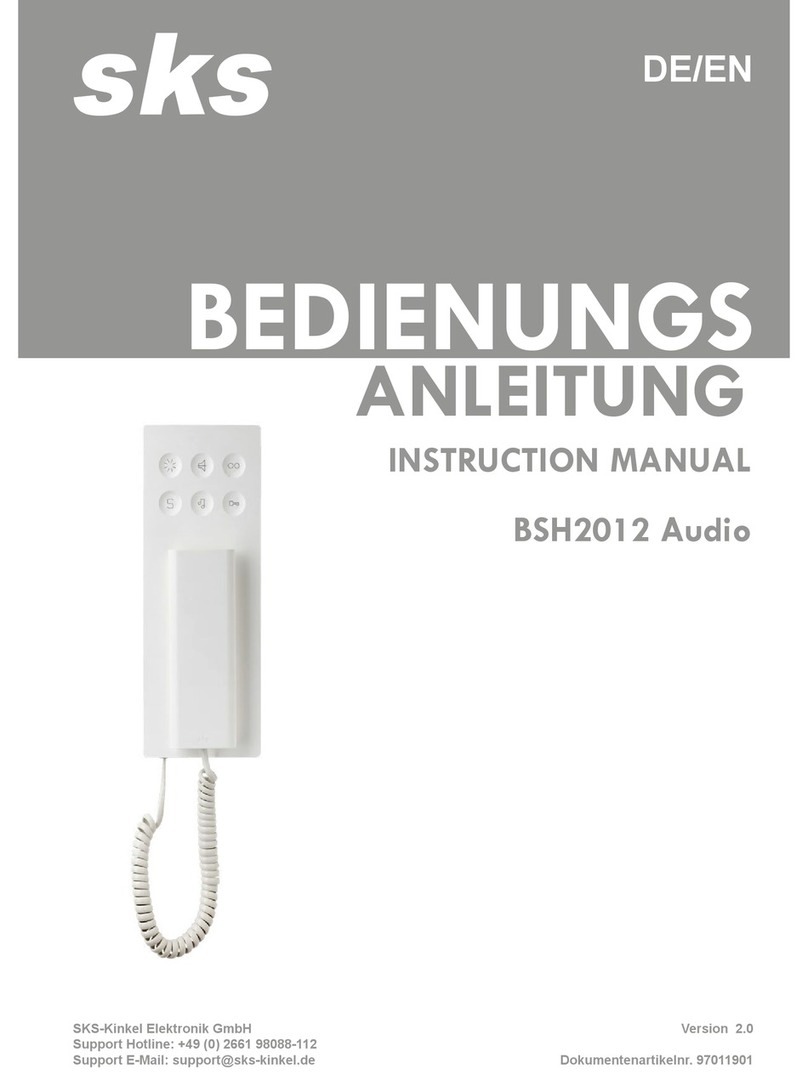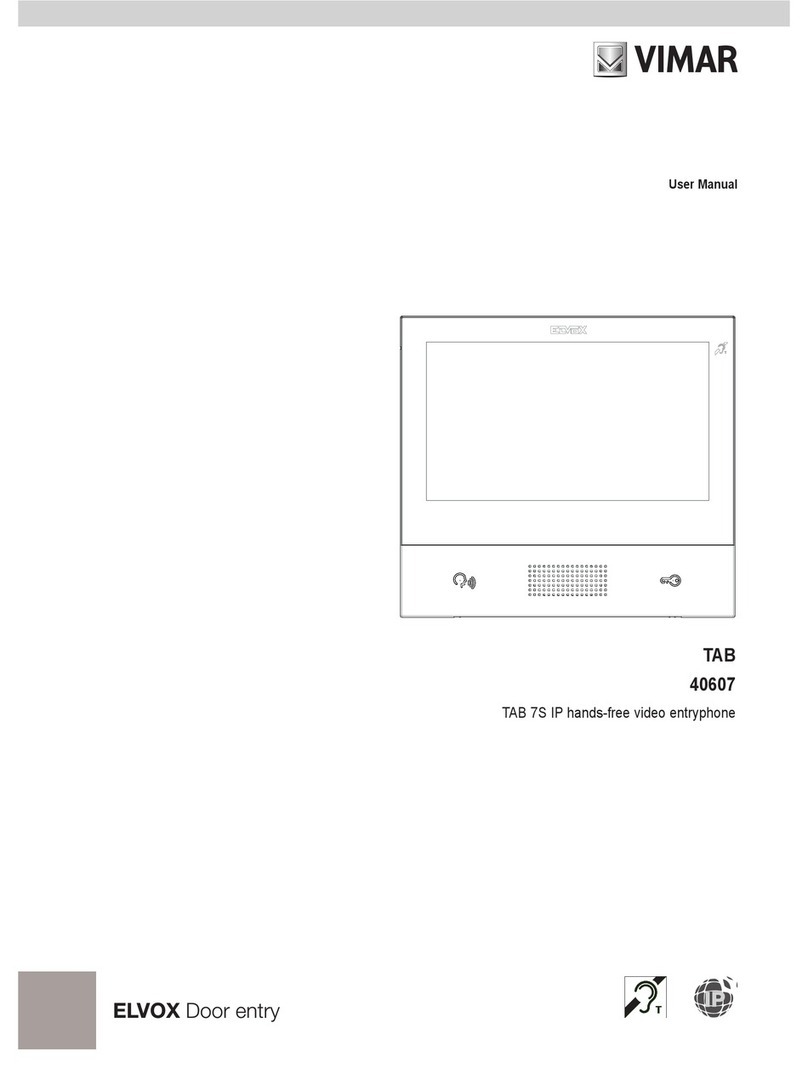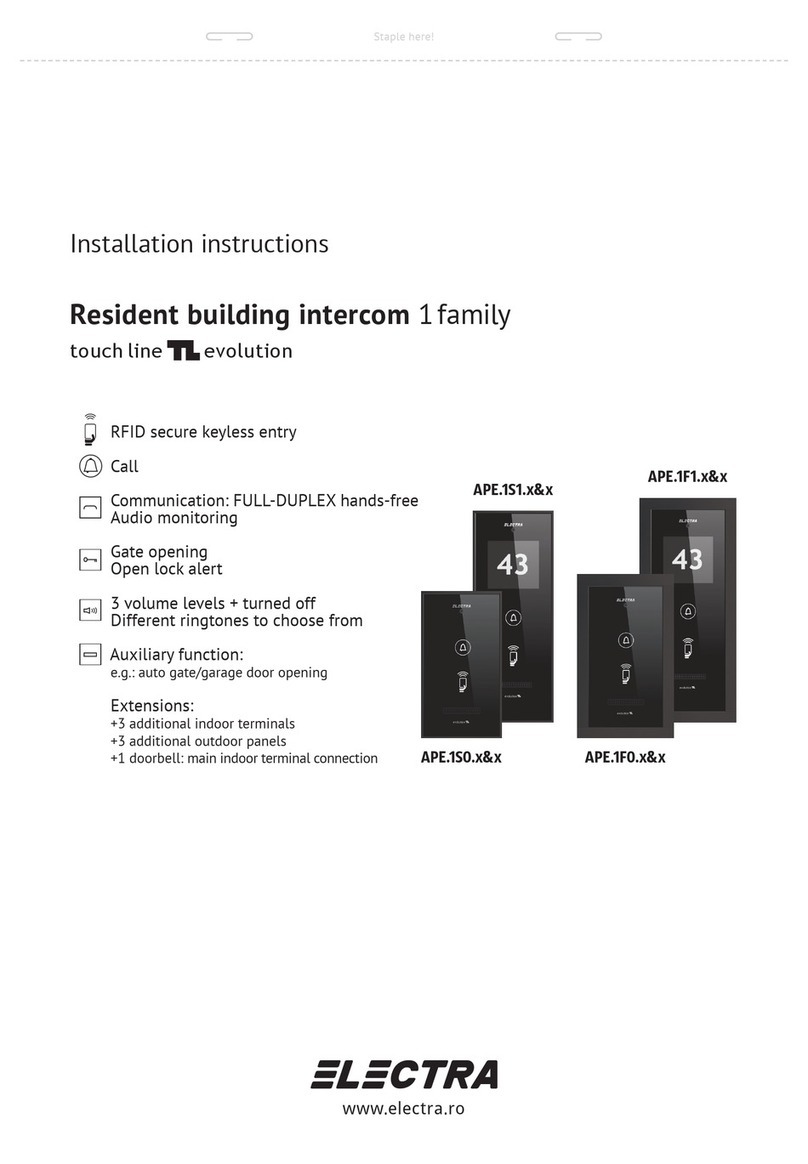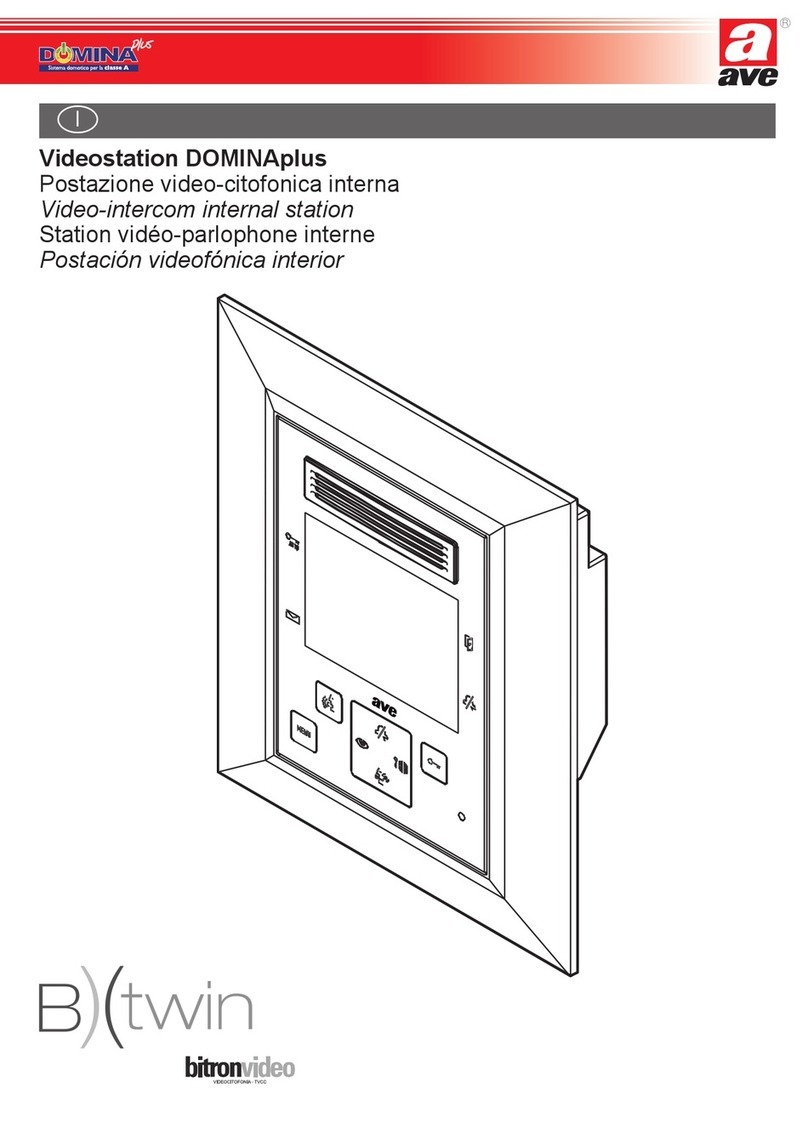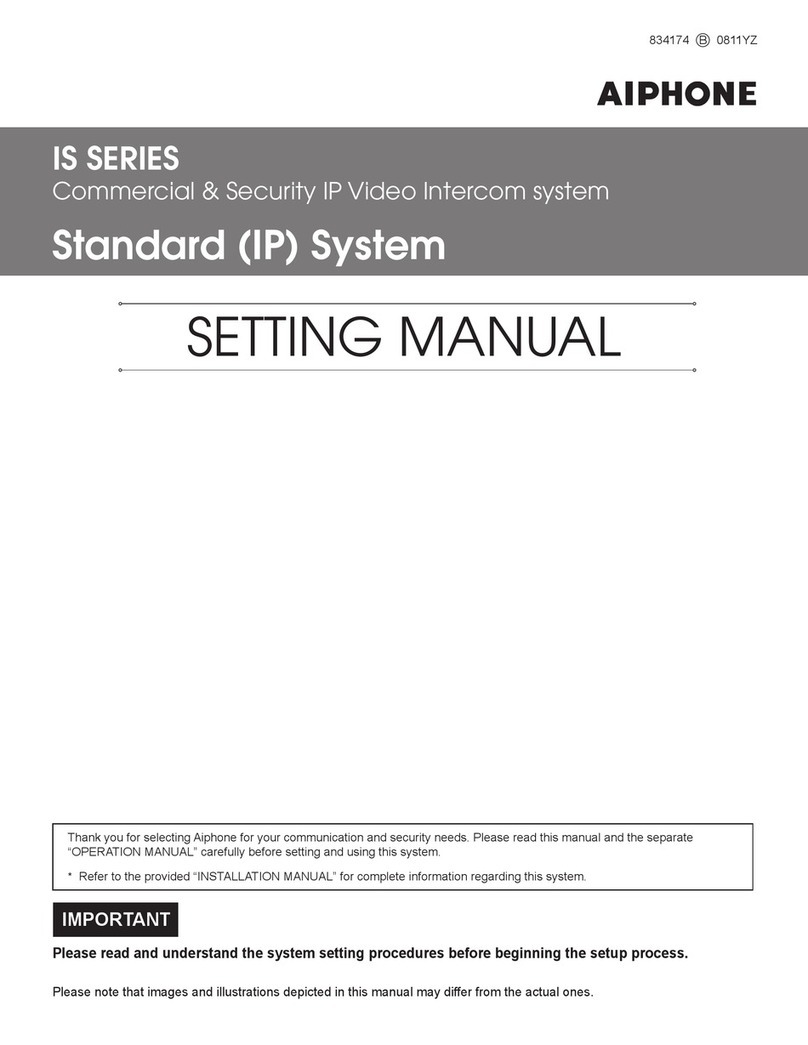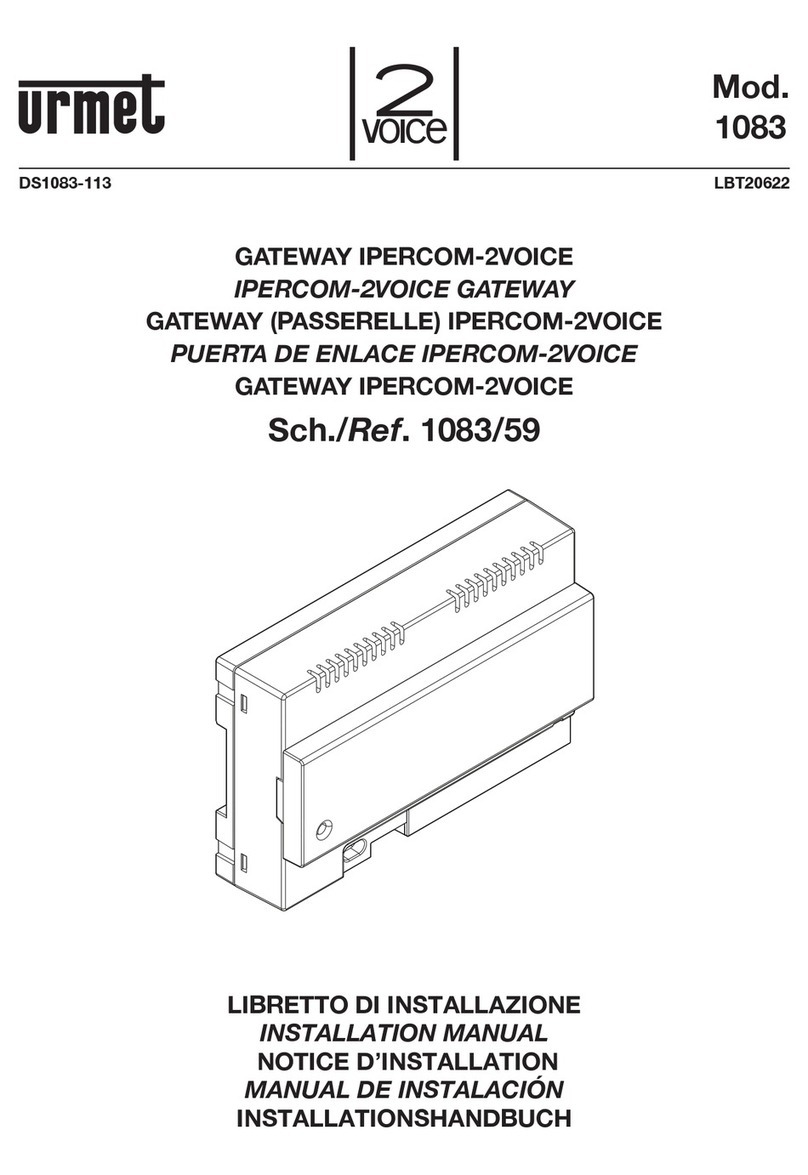ChinaPST PST-WIFI001A User manual

WIFI Video Doorbell
PST-WIFI001A
User Manual
----------------------------------------------------------------------------------------------------
Please read this user’s guide carefully before using this products

Catalogue
Products Introduction……………………………………………………………1
Products Description……………………………………………………………2
Installation………………………………………………………………………3
E-lock Wire Diagram…………………………………………………………4
Specification……………………………………………………………………5
App Installation…………………………………………………………………6
Hotspot Configuration …………………………………………………………7
Wireless Router Setting………………………………………………………8
Function Setting………………………………………………………………9
Interface ………………………………………………………………………10
Intercom,Monitor,Unlock Setting……………………………………………11
Exit…………………………………………………………………………… 12
Delete User……………………………………………………………………13
Accessories……………………………………………………………………14
Failure Diagnosis………………………………………………………………15
Work environment…………………………………………………………… 16
Notice ………………………………………………………………………… 17
Warranty…….........................................................................……………18
Attention:The illustrations in this manual, the screen display, All in order to more directly in detail expound the operation
of the products, due to the different version upgrades and production batch, they might a little different from the machine
with you, If mentioned in this manual content does not accord with your machine, please refer to our machine
1. Products Introduction
WiFi video doorbell connects to network via wireless router or network cable.Mobile devices include smartphone or
tablet,could connect to the doorbell;After the visitor rings,mobile devices could interact with doorbell via real time video
and audio,user can view the visitor,then decide to whether intercom or open the door etc.
WiFi doorbell support motion detection alarm,with IR night vision,5V power supply.
2.4G Wifi,real time viewing,max to support 100MB broadband,support Android and IOS operation system.
Multi doorbell and multi mobile device can work at the same time.
With CE and ROHS certificate.
Functions:
1.With touch calling button;
2.With rain-proof cover,
3.With unlock function(suitable DC 12V often open/often atresia lock),can connect to access control power supply.
4.One doorbell can support max to 8 mobile devices
5.One mobile device can support max to 4 WiFi doorbells.
6.With intercom function,voice loudly.
7. Support motion detect alarm

8..With IR night vision.
9.Support monitor function through mobile device.
10.Can take photo
11.Can take video(the video file will store on the mobile device)
12.P2P cloud service could push messages of visitor calls、visitor photos and motion detect alarm to mobile device.
Device Requirement:
1. Smartphone or tablet aboveAndroid 4.2 version,IOS.
2. Home network above 2M.
3. Mobile Phone network 2G,3G,4G
2. Product Description
Outdoor Unit:
3. Installation:
1.Wireless doorbell recommended location:
A. on the desk.
B. Avoid to put on the ground-land or lots of metal place.
2.Outdoor unit recommended location:
A. Height: about 1.4 meter
B. near to wifi router

4. E-lock Wire Diagram:
Often open/often atresia lock can connect to outdoor camera directly,don’t need extra power supply,time delay can be
set in mobile device APP.
5. Specification:
Model
PST-WIFI001A
Lens
1/4 / F2.4 / 92 degree
Pixel
0.3 million
IR LED
6 PCS
IR Distance
3-5m
Power Supply
DC5V 1A
Power
Standby:1.5W Work:3.8 W
Size
155*95*55MM
6. APP Installation
Support OS:Android & IOS(V4.1 version)
1. APP install:
For Android:
Search “ENNIO BELL” in the HIMARKET APP store or Scan the QR Code which on the back of this wifi video doorbell,then download
and install it . (If no HIMARKET APP store on your mobile device,please search HIMARKET APP store and then install it first)
For IOS:
Search “Ebell” in the IOS app store or scan the QR code which on the back of this wifi video doorbell,then download and install it.
2. After installation,it appears icon ,click to run the wifi video doorbell APP.

7. Hotspot Configuration
Connect power supply to start the equipment (start time approx 35 seconds),then heard voice hint: “welcome to the
smart phone”,wait for about 35 seconds (sometimes more than 35 seconds),then the calling led will flash quickly,now
press the calling button approx 5 seconds,there an voice hints “ enter into the network configuration mode,please
complete the network configuration within 5 minutes” (if no voice hints,please press the calling button again approx 5
seconds). When heard this voice hints,then click the “WLAN” setting on your mobile device,found “GBELL-XXXXXX”
device(like as picture),choose wifi hotspot connection;click "GBELL-XXXXXX" device, enter the initial password (default
password: 123456789), select "Connect."
If it is not successful,can re-connect power supply to operate again. (Note: Must remove the power supply,then
re-connect it )
Important Prompts:
1. It needs about 35 seconds to complete the device starts when power on or restart the system every
time,don’t make any operation at this time.
2. It will back to factory default settings when reset.
If APP connecting successful between doorbell and mobile device,it will appear “connected”
The next step is back to mobile device interface,click “ ” to run APP,then Click “ +” to add doorbell.

Select "Search" or "Scan Barcode" to get the ID number; click ID "GBELL-XXXXXX",it will automatically fill doorbell ID,
non-password; click "Done" back to the main interface.

Current doorbell status “ENNIO BELL” should be online,click “ENNIO BELL” to complete the hotspot connection to enter
monitor & intercom interface.Touch “ ” to exit.
8. Connect Router
Note: If you are connected via network cable to router,please ignore this step,can enter directly into the APP
interface.
Click icon to enter into setting interface.

Click "WIFI Settings" to select the target router,put password,the device will restart, a voice hints “device start
successful,welcome” after 35 seconds,then click "Online" icon to enter the intercom interface.
9. Function Setting
1. System Setting:Support "Voice prompt", "Configuration Mode", "Monitor max.time (s)", "conversation max.time(s),"
"Call Wait max time (s)" or “restart the doorbell” setting
2. Administrator setting :click “add”,put user name and password (6 or more letter or digits)。

After set the new user and password,please input the product ID number (like )、
user、password on the new user’s mobile device,can add 8 users,among users can view each other status, such as user
1 connect, user 2 disconnect, user 3 disconnect etc.
3. New mobile device user setup steps: 1. Install APP 2. Click “add doorbell”3. Enter the ID number,user and
password .4 .click “ok”.5 New user can access the doorbell.

When a visitor press call button or motion detect alarm,all users will receive a push message from doorbell,if any mobile
device answers,others will hang up automatically,in “administrator setting”menu can check what a user is monitoring.
4. Alarm Setting:Set alarm status to on/off;Support restore factory settings in this menu;Select PIR,then set the alarm
time delay (s).

5. lock Control Type:select often open/often atresia and set the time delay(s).
6. Time setting:Set time and time zone,Support synchronize with NTP server
10. Interface Button

1、Photo: Touch “photo”button to take photos,the pictures will store on the mobile device.
2、Press button talk: Touch the “press button talk ”button to talk
3、Video: Touch “video”button to take videos,the video file will store on the mobile device,press it again to stop.
4、End call.
Interface Icons:
1、Doorbell:touch this icon to show the doorbell state.
2、Record: touch this icon to view the motion detect alarm and the history records of visitor
3、Picture:touch this icon to view the photos.

4、Video: touch this icon to view the video files
11. Intercom, Monitor, Unlock
1.All mobile device will receive the push message from doorbell when a visitor rings or motion detect alarm,answer the
doorbell from left to right,or hang up from right to left.
2.Hold the “press button talk” button to talk,release the button to hear visitor’s voice.

3.Touch the “answer” button to show a unlock icon,then touch this icon to open the door.(Note: Can’t open the door under
the monitor state)
Touch ,can view the situation of the outdoor,then can talk,photo,video or hang up.
12. Exit system
Touch ,it will show bell rings、alarm rings、about software、exit software、running in background etc operation.
13. Delete User

Touch ,can delete user.Touch again to back.
14. Accessories
5V 1A Power Supply
1 pc
WIFI Outdoor camera
1 pc
terminal wire
1 pc
unlock wire
1 pc
Screws
1 set
Tools
1 set
15. Failure Diagnosis
1、The indicator isn’t on when plug power supply,check the power adapter whether correctly plug into the charging
slot?
2、The indicator flash,check the router and network wire connection whether work properly.
3、No voice prompt,check the Audio setting of APP on or off.
4、Can’t open the door,check the lock types,then choose the correct E-lock connection port.
5、Can’t call,check the device on/off,or check the network.

16. Work Environment
(1) Working temperature -25°C—+50°C
(2) Working humidity range: less than 85%
17. Notices
(1) The product should be placed where is stable , windy , air-dry, non-sunshine ,non strong magnetic and non-dusty;
(2) Don't clean the surface with chemicals but with soft and clean dry cloth;
(3) Don’t press several buttons at the same time;
(4) The outdoor and indoor unit must be matched with appointed specified models and cannot match with others that are
not our products.
(5) Do not disassemble the machine without authorization, if the need for fault repair, please contact the distributor or the
company's technology department.
18. Service Warranty
1. From the day you purchase the machine, our company will provide free maintenance for the normal breakdown of the
product within the warranty period.
2. Products of our company could enjoy one year warranty and can be changed within 15 days, if there are any quality
problems.
3. Within the warranty period, if the machine is man-made dismantled or damaged despite of the requirements for using,
maintaining, taking care of in the product instruction, we will ask for the cost fee for the components.
4. Warranty place: the defective products will be sent back to our company by the distributors. The SHENZHEN factory
of our company will arrange maintenance work.
------------------------------------------------------------------------------------------------------------------------------------------------------------
Users’ Warranty Card
Note: blanks above should be sincerely filled by the final users and distributors, and the users could enjoy after-sale
service relying on the card.
Name
Purchase Date
Contact Number
Postal code
Address
Product type
Distributors’
phone
Distributors’ seal
Table of contents
Other ChinaPST Intercom System manuals
Popular Intercom System manuals by other brands
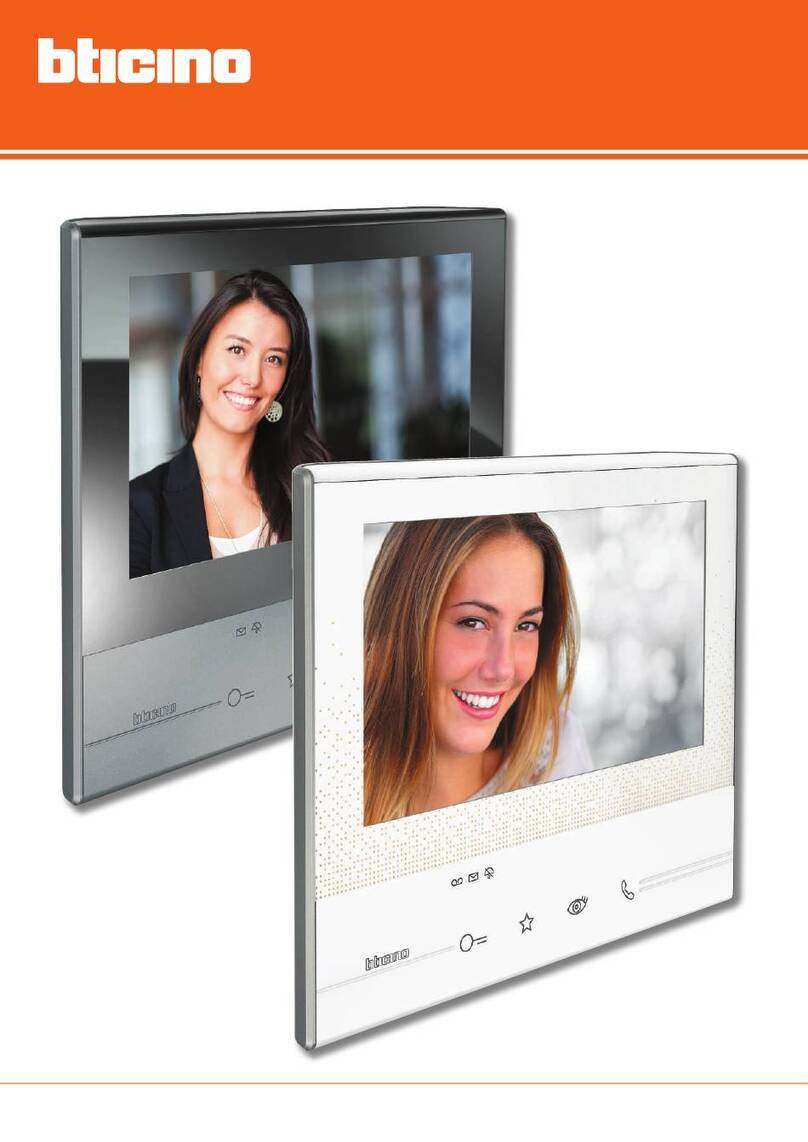
Bticino
Bticino CLASSE 300V13E installation manual
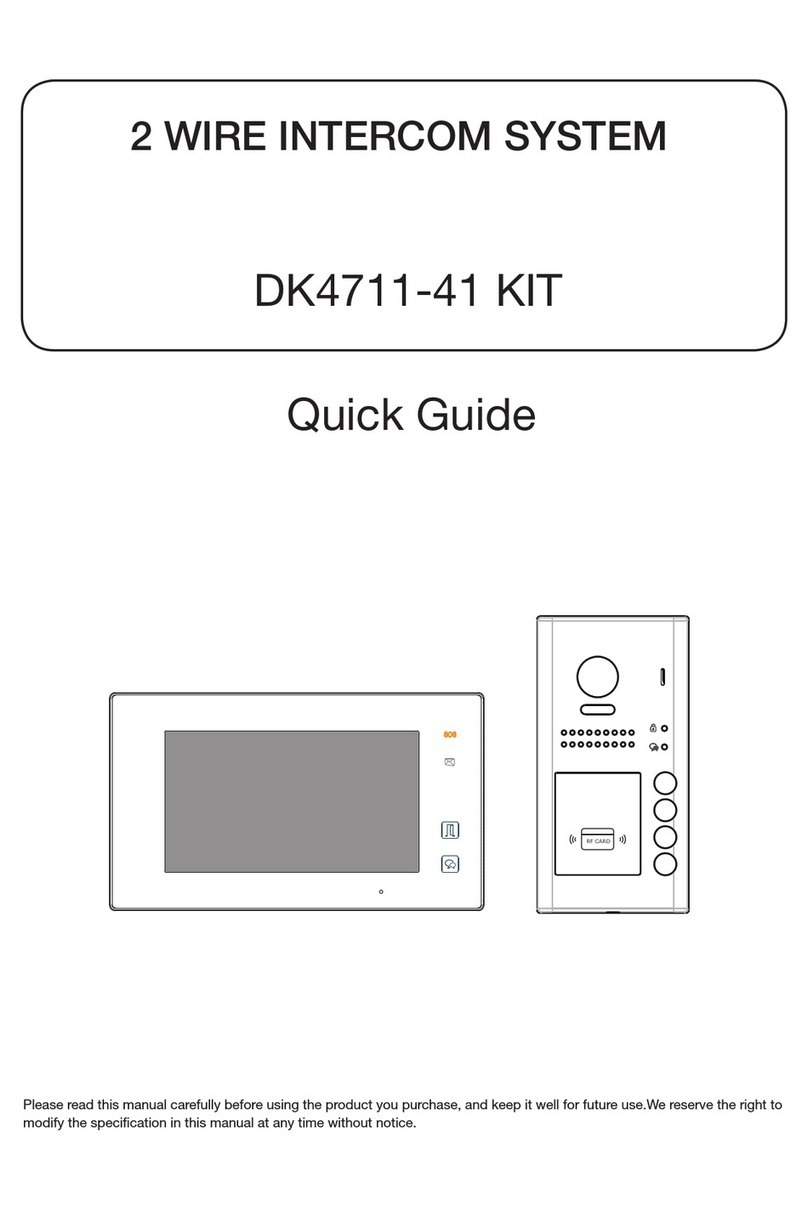
Nywint
Nywint DK4711 quick guide
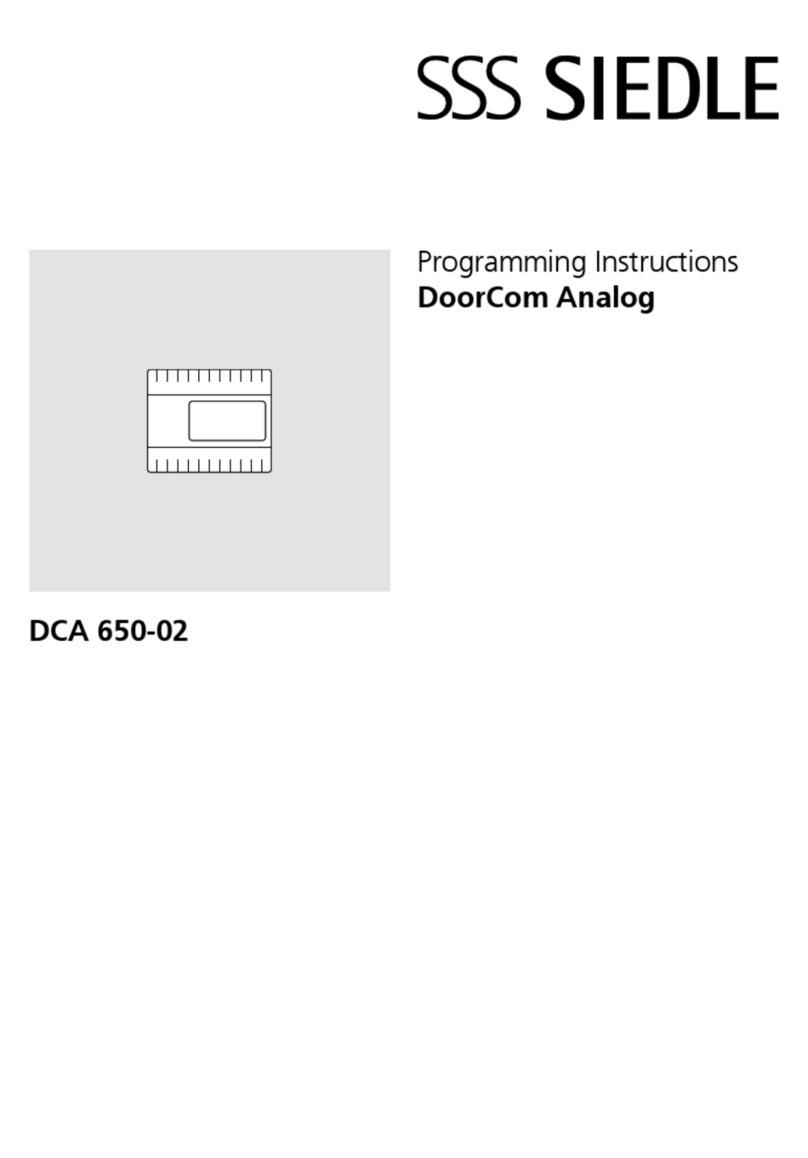
SSS Siedle
SSS Siedle DoorCom Analog Series Programming instructions

Videx
Videx SENTRY Technical manual

FODSPORTS
FODSPORTS M1-S PRO user manual
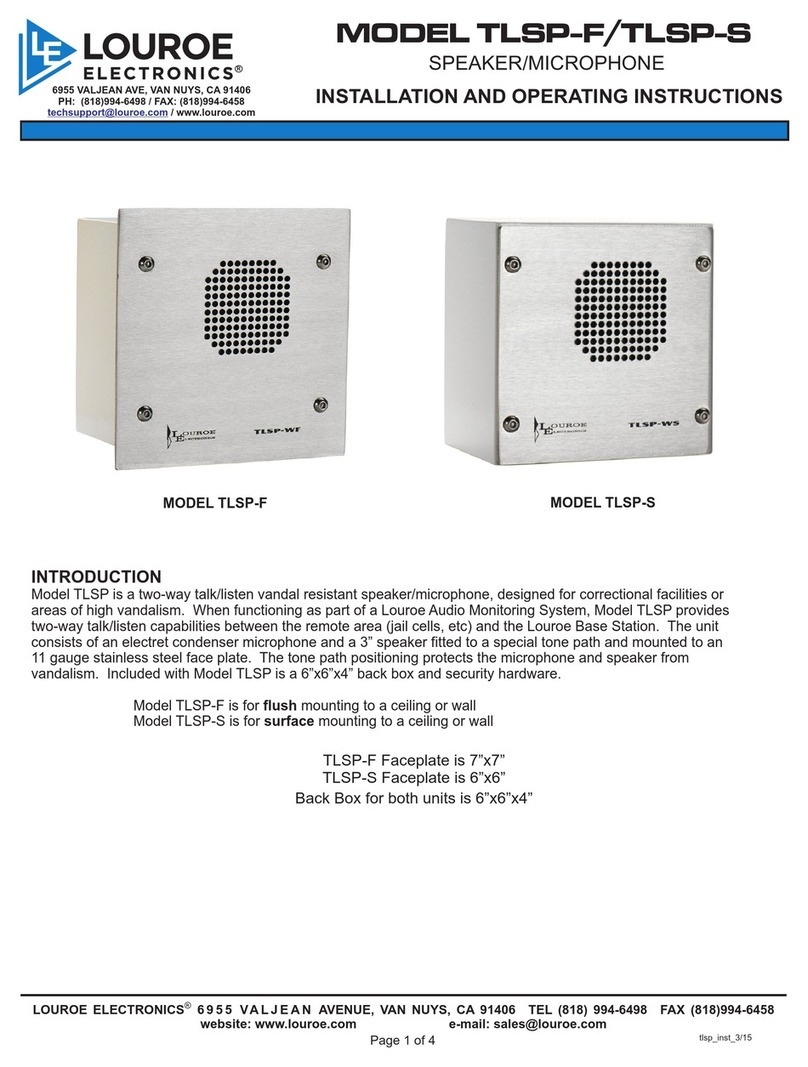
Louroe Electronics
Louroe Electronics TLSP-F Installation and operating instructions