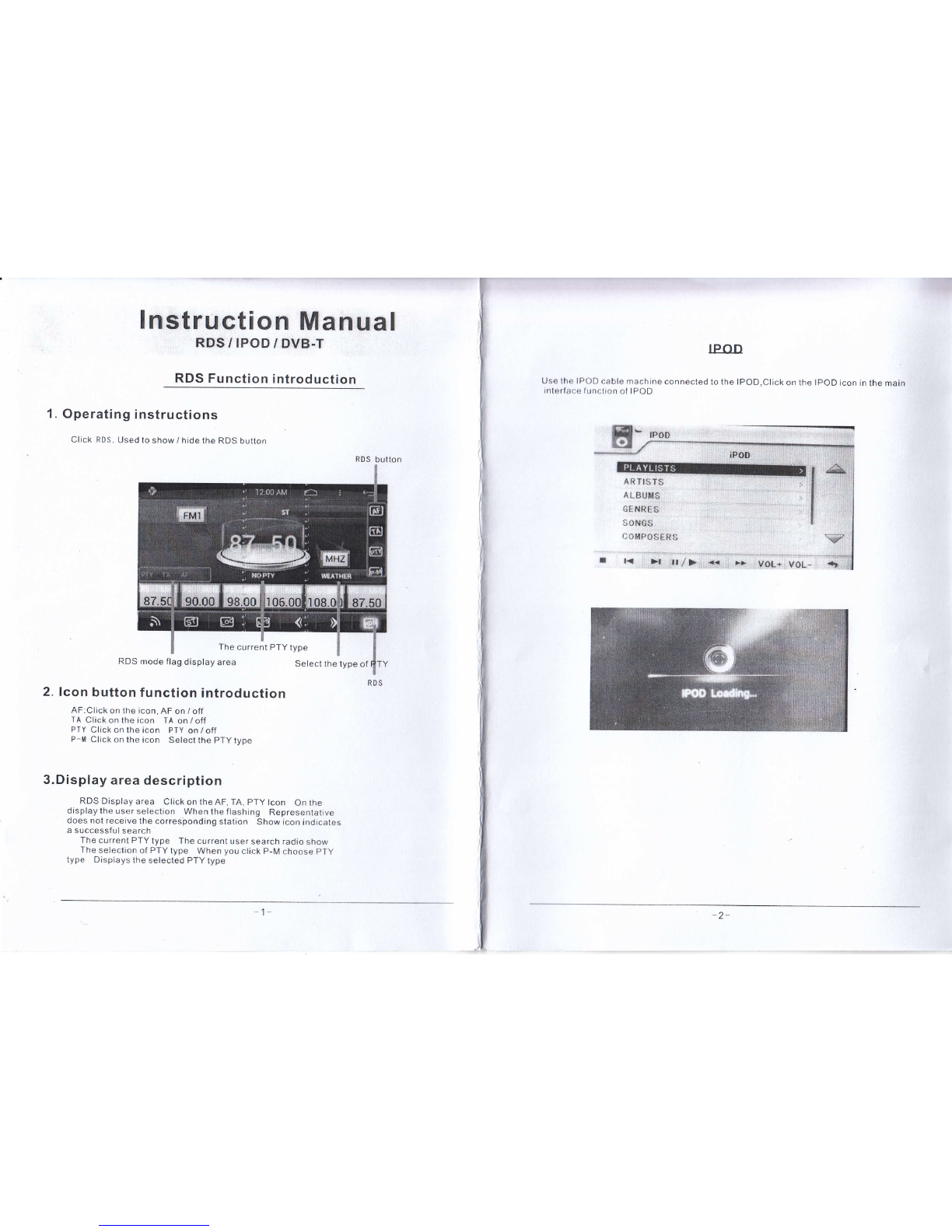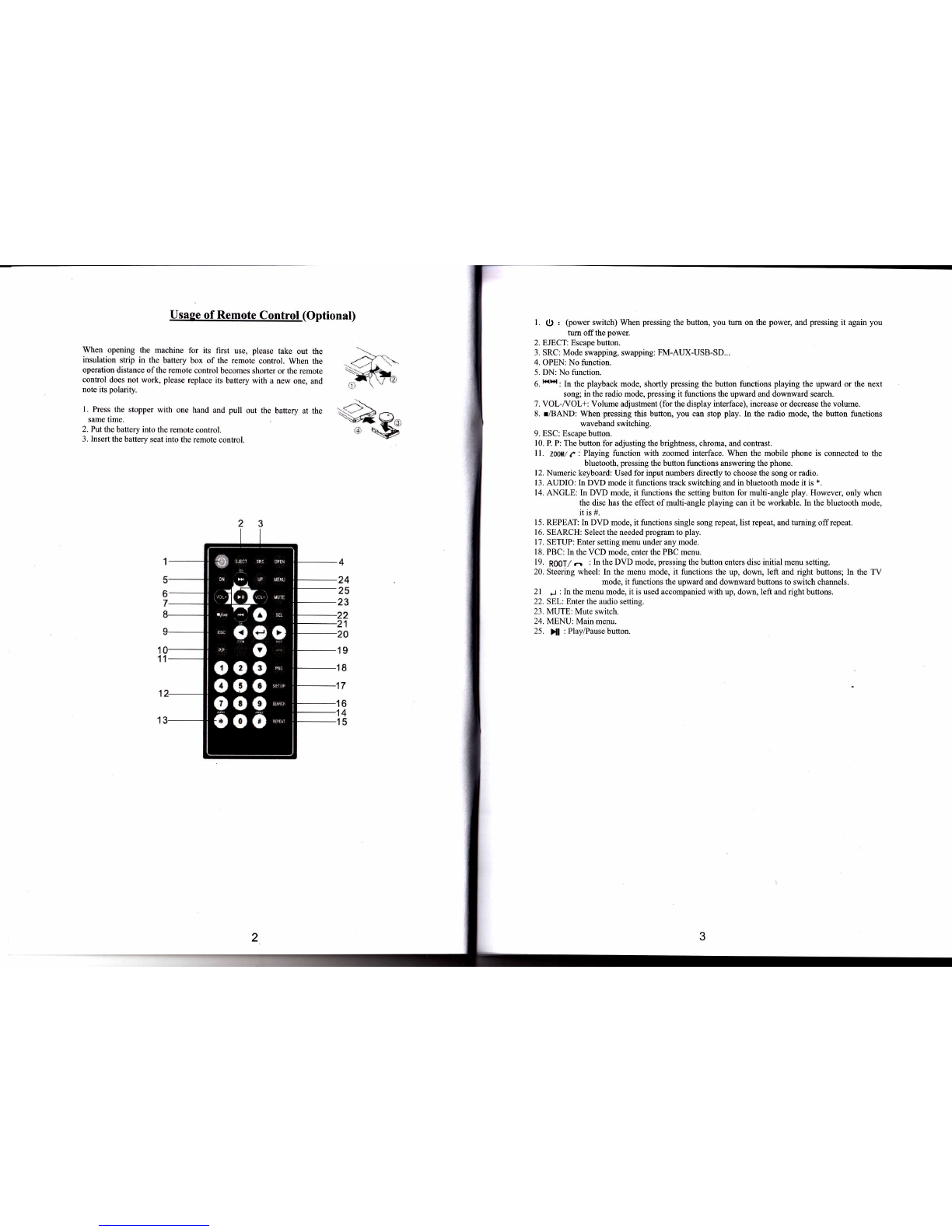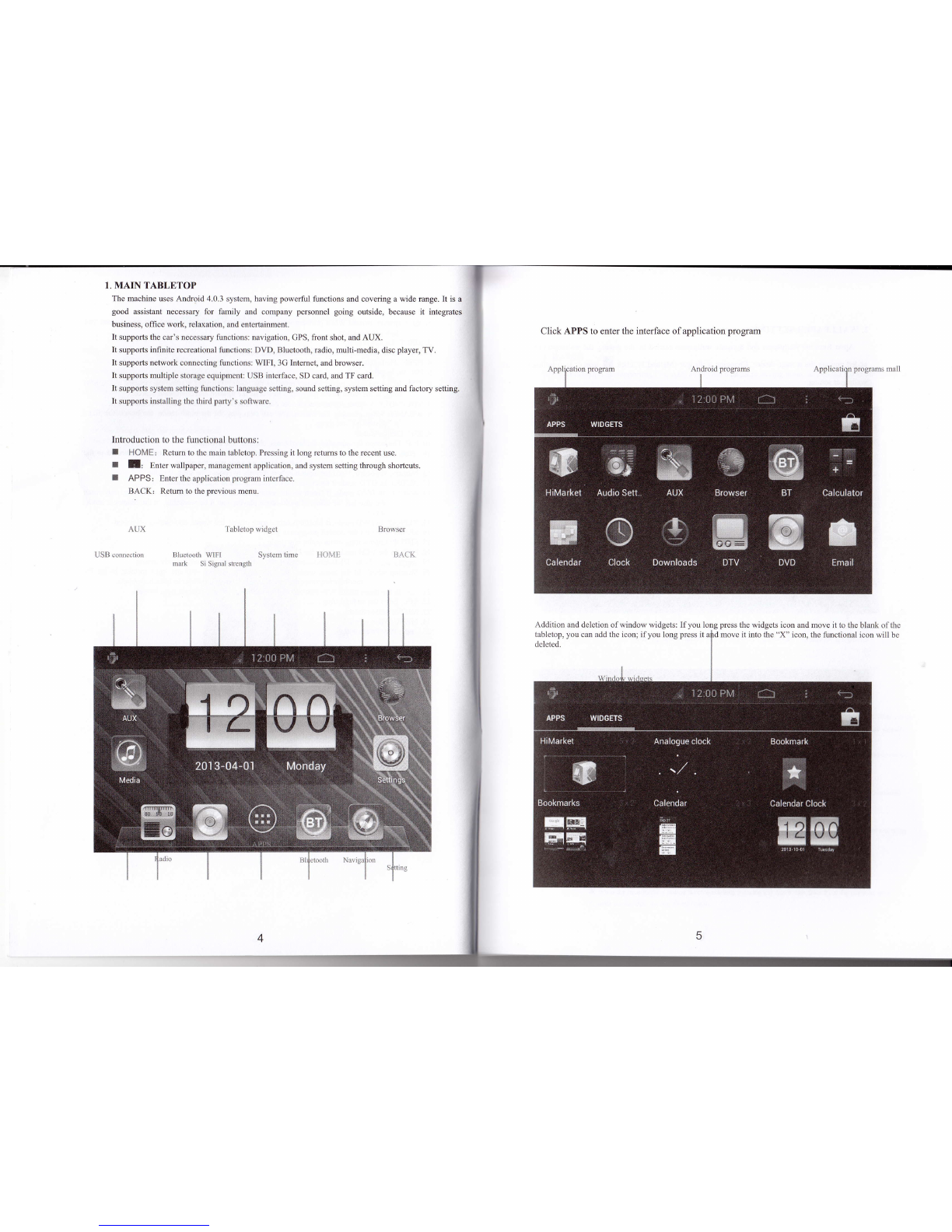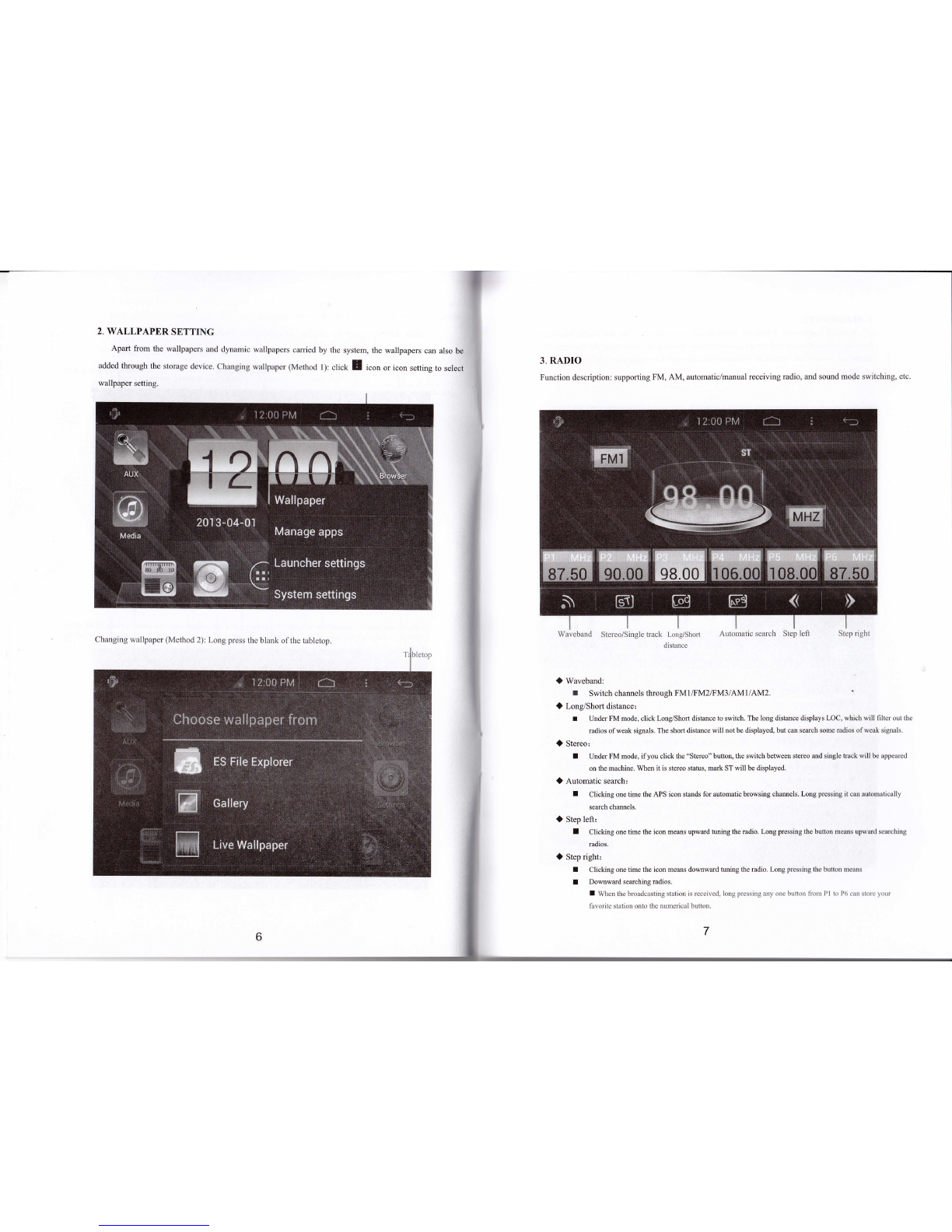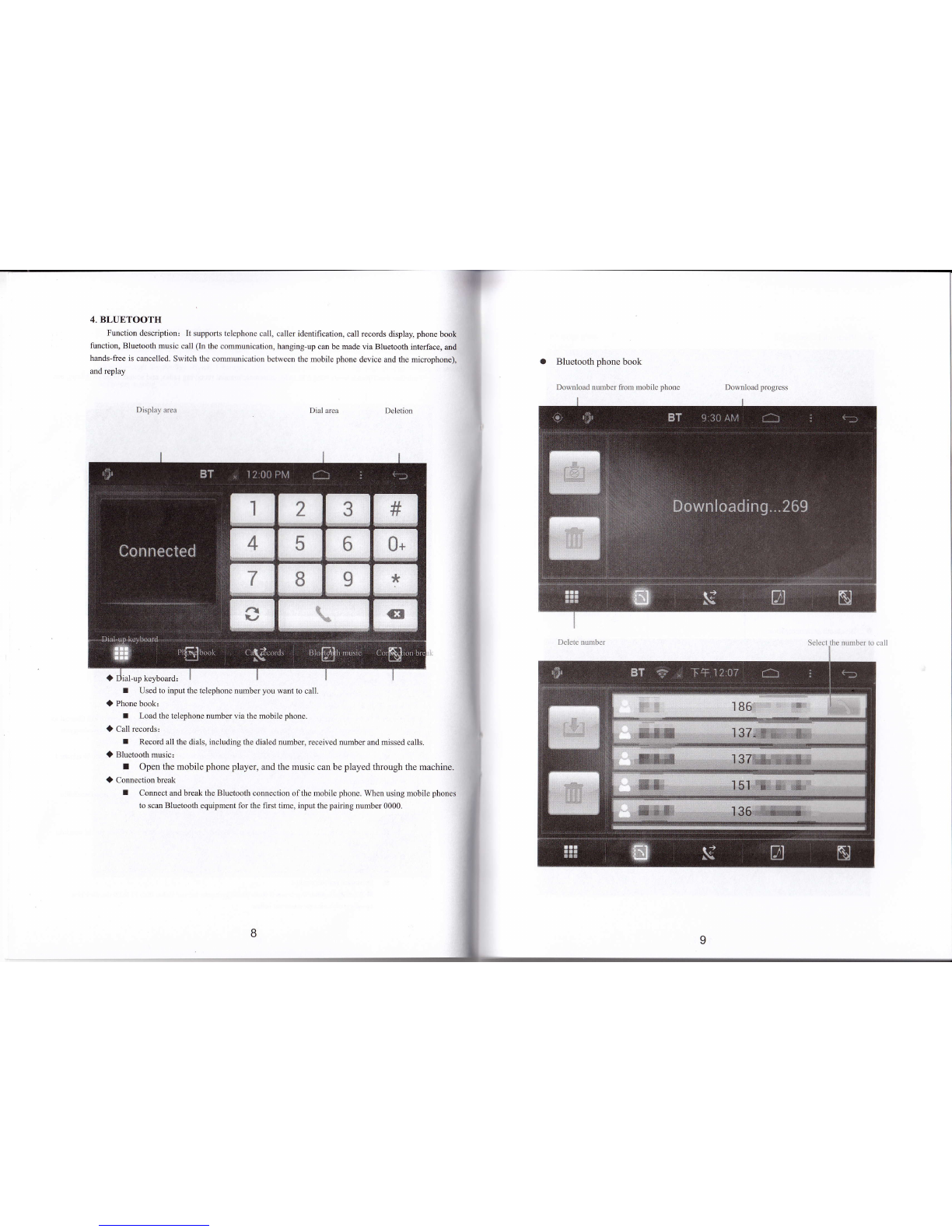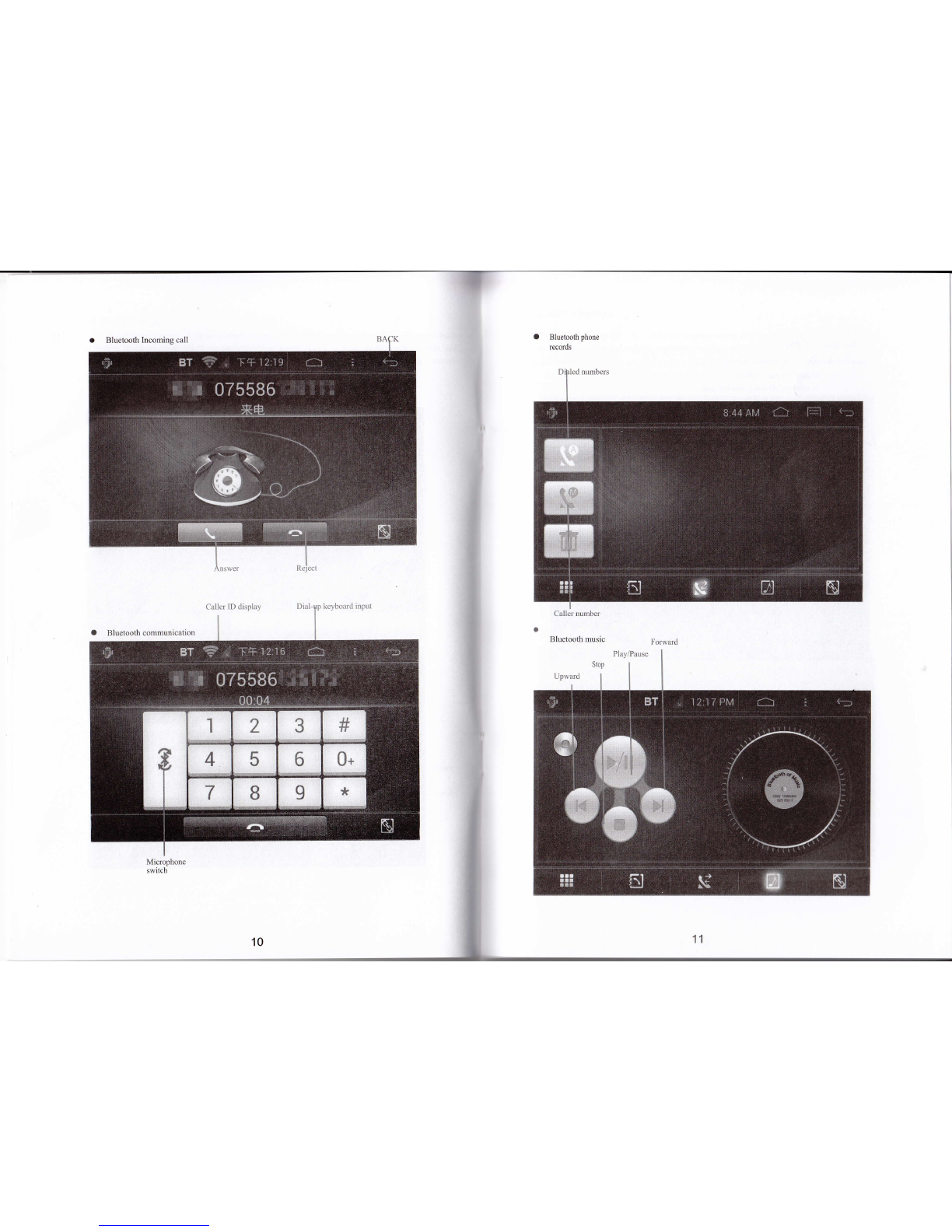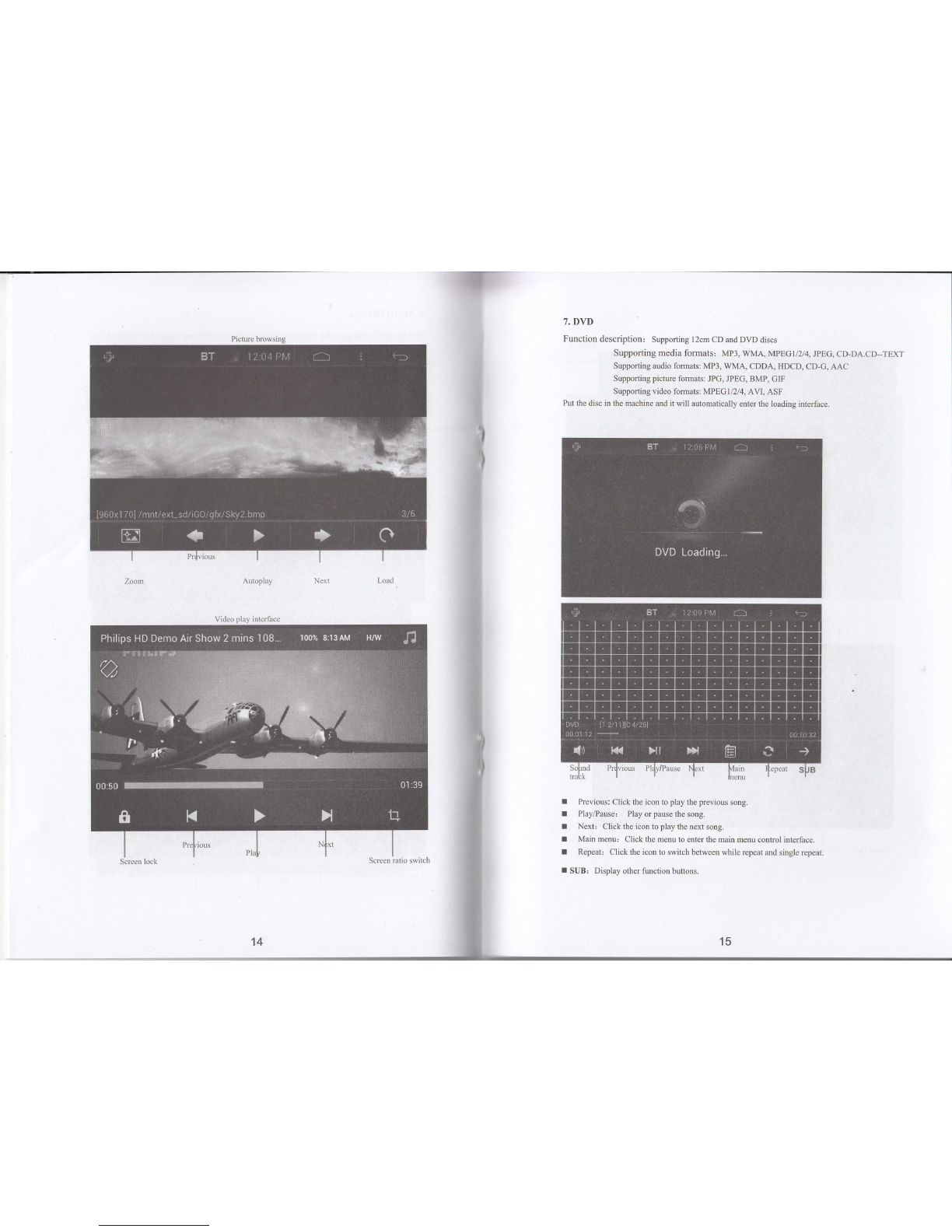Usase of Remote Control (Optional)
When opening the machine for its first use, please take out the
insulation strip in the battery box of the remote control. When the
operation distance ofthe remote conhol becomes shorter or the remote
control does not work, please replace its battery with a new one, and
note its polarity.
l. Press the stopper with one hand and pull out tho battery at the
same time.
2. Put the battery into the remote control.
3. Insert the battery seat into the remote control.
.-*-1.--
'*fuu
-ir^
S'''-.<€ n
Y-#
l. tl) , (power switch) When pressing the button, you tum on the power, and pressing it again you
tum offthe power.
2. EJECT: Escape button.
3. SRC: Mode swapping, swapping: FM-AUX-USB-SD...
4. OPEN: No ftrnction.
5. DN: No function.
6. KIH: In the playback mode, shortly pressing the button functions playing the upward or the next
song; in the radio mode, pressing it functions the upward and downward search.
7. VOL-/VOL+: Volume adjustment (for the display interface), increase or decrease the volume.
8. I/BAND: When pressing this button, you can stop play. In the radio mode, the button functions
waveband switching.
9. ESC: Escape button.
10. P P: The button for adjusting the brightness, chroma, and contrast.
ll. twu f : Playing function with zoomed interface. When the mobile phone is connected to the
bluetooth, pressing the button functions answering the phone.
12. Numeric keyboard: Used for input numbers directly to choose the song or radio.
13. AUDIO: In DVD mode it functions track switching and in bluetooth mode it is *.
14. ANGLE: In DVD mode, it functions the setting button for multi-angle play. However, only when
the disc has the effect of multi-angle playing can it be workable. In the bluetooth mode,
it is #.
I 5 . REPEAT: In DVD mode, it functions single song repeat, list repeat, and tuming off repeat.
I 6. SEARCH: Select the needed program to play.
17. SETUP: Enter sefting menu under any mode.
18. PBC: In the VCD mode, enter the PBC menu.
I 9. R00T,z ^ : In the DVD mode, pressing the button enters disc initial menu setting.
20. Steering wheel: In the menu mode, it functions the up, down, left and right buttons; In the TV
mode, it functions the upward and downward buttons to switch channels.
2l ...: : In the menu mode, it is used accompanied with up, down, left and right buttons.
22. SEL: Enter the audio setting.
23. MUTE: Mute switch.
24. MENU: Main menu.
25. )ll : Play/Pause button.
3