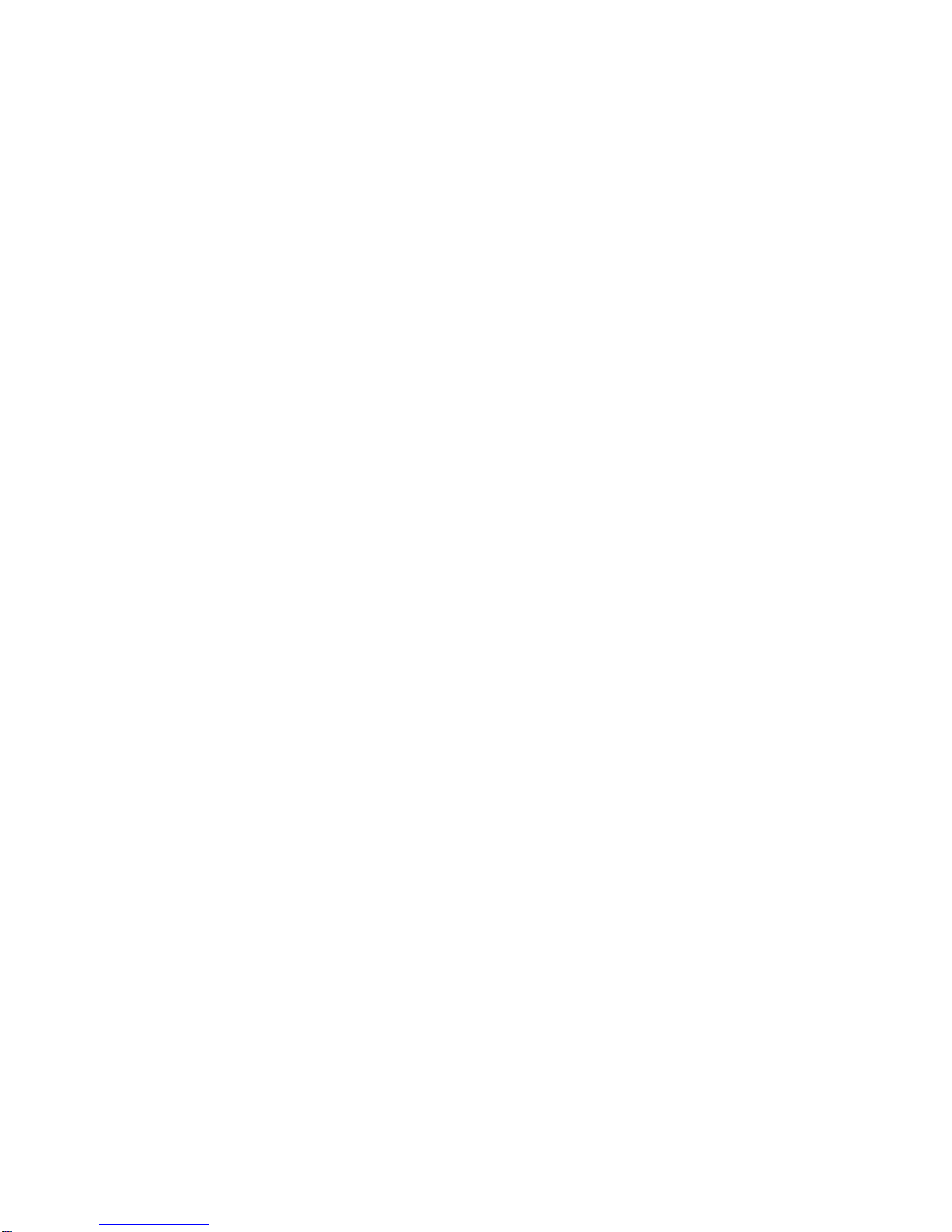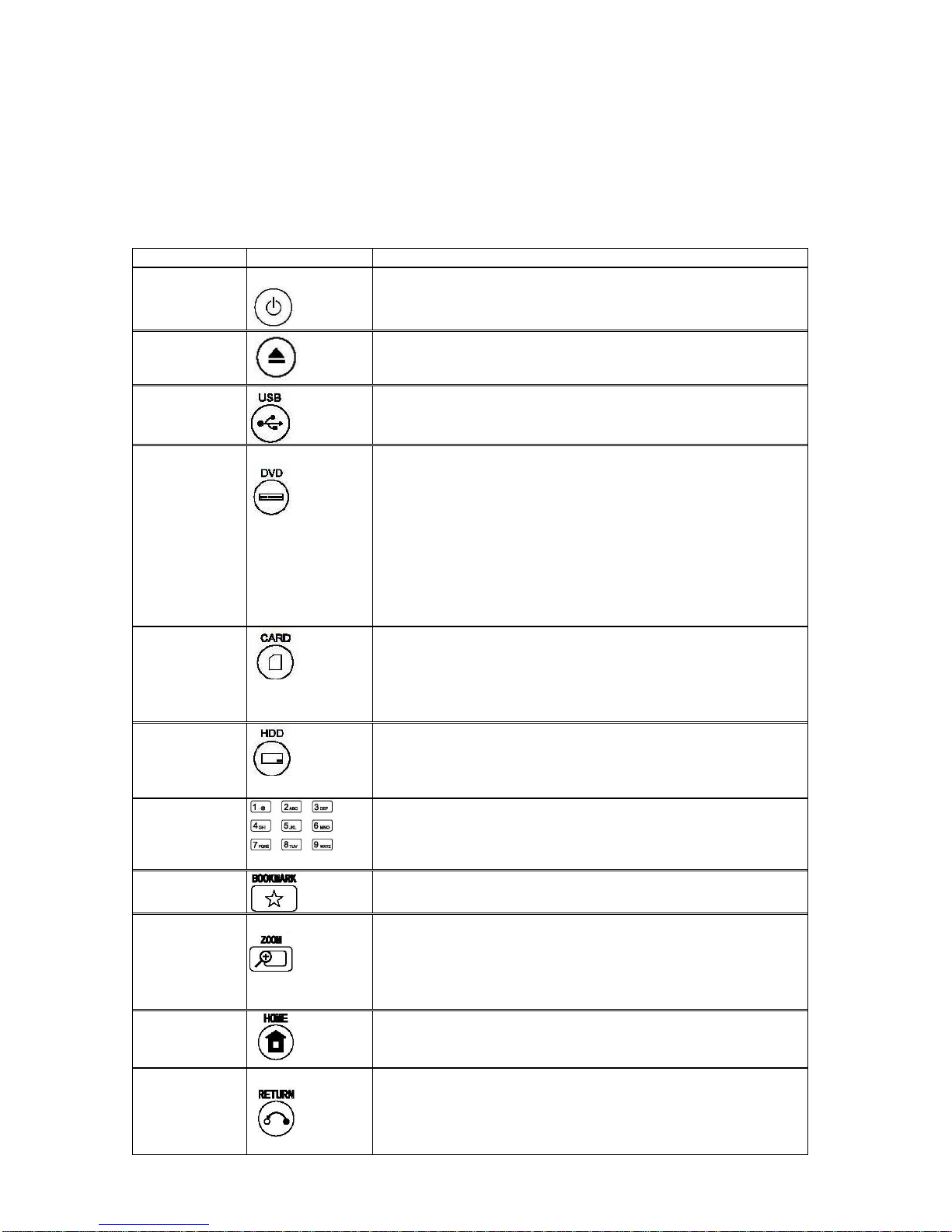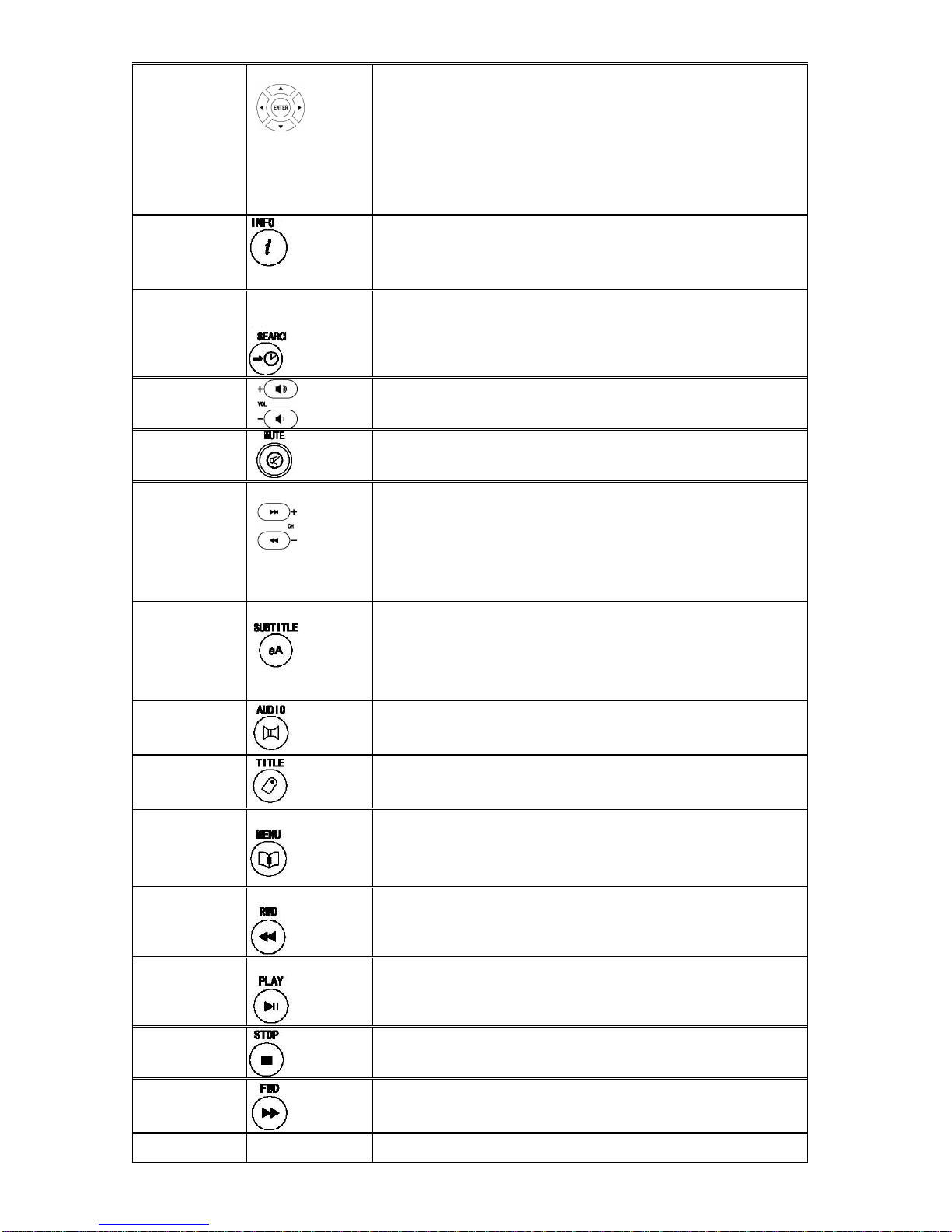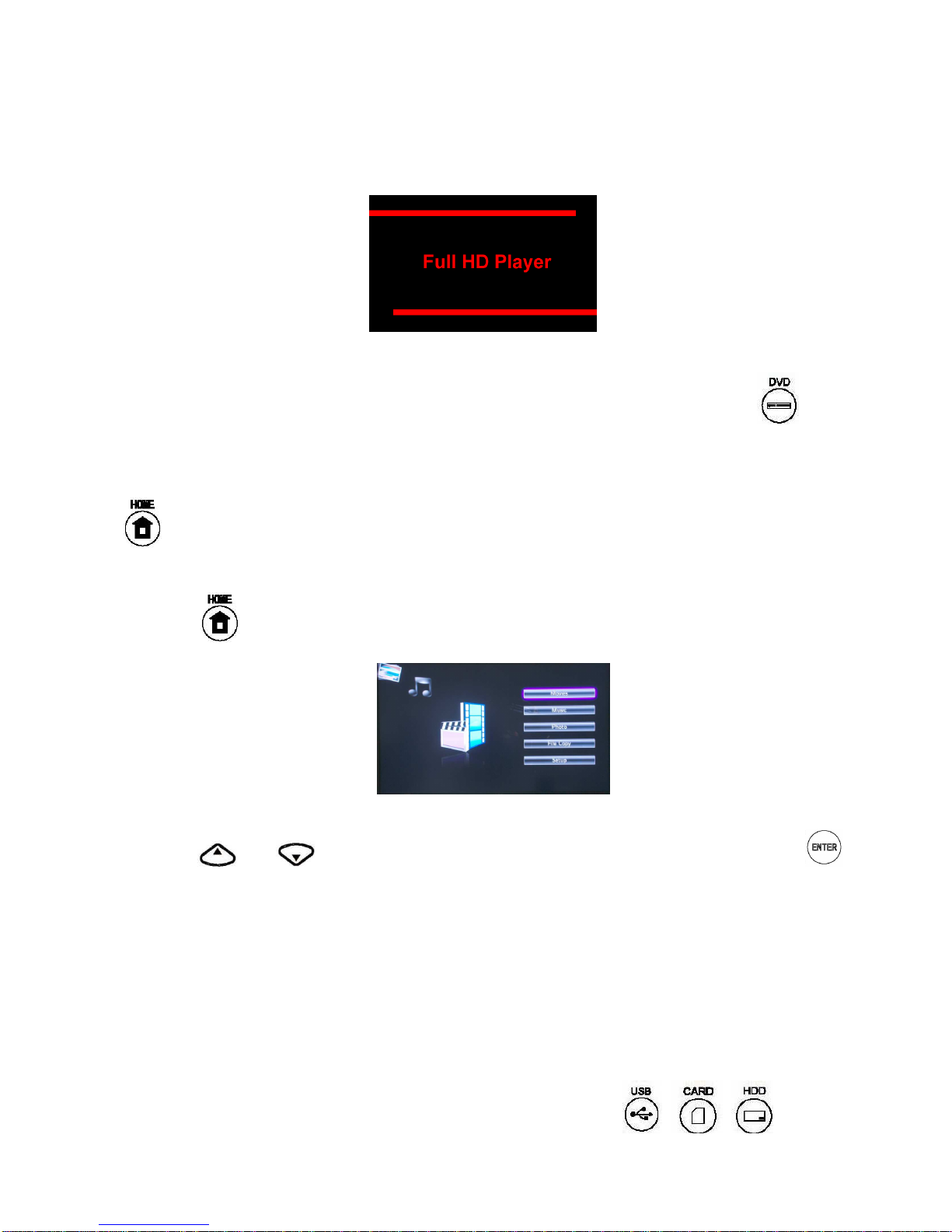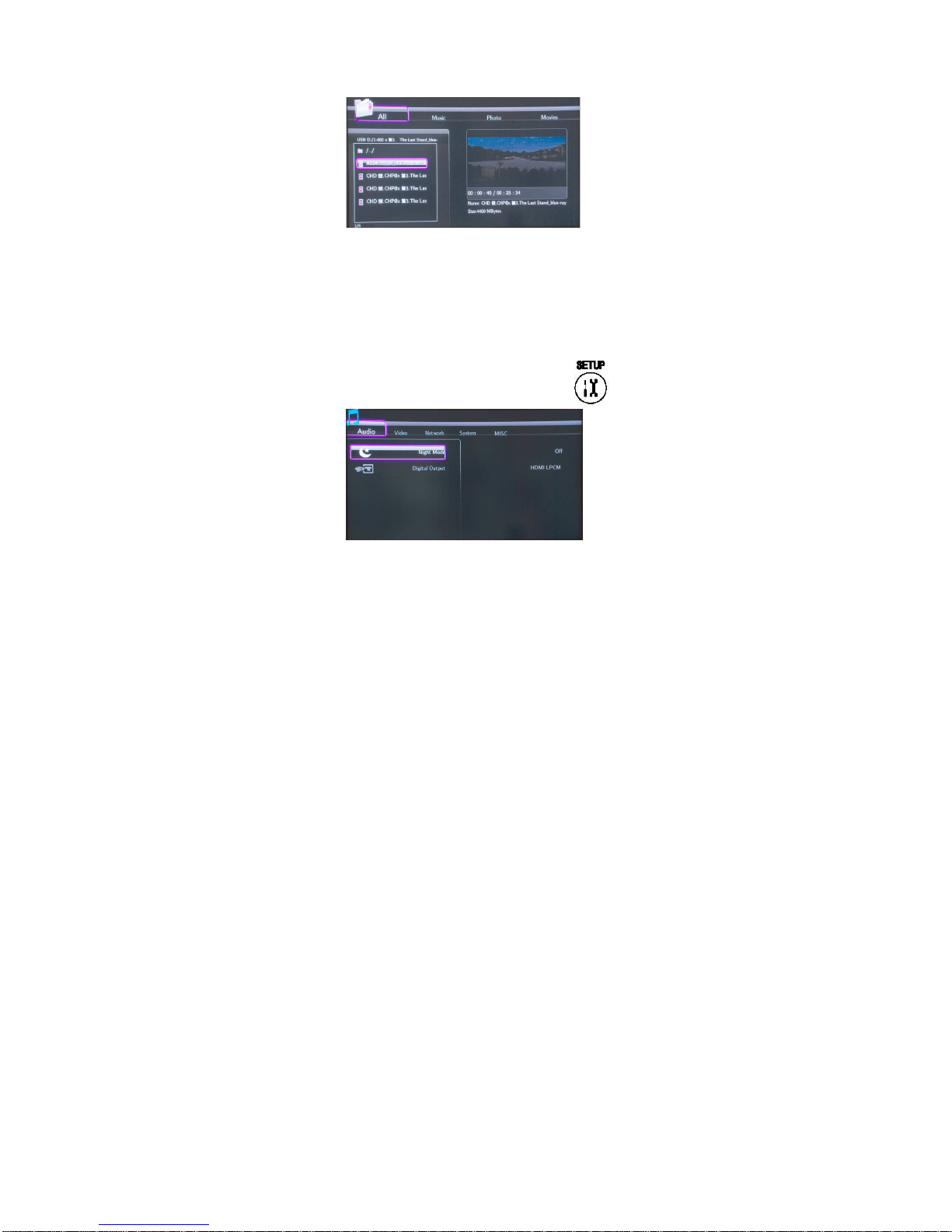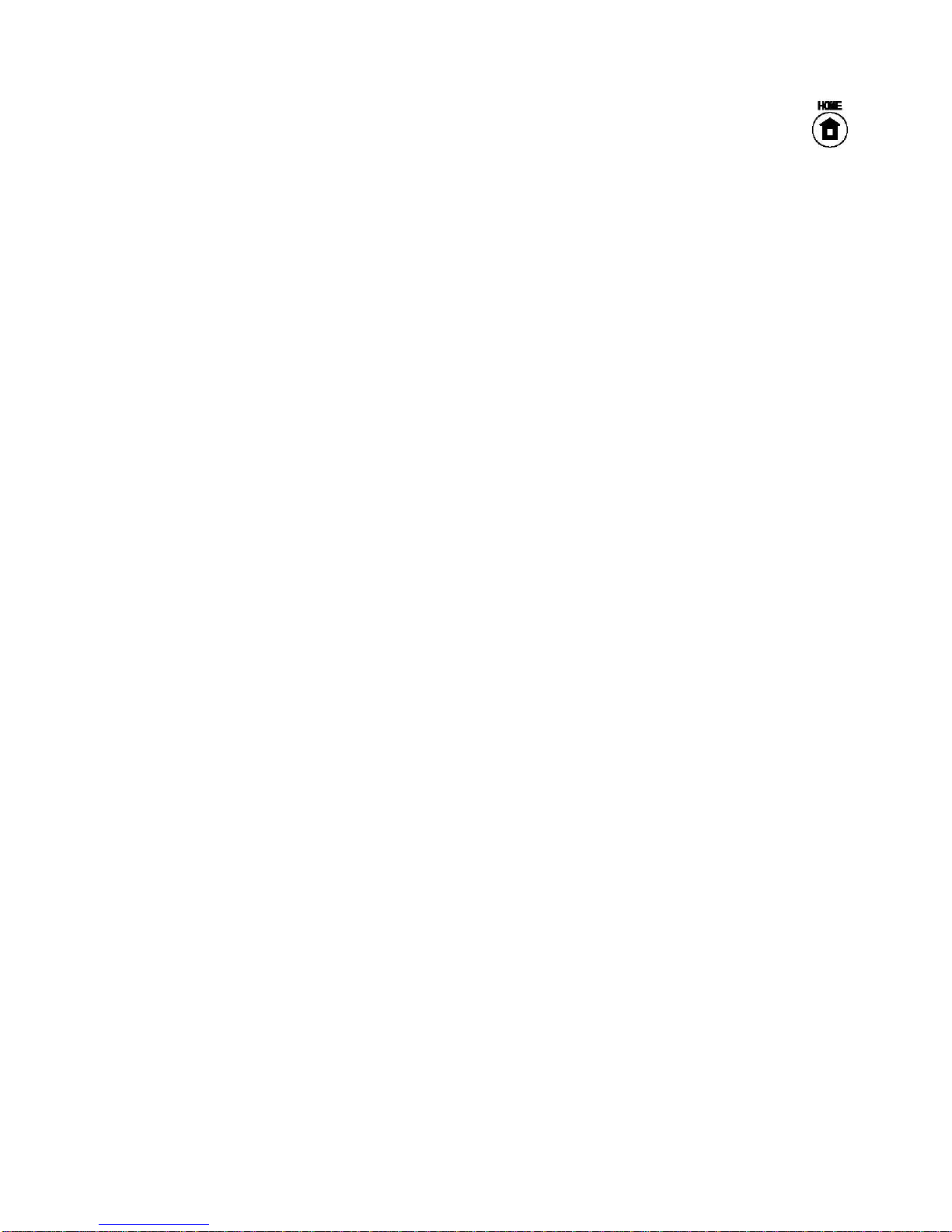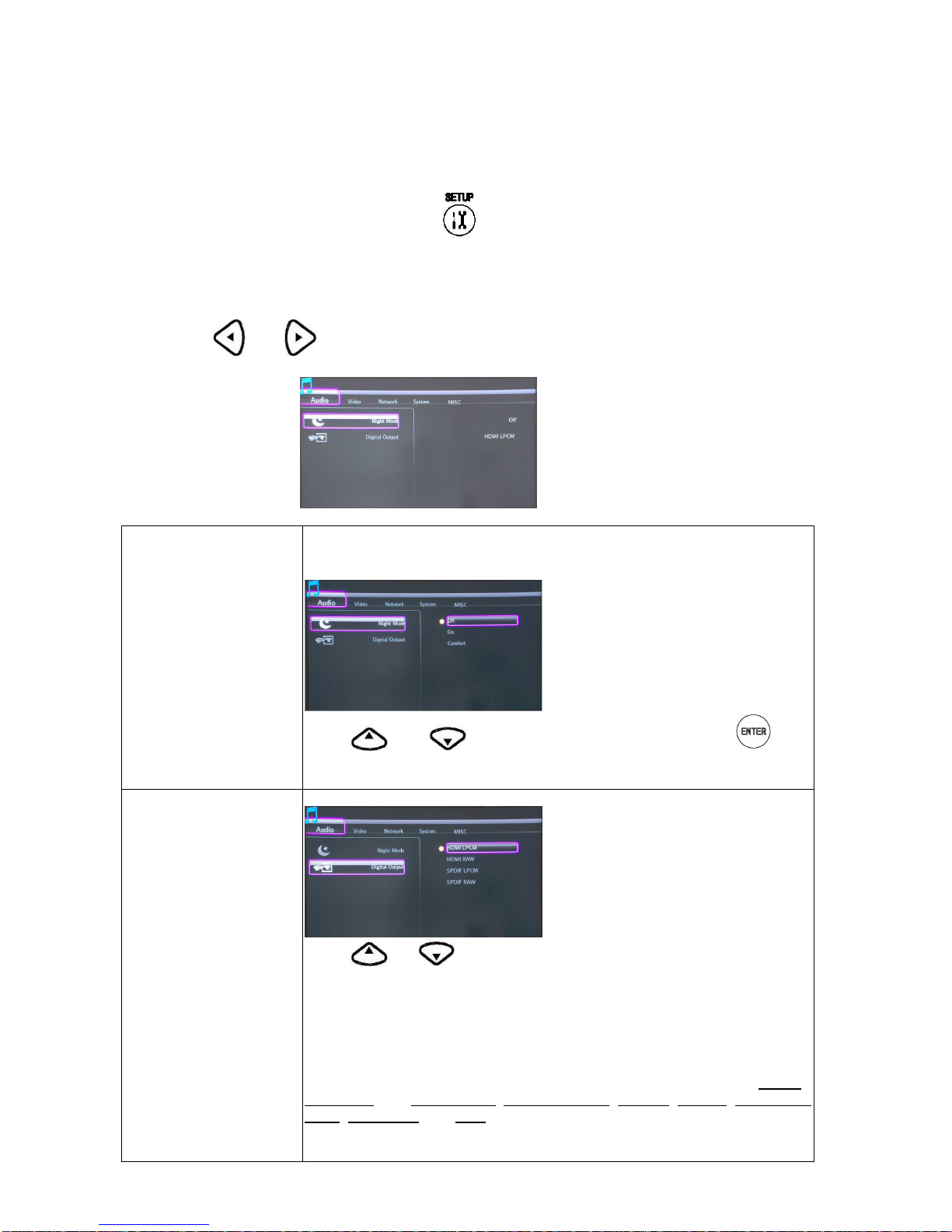Table of Content
Getting Started.....................................................................................................1
The Remote Controller..........................................................................................1
Menu Introduce....................................................................................................4
Start-up Screen.....................................................................................................4
DVD player Menu..................................................................................................4
Media Center Menu...............................................................................................4
File Copy Menu.....................................................................................................4
File Browser Menu................................................................................................4
Setup Menu...........................................................................................................5
DVD Player Menu.................................................................................................6
Open/Close...........................................................................................................6
Play.......................................................................................................................6
Stop.......................................................................................................................6
Media Center Menu..............................................................................................7
MOVIE...................................................................................................................7
MUSIC...................................................................................................................7
PHOTO .................................................................................................................7
FILE COPY ...........................................................................................................7
SETUP..................................................................................................................7
Setup Menu..........................................................................................................8
Changing Audio Settings.......................................................................................8
Changing Video Settings.......................................................................................9
Changing Network Settings ................................................................................11
Changing System Settings..................................................................................16
MISC...................................................................................................................17
File Browser Menu.............................................................................................20
Browsing All.........................................................................................................20
Browsing Music...................................................................................................20
Browsing Photos.................................................................................................21
Browsing Movies.................................................................................................21
Browsing Network...............................................................................................22
Browsing through ‘My_Shortcuts’ .......................................................................23
File Edit Menu.....................................................................................................24
File Copy Menu..................................................................................................26
Step 1. Select Source Device .............................................................................26
Step 2. Select Destination Device.......................................................................26
Step 3. Select copy files or folders......................................................................26
Step 4. Select the folders of Destination.............................................................27
Step 5. Copy Status ............................................................................................27
System Upgrade ................................................................................................28
How to get the new firmware ..............................................................................28
Normal upgrade mode ........................................................................................28
Special upgrade mode ........................................................................................28