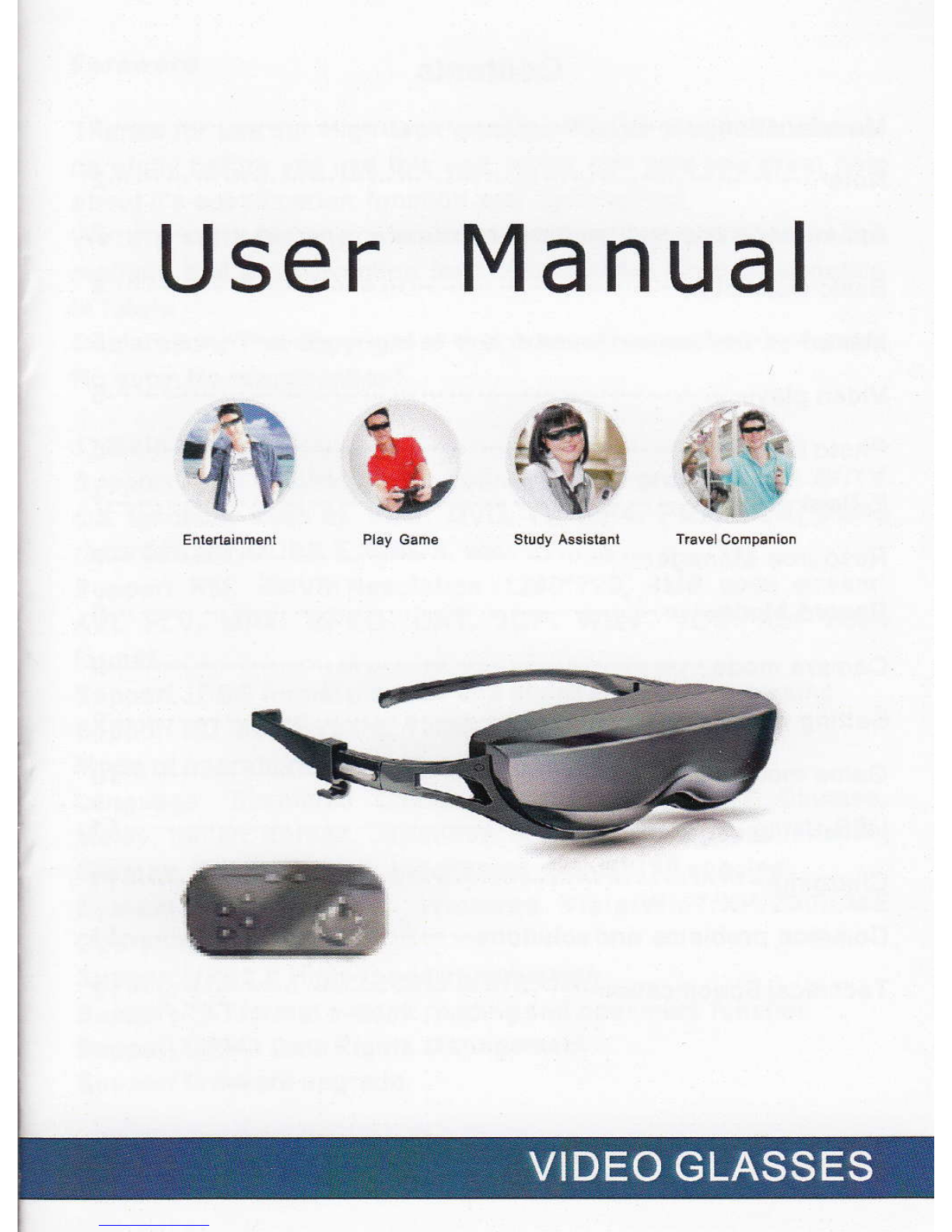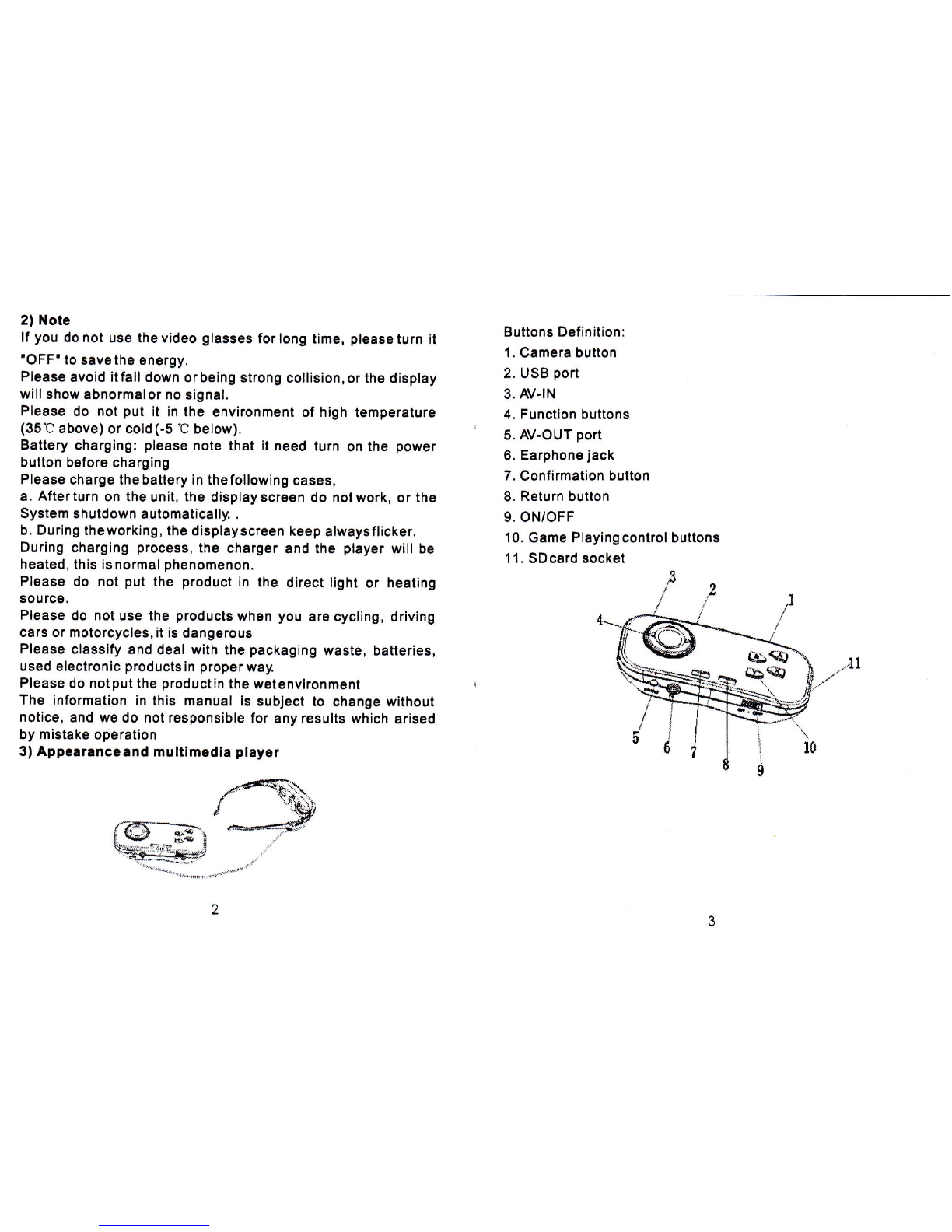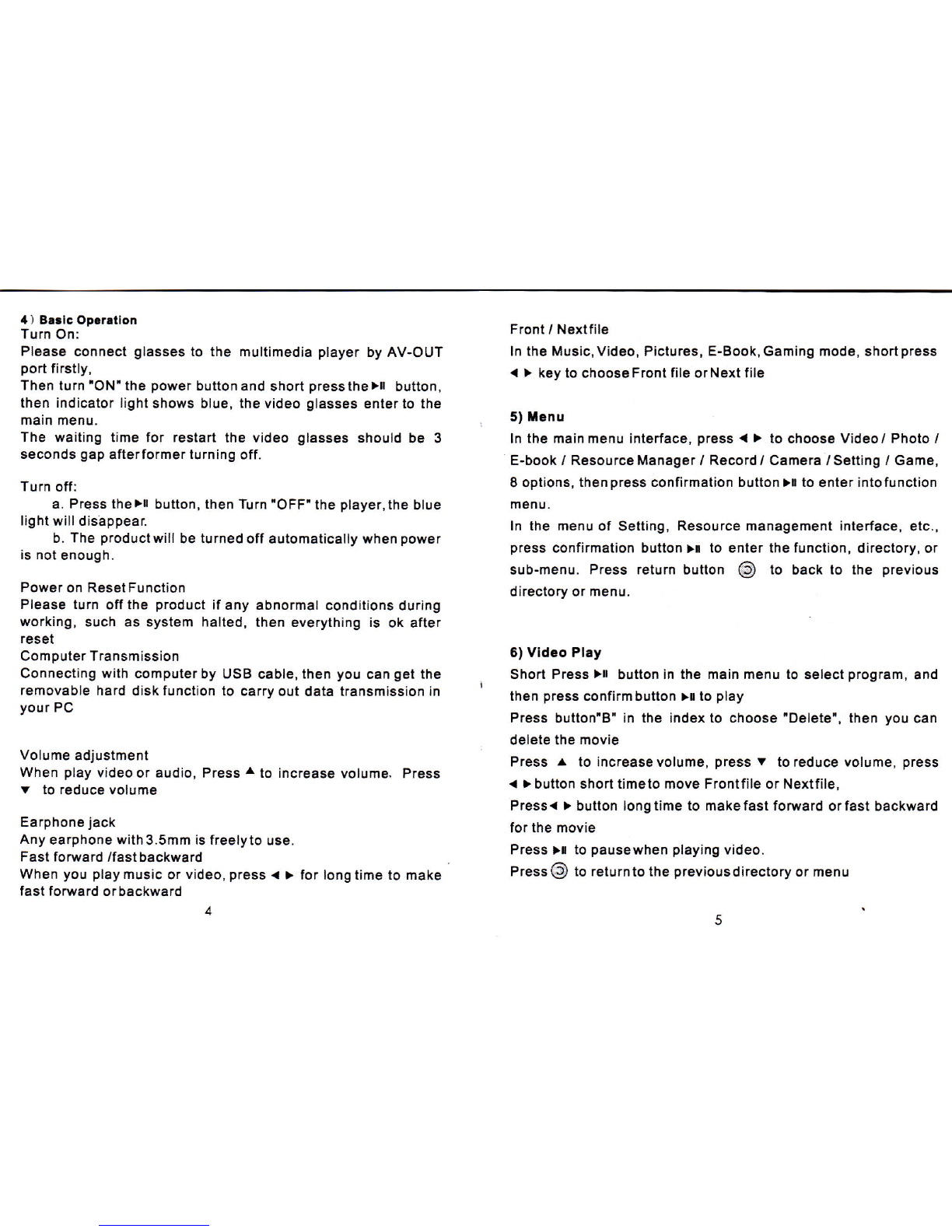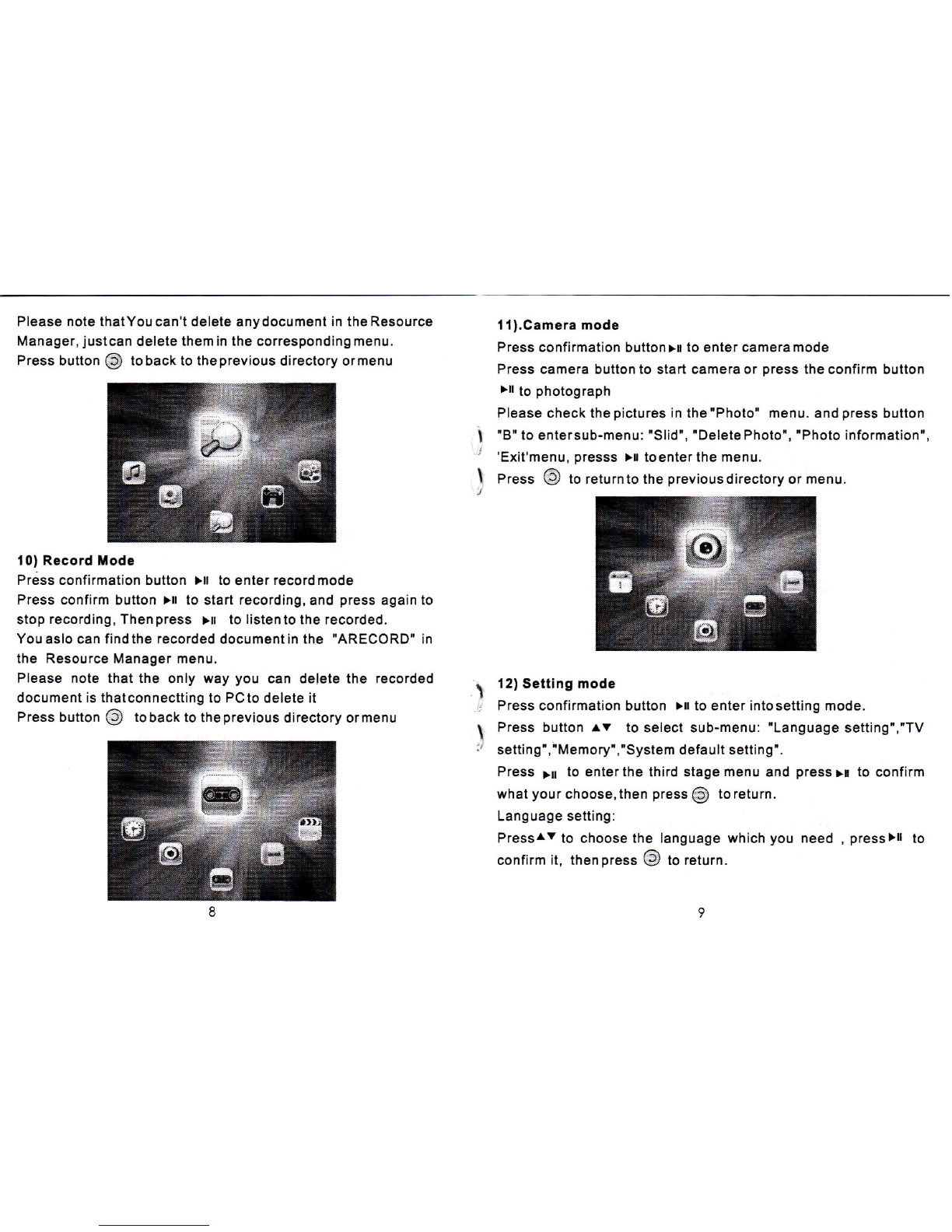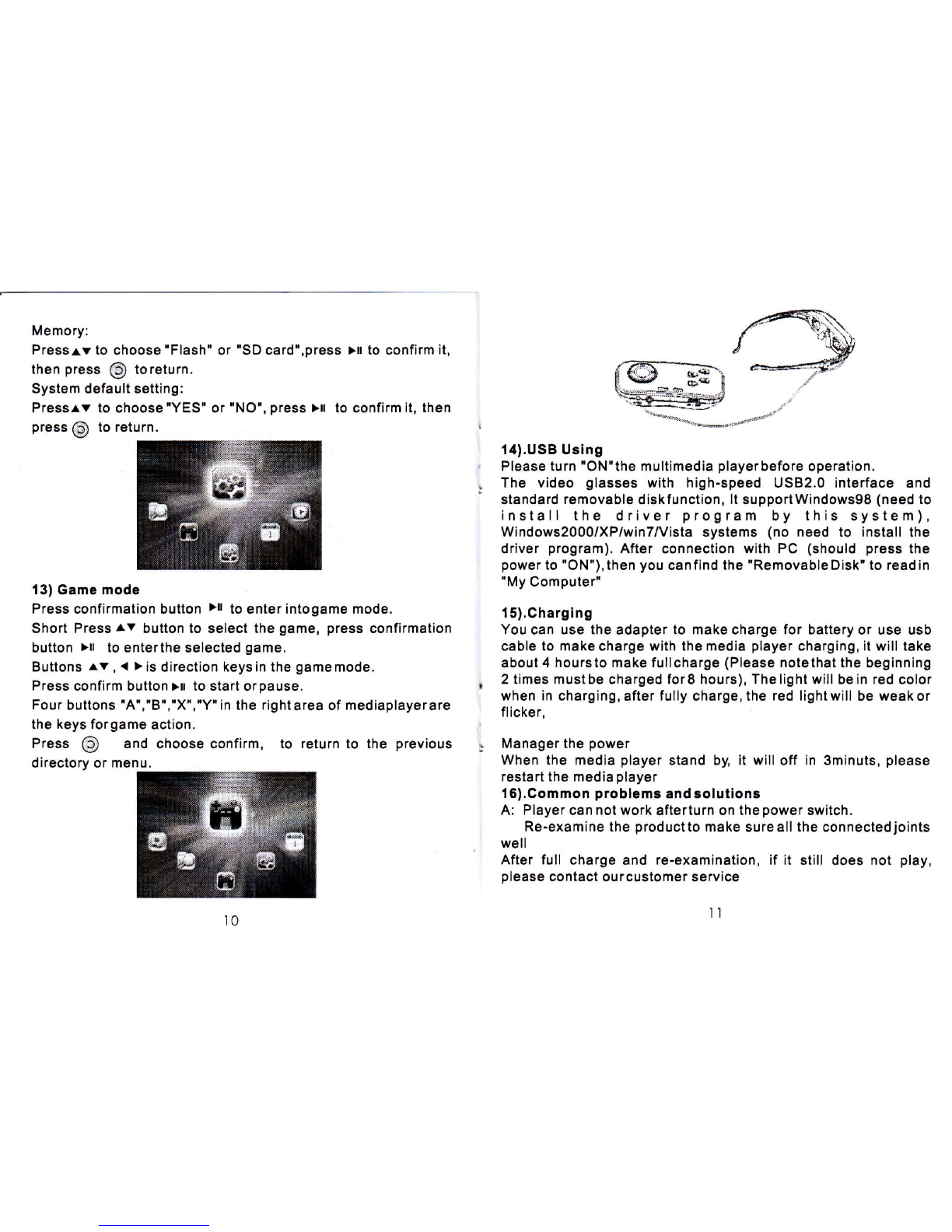B: No sound
Make sure thevolume is notat the lowest
Make sure theconnection joint of earphone is well
Make sure thefile is integrated instead of derogation
C: The button andkeys without anyfunction
Restart the mediaplayeragain
D: Noise
Make sure the headphone plug is clean, because the dirt will
cause noise
Make sure thefile is notcorrupted, otherwise pleasetry playing
other files, damaged file will cause serious noise
E: Messy code inscreen
Please make surethe correct languageoption has beenset up,
Restart the media player again
F: lt only can load capacity of 700MB or so, then computers
indicates that thecapacity is limited
This Removable Disk is in the FAT format, so format this
"Removable Disk' onceagain with the FAT32format, then ok
G: lt can notdownload the file
Make sure theconnection joint ofthe computer andthe player is
properly
Make sure thememory storage capacityis not exhausted
Make sure theUSB cable isnot damaged
H: The capacity of removable disk becomesmaller
Please connect player with computer first, then operate as
follows:
Find a 'Removable Disk' --- Right click 'Removable Disk'----
Select 'Format'----Select the option trFAT32! from the file
system---- click the Start button, then implement as the prompt
indication.
After the format, the capacity willbe updated.
l: As for thecapacity of flash memory, Whyis there thedifference
between the practical capacity in player and mentioned in the
specif ication?
The products need some capacity to storage driver program for
itself, So the practical capacity is smaller than the nominal
capability.
ln the specification
I 7) Techn ical Specif ication:
The part ofplayer
nr9n speeo uDEz.u (r-rrasn
Memory Flash memory: 2GB, External SD card:'lGB-8GB
Lithium battery Max 3 hours forvideo playing, 1000 mAh
replacsable Nokia Lithium battery
Video format RM/RMVB (Resolution: 1 280'720, 4MBcodestream)
AVI,MPEG,3GB VOB, FIY
Pnoto tormat JPG
Camera 1.3 million pixels
Game Nes,gb,gbc,sfc,smc,smd,bin.gba, Support 32 bits
Operation temperature -5-35 degree
15 multi-languages English,Malay, ltalian, Korean, Japanese, Sp8ni6h etc
Operation syslem Windows2000/XP/vista/win7
12 l3