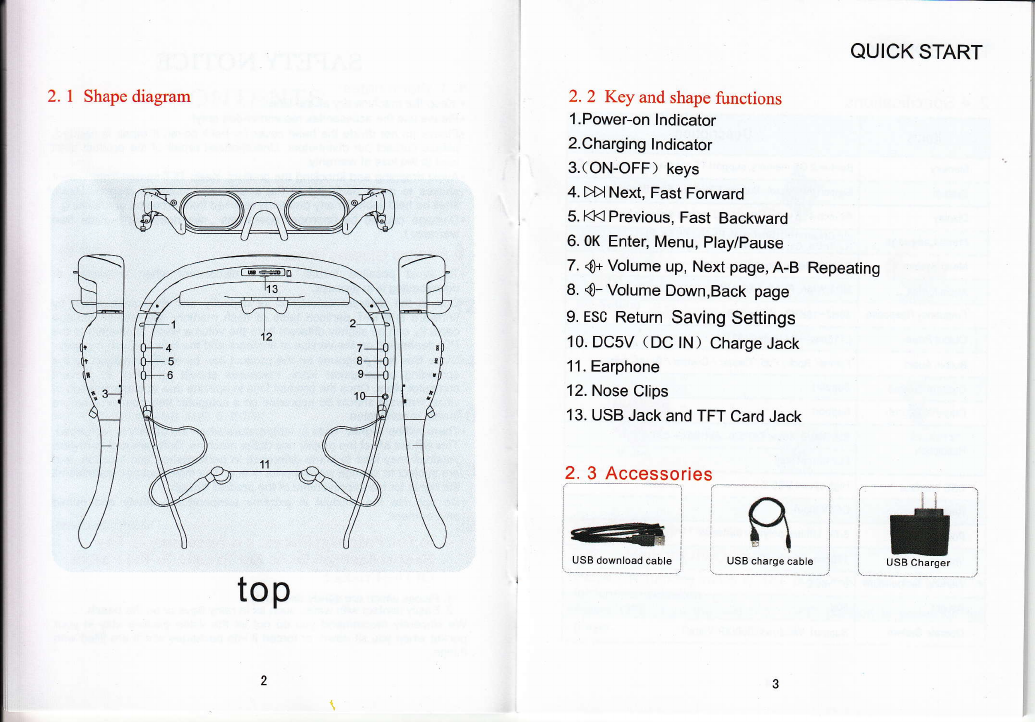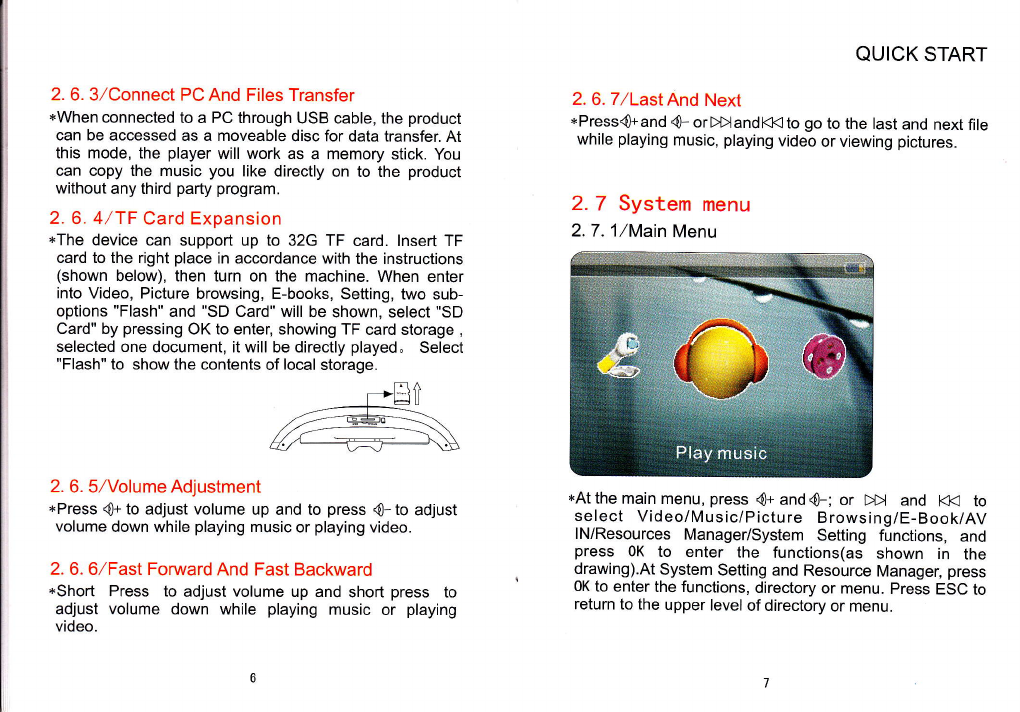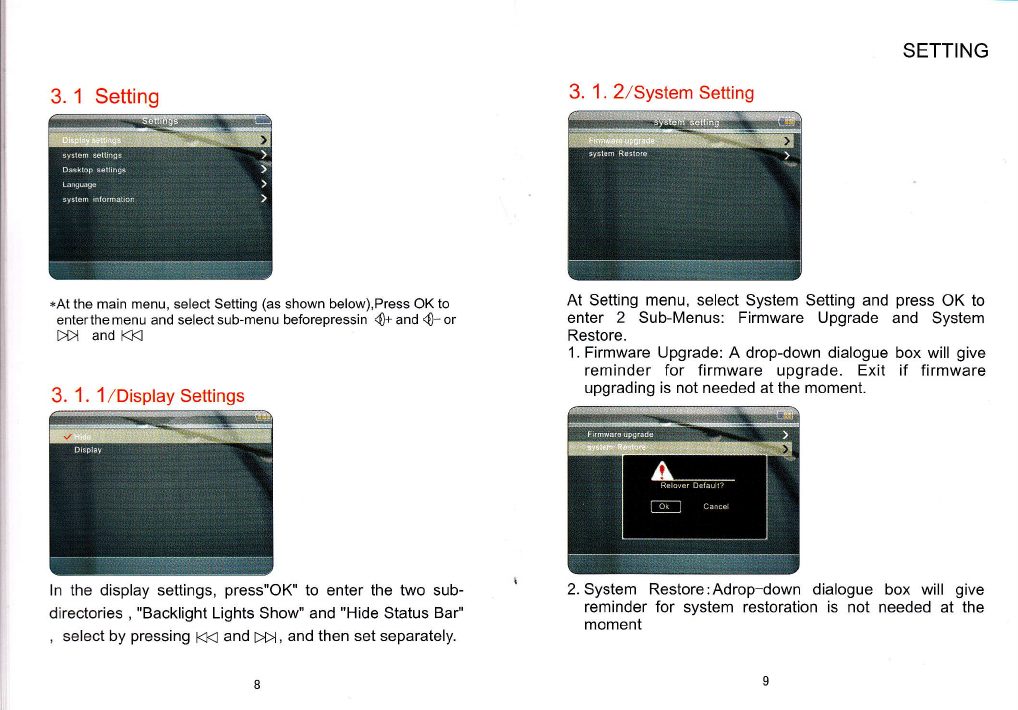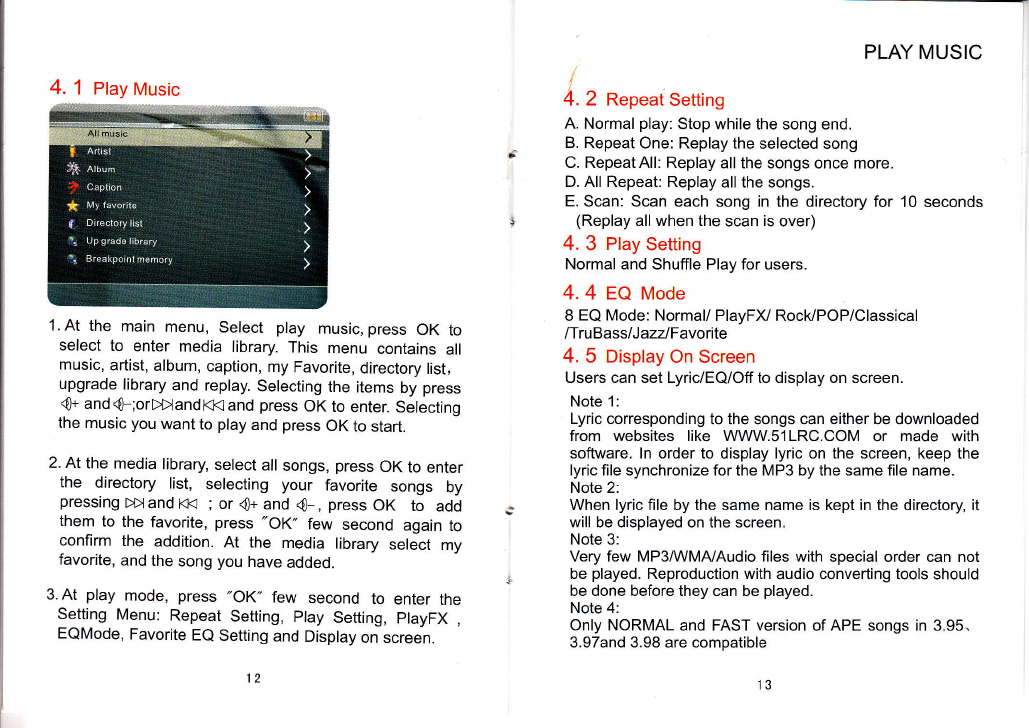4. 1 Play Music
1.At the main menu, Select play music,press OK to
select to enter media library. This menu contains all
music, artist, album, caption, my Favorite, directory list,
upgrade library and replay. Selecting the items by press
4+ and{-;orDDandl((and press OK to enter. Selecting
the music you want to play and press OK to start.
2. At the media library select all songs, press OK to enter
the directory list, selecting your favorite songs by
pressing >>t and t<< ; or 4+ and {-, press OK to add
them to the favorite, press "OK" few second again to
confirm the addition. At the media library select my
favorite, and the song you have added.
3.At play mode, press "OK" few second to enter the
Setting Menu: Repeat Setting, ptay Setting, playFX ,
EQMode, Favorite EQ Setting and Display on screen.
PLAY MUSIC
4.2 AepeatSetting
A. Normal play: Stop while the song end.
B. Repeat One: Replay the selected song
C. Repeat All: Replay all the songs once more.
D. All Repeat: Replay all the songs.
E. Scan: Scan each song in the directory for 10 seconds
(Replay all when the scan is over)
4.3 Play Setting
Normal and Shuffle Play for users.
4.4 EQ Mode
8 EQ Mode: Normal/ PlayFX Rock/POP/Classical
fi ruBassI J azzl Favorite
4. 5 Display On Screen
Users can set Lyric/EQ/Off to display on screen.
Note 1:
Lyric corresponding to the songs can either be downloaded
from websites like WWW.S1LRC.COM or made with
software. ln order to display lyric on the screen, keep the
Iyric file synchronize for the MP3 by the same file name.
Note 2:
When lyric file by the same name is kept in the directory, it
will be displayed on the screen.
Note 3:
Very few MP3MMA/Audio files with special order can not
be played. Reproduction with audio converting tools should
be done before they can be played.
Note 4:
Only NORMAL and FAST version of APE songs in 3.95.
3.97and 3.98 are compatible
l2 13