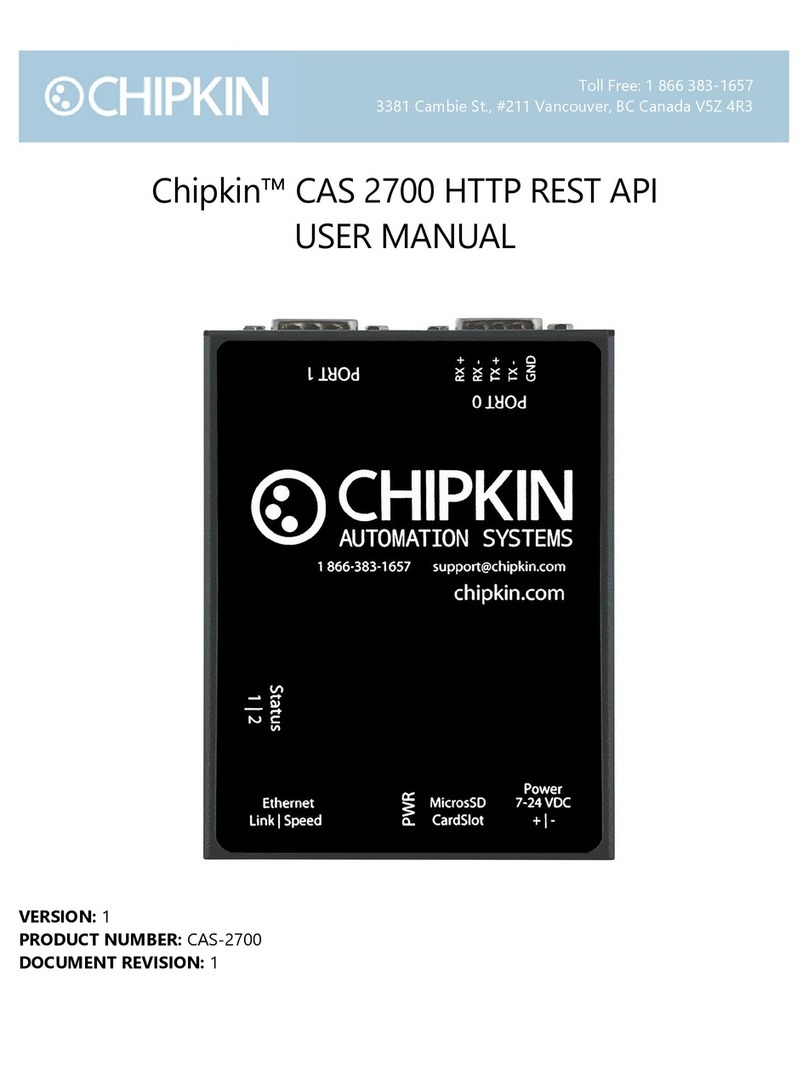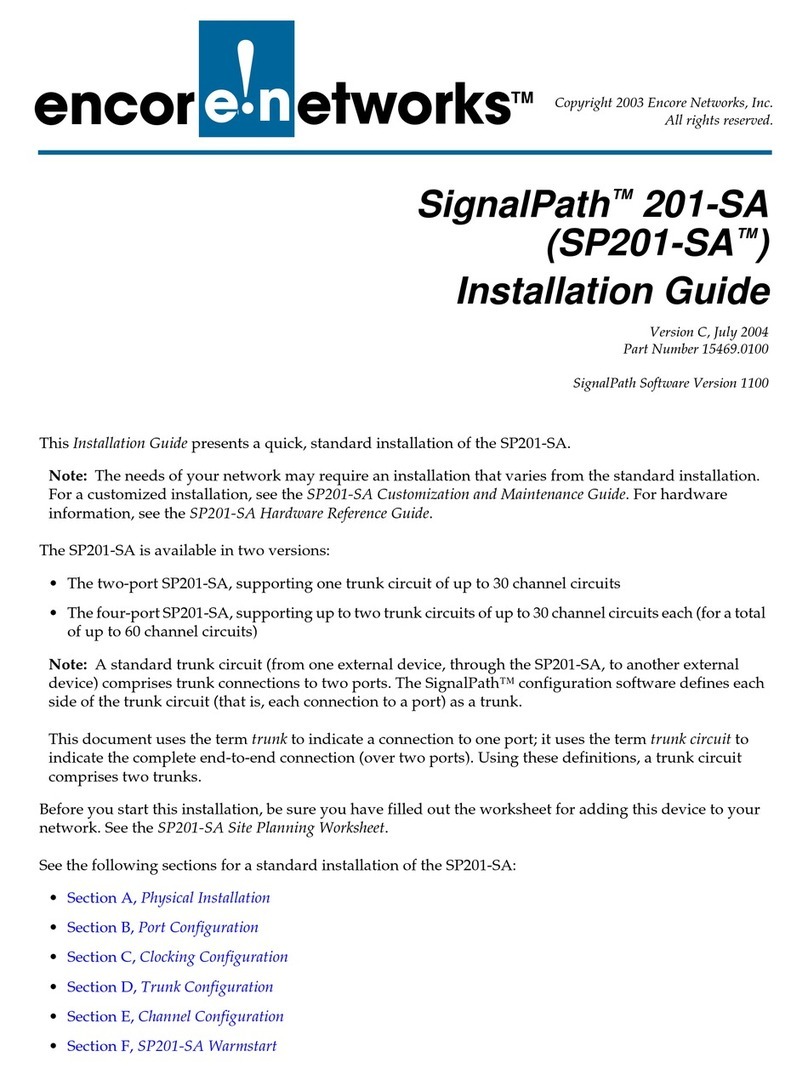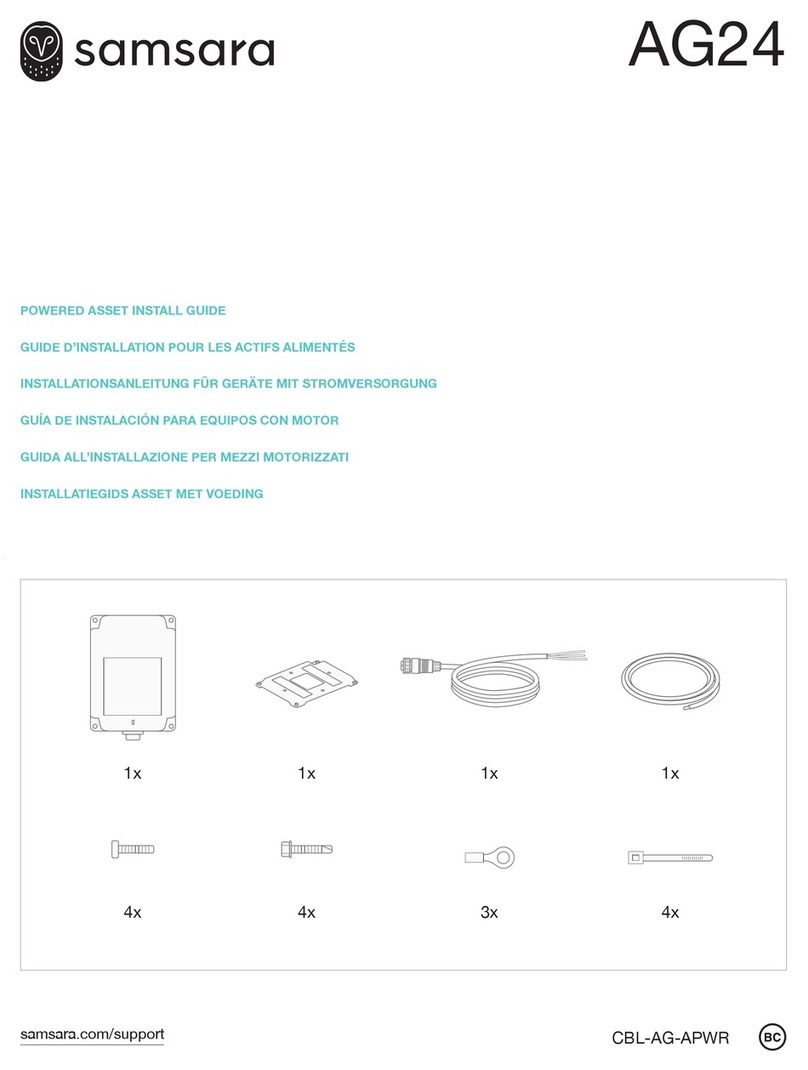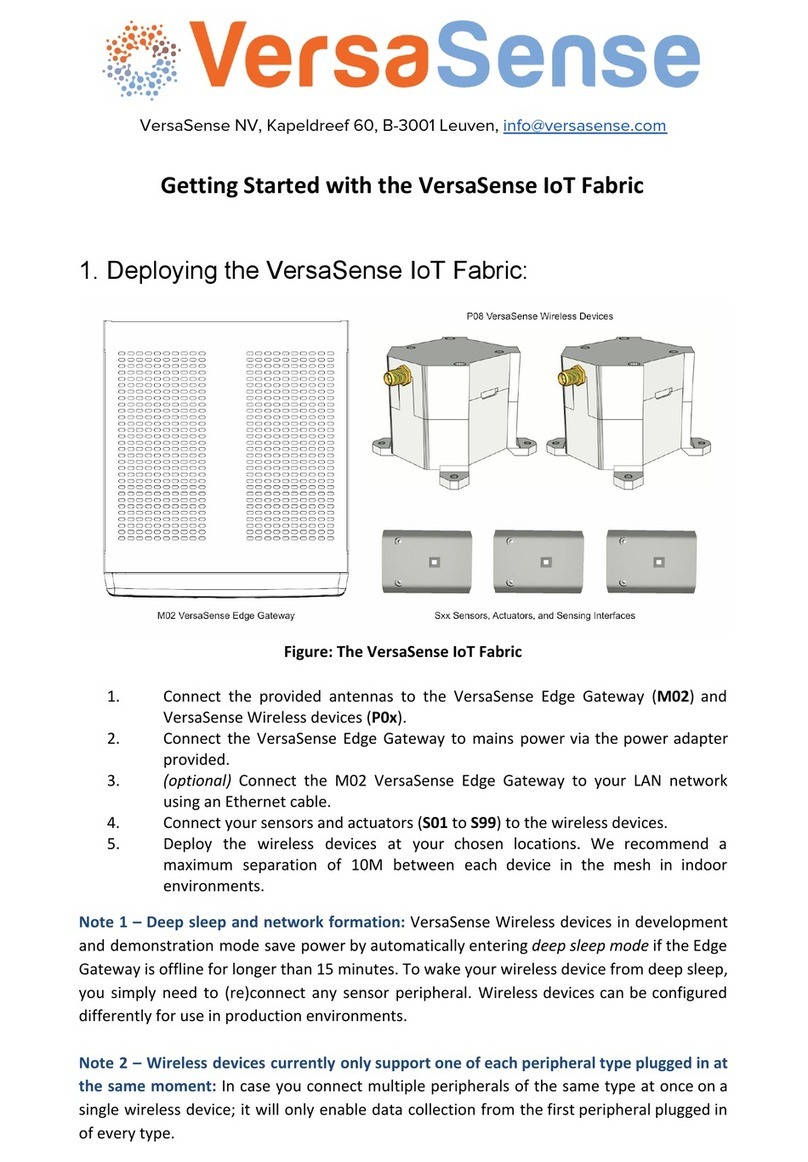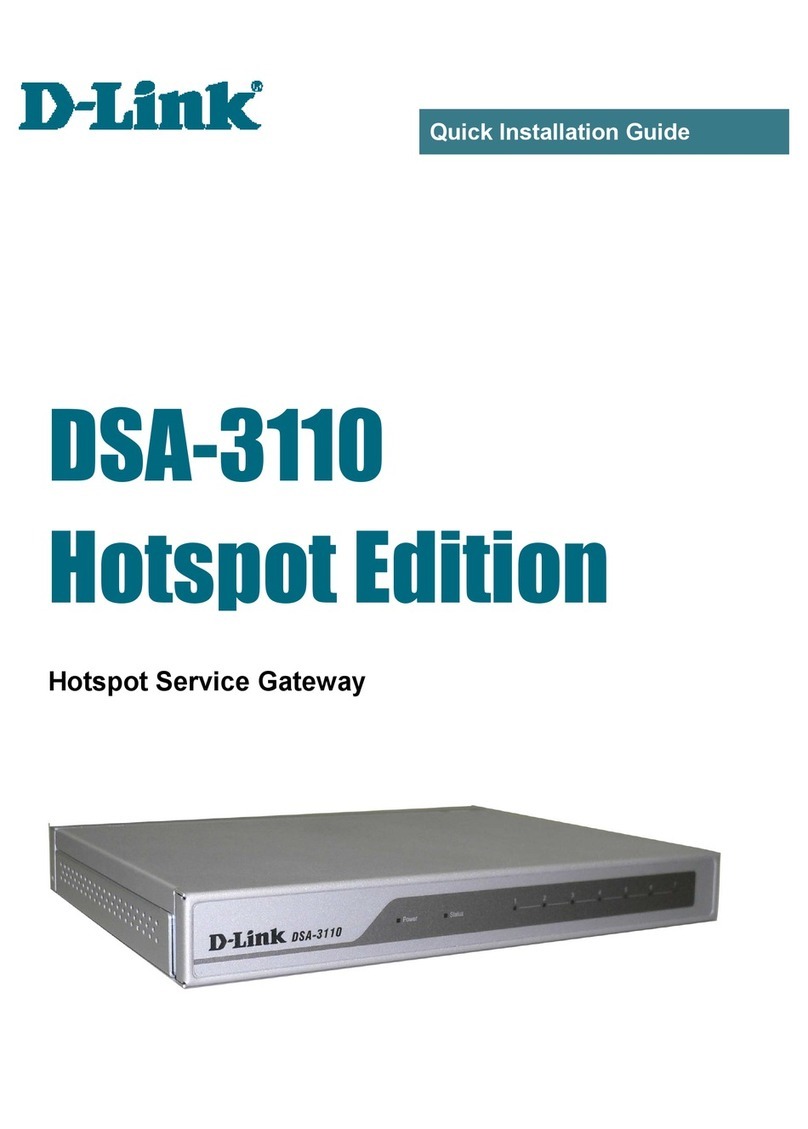Chipkin CAS 2700-02 VeederRoot User manual

Toll Free: 1 866 383-1657
3381 Cambie St., #211 Vancouver, BC Canada V5Z 4R3
Chipkin™ VeederRoot® Gateway
USER MANUAL
VERSION: 0.14
PRODUCT NUMBER: CAS‐2700‐02
DOCUMENT REVISION: 3.0

Chipkin™ VeederRoot® Gateway User Manual
3381 Cambie Street, #211 © 2018 Chipkin Automation Systems
Vancouver, BC, Canada, V5Z 4R3 All rights reserved
1-866-383-1657 Chipkin.com Page 2of 67
TABLE OF CONTENTS
TABLE OF CONTENTS .........................................................................................................................................2
LIST OF FIGURES ...................................................................................................................................................5
LIST OF TABLES .....................................................................................................................................................6
COPYRIGHT & TRADEMARKS ...........................................................................................................................7
DISCLAIMER ...........................................................................................................................................................7
CONFIDENTIALITY ...............................................................................................................................................7
DOCUMENT REVISION HISTORY.....................................................................................................................7
1. PREFACE..................................................................................................................................................................8
WELCOME ...................................................................................................................................................8
CHIPKIN........................................................................................................................................................8
SAFETY WARNINGS ..................................................................................................................................8
PRODUCT SUMMARY...............................................................................................................................8
CUSTOMER SUPPORT ..............................................................................................................................8
2. OVERVIEW............................................................................................................................................................10
SYSTEM OVERVIEW................................................................................................................................10
OPTIONAL EXPANSION MODULES....................................................................................................10
INSTALLATION AND CONFIGURATION SUMMARY......................................................................10
DEVICE WIRING REQUIREMENTS.......................................................................................................10
3. CONNECTIONS ...................................................................................................................................................11
NETWORK CONNECTIONS...................................................................................................................11
WIRING CONNECTIONS ........................................................................................................................12
3.2.1 CABLES ............................................................................................................................................12
3.2.2 PIN-OUT..........................................................................................................................................13
4. CONFIGURATION AND SETTINGS.................................................................................................................14
VeederRoot® Standard Configuration .................................................................................................14
4.1.1 BACnet Server Configuration......................................................................................................17
4.1.2 Modbus Slave Configuration .......................................................................................................17
4.1.3 Veeder Root Configuration..........................................................................................................17
4.1.4 VeederRoot Settings .....................................................................................................................18
4.1.5 Tank Configuration........................................................................................................................19
4.1.6 Sensor Configuration.....................................................................................................................19

Chipkin™ VeederRoot® Gateway User Manual
3381 Cambie Street, #211 © 2018 Chipkin Automation Systems
Vancouver, BC, Canada, V5Z 4R3 All rights reserved
1-866-383-1657 Chipkin.com Page 3of 67
4.1.7 Vacuum Sensor Configuration.....................................................................................................20
4.1.8 Relay Configuration.......................................................................................................................21
4.1.9 Other Options.................................................................................................................................21
4.1.10 Saving the Configuration..............................................................................................................21
VeederRoot® Advanced Configuration................................................................................................22
4.2.1 BACnet, Modbus, and VeederRoot® Configuration ..............................................................23
4.2.2 Tank Configuration........................................................................................................................23
4.2.3 Sensor Configuration.....................................................................................................................24
4.2.4 Vacuum Sensor Configuration.....................................................................................................24
4.2.5 Relay Configuration.......................................................................................................................25
Interpreting the Setup Report.................................................................................................................25
4.3.1 System Units ...................................................................................................................................25
4.3.2 Communications Setup.................................................................................................................26
4.3.3 In-Tank Setup..................................................................................................................................26
4.3.4 Sensor Setup ...................................................................................................................................27
4.3.5 Relay Setup......................................................................................................................................28
Completing the Configuration ................................................................................................................28
Resetting the Gateway or Deleting the Configuration ......................................................................29
Exporting the Configuration....................................................................................................................30
Importing the Configuration....................................................................................................................31
5. READING DATA AND TEST PROCEDURE....................................................................................................34
READING DATA USING HTML / WEB Browser................................................................................34
READING MODBUS DATA.....................................................................................................................34
5.2.1 Interpreting Modbus Data...........................................................................................................35
5.2.2 Modbus Functions Supported (RTU and TCP).........................................................................35
5.2.3 Modbus Register Map...................................................................................................................35
5.2.4 Test Procedure Using the CAS Modbus Scanner ....................................................................40
READING BACNET DATA.......................................................................................................................41
5.3.1 Interpreting BACnet Data ............................................................................................................41
5.3.2 BACnet Object List ........................................................................................................................42
5.3.3 BACnet Test Procedure................................................................................................................46
6. COMMISIONING, DIAGNOSTICS, AND TROUBLE-SHOOTING .............................................................50
WHAT TO TAKE TO SITE FOR COMMISSIONING ..........................................................................50

Chipkin™ VeederRoot® Gateway User Manual
3381 Cambie Street, #211 © 2018 Chipkin Automation Systems
Vancouver, BC, Canada, V5Z 4R3 All rights reserved
1-866-383-1657 Chipkin.com Page 4of 67
6.1.1 Software...........................................................................................................................................50
6.1.2 Hardware .........................................................................................................................................50
DISCOVER GATEWAY’S IP ADDRESS.................................................................................................51
6.2.1 Setup reference card.....................................................................................................................51
6.2.2 Using the IP Setup tool .................................................................................................................52
DEFAULT USERNAME AND PASSWORD ..........................................................................................52
DEBUG LOG OR WIRESHARK LOG.....................................................................................................53
6.4.1 Debug logging.................................................................................................................................53
6.4.2 Wireshark log..................................................................................................................................53
CHANGE THE GATEWAY IP ADDRESS ..............................................................................................53
UPDATE FIRMWARE ...............................................................................................................................54
LIMITATIONS AND BEST PRACTICES................................................................................................................57
APPENDIX A: SAFETY WARNINGS.....................................................................................................................58
APPENDIX B: HARDWARE SPECIFICATIONS ..................................................................................................59
APPENDIX C: LIMITED WARRANTY...................................................................................................................63
THANK YOU..............................................................................................................................................................67

Chipkin™ VeederRoot® Gateway User Manual
3381 Cambie Street, #211 © 2018 Chipkin Automation Systems
Vancouver, BC, Canada, V5Z 4R3 All rights reserved
1-866-383-1657 Chipkin.com Page 5of 67
LIST OF FIGURES
Figure 3.1-1 - Block Diagram .................................................................................................................................11
Figure 3.2-1 - Veeder Quick Assembly Cable for RS232 .................................................................................12
Figure 3.2-2 - Modbus RTU 485 Terminal Block ...............................................................................................12
Figure 3.2-3 - RS232 Pin-out for Port 1 to the VeederRoot panel ................................................................13
Figure 4.1-1 - Standard Configuration .................................................................................................................15
Figure 4.1-2 - Standard Configuration continued..............................................................................................16
Figure 4.1-3 - BACnet Server configuration .......................................................................................................17
Figure 4.1-4 - Modbus Slave configuration.........................................................................................................17
Figure 4.1-5 - VeederRoot serial configuration..................................................................................................17
Figure 4.1-6 - VeederRoot TCP/IP configuration..............................................................................................18
Figure 4.1-7 - VeederRoot Settings......................................................................................................................18
Figure 4.1-8 - Standard Tank Configuration .......................................................................................................19
Figure 4.1-9 - Sensor Configuration .....................................................................................................................20
Figure 4.1-10 - Vacuum Sensor configuration....................................................................................................20
Figure 4.1-11 - Relay configuration......................................................................................................................21
Figure 4.1-12 - Other Options...............................................................................................................................21
Figure 4.1-13 - Save Configuration Success .......................................................................................................22
Figure 4.2-1 - Advanced Configuration ...............................................................................................................22
Figure 4.2-2 - Insert Advanced Configuration....................................................................................................23
Figure 4.2-3 - Tank Advanced Configuration .....................................................................................................23
Figure 4.2-4 - Tank added successfully................................................................................................................24
Figure 4.2-5 - Sensor Advanced Configuration..................................................................................................24
Figure 4.2-6 - Vacuum Sensor Advanced Configuration..................................................................................25
Figure 4.2-7 - Relay Advanced Configuration ....................................................................................................25
Figure 4.3-1 - Setup Report –TLS 300/350 –System Units ..........................................................................26
Figure 4.3-2 - Setup Report –TLS 300/350 –Communication Setup..........................................................26
Figure 4.3-3 - Setup Report –TLS 300/350 –Tank Setup..............................................................................27
Figure 4.3-4 - Setup Report –TLS 300/350 –Liquid Sensor Setup..............................................................27
Figure 4.3-5 - Setup Report –TLS 300/350 –Relay Setup.............................................................................28
Figure 4.4-1 - Save Database Link ........................................................................................................................28
Figure 4.4-2 - Save Database Successful.............................................................................................................29
Figure 4.4-3 - Reboot System Link .......................................................................................................................29
Figure 4.4-4 - Reboot System Count....................................................................................................................29
Figure 4.5-1 - Delete Database Link.....................................................................................................................30
Figure 4.5-2 - Delete Database Successful .........................................................................................................30
Figure 4.6-1 - Generate Configuration File Link ................................................................................................31
Figure 4.6-2 - Export Configuration .....................................................................................................................31
Figure 4.7-1 - Import Configuration .....................................................................................................................31
Figure 4.7-2 - Import File Browser........................................................................................................................32
Figure 4.7-3 - Configuration File Ready for Import...........................................................................................32
Figure 4.7-4 - Importing the Configuration File .................................................................................................32
Figure 4.7-5 - Import Successful ...........................................................................................................................33

Chipkin™ VeederRoot® Gateway User Manual
3381 Cambie Street, #211 © 2018 Chipkin Automation Systems
Vancouver, BC, Canada, V5Z 4R3 All rights reserved
1-866-383-1657 Chipkin.com Page 6of 67
Figure 5.1-1 - Example Reports Page ...................................................................................................................34
Figure 5.2-1 - Configuring the CAS Modbus Scanner.......................................................................................40
Figure 5.2-2 - Reviewing Data with the CAS Modbus Scanner ......................................................................41
Figure 5.3-1 - CAS BACnet Explorer - Devices were discovered...................................................................47
Figure 5.3-2 - CAS BACnet Explorer –Device Selection .................................................................................48
Figure 5.3-3 - CAS BACnet Explorer - Discover Dialogue...............................................................................48
Figure 5.3-4 - CAS BACnet Explorer - Discovered Objects.............................................................................49
Figure 5.3-5 - CAS BACnet Explorer - Single Object ........................................................................................49
Figure 6.1-1 - DB9 Gender Changers...................................................................................................................51
Figure 6.1-2 - RS232 Mini-Tester .........................................................................................................................51
Figure 6.2-1 - Setup reference card......................................................................................................................52
Figure 6.2-2 - IP Setup tool ....................................................................................................................................52
Figure 6.5-1 - IP Setup tool ....................................................................................................................................54
Figure 6.6-1 - AutoUpdate tool window..............................................................................................................55
Figure 6.6-2 - AutoUpdate tool window..............................................................................................................55
Figure 6.6-3 - Firmware update success..............................................................................................................56
LIST OF TABLES
Table 5.2-1 - Example Modbus Map.....................................................................................................................40
Table 5.3-1 - Example BACnet Object List..........................................................................................................46

Chipkin™ VeederRoot® Gateway User Manual
3381 Cambie Street, #211 © 2018 Chipkin Automation Systems
Vancouver, BC, Canada, V5Z 4R3 All rights reserved
1-866-383-1657 Chipkin.com Page 7of 67
COPYRIGHT & TRADEMARKS
Copyright © 2017 Chipkin Automation Systems All rights reserved.
TM(TM) are trademarks of Chipkin Automation Systems
DISCLAIMER
Chipkin Automation Systems™ has limited its liability for damages incurred by the customer or its
personnel in the contractual documents pursuant to which the product is provided to the customer.
The information and specifications contained throughout this user manual are up to date at the time of
publication. Chipkin Automation Systems has used, and continues to use, its best efforts to maintain
this user manual to reflect the most current configuration of the product. Chipkin Automation Systems
reserves the right to change the contents of this user manual at any time without notice and assumes
no liability for its accuracy. In the preparation of this user manual, Chipkin Automation Systems has
incorporated, and/or compiled service information and maintenance procedures sourced from
manufacturers and vendors of parts and components used in the manufacturing of this product.
Therefore, Chipkin Automation Systems shall not be liable for omissions or missing data. It is not the
intension of this user manual to instruct service technicians in using common sense, basic skills and
rules of service repair.
CONFIDENTIALITY
The information contained in this document is the intellectual property of Chipkin Automation
Systems and is Commercially Confidential. No part of this document may be reproduced or
transmitted in any form or by any means, electronic or mechanical, for any purpose, without the
express written permission of Chipkin Automation Systems.
DOCUMENT REVISION HISTORY
REVISION
DATE
AUTHOR
NOTE
1
2012-Feb-17
ACF
- Created document
2
2013-Aug-24
ACF
- Updated document adding additional support info
3
2018-Feb-13
ACF
- Updated style
- Added configuration info and section on how to
decode setup reports

Chipkin™ VeederRoot® Gateway User Manual
3381 Cambie Street, #211 © 2018 Chipkin Automation Systems
Vancouver, BC, Canada, V5Z 4R3 All rights reserved
1-866-383-1657 Chipkin.com Page 8of 67
1. PREFACE
WELCOME
As a new owner of Chipkin Automation Systems’™ (CAS) Gateway you have joined thousands of
satisfied customers who use Chipkin’s protocol gateways, data clients and integration services to meet
their building and industrial automation requirements. Our configuration expertise in this field
combined with free BACnet and other tools ensure your success; and our customer support via phone,
email and remote desktop tools means that we’re there when you need us. Thank you for choosing
Chipkin’s products.
CHIPKIN
Chipkin offers expert solutions for your building and industrial automation requirements. We develop,
configure, install and support gateways (protocol converters), data loggers, and remote monitor and
controlling applications. Founded in October 2000, Chipkin provides expert solutions for converting
BACnet®, Modbus®, and Lonworks®—to name just a few—and enabling interfaces for HVAC, fire,
siren, intercom, lighting, transportation and fuel systems. The high-quality products we offer (including
those from other vendors) interface with Simplex™, Notifier™, McQuay™, GE™ and many others—so
you can rest assured that Chipkin will select the most appropriate solution for your application.
SAFETY WARNINGS
The CAS Gateway User Manual provides information on how to install and configure the gateway and
is intended for engineers, project management consultants and building management services. Before
you install the device, please observe the safety warnings described in in this manual.
PRODUCT SUMMARY
Chipkin’s™ VeederRoot® gateway is a protocol converter that can read data and alarms from a
VeederRoot® TLS Panel and serves the data as Modbus, BACnet or Web data. The gateway supports
all these options simultaneously, use the data you want and ignore the other. The Gateway connects
to the TLS Panel, reads data and stores it internally. When a remote system requests data, this data is
served in a form that is appropriate to the protocol. If the connection to the TLS Panel is lost, or data
cannot be read, the gateway can signal this to the remote data client.
CUSTOMER SUPPORT
Chipkin is a small responsive company, and we live or die by the quality of our service—and with
offices in two time-zones—we can provide support when you need it. For information on sales,
service, obtaining documentation or submitting a service request, please call us toll free at 1-866-383-
1657. Thanks for choosing Chipkin’s protocol gateways, data clients and integration services to meet
your building and industrial automation requirements.

Chipkin™ VeederRoot® Gateway User Manual
3381 Cambie Street, #211 © 2018 Chipkin Automation Systems
Vancouver, BC, Canada, V5Z 4R3 All rights reserved
1-866-383-1657 Chipkin.com Page 9of 67
SALES AND CUSTOMER SUPPORT
TOLL FREE: 1-866-383-1657
FAX: 1-416-915-4024
Email: [email protected]
GENERAL
TOLL FREE: 1-866-383-1657
FAX: 1-416-915-4024
EMAIL: support@chipkin.com
SHIPPING ADDRESS
3381 Cambie St., #211
Vancouver, BC, Canada V5Z 4R3

Chipkin™ VeederRoot® Gateway User Manual
3381 Cambie Street, #211 © 2018 Chipkin Automation Systems
Vancouver, BC, Canada, V5Z 4R3 All rights reserved
1-866-383-1657 Chipkin.com Page 10 of 67
2. OVERVIEW
SYSTEM OVERVIEW
The CAS 2700-02 VeederRoot® Gateway is a protocol converter that converts data from one
protocol and makes it available to devices that support a different protocol. The gateway typically
sends polling messages, extracts any data values, and stores the values in an internal database. The
data is then made available via other protocol specific formats.
For this device, the gateway polls for data using the VeederRoot® TLS protocol over serial or TCP/IP.
The data is then served via Modbus (TCP or RTU), BACnet IP, or HTTP. All of these options are
available simultaneously.
OPTIONAL EXPANSION MODULES
The CAS 2700-02 VeederRoot® Gateway does not have any optional expansion modules.
INSTALLATION AND CONFIGURATION SUMMARY
For more information on how to install and setup the CAS 2700-02 VeederRoot® Gateway please
refer to the Getting Started with CAS Gateway.pdf document. For instructions on configuring this
device, please refer to the Configuration and Settings Section of this document. Configuration of the
device is completed primarily through a web interface.
DEVICE WIRING REQUIREMENTS
For more information on how to wire up the CAS 2700-02 VeederRoot® Gateway, please refer to the
Connections Section of this document. The Connections Section contains wiring pictures and
diagrams as well as port pin-outs.

Chipkin™ VeederRoot® Gateway User Manual
3381 Cambie Street, #211 © 2018 Chipkin Automation Systems
Vancouver, BC, Canada, V5Z 4R3 All rights reserved
1-866-383-1657 Chipkin.com Page 11 of 67
3. CONNECTIONS
NETWORK CONNECTIONS
This block diagram lists common network connections that can monitor from VeederRoot® devices
using BACnet IP, Modbus (TCP or RTU), and HTTP protocols.
Figure 3.1-1 - Block Diagram

Chipkin™ VeederRoot® Gateway User Manual
3381 Cambie Street, #211 © 2018 Chipkin Automation Systems
Vancouver, BC, Canada, V5Z 4R3 All rights reserved
1-866-383-1657 Chipkin.com Page 12 of 67
WIRING CONNECTIONS
The following sections describe the wiring connections used by the various ports of the CAS 2700-02
VeederRoot® Gateway. This includes pictures and diagrams of provided cables and the pin-outs of
the ports for the protocols that are used.
CABLES
VeederRoot RS232 Serial Patch Cable
The photographs in the figure below show the cable that is shipped with the gateway. If you would
like to replace the Ethernet patch cable with a longer segment, use the pin-out information to
assemble your own.
Figure 3.2-1 - Veeder Quick Assembly Cable for RS232
Modbus RTU RS485 Terminal Block
The following picture shows the connector needed if using Modbus RTU on RS485. See the following
section for a description of the Pin-out
Figure 3.2-2 - Modbus RTU 485 Terminal Block

Chipkin™ VeederRoot® Gateway User Manual
3381 Cambie Street, #211 © 2018 Chipkin Automation Systems
Vancouver, BC, Canada, V5Z 4R3 All rights reserved
1-866-383-1657 Chipkin.com Page 13 of 67
PIN-OUT
The CAS 2700-02 VeederRoot® Gateway has two serial ports. This section describes the pin-out for
using the port with a specific protocol.
Port 0 –RS485 –Modbus RTU
Pin-out for the DB9 Terminal Block for Modbus RTU communication –See Figure above (Figure 3.2-2)
for a visual of what it should look like.
-Pin 1 jumped to Pin 3 => wire connected to Pin 1 connects to the positive terminal of the
Modbus Device.
-Pin 2 jumped to Pin 4 => wire connected to Pin 4 connects to the negative terminal of the
Modbus Device.
-Pin 5 connects to the ground or common terminal of the Modbus Device.
-Pin 6 jumped to Pin 9
-Pin 7 jumped to Pin 8.
Port 1 –RS232 –VeederRoot® Serial
The following shows the pin-out required for the VeederRoot serial communication.
Figure 3.2-3 - RS232 Pin-out for Port 1 to the VeederRoot panel

Chipkin™ VeederRoot® Gateway User Manual
3381 Cambie Street, #211 © 2018 Chipkin Automation Systems
Vancouver, BC, Canada, V5Z 4R3 All rights reserved
1-866-383-1657 Chipkin.com Page 14 of 67
4. CONFIGURATION AND SETTINGS
This section contains instructions and screenshots on how to configure this device. All configuration is
handled via the web pages of the device.
The CAS 2700-02 VeederRoot® Gateway uses a meta-configurer. This means that during the
configuration process, the end points (BACnet IP Objects and Modbus Registers) are automatically
generated. There are two ways for configuring the unit, standard and advanced. The Standard
configuration is useful if the VeederRoot® panel has 10 or less Tanks and 10 or less Sensors. If there
are more than 10 Tanks or Sensors, then you must use the Advanced Configuration.
There are also two protocols to choose from for VeederRoot® communication, Serial or TCP/IP. The
configuration process for both is very similar and any differences will be described in the following
sections.
The next sections contain the steps on how to do both configurations and screenshots of the web
pages.
VeederRoot® Standard Configuration
As mentioned above, the Standard Configuration has a limit of configuring up to 10 Tanks and 10
Sensors. If the VeederRoot® panel has more, then you must use the Advanced Configuration.
To access the Standard configuration webpage, open a web browser and type in the following:
-http://{ipAddress}/bin/veederrootserial/config/ for VeederRoot® Serial or
-http://{ipAddress}/bin/veederroottcp/config/ for VeederRoot® TCP/IP
where {ipAddress} is the IP Address of the CAS 2700-02 device.
Note: To determine the IP Address of the device, please refer to section 6.2 Discover
Gateway’s IP Address
The config web page contains a simple form to fill out to complete the configuration.

Chipkin™ VeederRoot® Gateway User Manual
3381 Cambie Street, #211 © 2018 Chipkin Automation Systems
Vancouver, BC, Canada, V5Z 4R3 All rights reserved
1-866-383-1657 Chipkin.com Page 17 of 67
The images above are for the Standard VeederRoot® Serial configuration.
Here is a breakdown of each of the individual configuration sections:
BACnet Server Configuration
Figure 4.1-3 - BACnet Server configuration
This section is for specifying the settings for the BACnet IP server device.
-Port –This is the BACnet IP Port that the gateway will use as a BACnet IP Server device. The
default is 47808.
-Device ID –This is the BACnet Device ID that will be assigned to the gateway. This must be
unique throughout the entire BACnet network on site. The default is 389001.
Modbus Slave Configuration
Figure 4.1-4 - Modbus Slave configuration
This section is for configuring the settings for the Modbus slave device.
-RTU Baud Rate –The baud rate for the Modbus RTU RS485 serial connection. The default is
9600. The other serial connection parameters are pre-defined as 8 data bits, no parity, and 1
stop bit.
-Device ID –This is the Modbus Slave ID that will be assigned to the gateway.
-TCP Port –This is the Modbus TCP port that the gateway will use as a Modbus TCP Slave
device. The default is 502.
Veeder Root Configuration
Depending on whether you are configuration for VeederRoot® serial or TCP, the fields in this section
may differ.
For VeederRoot® serial
Figure 4.1-5 - VeederRoot serial configuration

Chipkin™ VeederRoot® Gateway User Manual
3381 Cambie Street, #211 © 2018 Chipkin Automation Systems
Vancouver, BC, Canada, V5Z 4R3 All rights reserved
1-866-383-1657 Chipkin.com Page 18 of 67
-Baud Rate –The baud rate for the VeederRoot® RS232 serial communication. The default is
9600.
-Data Bits –The data bits for the VeederRoot® RS232 serial communication. The default is 8.
-Parity –The parity for the VeederRoot® RS232 serial communication. The default is none.
-Stop Bits –The stop bits for the VeederRoot® RS232 serial communication. The default is 1.
Note: For newly installed VeederRoot® Serial communication cards whose communication
settings have not been changed on the VeederRoot® panel, use 1200, 7, Odd, 1.
Or VeederRoot® TCP/IP
Figure 4.1-6 - VeederRoot TCP/IP configuration
-IP Address –The IP Address of the VeederRoot® TLS Panel.
-Port –The port for using the Veeder® TLS Protocol. It usually is 10001, and sometimes 3001
or 8001.
VeederRoot Settings
The following section contains settings used by the gateway when executing VeederRoot tasks to
read data.
Figure 4.1-7 - VeederRoot Settings
-Default Value –Specifies the default value for all data points in the system. This is also used for
when the gateway determines that the VeederRoot® panel has gone offline, all data in the
database will be set to this value as a way of showing that the unit has been disconnected.
-Scan Interval –How many seconds to poll for data. The default is 10 seconds.
-Timeout Time –How many seconds to wait after a message has been sent to the panel before
timing out. The default is 3 seconds.

Chipkin™ VeederRoot® Gateway User Manual
3381 Cambie Street, #211 © 2018 Chipkin Automation Systems
Vancouver, BC, Canada, V5Z 4R3 All rights reserved
1-866-383-1657 Chipkin.com Page 19 of 67
-Number of Retries after a Timeout –How many times to attempt to retry sending the message.
The default is 3.
-Time between Retries –How many seconds to wait between retries. The default is 1 second.
-Disconnect Time –How many seconds after a timed-out message to determine if the
VeederRoot® panel is offline. The default is 120 seconds.
-Units –Specify either US or Metric.
The Disconnect Time and Default Value logic works as follows: once a message times out, the
disconnect timer starts (by default 120 seconds). If the disconnect timer expires, then the system is
flagged that the VeederRoot® panel has been disconnected and all values in the database are set to
the Default Value.
Tank Configuration
Figure 4.1-8 - Standard Tank Configuration
In this part of the form, you can configure up to 10 tanks. As mentioned above, if the VeederRoot®
panel contains more then you must use the Advanced Configuration.
-Name –The tank’s name, this field is only used internally in the gateway.
-Address –The tank’s address in the VeederRoot® panel. If the Tank has address 1-9, you must
type 01 –09 as addresses are 2 digits.
-Suffix –This is the name that gets appended to the BACnet data point. This usually is the same
as the Name column entry.
Sensor Configuration

Chipkin™ VeederRoot® Gateway User Manual
3381 Cambie Street, #211 © 2018 Chipkin Automation Systems
Vancouver, BC, Canada, V5Z 4R3 All rights reserved
1-866-383-1657 Chipkin.com Page 20 of 67
Figure 4.1-9 - Sensor Configuration
In this part of the form, you can configure up to 10 sensors. As mentioned above, if the VeederRoot®
panel contains more then you must use the Advanced Configuration.
-Name –The sensor’s name, this field is only used internally in the gateway.
-Address –The sensor’s address in the VeederRoot® panel. If the Sensor has address 1-9, you
must type 01 –09 as addresses are 2 digits.
-Suffix –This is the name that gets appended to the BACnet data point. This usually is the same
as the Name column entry.
-Type –The type of sensor. The default is Liquid Sensor
Vacuum Sensor Configuration
Figure 4.1-10 - Vacuum Sensor configuration
In this part of the form, you can configure up to 2 vacuum sensors. As mentioned above, if the
VeederRoot® panel contains more then you must use the Advanced Configuration.
-Name –The sensor’s name, this field is only used internally in the gateway.
-Address –The sensor’s address in the VeederRoot® panel. Addresses are 2 digits as above.
-Suffix –This is the name that gets appended to the BACnet data point. This usually is the same
as the Name column entry.
Table of contents
Other Chipkin Gateway manuals
Popular Gateway manuals by other brands

Motorola
Motorola EASY START KIT HMEZ1000 - CELL PHONE SET UP quick start guide
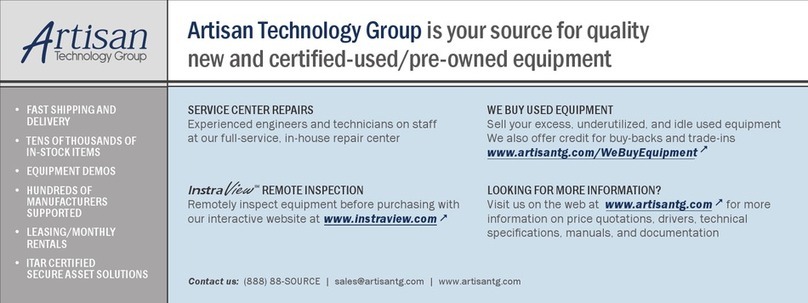
National Instruments
National Instruments 9792 USER GUIDE AND SPECIFICATIONS
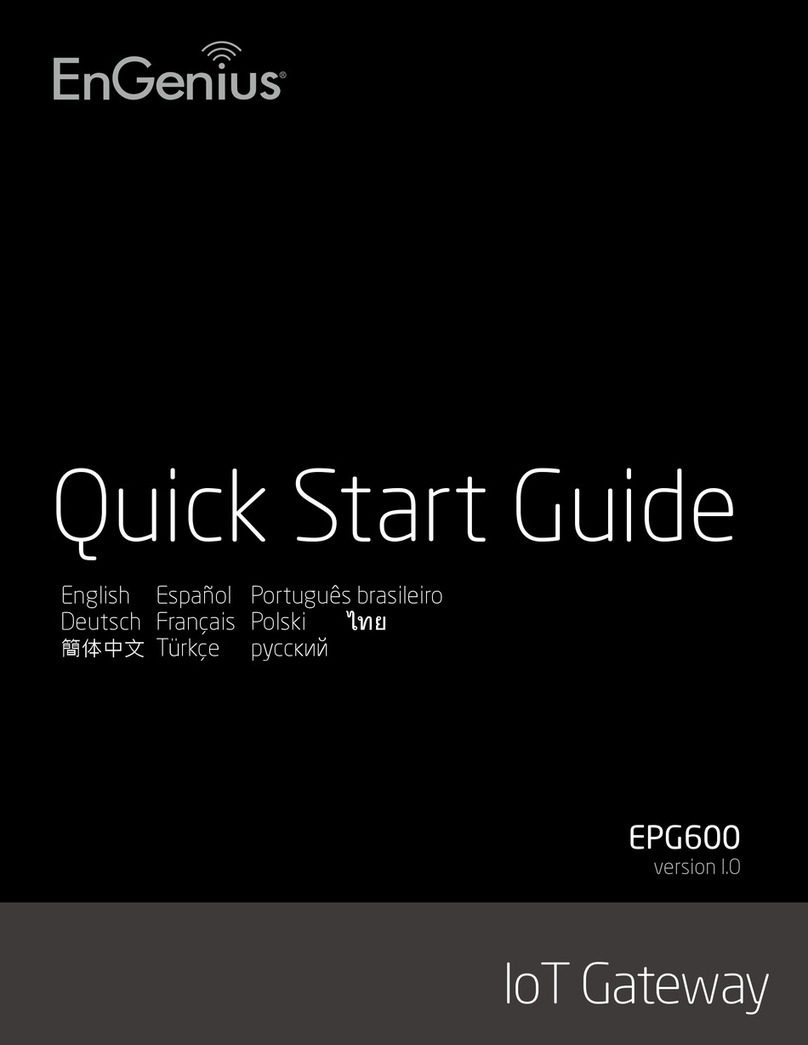
EnGenius
EnGenius EPG600 quick start guide

Moxa Technologies
Moxa Technologies MGate 5109 quick start guide

H3C
H3C SecPath V100-E installation manual

ZyXEL Communications
ZyXEL Communications ZyXEL ZyWALL P1 quick start guide