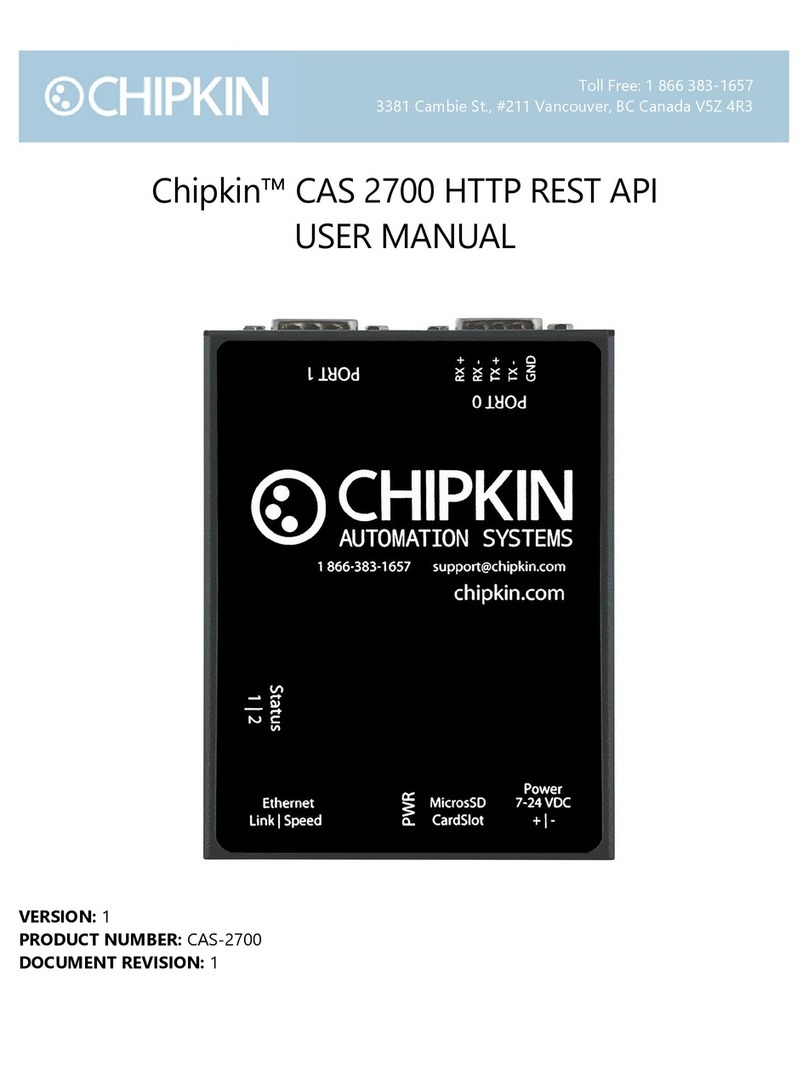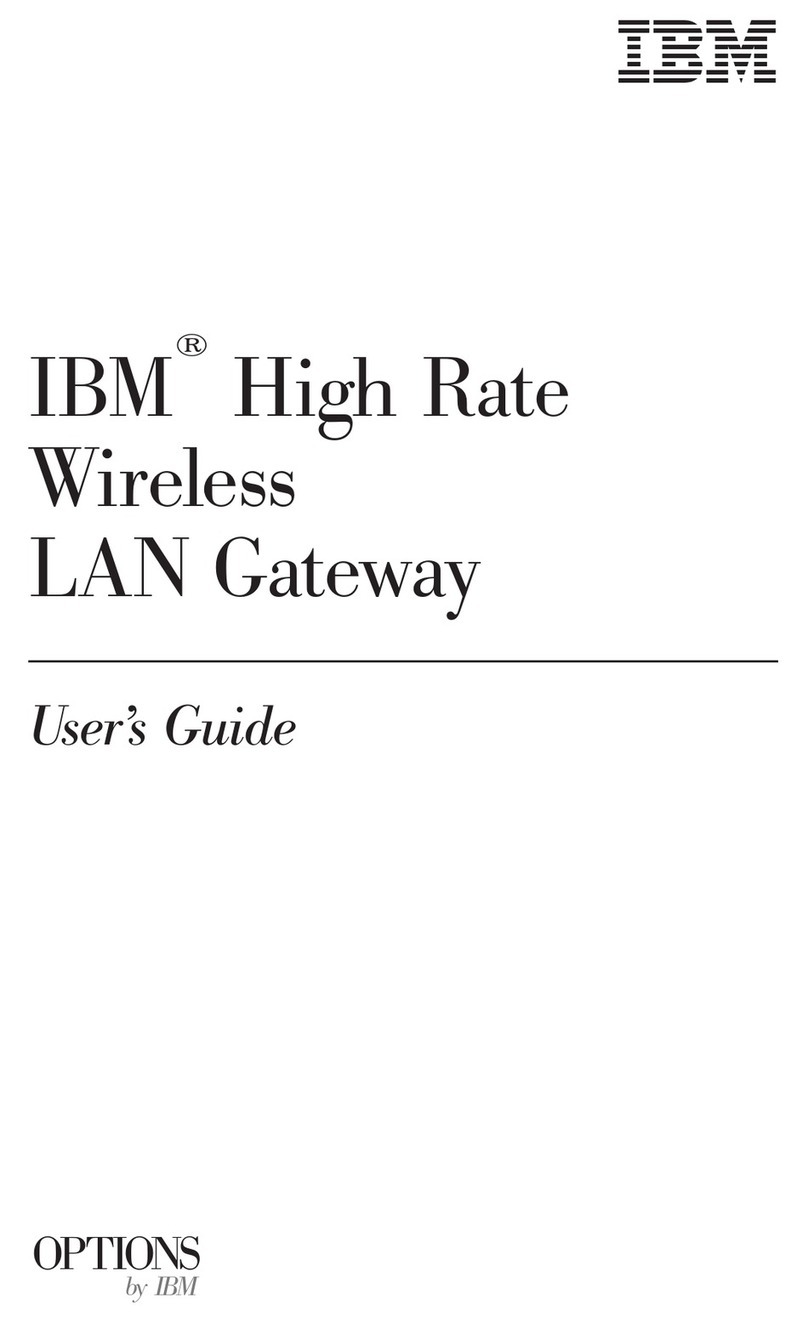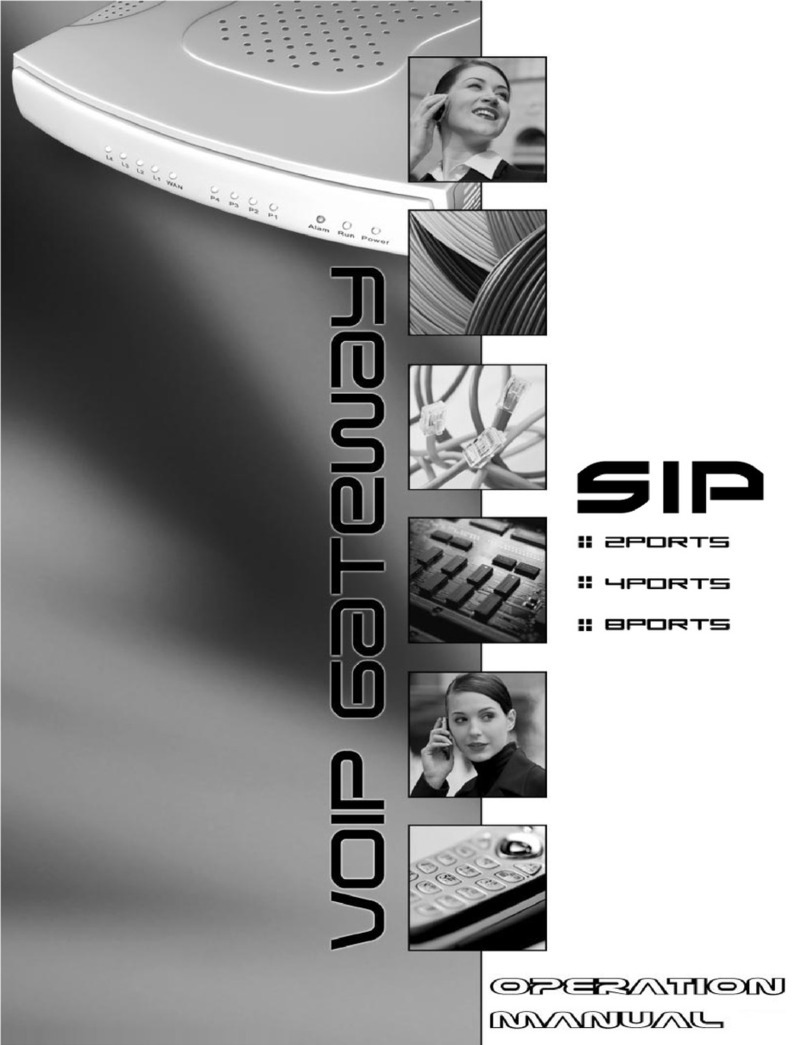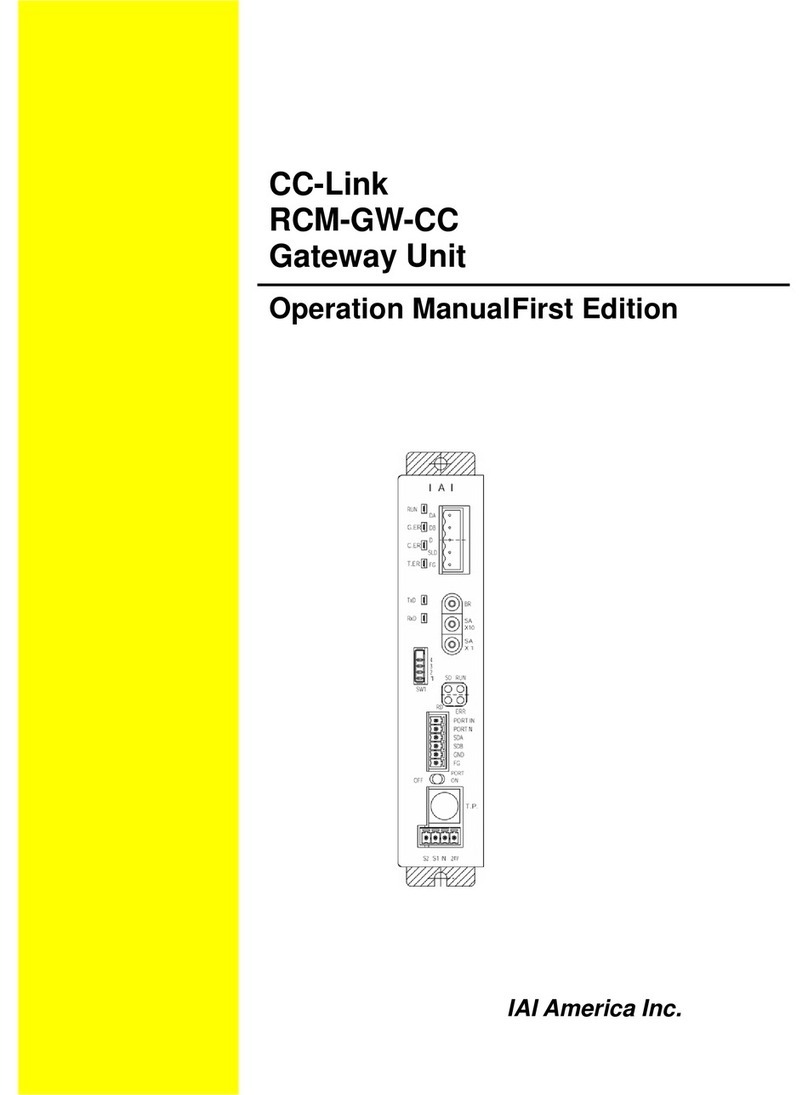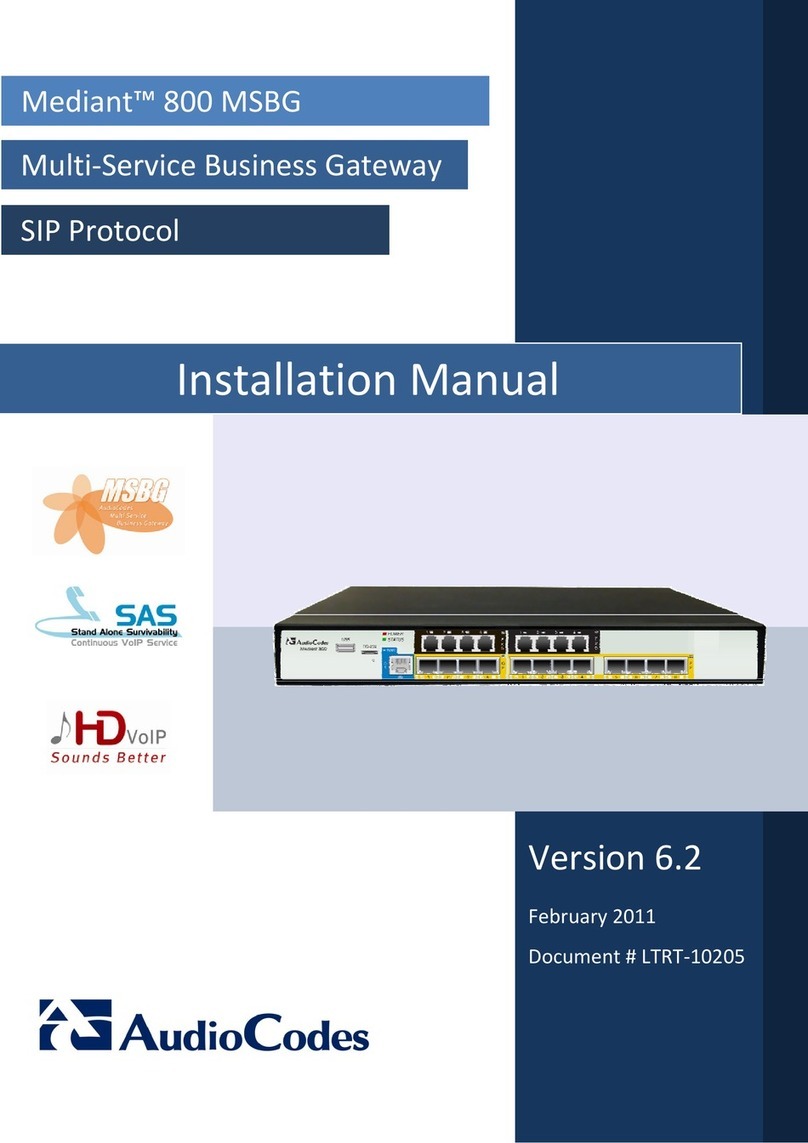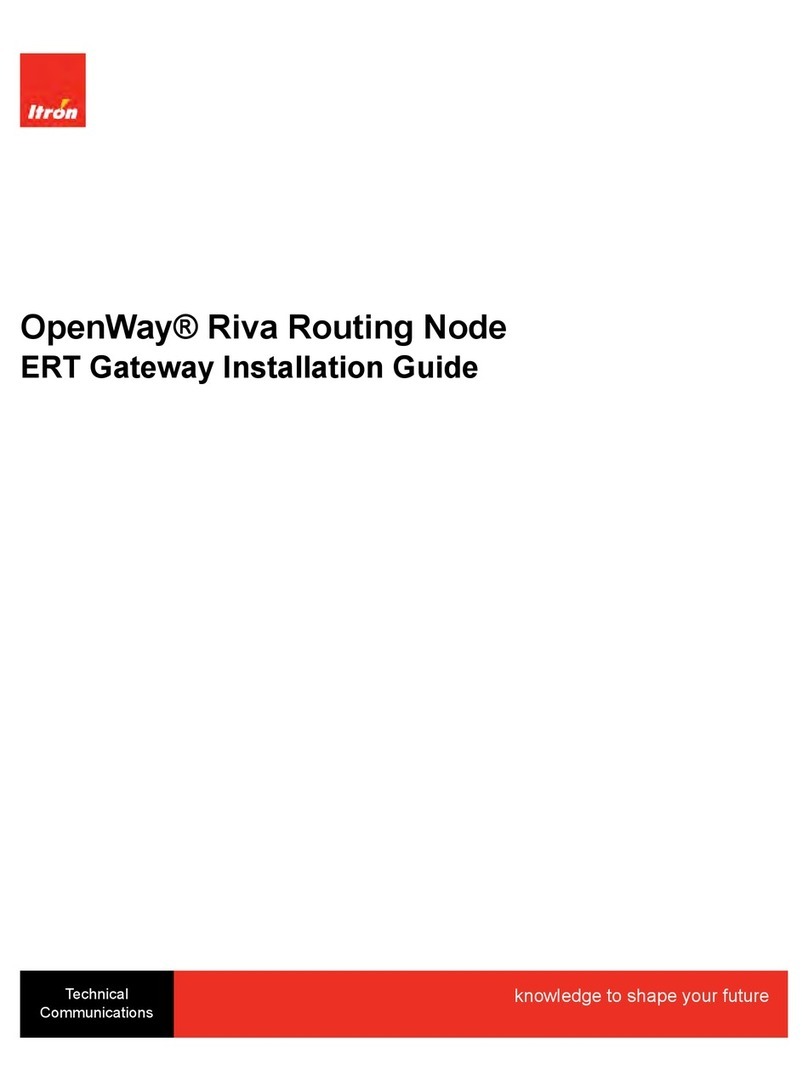Chipkin CAS 2700-15 User manual

2016 Chipkin Automation Systems, 3381 Cambie St- Box 211, Vancouver, BC, Canada, V5Z 4R3
Tel: (866) 383-1657, Fax: (416) 915-4024
Email: [email protected]om Website: www.chipkin.com
CAS-2700-15 Danfoss AK-SC-255 XML to
BACnet IP and Modbus RTU TCP
CAS 2700-15
Danfoss AK-SC-255 XML to
BACnet IP and Modbus RTU TCP
Manual

CAS 2700-15 Danfoss AK-SC-255 XML
Page 1of 28
2016 Chipkin Automation Systems, 3381 Cambie St- Box 211, Vancouver, BC, Canada, V5Z 4R3
Tel: (866) 383-1657, Fax: (416) 915-4024
Email: [email protected]om Website: www.chipkin.com
BLANK PAGE

CAS 2700-15 Danfoss AK-SC-255 XML
Page 2of 28
2016 Chipkin Automation Systems, 3381 Cambie St- Box 211, Vancouver, BC, Canada, V5Z 4R3
Tel: (866) 383-1657, Fax: (416) 915-4024
Email: [email protected]om Website: www.chipkin.com
Contents
Contents........................................................................................................................................................2
1. Danfoss AK-SC-255 XML to BACnet IP, Modbus RTU TCP Gateway Description ...................................... 4
2. Connections ..............................................................................................................................................5
2.1 Block Diagram .....................................................................................................................................5
2.2 Wiring and Connections......................................................................................................................6
3. Setting up the Gateway.............................................................................................................................6
3.1 Determining the IP Address ................................................................................................................6
3.2 Connecting to the Gateway ................................................................................................................8
3.3 Changing the IP Address .....................................................................................................................9
3.4 Testing the Connection.....................................................................................................................10
3.5 Logging In For the First Time.............................................................................................................11
4. Configuring the Gateway ........................................................................................................................12
4.1 Configuring the Danfoss XML Gateway ............................................................................................12
4.2 Saving the Configuration...................................................................................................................14
5. Reading the Data.....................................................................................................................................16
5.1 BACnet IP Data..................................................................................................................................16
5.1.1 Supported BACnet Services........................................................................................................16
6. Communications functions .....................................................................................................................17
6.1 Supported functions. ........................................................................................................................17
6.2 Supported Devices ............................................................................................................................17
7. Commissioning, Diagnostics, and Troubleshooting................................................................................17
7.1 What to Take for Site for Installing and Commissioning the Gateway.............................................17
7.2 Diagnostics ........................................................................................................................................21
7.3 Trouble-Shooting ..............................................................................................................................21
7.3.1 Taking Logs.................................................................................................................................21
7.3.2 Testing BACnet –Use CAS BACnet Explorer ..............................................................................21
7.4 Additional Functionality....................................................................................................................25
7.4.1 Another Method for Changing the IP Address –DHCP..............................................................25
7.4.2 Downloading New Firmware .....................................................................................................26

CAS 2700-15 Danfoss AK-SC-255 XML
Page 3of 28
2016 Chipkin Automation Systems, 3381 Cambie St- Box 211, Vancouver, BC, Canada, V5Z 4R3
Tel: (866) 383-1657, Fax: (416) 915-4024
Email: [email protected]om Website: www.chipkin.com
7.5 Support Contact Information............................................................................................................26
8. Hardware Specification...........................................................................................................................26
9. Revision History ......................................................................................................................................27

CAS 2700-15 Danfoss AK-SC-255 XML
Page 4of 28
2016 Chipkin Automation Systems, 3381 Cambie St- Box 211, Vancouver, BC, Canada, V5Z 4R3
Tel: (866) 383-1657, Fax: (416) 915-4024
Email: [email protected]om Website: www.chipkin.com
1. Danfoss AK-SC-255 XML to BACnet IP, Modbus RTU TCP Gateway
Description
The CAS Gateway’s Danfoss driver connects to a Danfoss system via http REST to poll for real time data.
The Gateway connects to the Danfoss System, reads data, and stores it internally. When a remote
system requests data, the data is served in a form that is appropriate to the requesting protocol. The
CAS Gateway serves data from a Danfoss system as Modbus, BACnet or Web data. The gateway
supports all these options simultaneously. Use the data you want and ignore the other.
The driver is an Ethernet driver that uses Ethernet cables and a hub or a switch to connect between the
Gateway and the Danfoss system. The Danfoss system must enable and support the XML Interface.
This manual contains additional information about how the Gateway operates as well as instructions on
how to setup the connections to the Gateway and how to configure and read data from the Gateway.
The following is a brief description of the sections covered in this manual.
2. Connections
This section contains information about how to connect to the Gateway. It includes block diagrams and
any wiring diagrams that are needed.
3. Setting up the Gateway
This section describes how to connect to the Gateway initially and how to set the IP Address
4. Configuring the Gateway
This section has instructions and images of how to configure the Gateway through the web page
interface.
5. Reading the Data
This section contains example of the Danfoss data that is stored on the Gateway and how to read the
Reports Page
6. Commissioning, Diagnostics, and Troubleshooting
This section contains details on what to bring to site when installing the Gateway, how to take
diagnostics and the tools to use, and how to trouble shoot and take logs.

CAS 2700-15 Danfoss AK-SC-255 XML
Page 5of 28
2016 Chipkin Automation Systems, 3381 Cambie St- Box 211, Vancouver, BC, Canada, V5Z 4R3
Tel: (866) 383-1657, Fax: (416) 915-4024
Email: [email protected]om Website: www.chipkin.com
2. Connections
This section contains information about how to connect to the Gateway. It contains a block diagram and
limitations and best practices when connecting the Gateway.
2.1 Block Diagram
Image 2.1 –Block Diagram of CAS 2700-15 Danfoss AK-SC-255 XML

CAS 2700-15 Danfoss AK-SC-255 XML
Page 6of 28
2016 Chipkin Automation Systems, 3381 Cambie St- Box 211, Vancouver, BC, Canada, V5Z 4R3
Tel: (866) 383-1657, Fax: (416) 915-4024
Email: [email protected]om Website: www.chipkin.com
2.2 Wiring and Connections
This section contains wiring diagrams for the various connections that are possible for this Gateway.
The Gateway has 3 main ports:
Port 0
This port is a RS485 port and is used primarily for Modbus RTU. It can support full and half duplex
RS485.
Port 1
This port is setup a RS232 port and is NOT used by the Gateway.
Ethernet Port
This port is used by the TCP/IP and UDP drivers of the Gateway. Default port for accessing the internal
web server of the Gateway is 80.
3. Setting up the Gateway
This section contains information and instructions on what to do when connecting to the Gateway for
the first time.
3.1 Determining the IP Address
Before connecting to the Gateway, you will need to determine the IP Address of the Gateway. By
default, the Gateway is assigned a Static IP Address of 192.168.1.113 when it is shipped.
To find the IP Address, look on the back of the Gateway. There should be a business card attached to
the back of the Gateway that has the IP Address and Reference #. See below for an example
Image 3.1 –Business Card attached to back of CAS Gateway
Take note of the Ref# as this will be used by the support team to pull up additional information about
the project.

CAS 2700-15 Danfoss AK-SC-255 XML
Page 7of 28
2016 Chipkin Automation Systems, 3381 Cambie St- Box 211, Vancouver, BC, Canada, V5Z 4R3
Tel: (866) 383-1657, Fax: (416) 915-4024
Email: [email protected]om Website: www.chipkin.com
The IP Address that is written on the business card should be the Static IP Address assigned to the
Gateway.

CAS 2700-15 Danfoss AK-SC-255 XML
Page 8of 28
2016 Chipkin Automation Systems, 3381 Cambie St- Box 211, Vancouver, BC, Canada, V5Z 4R3
Tel: (866) 383-1657, Fax: (416) 915-4024
Email: [email protected]om Website: www.chipkin.com
3.2 Connecting to the Gateway
To Change the IP Address of the Gateway (Section 3.3) or to Configure the Gateway (Section 4), you use
a PC and connect to the Gateway using an Ethernet cable. (The Ethernet cable should have been
provided with the Gateway when shipped).
Before connecting the Ethernet cable, set your computer’s IP Address to be similar to the Gateway’s IP
Address.
For Example, a Gateway is assigned the following IP Address by default:
IP Address –192.168.1.113
Netmask –255.255.255.0
Gateway –192.168.1.1
So set your computer to the following:
IP Address –192.168.1.100
Netmask –255.255.255.0
Gateway –192.168.1.1
After setting the IP Address on the computer, connect the Ethernet cable to the computer and to the
Gateway.

CAS 2700-15 Danfoss AK-SC-255 XML
Page 9of 28
2016 Chipkin Automation Systems, 3381 Cambie St- Box 211, Vancouver, BC, Canada, V5Z 4R3
Tel: (866) 383-1657, Fax: (416) 915-4024
Email: [email protected]om Website: www.chipkin.com
3.3 Changing the IP Address
To change the IP Address of the Gateway, you will need to use the IP Setup Tool. The tool can be found
on the blue USB stick that should have come with the Gateway.
Run the IP Setup Tool application and you will see the following window open:
Image 3.3 –IP Setup Tool
The ‘Select a Unit’ section will have the Gateway you purchased listed with the assigned IP Address.
To change the IP Address, change the fields list on the left side under the ‘NDK Settings’
Note: Please do NOT change the Baudrate value.
Once you have changed all of the settings, click the ‘Set’ button in the middle of the window. The
Gateway will automatically reboot to assign the new IP Address.
After you have finished changing the IP Address, you may not see the device in the ‘Select a Unit’
anymore when pressing the ‘Search Again’ button. This is because your computer is now on another
subnet than the Gateway.
Change your computer back to the original address and you should be able to see the Gateway again
when you press the ‘Search Again’ button.
Now you can add the Gateway to the site network. Note down the new IP Address so that others will
know the assigned IP Address.

CAS 2700-15 Danfoss AK-SC-255 XML
Page 10 of 28
2016 Chipkin Automation Systems, 3381 Cambie St- Box 211, Vancouver, BC, Canada, V5Z 4R3
Tel: (866) 383-1657, Fax: (416) 915-4024
Email: [email protected]om Website: www.chipkin.com
3.4 Testing the Connection
After changing the IP Address, test the connection to the Gateway.
To test the connection, you can use one of two methods.
1. Open a Web browser and type in the IP Address of the Gateway into the address bar.
2. If the IP Setup Tool is still open, click on the Gateway in the ‘Select a Unit’ section and press the
‘Launch Webpage’ button. This will open a Web browser to the start page of the Gateway.
Regardless of the method, you will see the Start Here page of the Gateway. It should be similar to the
following:
Image 3.4 –CAS Gateway Start Here page
If this page is visible, then the connection to the Gateway is good and you can continue to the next step
–Section 4: Configuring the Gateway

CAS 2700-15 Danfoss AK-SC-255 XML
Page 11 of 28
2016 Chipkin Automation Systems, 3381 Cambie St- Box 211, Vancouver, BC, Canada, V5Z 4R3
Tel: (866) 383-1657, Fax: (416) 915-4024
Email: [email protected]om Website: www.chipkin.com
3.5 Logging in For the First Time
If you are browsing the webpages of the Gateway for the first time (or whenever the web browser’s
cache is cleared), you may be prompted for a user name and password.
By default, when shipped, the Gateway comes with the following username and password:
-Username: admin
-Password: admin
After logging in, it is possible to change the password by accessing the System Page at http://<IP
ADDRESS>/bin/system/ where <IP ADDRESS> is the IP Address of the Gateway.
Look for the “Change Password” section on the System Page as seen in the image below
Image 3.5 –CAS Gateway Change Password
Note: Username will always remain ‘admin’

CAS 2700-15 Danfoss AK-SC-255 XML
Page 12 of 28
2016 Chipkin Automation Systems, 3381 Cambie St- Box 211, Vancouver, BC, Canada, V5Z 4R3
Tel: (866) 383-1657, Fax: (416) 915-4024
Email: [email protected]om Website: www.chipkin.com
4. Configuring the Gateway
4.1 Configuring the Danfoss XML Gateway
To configure the XML to BACnet IP Gateway, refer to the following instructions:
1. Open a Web Browser
2. Browse to the following Web Page:
http://<IP ADDRESS>/bin/danfossxml/config/ where <IP ADDRESS> is the IP Address of the Gateway.
Or by clicking on the Danfoss XML Configuration link highlighted in the image below.
Image 4.1 –Danfoss Configuration Link

CAS 2700-15 Danfoss AK-SC-255 XML
Page 13 of 28
2016 Chipkin Automation Systems, 3381 Cambie St- Box 211, Vancouver, BC, Canada, V5Z 4R3
Tel: (866) 383-1657, Fax: (416) 915-4024
Email: [email protected]om Website: www.chipkin.com
You will see the following form:
Image 4.2 –Danfoss Configuration Page
3. Enter the IP address of the Danfoss System into the forum and click “Scan Device”
The CAS Gateway will attempt to scan the Danfoss system for available properties and display
them in a series of tables below. This process can take a few mins depending on the size of the
configuration on the Danfoss system.
4. Configure the BACnet Server Configuration
Image 4.2 –BAcnet IP Configuration Page
The parameters for the BACnet IP Server Configuration are as follows:
(Default values are Bolded)
Port: The port for the UDP connection for BACnet IP. Default Value: 47808
Device ID: The BACnet Device ID for the Gateway. Default Value: 389001
Device Name: The name of this BACnet Device. Default Value: Device (389001)

CAS 2700-15 Danfoss AK-SC-255 XML
Page 14 of 28
2016 Chipkin Automation Systems, 3381 Cambie St- Box 211, Vancouver, BC, Canada, V5Z 4R3
Tel: (866) 383-1657, Fax: (416) 915-4024
Email: [email protected]om Website: www.chipkin.com
Note: The BACnet Server settings can be reconfigured from the “BACnet IP Server Config” page.
http://<IP ADDRESS>/bin/bacnetipserver/config/
5. Using the checkboxes next to each parameter in the remaining Danfoss configuration tables,
Check the parameters that you are interested in.
6. Click “Save Configuration” button at the bottom of the page.
This will create read tasks to read parameters from the Danfoss system and BACnet server tasks
to make the data available to BACnet IP clients.
Image 4.3 –Danfoss XML Configuration Successful
7. Note: After finishing the configuration, you must save and reboot the Gateway for the
configured settings to take place.
4.2 Saving the Configuration
After configuring the read tasks for the Danfoss system, return to the System Page by browsing to the
following IP Address: http://<IP ADDRESS>/bin/system/ where <IP ADDRESS> is the IP Address of the
Gateway.
To Save the Database, click the ‘Save Database’ link , then click the Ok button when prompted. You will
see some XML saying that the Save was successful. Click the ‘Back’ button in the web browser.
Now Reboot the Gateway by Clicking the ‘Reboot System’ link. When prompted, click the Ok button.
Link is highlighted in the image below

CAS 2700-15 Danfoss AK-SC-255 XML
Page 15 of 28
2016 Chipkin Automation Systems, 3381 Cambie St- Box 211, Vancouver, BC, Canada, V5Z 4R3
Tel: (866) 383-1657, Fax: (416) 915-4024
Email: [email protected]om Website: www.chipkin.com
Image 4.7 –System Actions Page –Reboot System
The Gateway will take 30-45 seconds to reboot.
Note: The Gateway must be rebooted after configuration because the BACnet IP Objects are generated
during the boot cycle.

CAS 2700-15 Danfoss AK-SC-255 XML
Page 16 of 28
2016 Chipkin Automation Systems, 3381 Cambie St- Box 211, Vancouver, BC, Canada, V5Z 4R3
Tel: (866) 383-1657, Fax: (416) 915-4024
Email: [email protected]om Website: www.chipkin.com
5. Reading the Data
The Rib data read by this Gateway is made available through the BACnet IP Protocol. The Gateway acts
as a BACnet IP Device. This section describes how the data is formatted, what data is stored in the
Modbus Registers, and what functions are supported.
5.1 BACnet IP Data
The Gateway acts as a BACnet IP Server.
For more information about BACnet in general, please read this guide:
http://www.chipkin.com/files/pdf/Bacnet%20For%20Field%20Technicians.pdf
5.1.1 Supported BACnet Services
The Gateway supports the following BACnet services:
-Who-Is
-Who-Has
-Read Property
-Read Property Multiple
-Write Property
-Write Property Multiple
-Subscribe COV
-Time Synchronization
Note: CAS is always updating the BACnet IP Driver. For a recent list of supported services, please visit
www.chipkin.com or contact us. If there are services that you require, please contact us to discuss how
we can add them to the driver.

CAS 2700-15 Danfoss AK-SC-255 XML
Page 17 of 28
2016 Chipkin Automation Systems, 3381 Cambie St- Box 211, Vancouver, BC, Canada, V5Z 4R3
Tel: (866) 383-1657, Fax: (416) 915-4024
Email: [email protected]om Website: www.chipkin.com
6. Communications functions
6.1 Supported functions.
Not all Danfoss communication functions are supported. The following functions are supported by the
Web based configuration. Additional functions are supported but must be configured manually.
read_val - This command returns the value or field for each of a list of variables that are
identified by node type, node, and either cid and vid, or tag In an EKC device the vid is the PNU
number and the cid is zero. A variable in an AK2 device is identified using both the cid and vid.
Use the read_parm_info command to get cid and vid values. Variables may be read using tags
instead of cid,vid identifiers. The read_parm_info command provides tag, cid, vid, information
read_device - Read detailed information about a specific device
read_input - Read the value (On or Off) of the digital ON/OFF inputs (node type = 0))
read_relay - Read the value of the digital Relay outputs (node type = 1).
read_sensor - Read the value of the analog sensor inputs (node type = 2)
read_var_out - Read the value of the analog variable outputs (node type = 3)
The driver will not send the next command until a response has been received from the previous or until
a timeout has expired.
6.2 Supported Devices
The following is a list of the devices that this driver supports: AK-SC255, SM-850
Note: Other Danfoss devices may be supported but have not been tested. Please contact CAS for more
information.
7. Commissioning, Diagnostics, and Troubleshooting
7.1 What to Take for Site for Installing and Commissioning the Gateway
The following is a list of general Gateway tools. Take what you would need for your specific project and
ignore the others.
1. The gateway and other supplied components.
2. USB->232 Converter and / or USB->RS485 Convertor

CAS 2700-15 Danfoss AK-SC-255 XML
Page 18 of 28
2016 Chipkin Automation Systems, 3381 Cambie St- Box 211, Vancouver, BC, Canada, V5Z 4R3
Tel: (866) 383-1657, Fax: (416) 915-4024
Email: [email protected]om Website: www.chipkin.com
Any will do. This will allow you run tests using the 232 or 485 serial connection. Connect to
the device and find out which COM port is now available, use CAS Modbus Scanner to
retrieve data.
3. Laptop
4. Gateway IP Address Allocation Tool
Download from
http://www.chipkin.com/articles/cas-gateway-ip-address-tool
5. Wireshark packet sniffer software
Download from
http://www.wireshark.org/download.html
6. CAS Modbus Scanner –free download
CAS Modbus Scanner is a utility to retrieve coils, inputs, holding registers, and input
registers from a Modbus enabled device. Values retrieved from the device can be viewed in
many different formats including Binary, HEX, Uint16, Int16, Uint32, Int32, and Float32.
http://www.chipkin.com/cas-modbus-scanner
7. Serial Mini Tester
8. DB9 and DB25 male and female connector make-up kits (Solder free)
Always useful but not required if you have tested your cable prior to attending the site.

CAS 2700-15 Danfoss AK-SC-255 XML
Page 19 of 28
2016 Chipkin Automation Systems, 3381 Cambie St- Box 211, Vancouver, BC, Canada, V5Z 4R3
Tel: (866) 383-1657, Fax: (416) 915-4024
Email: [email protected]om Website: www.chipkin.com
9. Rx / TX cross over.
Always useful but not required if you have tested your cable prior to attending the site.
It is useful to be able to swap the conductors connected to pins 2 and 3. Take a module with
you. It is easier than changing the wires.
For example, the Ziotek Null Modem Adapter DB25
http://www.cyberguys.com/product-
details/?productid=751&rtn=750&core_cross=SEARCH_DETAIL_SIMILAR#page=page-1
10. Gender Benders
Always useful but not required if you have tested your cable prior to attending the site.
Table of contents
Other Chipkin Gateway manuals
Popular Gateway manuals by other brands
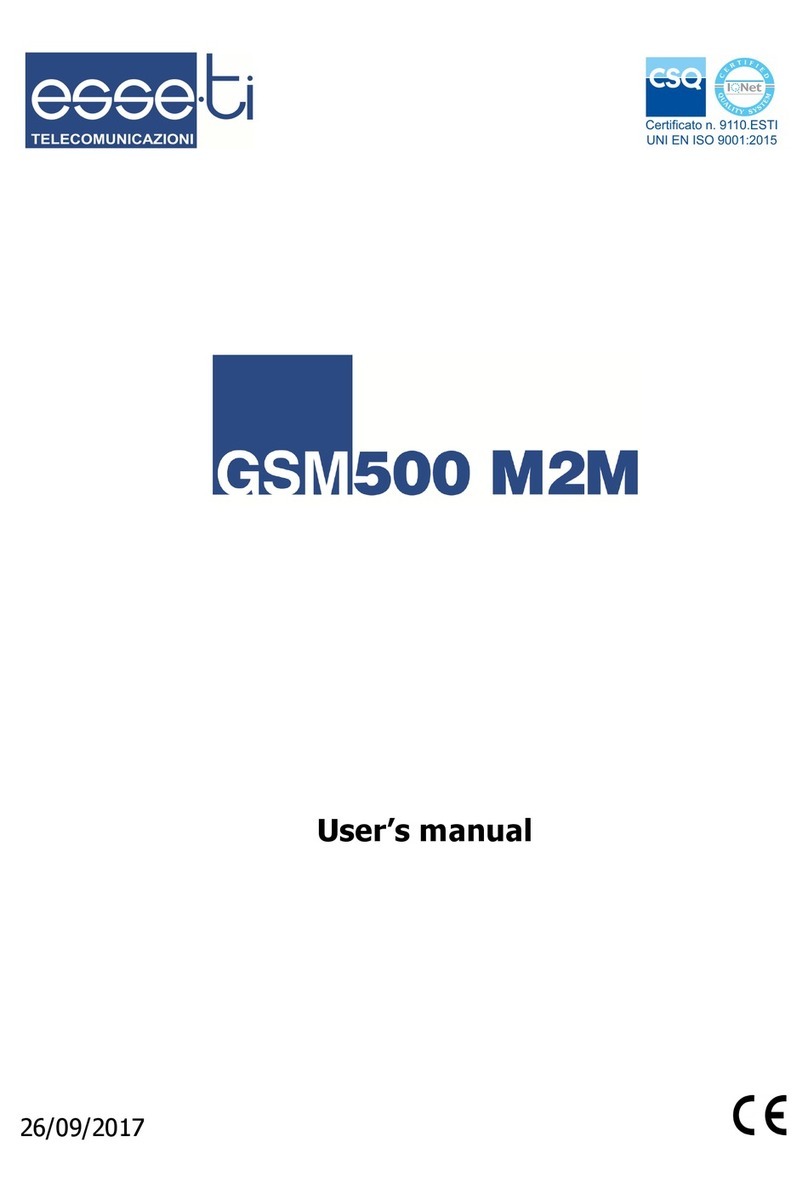
Esse-ti
Esse-ti GSM500 M2M user manual

Wirnet
Wirnet iFemtoCell user manual

pathway
pathway Vignette PWGW Series installation guide

ZyXEL Communications
ZyXEL Communications EMG2881-T20A quick start guide

Huawei
Huawei B882-66 Quick start quide

enphase
enphase Envoy Communications Gateway Installation and operation manual