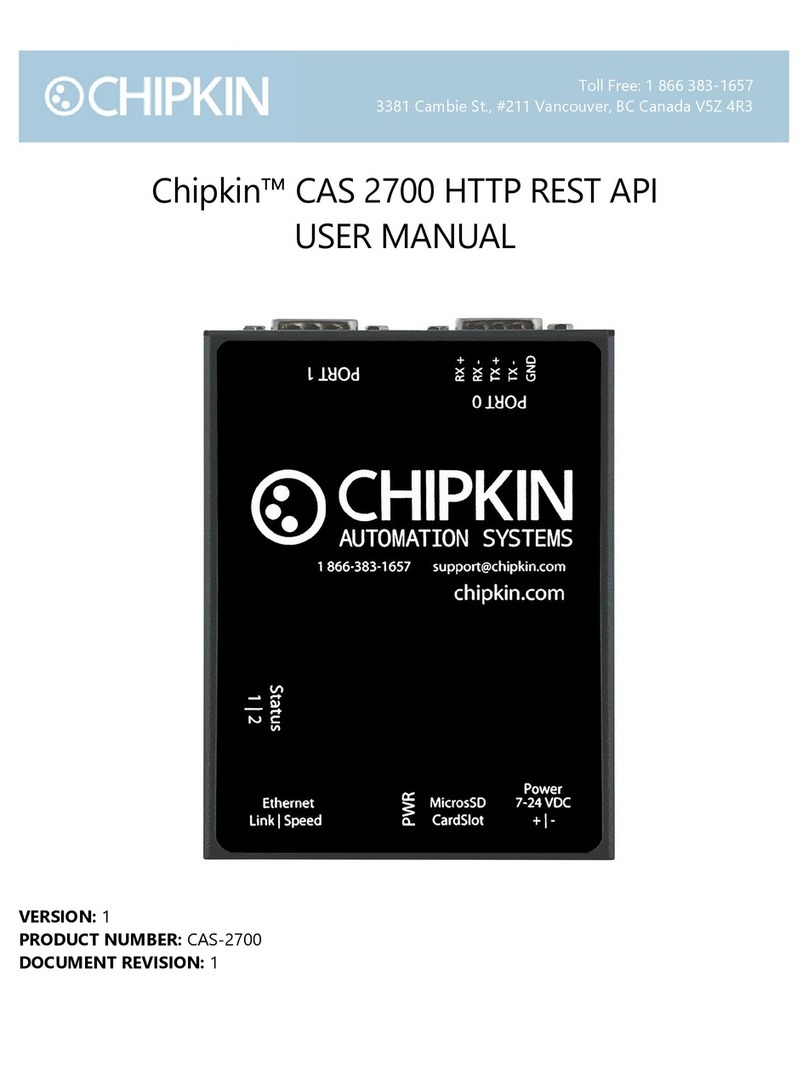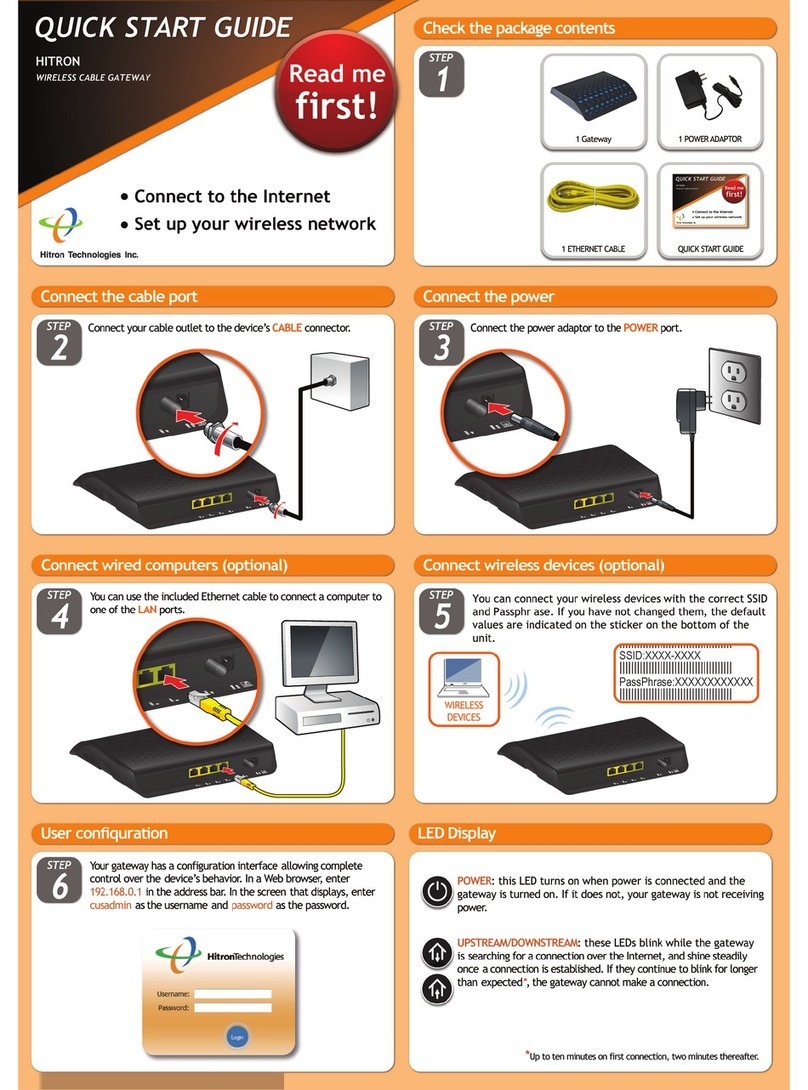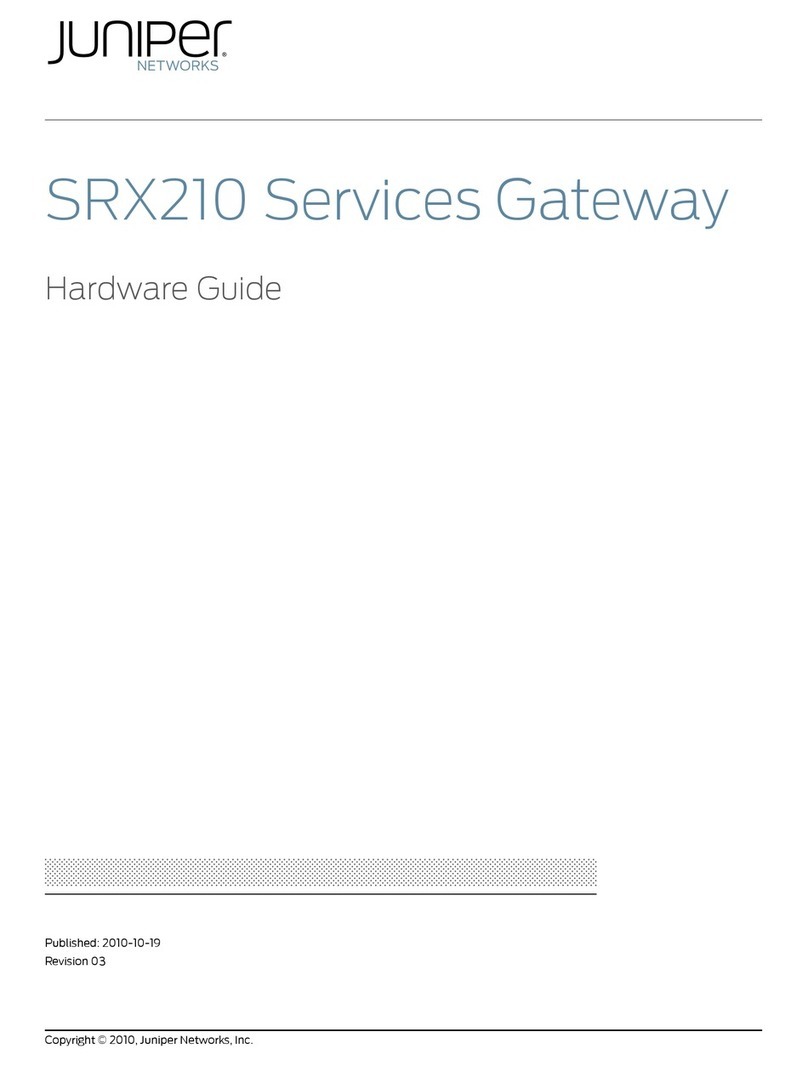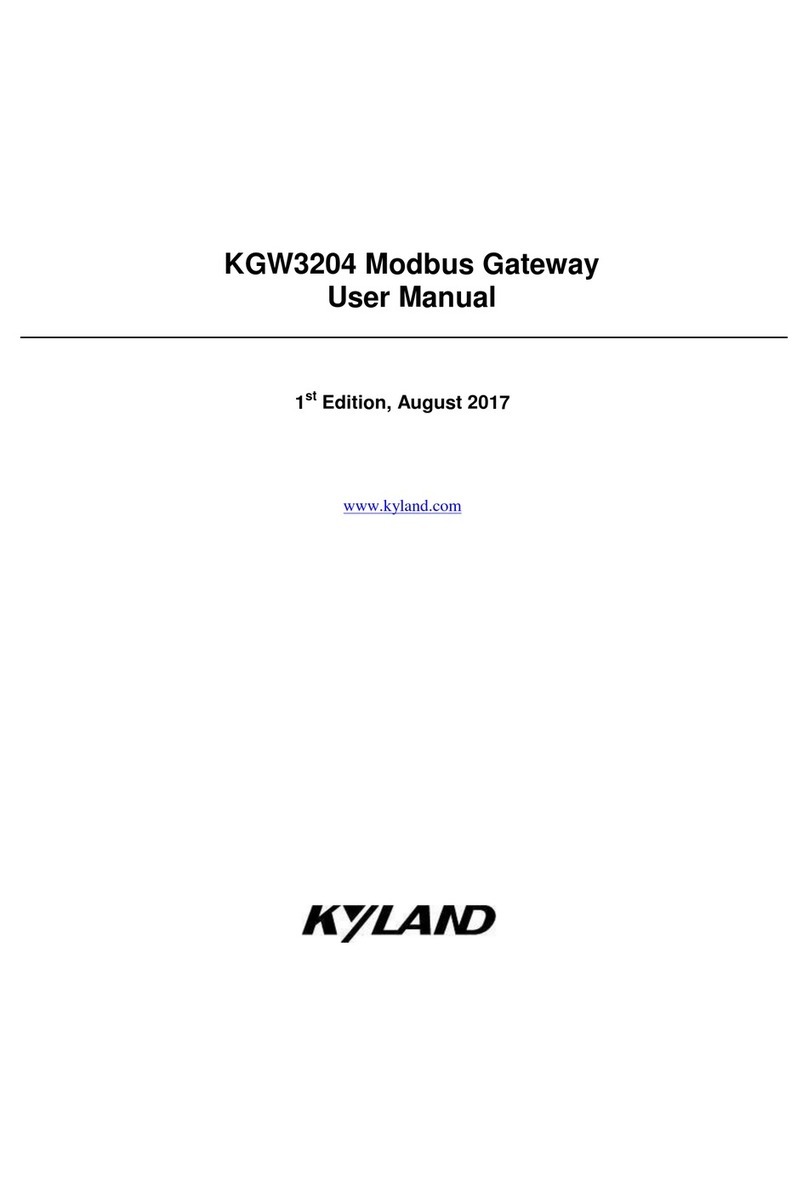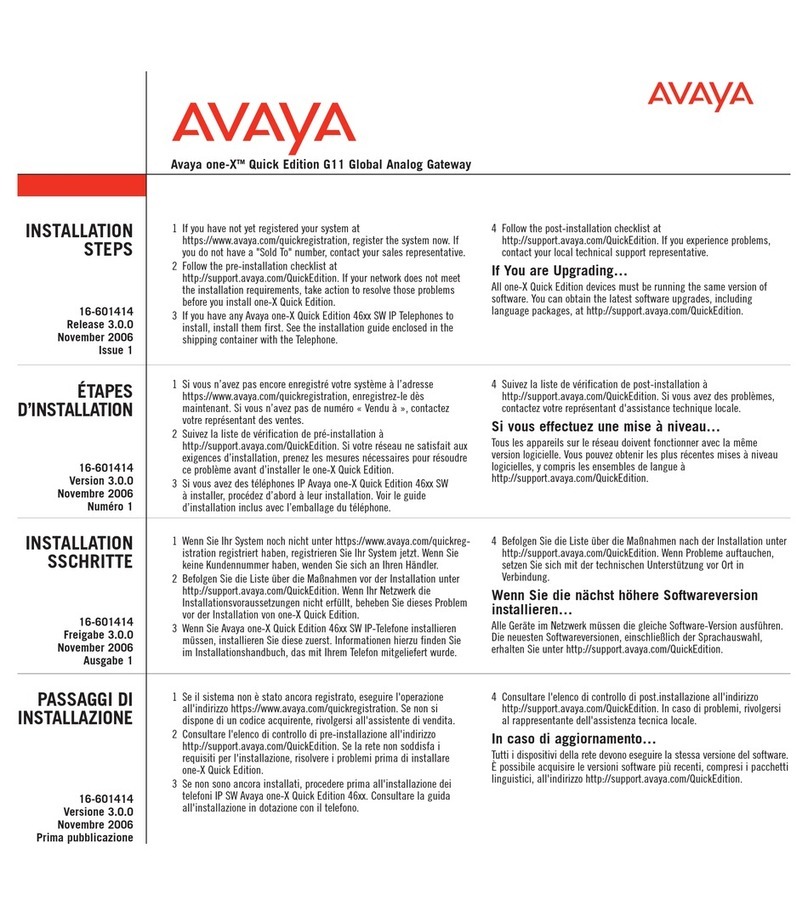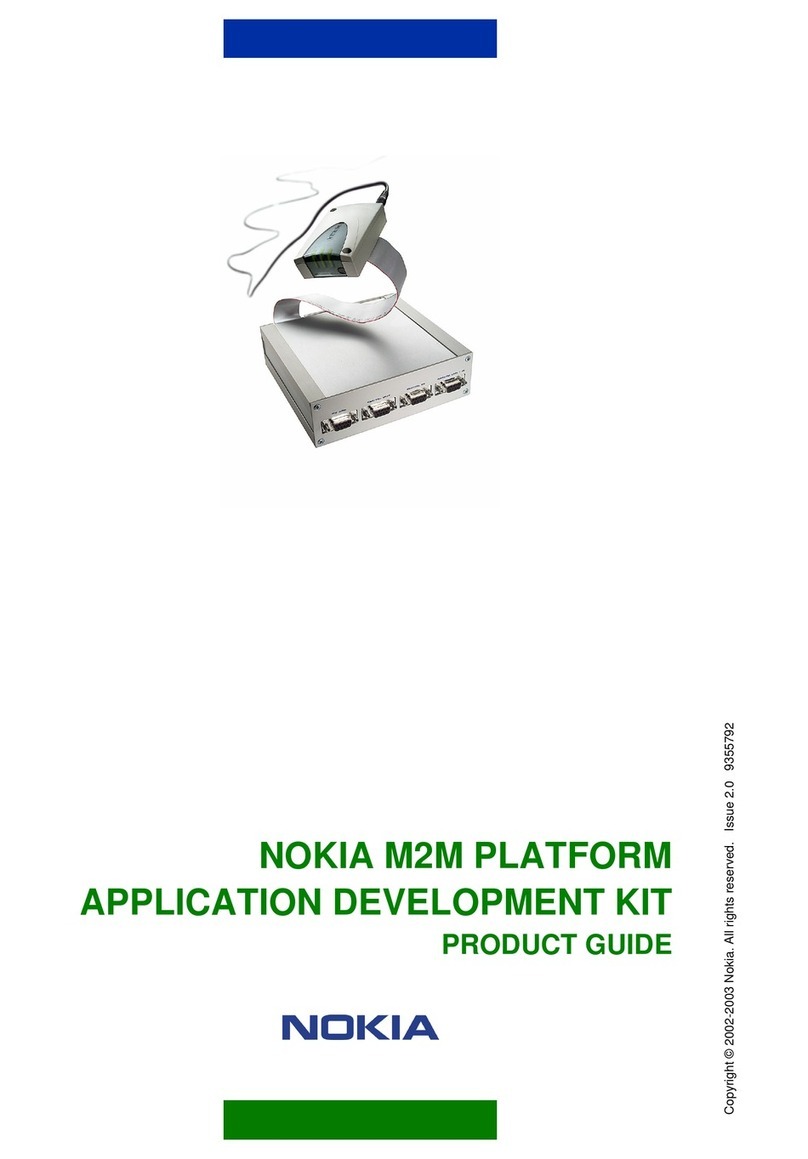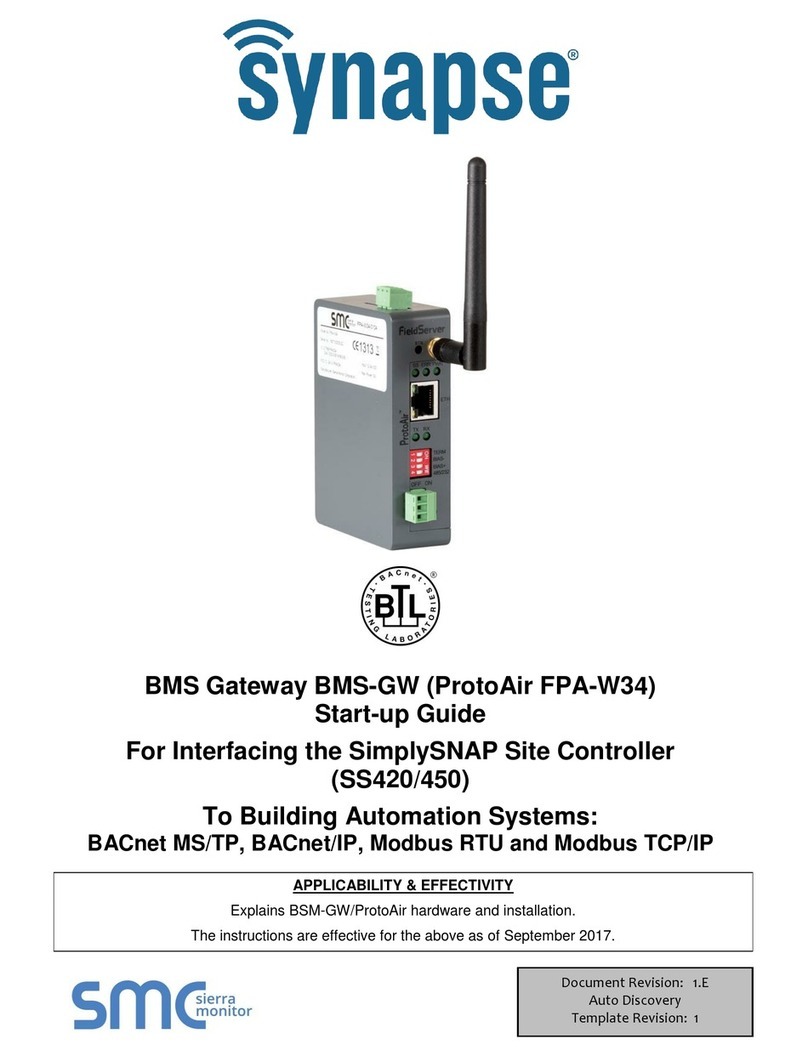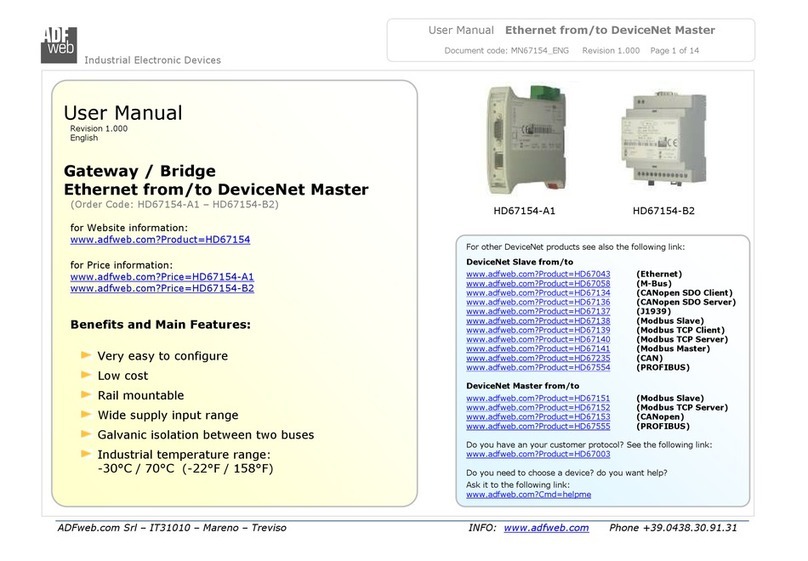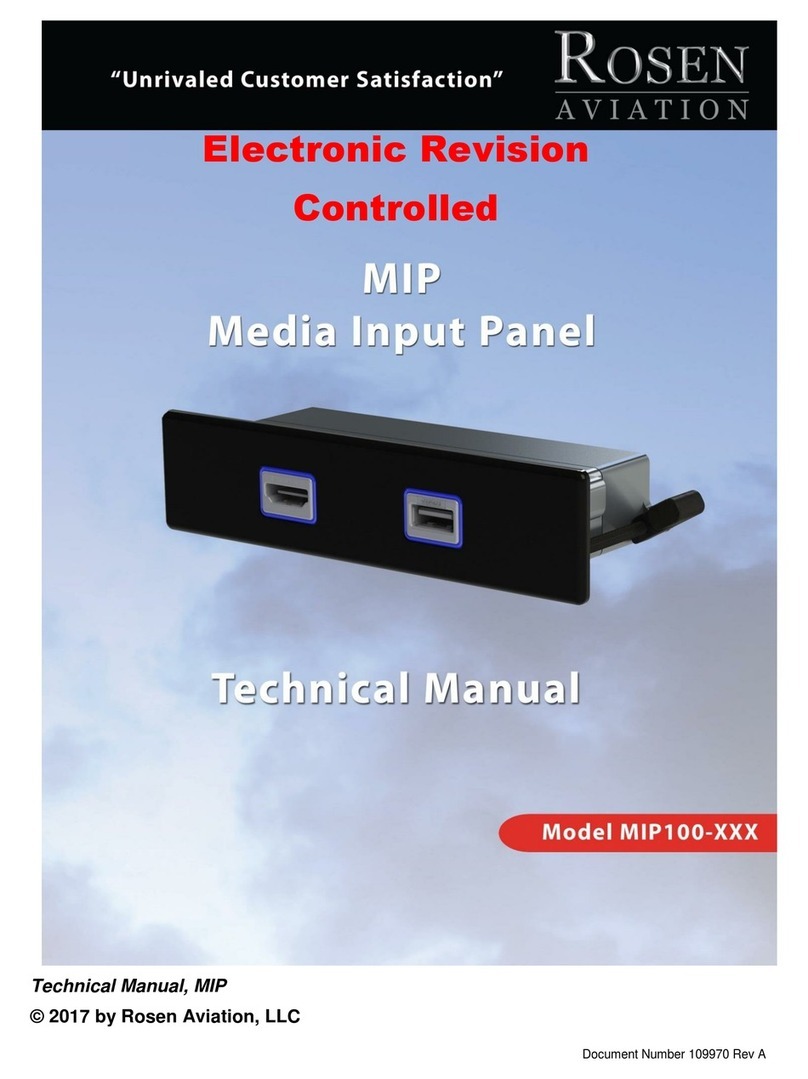Chipkin CAS 2700-58 User manual
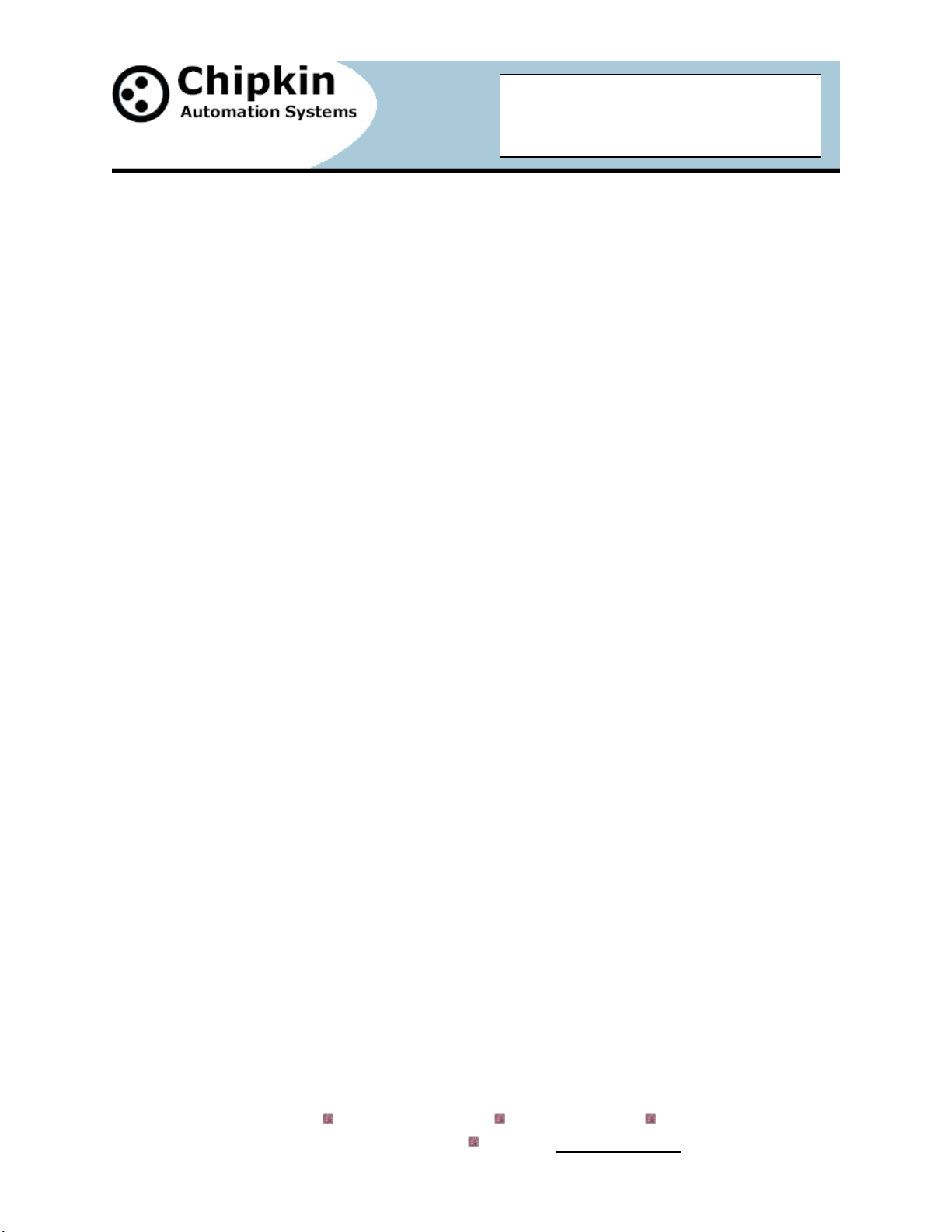
2015 Chipkin Automation Systems, 3381 Cambie St- Box 211, Vancouver, BC, Canada, V5Z 4R3
Tel: (866) 383-1657, Fax: (416) 915-4024
Email: [email protected]om Website: www.chipkin.com
CAS-2700-58
XML to BACnet IP Gateway
CAS 2700-58
XML to BACnet IP Gateway
For Functional Devices Wi-Fi Rib Devices
Manual

CAS 2700-58 XML to BACnet IP Gateway Manual Page 1of 34
2015 Chipkin Automation Systems, 3381 Cambie St- Box 211, Vancouver, BC, Canada, V5Z 4R3
Tel: (866) 383-1657, Fax: (416) 915-4024
Email: [email protected]om Website: www.chipkin.com
BLANK PAGE
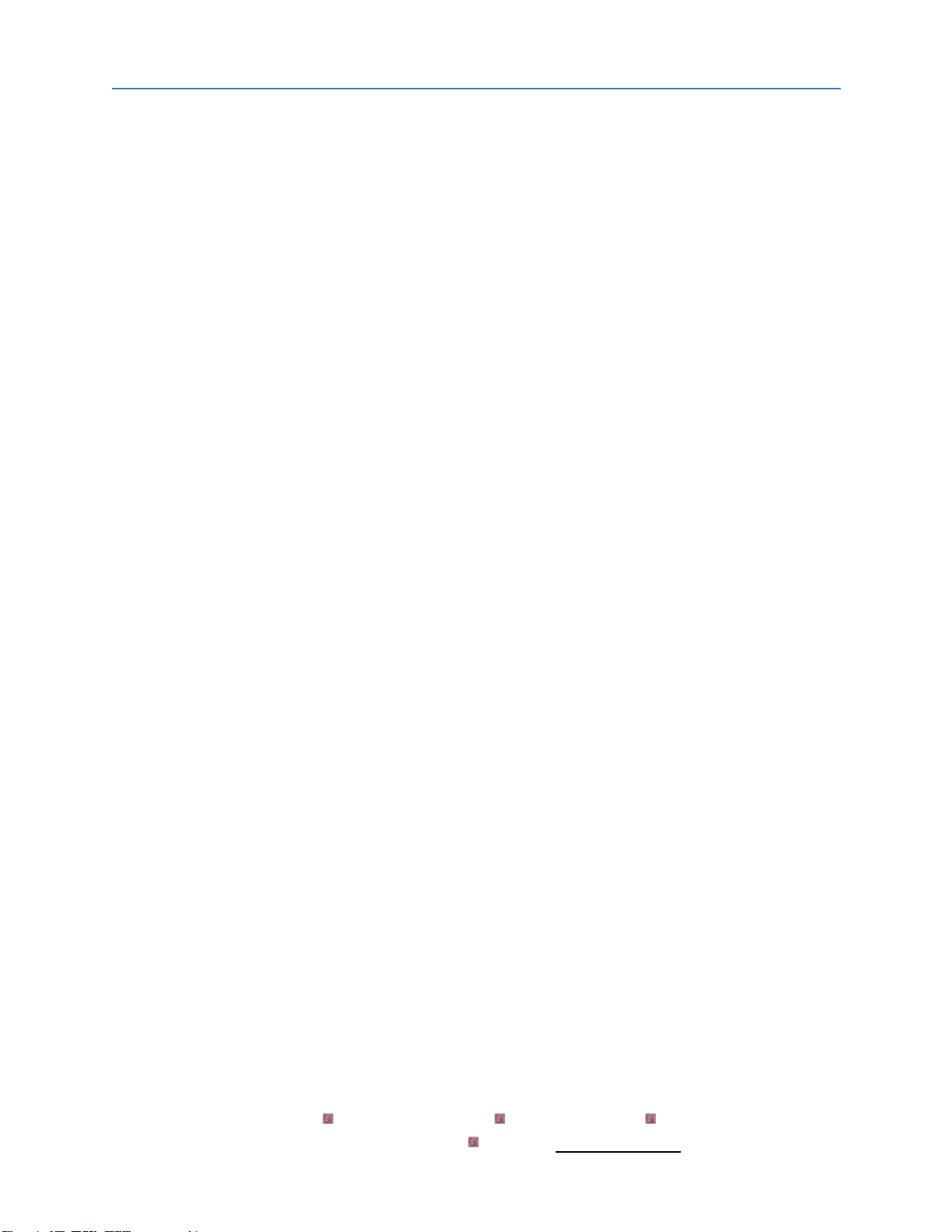
CAS 2700-58 XML to BACnet IP Gateway Manual Page 2of 34
2015 Chipkin Automation Systems, 3381 Cambie St- Box 211, Vancouver, BC, Canada, V5Z 4R3
Tel: (866) 383-1657, Fax: (416) 915-4024
Email: [email protected]om Website: www.chipkin.com
Contents
1. XML to BACnet IP Gateway Description....................................................................................................4
2. Connections ..............................................................................................................................................5
2.1 Block Diagram .....................................................................................................................................5
2.2 Wiring and Connections...................................................................................................................... 5
2.3 Limitations and Best Practices ............................................................................................................6
3. Setting up the Gateway.............................................................................................................................7
3.1 Determining the IP Address ................................................................................................................7
3.2 Connecting to the Gateway ................................................................................................................8
3.3 Changing the IP Address .....................................................................................................................9
3.4 Testing the Connection.....................................................................................................................10
3.5 Logging In For the First Time.............................................................................................................11
4. Configuring the Gateway ........................................................................................................................12
4.1 BACnet IP Server Configuration ........................................................................................................13
4.2 Functional Devices Rib Configuration...............................................................................................14
4.3 Saving the Configuration...................................................................................................................15
5. Reading the Data.....................................................................................................................................17
5.1 BACnet IP Data..................................................................................................................................17
5.1.1 Supported BACnet Services........................................................................................................17
5.1.2 BACnet IP Data...........................................................................................................................17
5.2 Reports Page .....................................................................................................................................19
6. Commanding the Rib Device...................................................................................................................20
6.1 Command Relay ................................................................................................................................20
6.2 Power On State .................................................................................................................................20
6.3 Binding State.....................................................................................................................................20
7. Commissioning, Diagnostics, and Troubleshooting ................................................................................22
7.1 What to Take for Site for Installing and Commissioning the Gateway.............................................22
7.2 Diagnostics ........................................................................................................................................26
7.3 Trouble-Shooting ..............................................................................................................................26
7.3.1 Taking Logs.................................................................................................................................26

CAS 2700-58 XML to BACnet IP Gateway Manual Page 3of 34
2015 Chipkin Automation Systems, 3381 Cambie St- Box 211, Vancouver, BC, Canada, V5Z 4R3
Tel: (866) 383-1657, Fax: (416) 915-4024
Email: [email protected]om Website: www.chipkin.com
7.3.2 Testing BACnet –Use CAS BACnet Explorer ..............................................................................27
7.4 Additional Functionality....................................................................................................................31
7.4.1 Another Method for Changing the IP Address –DHCP..............................................................31
7.4.2 Downloading New Firmware .....................................................................................................32
7.5 Support Contact Information............................................................................................................32
8. Hardware Specification........................................................................................................................... 32
9. Revision History ......................................................................................................................................33
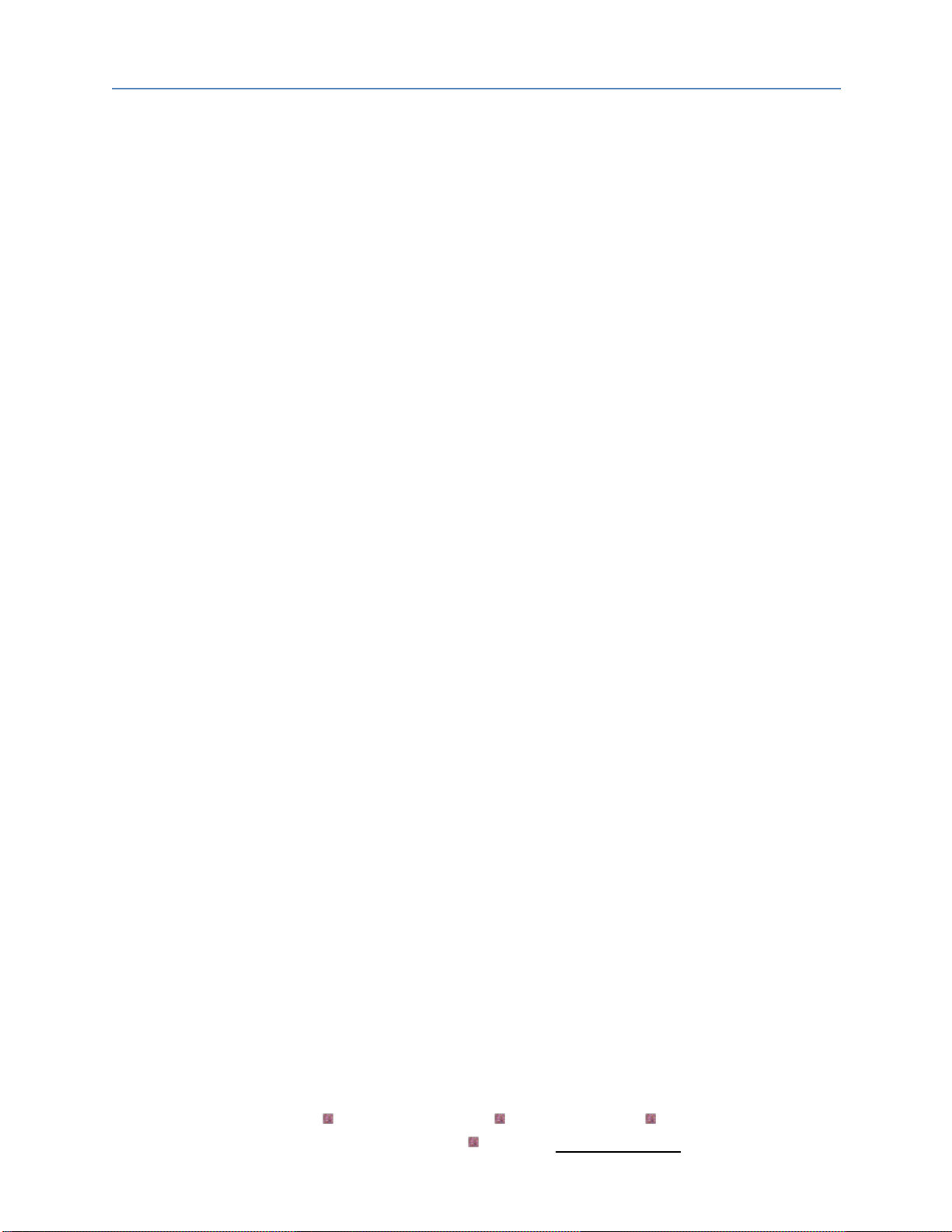
CAS 2700-58 XML to BACnet IP Gateway Manual Page 4of 34
2015 Chipkin Automation Systems, 3381 Cambie St- Box 211, Vancouver, BC, Canada, V5Z 4R3
Tel: (866) 383-1657, Fax: (416) 915-4024
Email: [email protected]om Website: www.chipkin.com
1. XML to BACnet IP Gateway Description
The XML to BACnet IP Gateway connects to an Ethernet enabled device that responds to commands
XML commands. This implementation of the XML to BACnet IP Gateway communicates using specific
XML commands and URLs to get data from and change parameters on a Functional Devices Rib Wi-Fi
device. The Gateway can be configured to connect to multiple Rib devices.
The Gateway connects to the Rib device, reads data, and stores it internally. When a remote system
requests data, the data is served in a form that is appropriate to the requesting protocol. In this case
the protocol is BACnet IP.
The Gateway can also receive BACnet IP Write Property requests to certain points that will cause the
Gateway to send XML write commands to the end Rib device.
This manual contains additional information about how the Gateway operates as well as instructions on
how to setup the connections to the Gateway and how to configure and read data from the Gateway.
The following is a brief description of the sections covered in this manual.
2. Connections
This section contains information about how to connect to the Gateway. It includes block diagrams and
any wiring diagrams that are needed.
3. Setting up the Gateway
This section describes how to connect to the Gateway initially and how to set the IP Address
4. Configuring the Gateway
This section has instructions and images of how to configure the Gateway through the web page
interface.
5. Reading the Data
This section contains example of the Rib data that is stored on the Gateway and how to read the Reports
Page
6. Commanding the Rib Device
This section describes how the Gateway communicates with the Rib Device to poll for data and to send
commands.
7. Commissioning, Diagnostics, and Troubleshooting
This section contains details on what to bring to site when installing the Gateway, how to take
diagnostics and the tools to use, and how to trouble shoot and take logs.
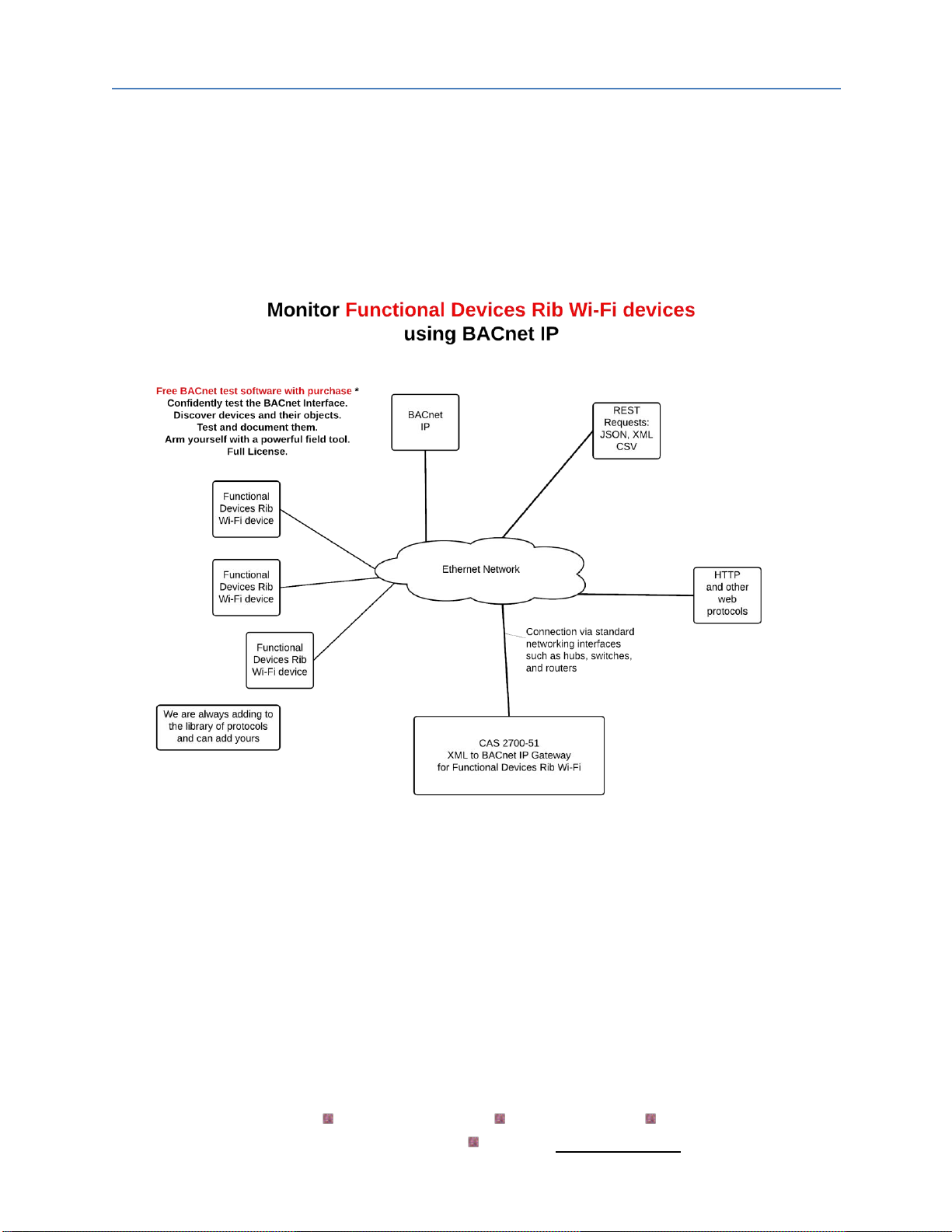
CAS 2700-58 XML to BACnet IP Gateway Manual Page 5of 34
2015 Chipkin Automation Systems, 3381 Cambie St- Box 211, Vancouver, BC, Canada, V5Z 4R3
Tel: (866) 383-1657, Fax: (416) 915-4024
Email: [email protected]om Website: www.chipkin.com
2. Connections
This section contains information about how to connect to the Gateway. It contains a block diagram and
limitations and best practices when connecting the Gateway.
2.1 Block Diagram
Image 2.1 –Block Diagram of CAS 2700-58 XML to BACnet IP Gateway
2.2 Wiring and Connections
This section contains wiring diagrams for the various connections that are possible for this Gateway.
The Gateway has 3 main ports:
Port 0
This port is a RS485 port and is used primarily for Modbus RTU. It can support full and half duplex
RS485. This port is NOT used by the XML to BACnet IP Gateway.

CAS 2700-58 XML to BACnet IP Gateway Manual Page 6of 34
2015 Chipkin Automation Systems, 3381 Cambie St- Box 211, Vancouver, BC, Canada, V5Z 4R3
Tel: (866) 383-1657, Fax: (416) 915-4024
Email: [email protected]om Website: www.chipkin.com
Port 1
This port is setup a RS232 port and is NOT used by the Gateway.
Ethernet Port
This port is used by the TCP/IP and UDP drivers of the Gateway. Default port for accessing the internal
web server of the Gateway is 80.
2.3 Limitations and Best Practices
Maximum Number of Rib Devices per Gateway
Using the configuration screen, users can add up to 25 Rib devices.
It is possible to add more devices, but will require a custom configuration. However, as more and more
devices are added to a configuration, the Gateway will have more performance issues as there are more
devices to poll from and data to decode.
Please contact sales if you would like to use a custom configuration consisting of more than 25 devices.

CAS 2700-58 XML to BACnet IP Gateway Manual Page 7of 34
2015 Chipkin Automation Systems, 3381 Cambie St- Box 211, Vancouver, BC, Canada, V5Z 4R3
Tel: (866) 383-1657, Fax: (416) 915-4024
Email: [email protected]om Website: www.chipkin.com
3. Setting up the Gateway
This section contains information and instructions on what to do when connecting to the Gateway for
the first time.
3.1 Determining the IP Address
Before connecting to the Gateway, you will need to determine the IP Address of the Gateway. By
default, the Gateway is assigned a Static IP Address of 192.168.1.113 when it is shipped.
To find the IP Address, look on the back of the Gateway. There should be a business card attached to
the back of the Gateway that has the IP Address and Reference #. See below for an example
Image 3.1 –Business Card attached to back of CAS Gateway
Take note of the Ref# as this will be used by the support team to pull up additional information about
the project.
The IP Address that is written on the business card should be the Static IP Address assigned to the
Gateway.

CAS 2700-58 XML to BACnet IP Gateway Manual Page 8of 34
2015 Chipkin Automation Systems, 3381 Cambie St- Box 211, Vancouver, BC, Canada, V5Z 4R3
Tel: (866) 383-1657, Fax: (416) 915-4024
Email: [email protected]om Website: www.chipkin.com
3.2 Connecting to the Gateway
To Change the IP Address of the Gateway (Section 3.3) or to Configure the Gateway (Section 4), you use
a PC and connect to the Gateway using an Ethernet cable. (The Ethernet cable should have been
provided with the Gateway when shipped).
Before connecting the Ethernet cable, set your computer’s IP Address to be similar to the Gateway’s IP
Address.
For Example, a Gateway is assigned the following IP Address by default:
IP Address –192.168.1.113
Netmask –255.255.255.0
Gateway –192.168.1.1
So set your computer to the following:
IP Address –192.168.1.100
Netmask –255.255.255.0
Gateway –192.168.1.1
After setting the IP Address on the computer, connect the Ethernet cable to the computer and to the
Gateway.
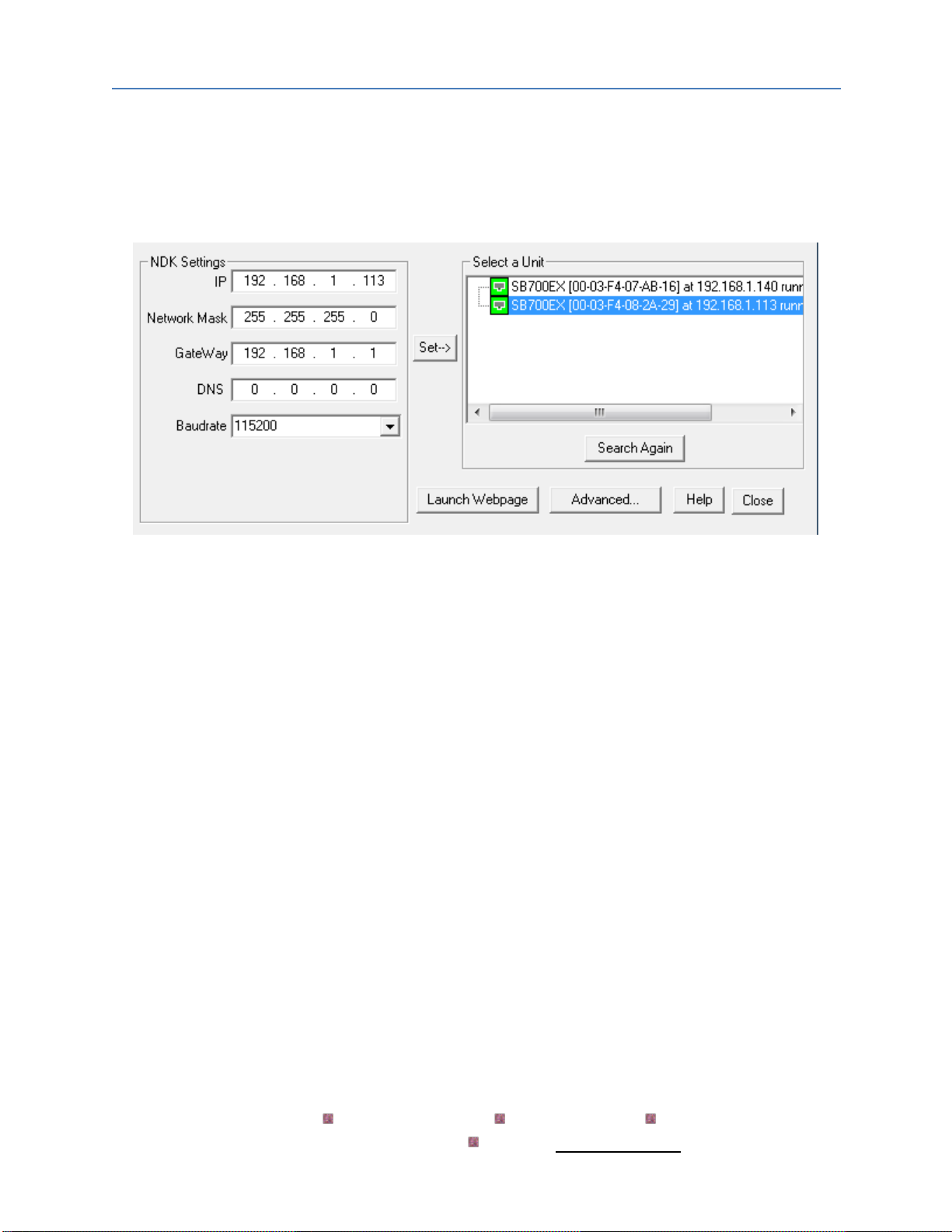
CAS 2700-58 XML to BACnet IP Gateway Manual Page 9of 34
2015 Chipkin Automation Systems, 3381 Cambie St- Box 211, Vancouver, BC, Canada, V5Z 4R3
Tel: (866) 383-1657, Fax: (416) 915-4024
Email: [email protected]om Website: www.chipkin.com
3.3 Changing the IP Address
To change the IP Address of the Gateway, you will need to use the IP Setup Tool. The tool can be found
on the blue USB stick that should have come with the Gateway.
Run the IP Setup Tool application and you will see the following window open:
Image 3.3 –IP Setup Tool
The ‘Select a Unit’ section will have the Gateway you purchased listed with the assigned IP Address.
To change the IP Address, change the fields list on the left side under the ‘NDK Settings’
Note: Please do NOT change the Baudrate value.
Once you have changed all of the settings, click the ‘Set’ button in the middle of the window. The
Gateway will automatically reboot to assign the new IP Address.
After you have finished changing the IP Address, you may not see the device in the ‘Select a Unit’
anymore when pressing the ‘Search Again’ button. This is because your computer is now on another
subnet than the Gateway.
Change your computer back to the original address and you should be able to see the Gateway again
when you press the ‘Search Again’ button.
Now you can add the Gateway to the site network. Note down the new IP Address so that others will
know the assigned IP Address.
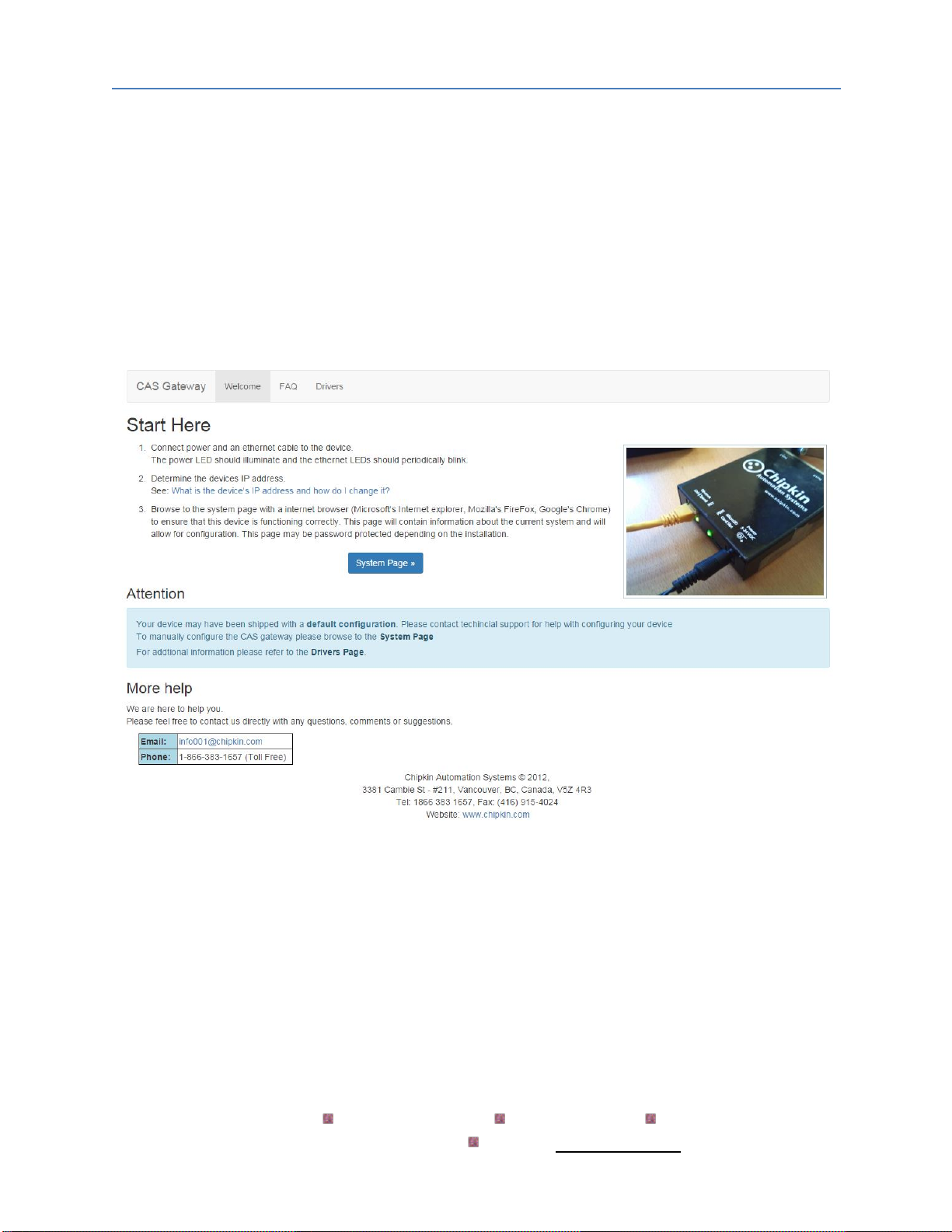
CAS 2700-58 XML to BACnet IP Gateway Manual Page 10 of 34
2015 Chipkin Automation Systems, 3381 Cambie St- Box 211, Vancouver, BC, Canada, V5Z 4R3
Tel: (866) 383-1657, Fax: (416) 915-4024
Email: [email protected]om Website: www.chipkin.com
3.4 Testing the Connection
After changing the IP Address, test the connection to the Gateway.
To test the connection, you can use one of two methods.
1. Open a Web browser and type in the IP Address of the Gateway into the address bar.
2. If the IP Setup Tool is still open, click on the Gateway in the ‘Select a Unit’ section and press the
‘Launch Webpage’ button. This will open a Web browser to the start page of the Gateway.
Regardless of the method, you will see the Start Here page of the Gateway. It should be similar to the
following:
Image 3.4 –CAS Gateway Start Here page
If this page is visible, then the connection to the Gateway is good and you can continue to the next step
–Section 4: Configuring the Gateway

CAS 2700-58 XML to BACnet IP Gateway Manual Page 11 of 34
2015 Chipkin Automation Systems, 3381 Cambie St- Box 211, Vancouver, BC, Canada, V5Z 4R3
Tel: (866) 383-1657, Fax: (416) 915-4024
Email: [email protected]om Website: www.chipkin.com
3.5 Logging In For the First Time
If you are browsing the webpages of the Gateway for the first time (or whenever the web browser’s
cache is cleared), you may be prompted for a user name and password.
By default, when shipped, the Gateway comes with the following username and password:
-Username: admin
-Password: admin
After logging in, it is possible to change the password by accessing the System Page at
http://ip/bin/system where ip is the IP Address of the Gateway.
Look for the “Change Password” section on the System Page as seen in the image below
Image 3.5 –CAS Gateway Change Password
Note: Username will always remain ‘admin’

CAS 2700-58 XML to BACnet IP Gateway Manual Page 12 of 34
2015 Chipkin Automation Systems, 3381 Cambie St- Box 211, Vancouver, BC, Canada, V5Z 4R3
Tel: (866) 383-1657, Fax: (416) 915-4024
Email: [email protected]om Website: www.chipkin.com
4. Configuring the Gateway
To configure the XML to BACnet IP Gateway, refer to the following instructions:
1. Open a Web Browser
2. Browse to the following Web Page: http://ip/bin/fdrib/config/ where ip is the IP Address of the
Gateway.
Or by clicking on the FunctionDevicesRIB Config link highlighted in the image below.
Image 4.1 –Functional Devices RIB Configuration Link

CAS 2700-58 XML to BACnet IP Gateway Manual Page 13 of 34
2015 Chipkin Automation Systems, 3381 Cambie St- Box 211, Vancouver, BC, Canada, V5Z 4R3
Tel: (866) 383-1657, Fax: (416) 915-4024
Email: [email protected]om Website: www.chipkin.com
You will see the following form:
Image 4.2 –Functional Devices RIB Configuration Page
There are two different sections of the form to fill out.
Note: After finishing the configuration, you must save and reboot the Gateway for the configured
settings to take place.
4.1 BACnet IP Server Configuration
The parameters for the BACnet IP Server Configuration are as follows: (Default values are Bolded)
•Port: The port for the UDP connection for BACnet IP. Default Value: 47808
•Device ID: The BACnet Device ID for the Gateway. Default Value: 389001
•Device Name: The name of this BACnet Device. Default Value: Device (389001)
Click on the ‘Save BACnet Device’. If successful, you will see the following message banner.
Image 4.3 –BACnet IP Server Configuration Successful

CAS 2700-58 XML to BACnet IP Gateway Manual Page 14 of 34
2015 Chipkin Automation Systems, 3381 Cambie St- Box 211, Vancouver, BC, Canada, V5Z 4R3
Tel: (866) 383-1657, Fax: (416) 915-4024
Email: [email protected]om Website: www.chipkin.com
4.2 Functional Devices Rib Configuration
To add Functional Devices Rib Wi-Fi devices to poll, click on the ‘Insert’ link highlighted below.
Image 4.4 –FDRib Device Configuration Link
A form will appear to add a new Rib device.
Image 4.5 –FDRib Device Configuration Form
The fields for the form are as follows:
-IP Address –The IP Address of the Rib Device
-Port –The port for communicating with the Rib Device. Default is 80.
-Device Name –The name of the Rib Device. Used as a prefix for the BACnet Object names.
-Password –Optional, only provide if the Rib device has been configured with a password.
-Universal Input 1 Units –The units of the Universal Input 1 value.
-Universal Input 2 Units –The units of the Universal Input 2 value.
-Scan Interval –How often in seconds to poll the Rib Device for data.
Once the form has been filled out, click the ‘insert’ button to add the device.
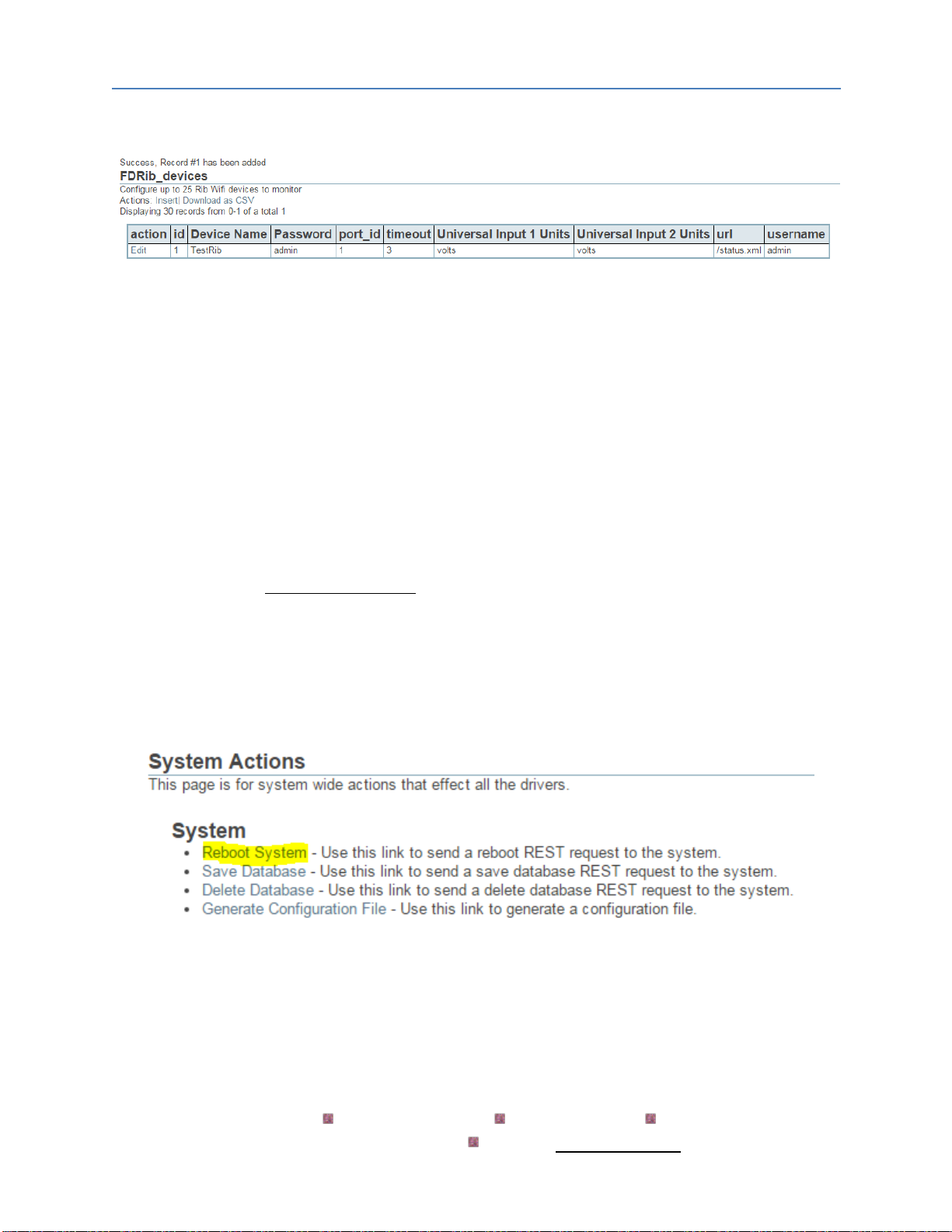
CAS 2700-58 XML to BACnet IP Gateway Manual Page 15 of 34
2015 Chipkin Automation Systems, 3381 Cambie St- Box 211, Vancouver, BC, Canada, V5Z 4R3
Tel: (866) 383-1657, Fax: (416) 915-4024
Email: [email protected]om Website: www.chipkin.com
If successful, you will see the Rib device added as a new row in the table.
Image 4.6 –FDRib Device Configuration Successful
Continue adding more Rib devices.
Note: As mentioned before, the Gateway only supports using these configuration screens to configure
up to 25 Rib devices. It is possible to add more, but will require custom configuration. These custom
configuration may cause performance issues on the Gateway due to larger data point counts and
number of devices to poll, resulting in much slower poll rates to the Rib devices and slower response
rates to BACnet IP Clients.
4.3 Saving the Configuration
After adding all the Rib Devices to the configuration, return to the System Page by browsing to the
following IP Address: http://ip/bin/system/ where ip is the IP Address of the Gateway.
To Save the Database, click the ‘Save Database’ link , then click the Ok button when prompted. You will
see some XML saying that the Save was successful. Click the ‘Back’ button in the web browser.
Now Reboot the Gateway by Clicking the ‘Reboot System’ link. When prompted, click the Ok button.
Link is highlighted in the image below
Image 4.7 –System Actions Page –Reboot System
The Gateway will take 30-45 seconds to reboot.
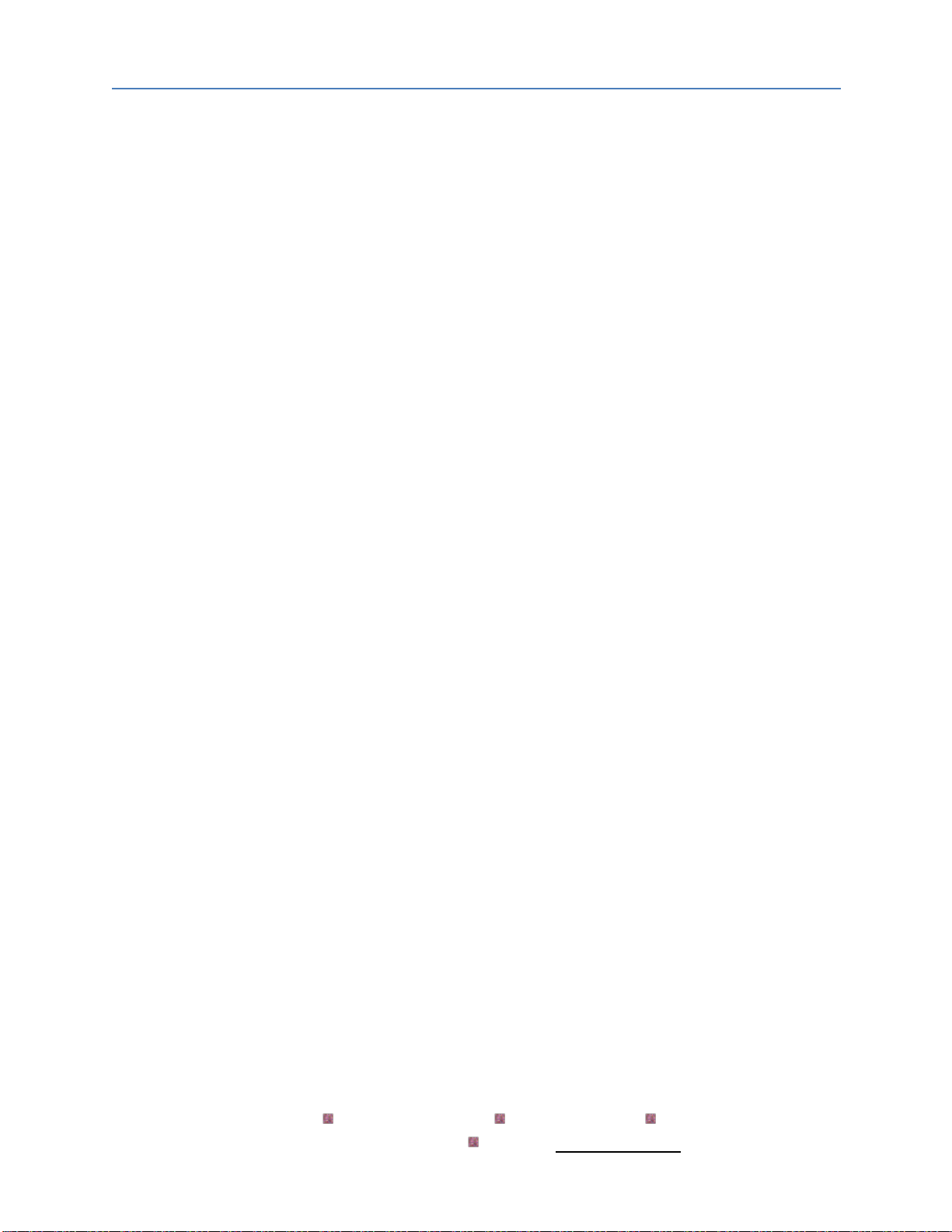
CAS 2700-58 XML to BACnet IP Gateway Manual Page 16 of 34
2015 Chipkin Automation Systems, 3381 Cambie St- Box 211, Vancouver, BC, Canada, V5Z 4R3
Tel: (866) 383-1657, Fax: (416) 915-4024
Email: [email protected]om Website: www.chipkin.com
Note: The Gateway must be rebooted after configuration because the BACnet IP Objects are generated
during the boot cycle.

CAS 2700-58 XML to BACnet IP Gateway Manual Page 17 of 34
2015 Chipkin Automation Systems, 3381 Cambie St- Box 211, Vancouver, BC, Canada, V5Z 4R3
Tel: (866) 383-1657, Fax: (416) 915-4024
Email: [email protected]om Website: www.chipkin.com
5. Reading the Data
The Rib data read by this Gateway is made available through the BACnet IP Protocol. The Gateway acts
as a BACnet IP Device. This section describes how the data is formatted, what data is stored in the
Modbus Registers, and what functions are supported.
5.1 BACnet IP Data
The Gateway acts as a BACnet IP Server. Please refer to section 4 –Configuring the Gateway for more
information on how to setup the BACnet IP Server parameters.
For more information about BACnet in general, please read this guide:
http://www.chipkin.com/files/pdf/Bacnet%20For%20Field%20Technicians.pdf
5.1.1 Supported BACnet Services
The Gateway supports the following BACnet services:
-Who-Is
-Who-Has
-Read Property
-Read Property Multiple
-Write Property
-Write Property Multiple
-Subscribe COV
-Time Synchronization
Note: CAS is always updating the BACnet IP Driver. For a recent list of supported services, please visit
www.chipkin.com or contact us. If there are services that you require, please contact us to discuss how
we can add them to the driver.
5.1.2 BACnet IP Data
The following is a list of the BACnet IP Objects available when a Rib device is configured.
Note: Each of the BAcnet Objects for a Rib device is offset by 20. Meaning, the first Rib device has
objects 1-15, the second Rib device has objects 21-35, the third Rib device has objects 41-55, and so on.
The following is a list of the BACnet Objects that are generated for a Rib device
-RelayState Multi-State-Input Read Only
-LastCommand Binary-Input Read Only
-DigitalInputState Binary-Input Read Only
-UI1State Multi-State-Input Read Only

CAS 2700-58 XML to BACnet IP Gateway Manual Page 18 of 34
2015 Chipkin Automation Systems, 3381 Cambie St- Box 211, Vancouver, BC, Canada, V5Z 4R3
Tel: (866) 383-1657, Fax: (416) 915-4024
Email: [email protected]om Website: www.chipkin.com
-UI1Value Analog-Input Read Only
-DI1Value Binary-Input Read Only
-UI2State Multi-State-Input Read Only
-UI2Value Analog-Input Read Only
-DI2Value Binary-Input Read Only
-PowerOnState Multi-State-Value Read / Write
-BindingState Binary-Value Read / Write
-DeviceName CharacterString-Value Read Only
-DeviceLocation CharacterString-Value Read Only
-Device Version CharacterString-Value Read Only
-CommandRelay Binary-Value Read / Write
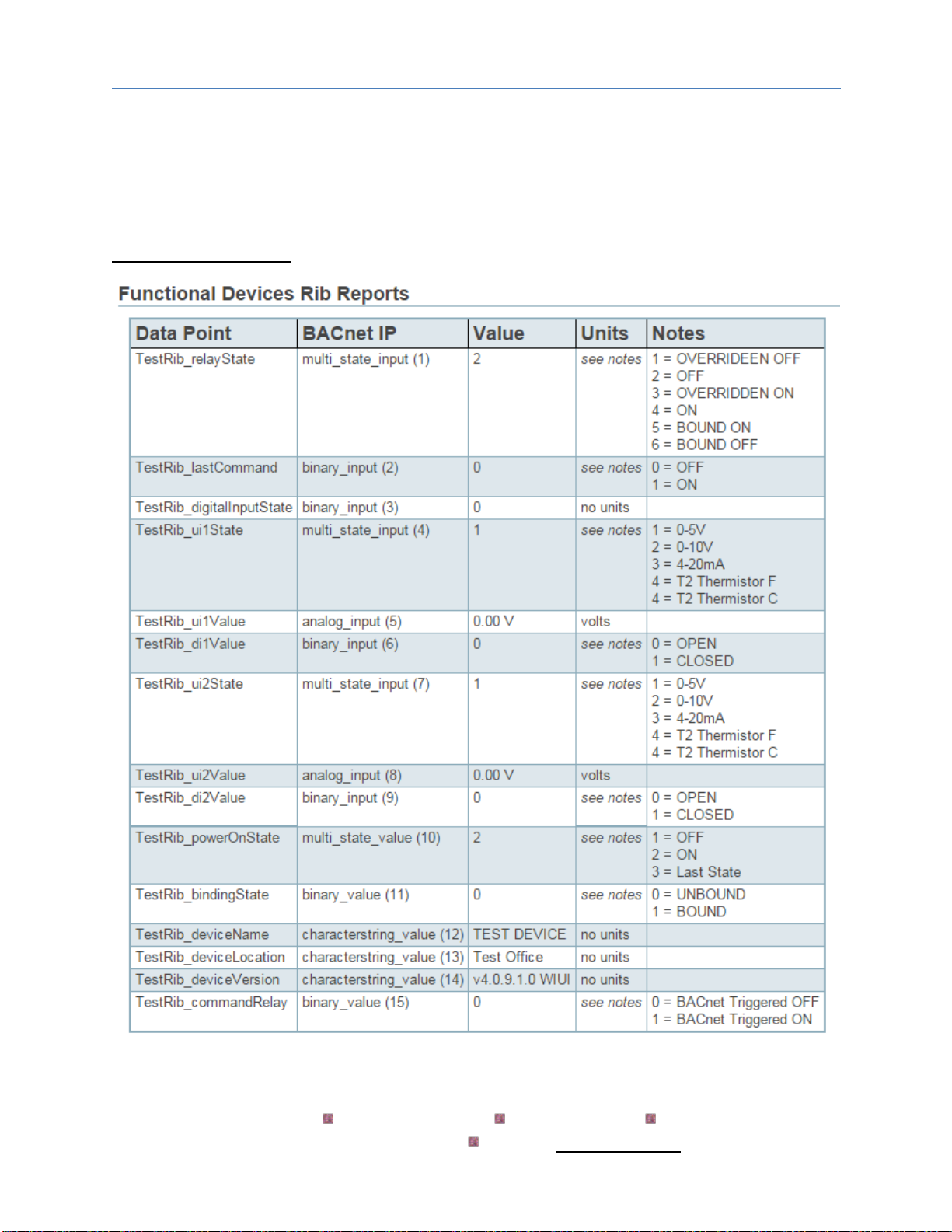
CAS 2700-58 XML to BACnet IP Gateway Manual Page 19 of 34
2015 Chipkin Automation Systems, 3381 Cambie St- Box 211, Vancouver, BC, Canada, V5Z 4R3
Tel: (866) 383-1657, Fax: (416) 915-4024
Email: [email protected]om Website: www.chipkin.com
5.2 Reports Page
The reports page gives some additional information about the BACnet Data points. It also lists the
current values as well as some notes about what the values mean.
To access the Reports page, type in the following to a web browser address bar:
http://ip/bin/fdrib/report where ip is the IP Address of the Gateway.
Table of contents
Other Chipkin Gateway manuals