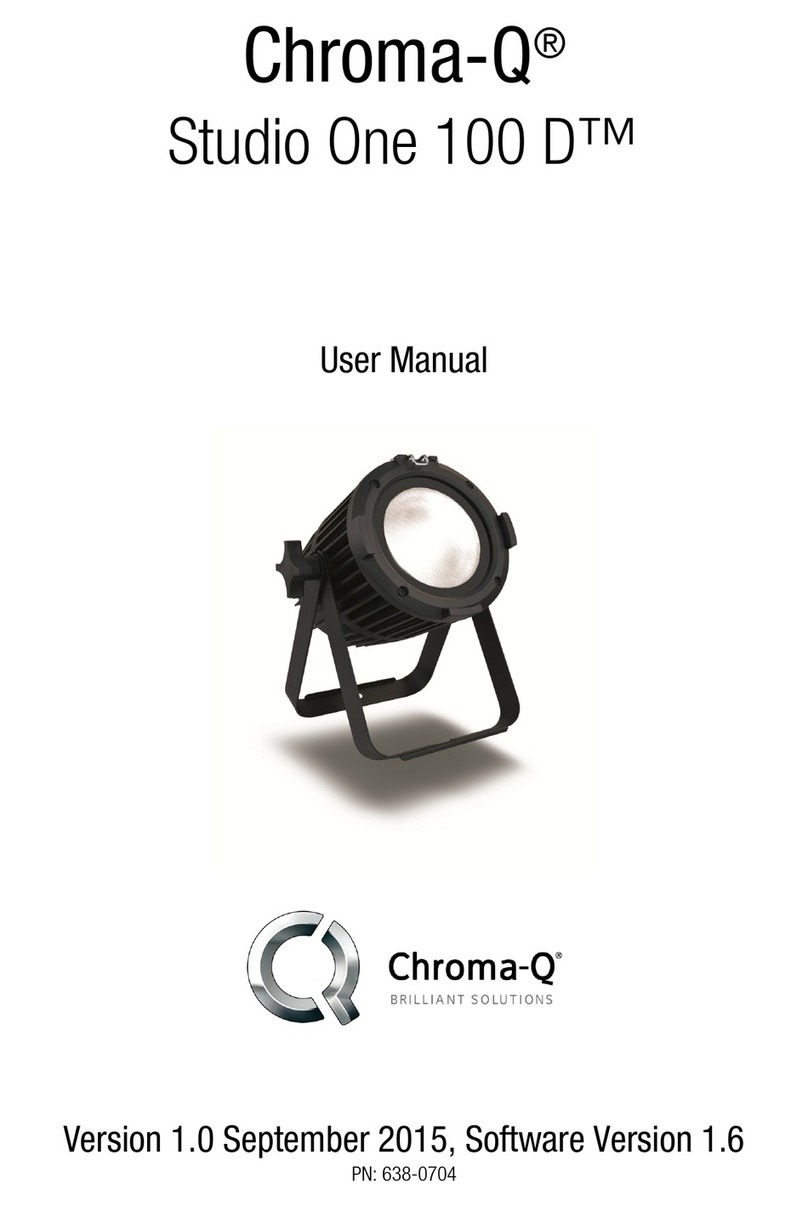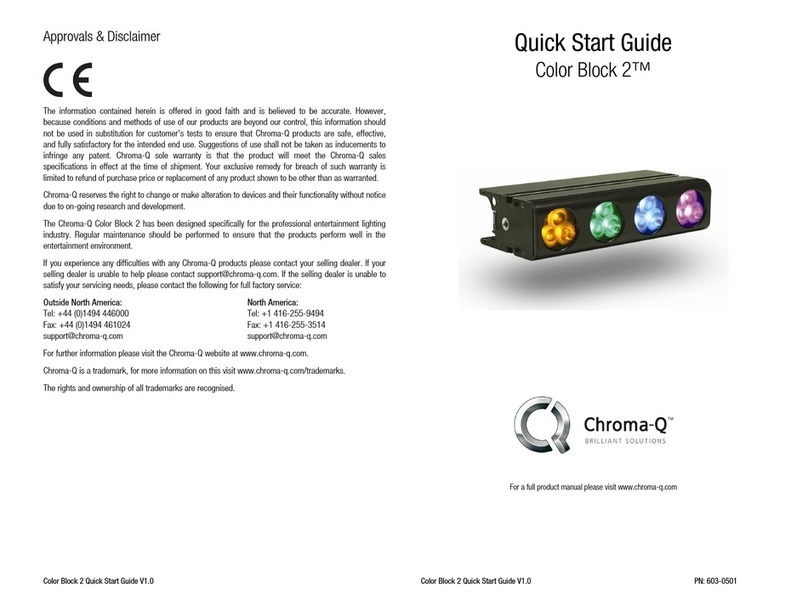Studio Force V 12 / T 12 / D 12 / D XT 12 Quick Start Guide V2.0 Studio Force V 12 / T 12 / D 12 / D XT 12 Quick Start Guide V2.0
1. Overview
The Studio Force™ 12 LED fixtures range features a choice of 6,100K CCT daylight white (Studio Force D 12 & D XT 12),
3,000K CCT tungsten white (Studio Force T 12) & 3,000K – 6,100K CCT variable white (Studio Force V 12) models. Both
models utilise two light engines featuring 24 high powered LEDs per engine / a total of 48 LEDs per fixture. The Studio Force
D 12 & D XT 12 feature 24 cold white LEDs per engine, whereas the Studio Force V 12 features 12 cold white & 12 warm
white LEDs per engine. The models are equipped with a built-in power supply & can operate as a stand-alone unit or be
remotely controlled through ANSI E1.11 USITT DMX 512-A protocol.
2. Safety
Caution
1. This product is for professional use only. It is NOT intended for domestic or outdoor use.
2. The bright flash of light during power-up & continuous strobe may cause epileptic seizure.
3. This product must be used with safety cable.
3. Cabling
The Studio Force fixtures use PowerCon connectors for power input & through. The DMX control data input & through
connections from an external control console are via two XLR 5-pin connectors. The chassis are ground bonded.
Note: The maximum number of Studio Force 12 fixtures running off a single power input cable is 10 at 120V AC or 20 at
240V AC. Please refer to ANSI & AWG standards for the maximum data & power cable lengths.
4. Mounting
The Studio Force fixtures are equipped with built-in adjustable mounting brac ets for floor, wall & truss mounting
applications. Use the quic release fixing for easy tilt adjustment. Secure the fixture with a safety bond through the fixing hold
that is built into the end plate of the fixture.
5. Optical ccessories
Slide-in optical accessories are available to adjust the beam angle of the Studio Force fixtures to suit a wide range of
applications. Two accessory slots & a swivel plate are included at the front & side of the fixture to hold & loc these slide-in
accessories: cyc & border light lens, lightban it
+
, egg crate louver, top hat, half top hat, barn door & softbox attachment
accessories.
+
The Lightban it consists of the Lightban Adaptor (Speedring) & Lightban . Both items can also be purchased separately. Fixture not included.
6. Control
The control functions of the Studio Force V 12 / T 12 / D 12 / D XT 12 are accessed through the LCD display at the rear of
the fixture with 4 push buttons.
Control Function
Exit Bac to previous menu
Up Arrow Increases (+) the mode level or value
Down Arrow Decreases (-) the mode level or value
Bac Arrow (Enter) Stores the menu choice
Control Menu
Home / DMX ddress
To set the DMX start address, press Enter, press Up/Down buttons to adjust DMX start address, press Enter for 2
seconds to save settings.
Control Mode
The Studio Force V 12 / T 12 / D 12 / D XT 12 have 5 DMX controlled modes, 2 grouping options (Duo, All), & 3
stand-alone modes. Refer to the list below for details. Press Enter, press Up/Down buttons to select “Control
Mode”, use Up/Down arrow to select the mode & press Enter for 2 seconds to save.
Studio Force D 12, D XT 12 & T 12: Control Mode - Software Version 2.0
Mode Name Group Ch Description
1 Dim8x Duo 8 WWWW + WWWW
2 FxDim All 2 1 intensity Fx + All
3 Dim2x Duo 2 2 x W
4 Dim1x All 1 All
11 Loo Sel 1 Loo Select
12 Mastr StndAlon Stand-alone Master
13 Slave StndAlon Stand-alone Master
Manual 0 Manual
Studio Force V 12: Control Mode - Software Version 2.0
Mode Name Group Ch Description
1 WWWW Duo 8 WWWW + WWWW
2 sWWCW All 3 1 intensity Fx + WW + CW
3 WW/CW All 2 WW + CW
4 CTI All 2 Colour Temp + Intensity
11 Loo Sel 1 Loo Select
12 Mastr StndAlon Stand-alone Master
13 Slave StndAlon Stand-alone Master
Manual 0 Manual
Manual: From the main menu, press Up/Down to access “Control Mode”, press Up/Down to select “Manual”, &
then press Enter for 2 seconds to save the setting. Press Exit & the display will show “Manual Control” – the
colour temperature level “CT 00%” & the intensity level “Int 00%”. To adjust the levels press enter once & the CT
level will flash. Use the Up/Down buttons to adjust the value & press Enter again once & the “Int” level will flash.
Use the Up/Down buttons to adjust the value & press Enter for 2 seconds to save the settings.
When DMX is Lost
If DMX is not detected various output options can be selected: press Up/Down to select this mode, select from the
options & press Enter for 2 seconds to save settings. Off - will snap to off; Hold - will hold the last valid DMX state;
Loo 1-31 will snap to the Loo of your choice.
Look Store
31 internal preset FX Loo s are available for stand-alone operation, 1-23 are pre-programmed. To replay a Loo
in stand-alone operation, press Up/Down to select Loo Store, press Enter, press Up/Down to select the desired
Loo & press Enter for 2 seconds to save settings. To replay a Loo with a DMX console, press Up/Down to
Control Mode11& press Enter for 2 seconds. Use the DMX console with the assigned channel to playbac the
various loo s stored. (1-31 loo s in 1 single channel) Note:
::
: DMX has priority over internal Loo s. Loo s can be
recorded to the internal flash memory by users & will be preserved on power down. Loo s will be returned to
default settings upon reset. There are two ways to record a loo : Simple, with DMX console & Advanced, stand-
alone. (DMX is unplugged): refer to user manual for control details.
Technical
Press Up/Down & select “Technical”, then press Enter, Up/Down to access either “Frequency” or “Upload
Engines”. Press Up/Down to select “Frequency” options – “600”, “1200”, “2400” & “4800”, press Enter for 2
seconds to save. Press Up/Down to select “Upload Engines” – press Enter for 2 seconds to save & display will
show “Ready”; connect to the Chroma-Q Uploader & proceed with uploading process.
Output Setting
Press Up/Down & select “Output Setting”, then press Enter to select from 2 output options: “Standard ” or
“Matching CF48/72”; then press Enter for 2 seconds to save;
Fan Speed
Press Up/Down to select “Fan Speed” options –“Quiet”, “Live”, “Live” or “Live with Light”, press Enter for 2
seconds to save. Refer to the user Manual for more details.
Reset to Default