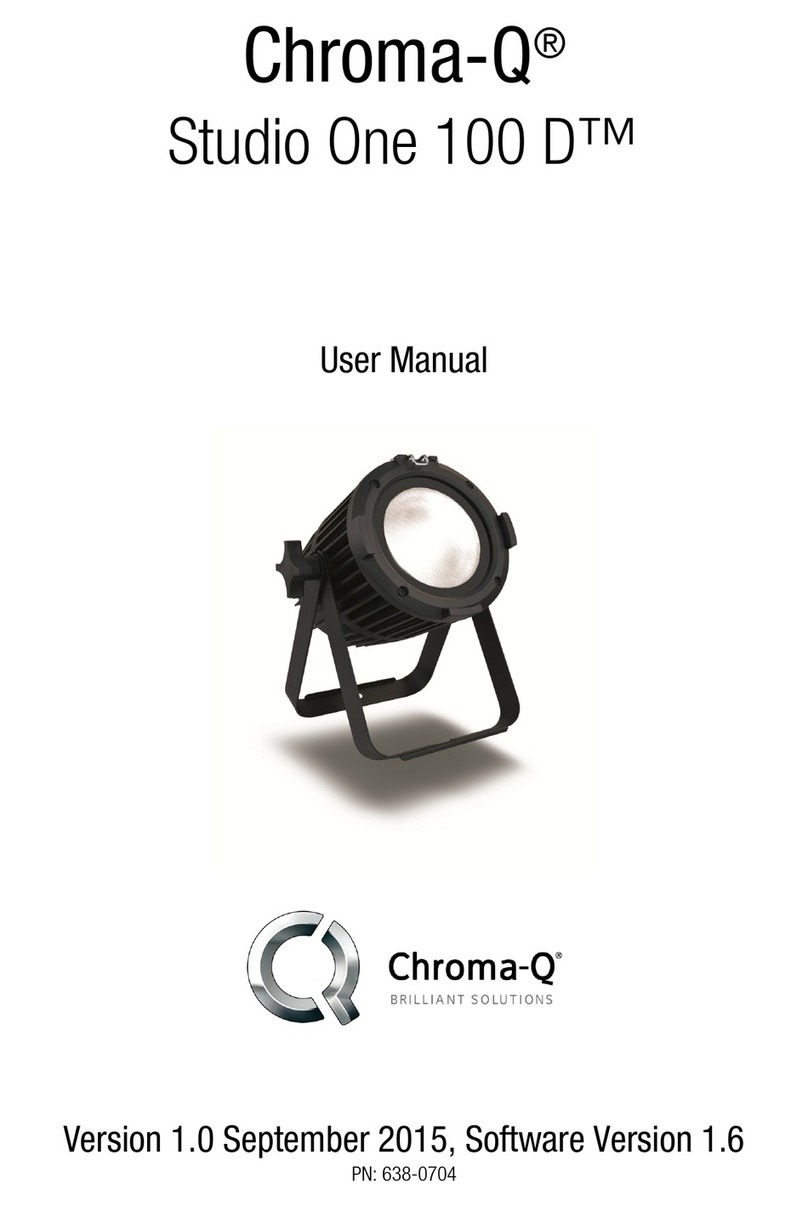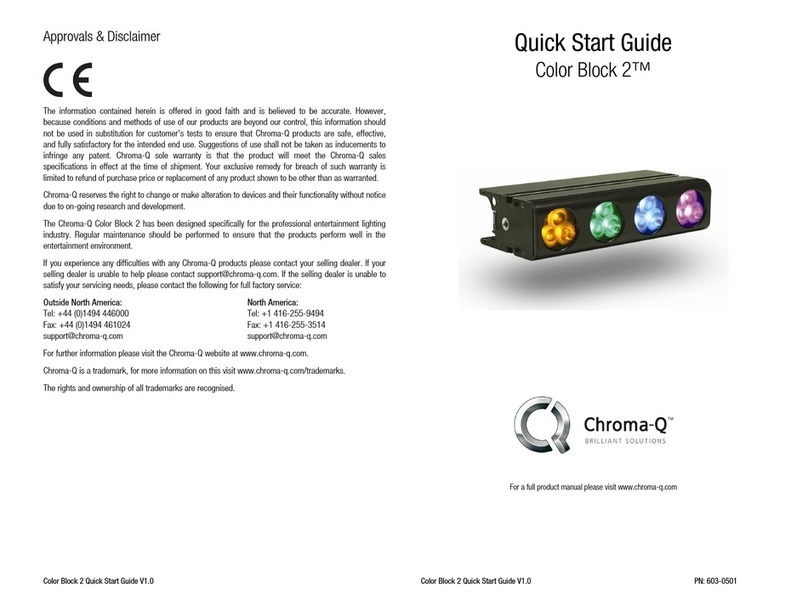Color Punch User Manual 5 V1.2 March 2008
Default Settings:
‘Factory’ default settings
Reset
Press the UP or DOWN button until you get to ‘Reset to Default’ then press Enter. Then press
the UP arrow to select YES and hold the Enter button for 2-3 seconds. This will reset the unit
back to its ‘Factory’ Default.
2.5 Modes of operation
The Color Punch can be controlled via DMX or can be used in a standalone mode. You can also
Master and Slave mode to connect Color Punches together and keep them in sync when in
standalone mode.
a. Control menu
Use the wheel to scroll through the control menu positions:
Home / DMX Address
1 To set the DMX start address of the Color Punch, press Enter, press the UP/DOWN
arrow to adjust DMX start address, press Enter for 2 seconds to save.
Control Mode
2 The Color Punch can be set to operate in various DMX controlled or standalone
modes.
Mode 1 (3ch) – RGB
Mode 2 (5ch) – FX HSI
Mode 3 (5ch) – StRGBI
Mode 4 – Standalone Master (set the unit to be Master or Slave)
Mode 5 – Demo (Color Punch runs through a ‘factory’ set demo sequence)
Mode 6 – DMX Look Select (uses one DMX channel to recall saved looks or chases)
When DMX is Lost
3 If DMX is not detected various output options can be selected: press Enter, press the
UP button to the required selection, and press Enter for 2 seconds to save.
Off – snap to off
Hold – hold the last valid DMX state
FX 1-99 – snap to the FX of your Choice
Look 1-20 – snap to the Look of your choice
Chase 1-10 – snap to the Chase of your Choice
There are 99 pre-built FX’s in Color Punch. These are not editable.
Look Store
4 The Color Punch has 20 internal preset Looks for standalone operation, these come
pre-programmed (see section 2.7). To replay a Look, press UP or DOWN and scroll
through the Looks.
Note: DMX has priority over internal Looks.
Looks can be recorded to the internal flash memory by users and will be preserved
on power down. However, looks will be returned to default setting if menu 8 reset is
performed. There are two ways to record a look:
Simple, with DMX console.
Using a console set the look via DMX, scroll to Look Store and press enter, scroll to
desired look and press Enter. Press enter again for 2 seconds to save Look.
Advanced, standalone.
Scroll to Look Store and press Enter, scroll to desired Look and press Enter to access
the memory data. The data is presented to you with the attribute on the right
followed by the DMX value on the left. Depending on what mode you are in the
attribute may change. Pressing the UP or DOWN arrow will select the attribute. This
should be flashing to show that you are about to change that channel. To edit the