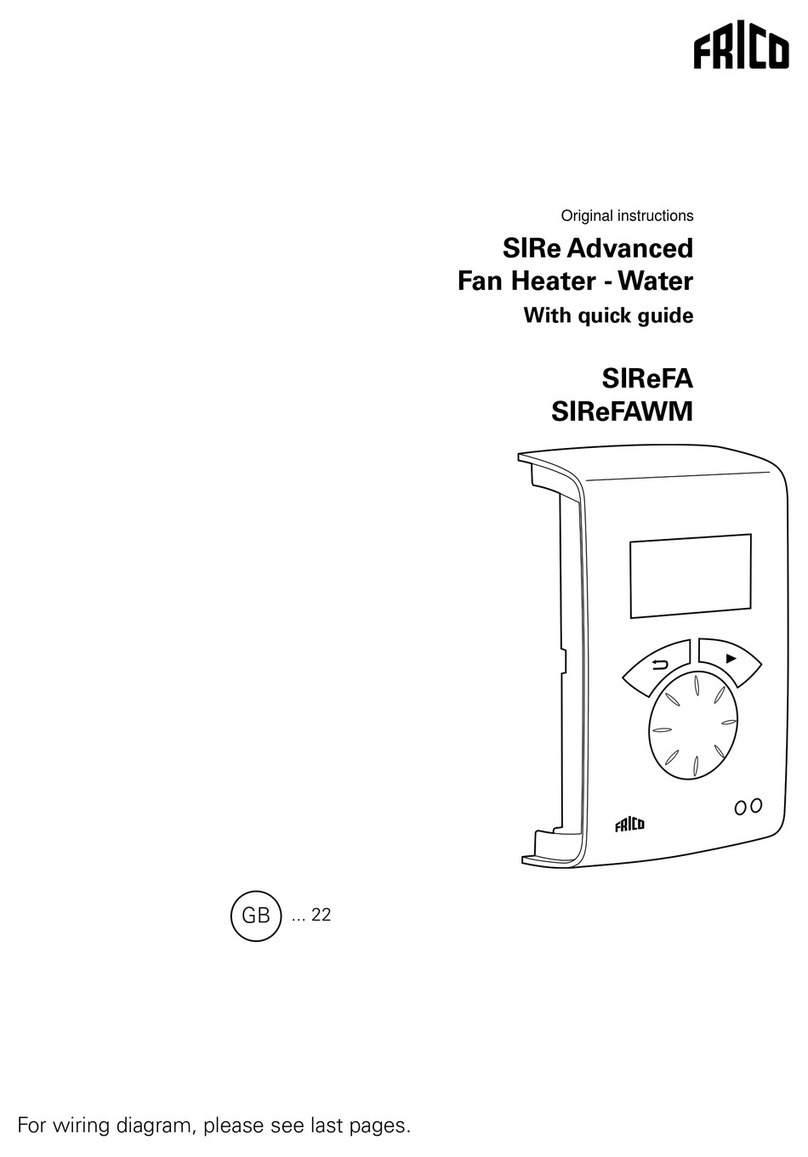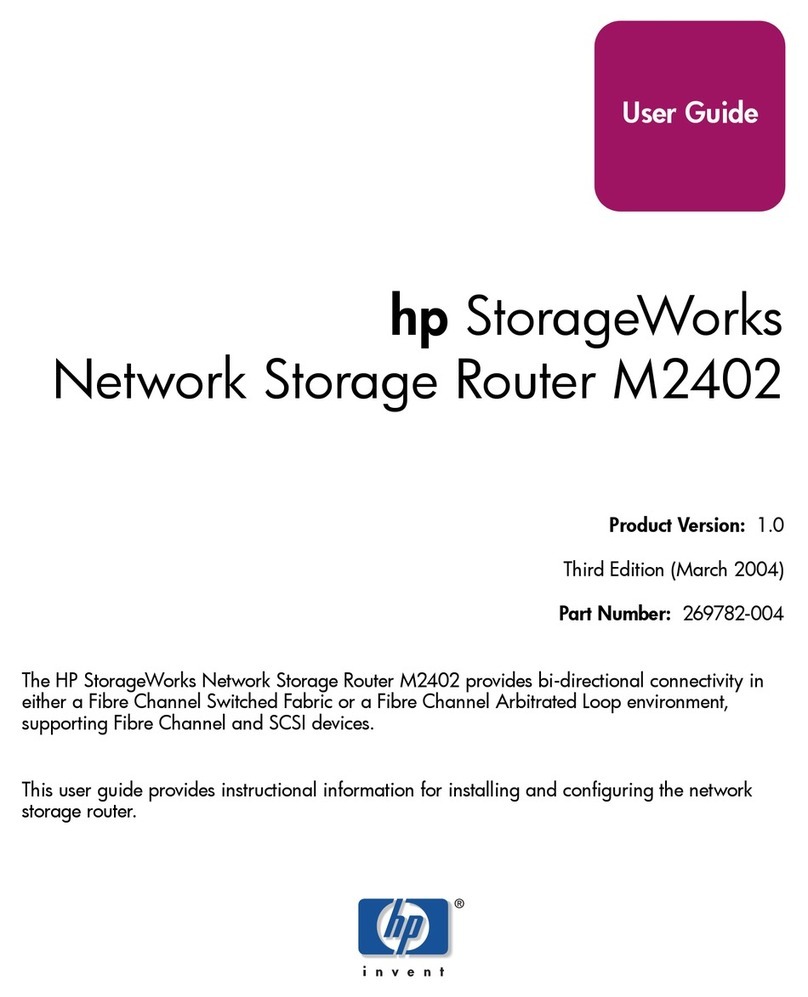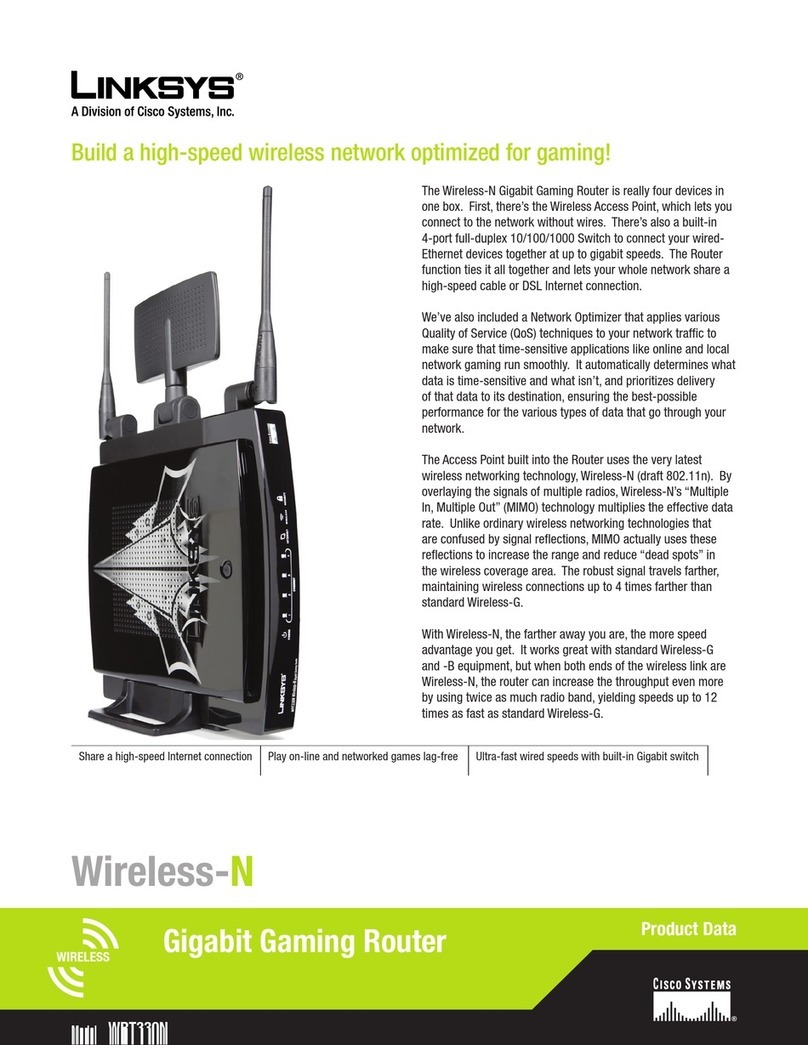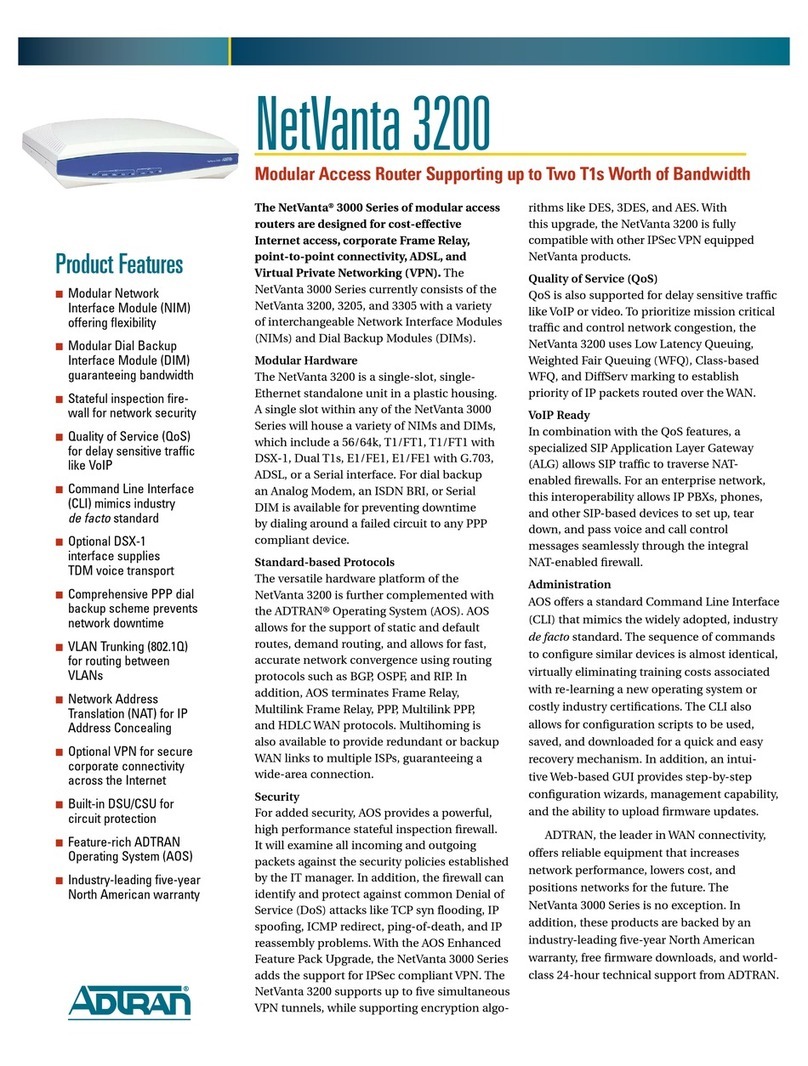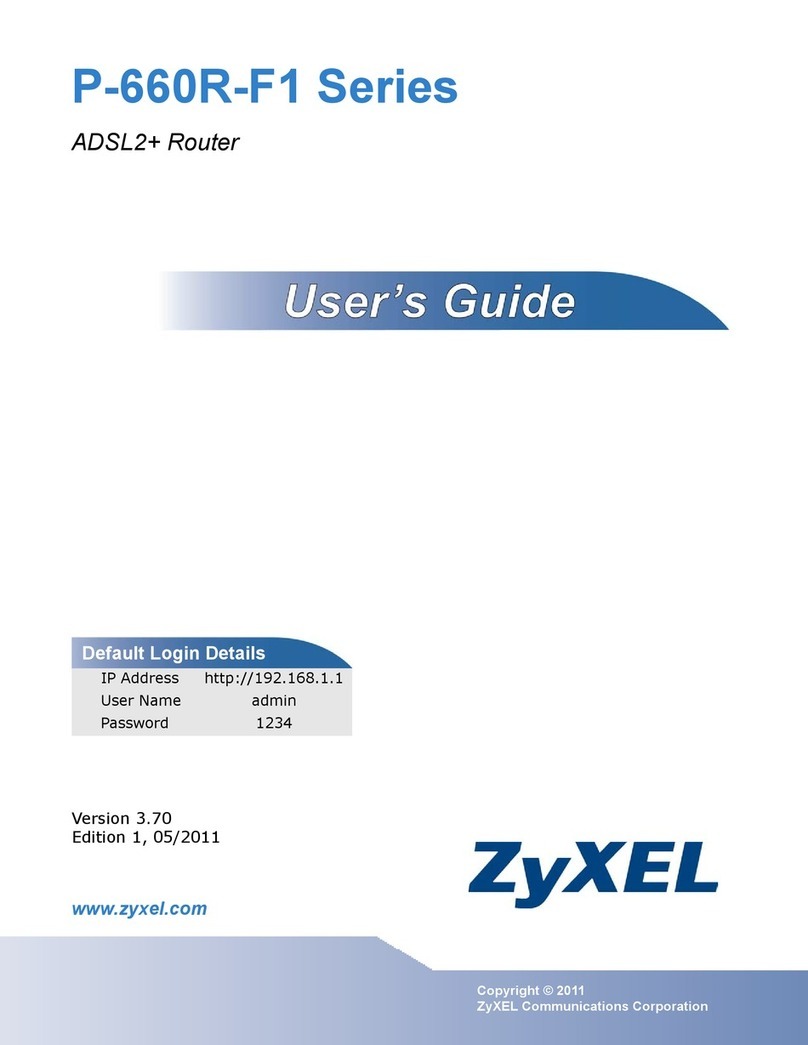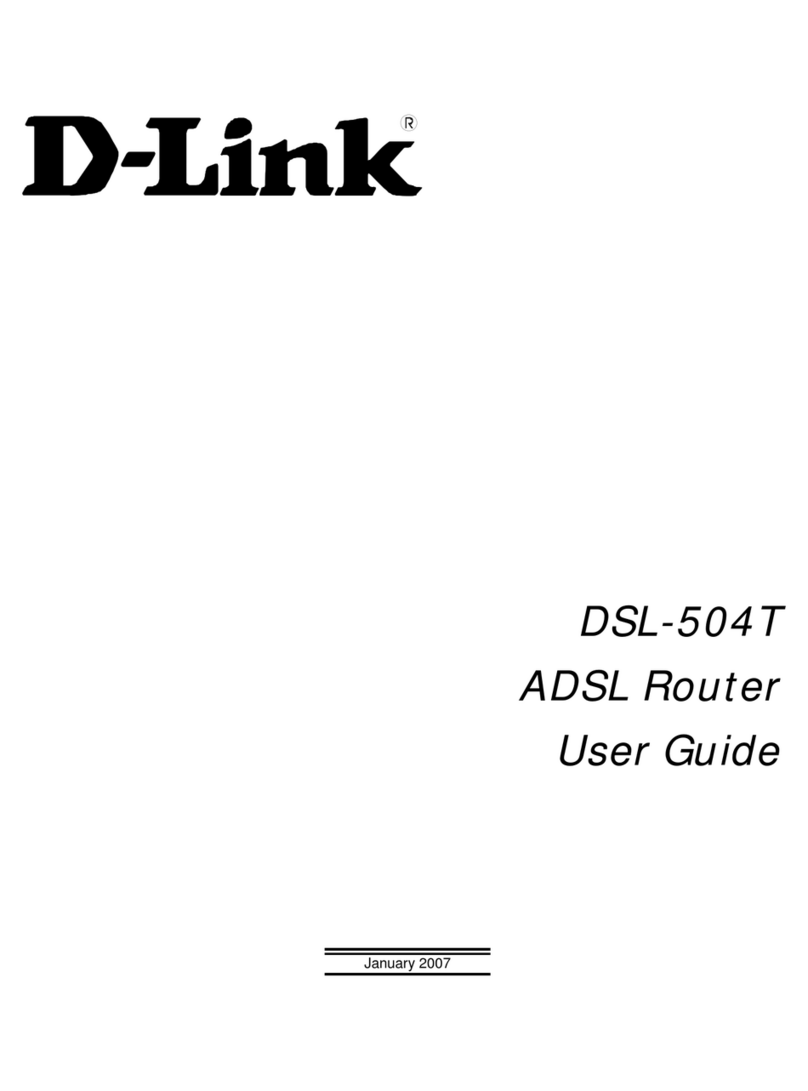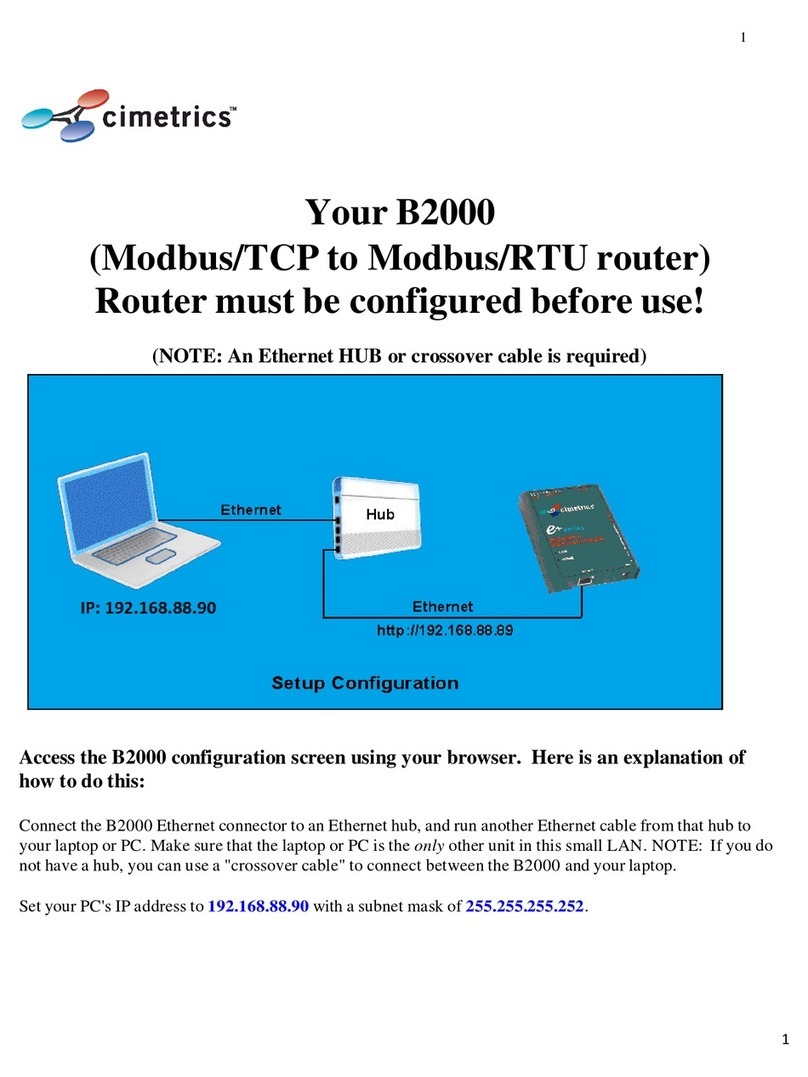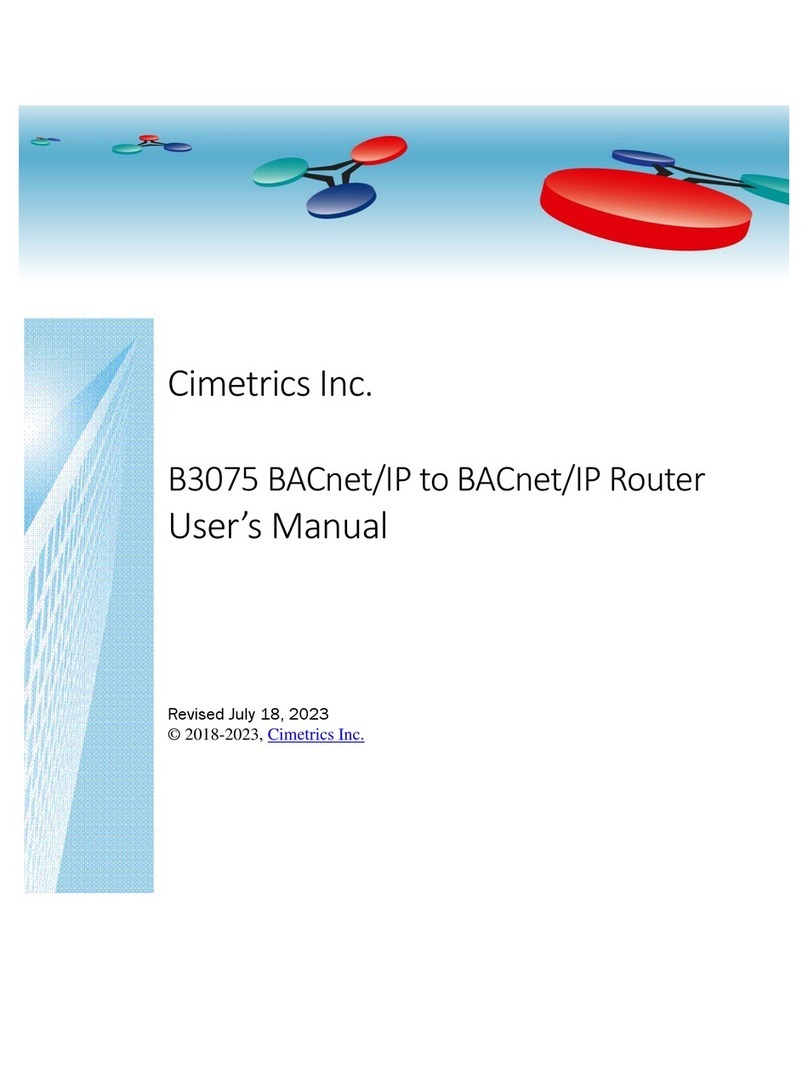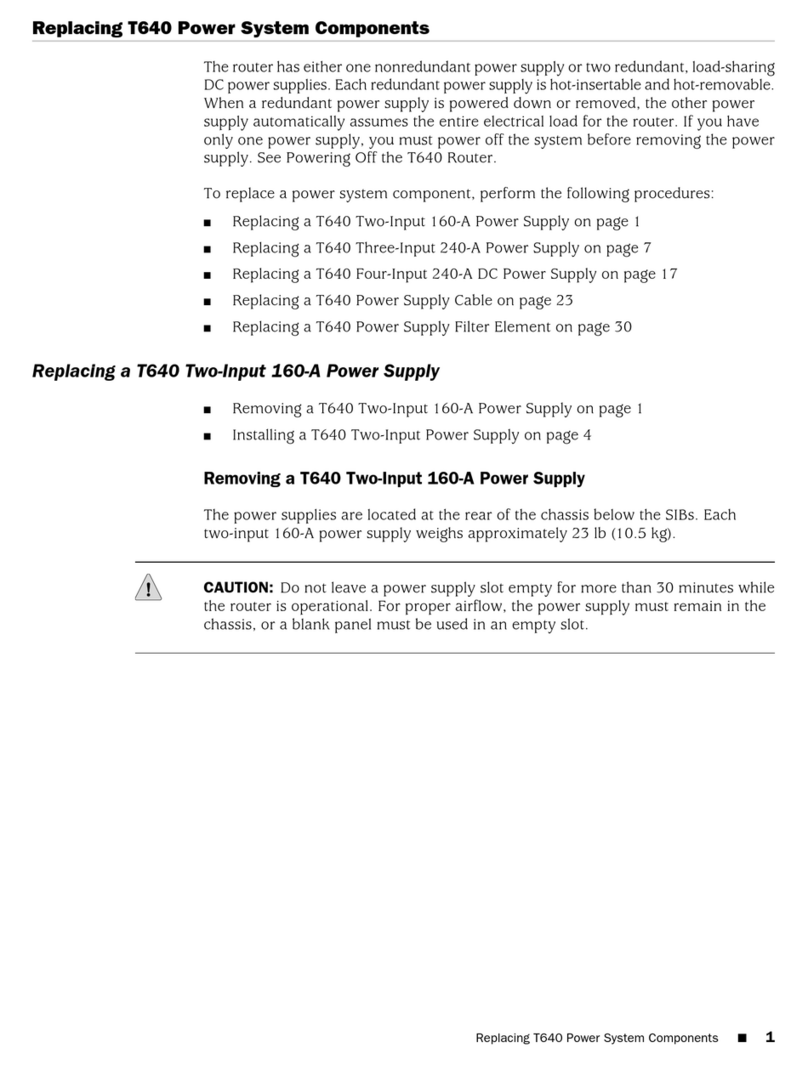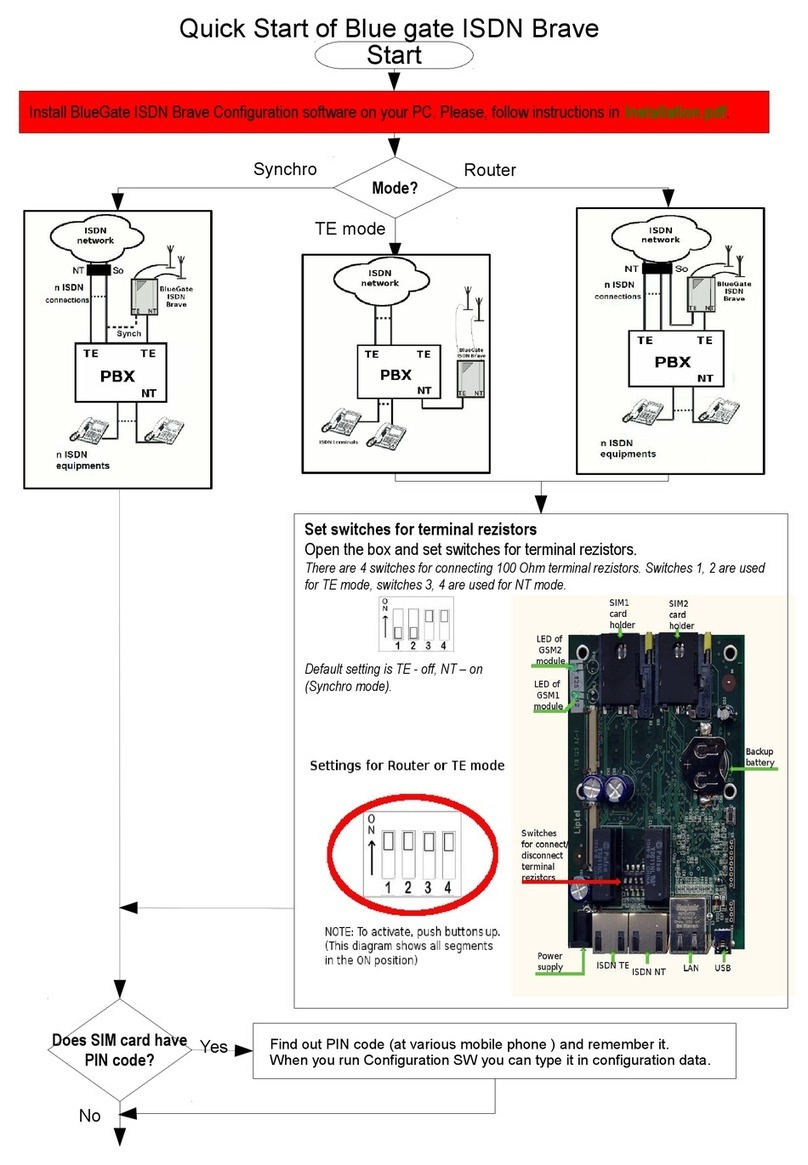How to set the IP address on your Windows PC:
To set your IP address, follow these steps:
1. Open the PC’s Control Panel app.
2. Navigate to Network and Internet –Network and Sharing
Center –Change Adapter Settings
3. Right click on the Ethernet adapter you are using to com-
municate –Properties —Internet Protocol Version 4 –
Properties –Use the following IP address —169.254.14.10
and Subnet Mask —255.255.0.0. Click the “OK” button.
Starting the B3075 for the first time
You must configure your router before connecting it to a
BACnet network!
Before you can configure the router, you need to establish
a connection between a PC and the B3075. Your B3070/
B3075 has three Ethernet ports—one of them is a dedicat-
ed configuration port. Connect your B3075’s configuration
port and your PC’s Ethernet port to an Ethernet network, as
shown below; standard Ethernet cables should be used.
The B3075’s network communication parameters for its
configuration port are preset and cannot be changed. That
port has a fixed IP address: 169.254.14.14
The personal computer must not use DHCP, but rather it
should use the following IP address: 169.254.14.10. The
PC’s Subnet Mask must be set to 255.255.0.0.
Login to the B3075
Plug your PC and B3075 (configuration port) into the same
Ethernet hub or switch. On the PC, open a web browser and
type the IP address of the B3075’s configuration port –
169.254.14.14 then press ENTER.
The router must have completed the start-up phase
(check that the Power LED in front is steady green);
otherwise the required web pages will not be visible.
You will be prompted to login: The username is admin and
the factory default password is provided with your router
(see the sticker affixed to the router).
Keep the admin account password in a secure loca-
tion and never lose it! If it is lost, you will need to re-
set the router to its factory defaults.
Once you login using the default admin account password,
you will see a home page. See the reverse side for a partial
list of the router’s configuration parameters.
tel: +1-617-350-7550 - fax: 617-350-7552 - products@cimetrics.com - www.cimetrics.com Revised March 2023
Specifications are subject to change without notice. BACnet is a registered trademark of ASHRAE. Cimetrics and BACstac are
trademarks of Cimetrics Inc. All other brand names are trademarks of their respective organizations. No endorsement of this
product by any manufacturer or organization is implied. Copyright © 2018-2023 Cimetrics Inc. All rights reserved.
B3075 Cimetrics BACnet/IP to BACnet/IP Router
Quick Start
Configuration port
4. Now you are ready to communicate with the router.
Ethernet Switch or Hub