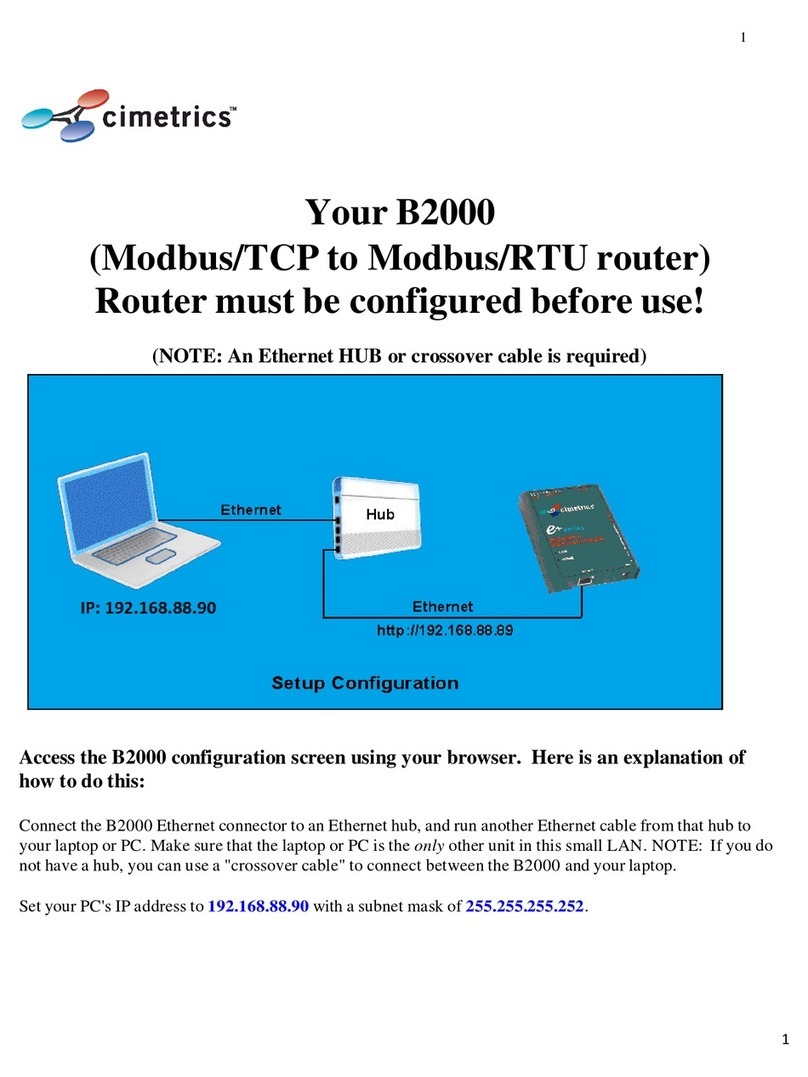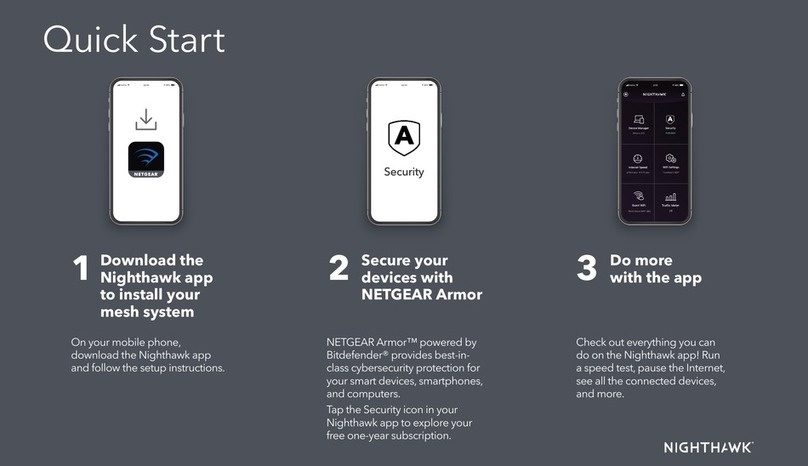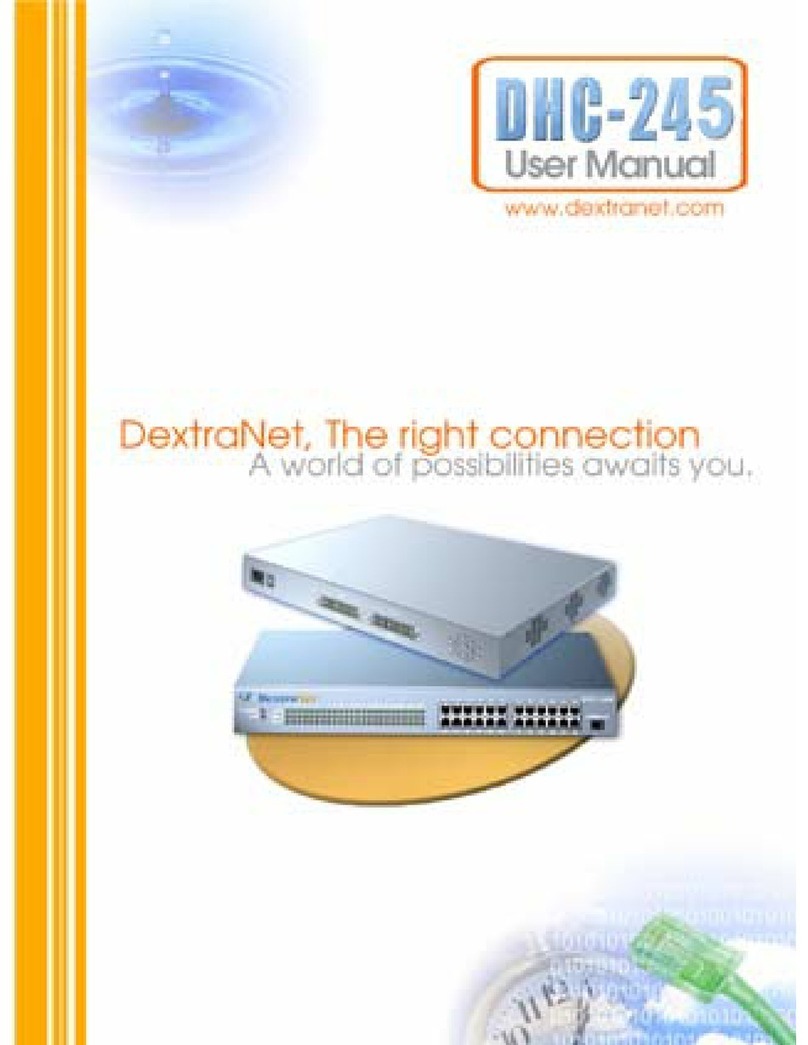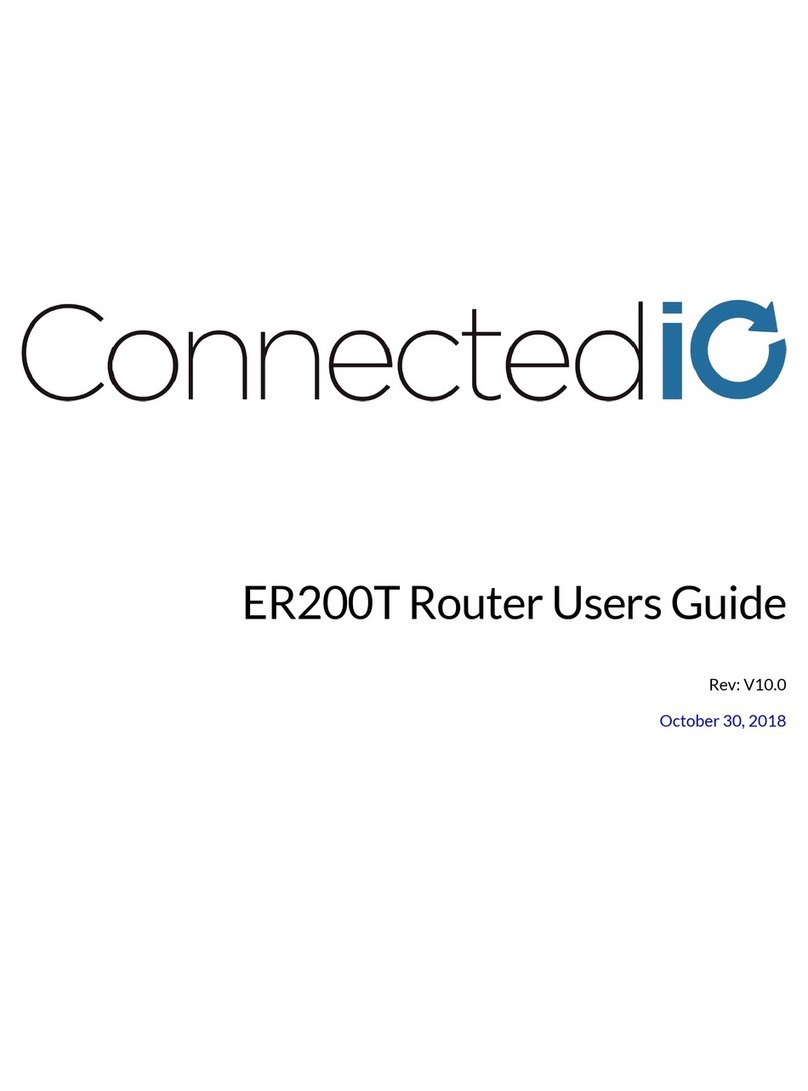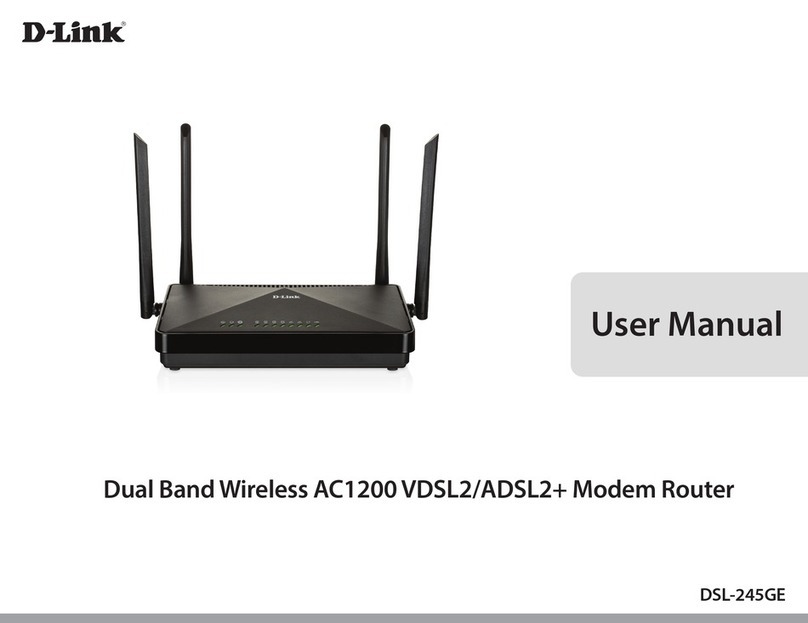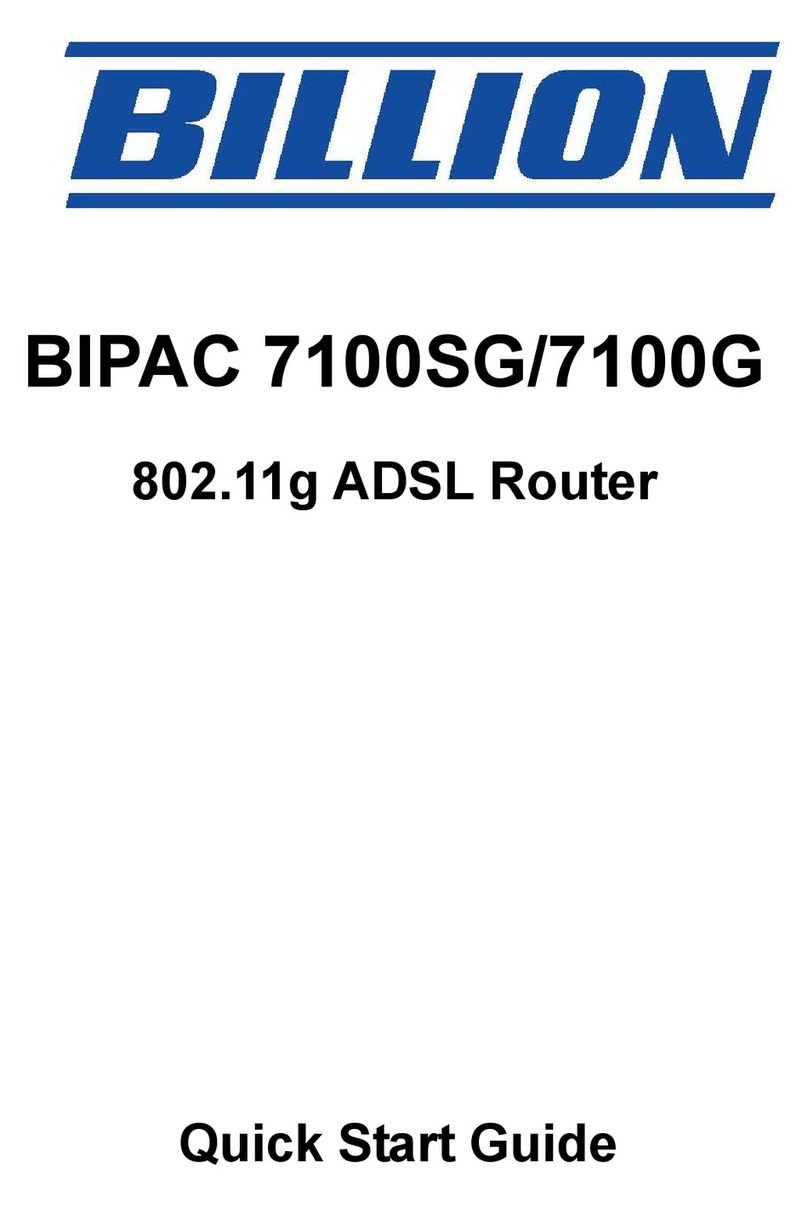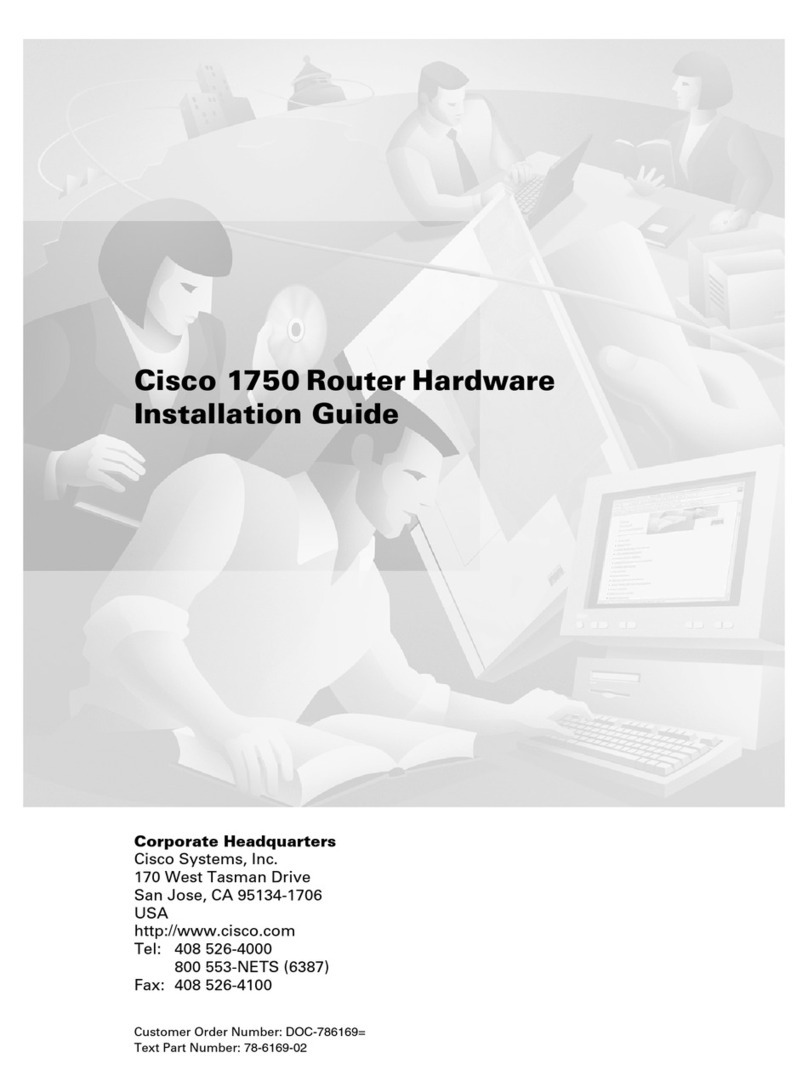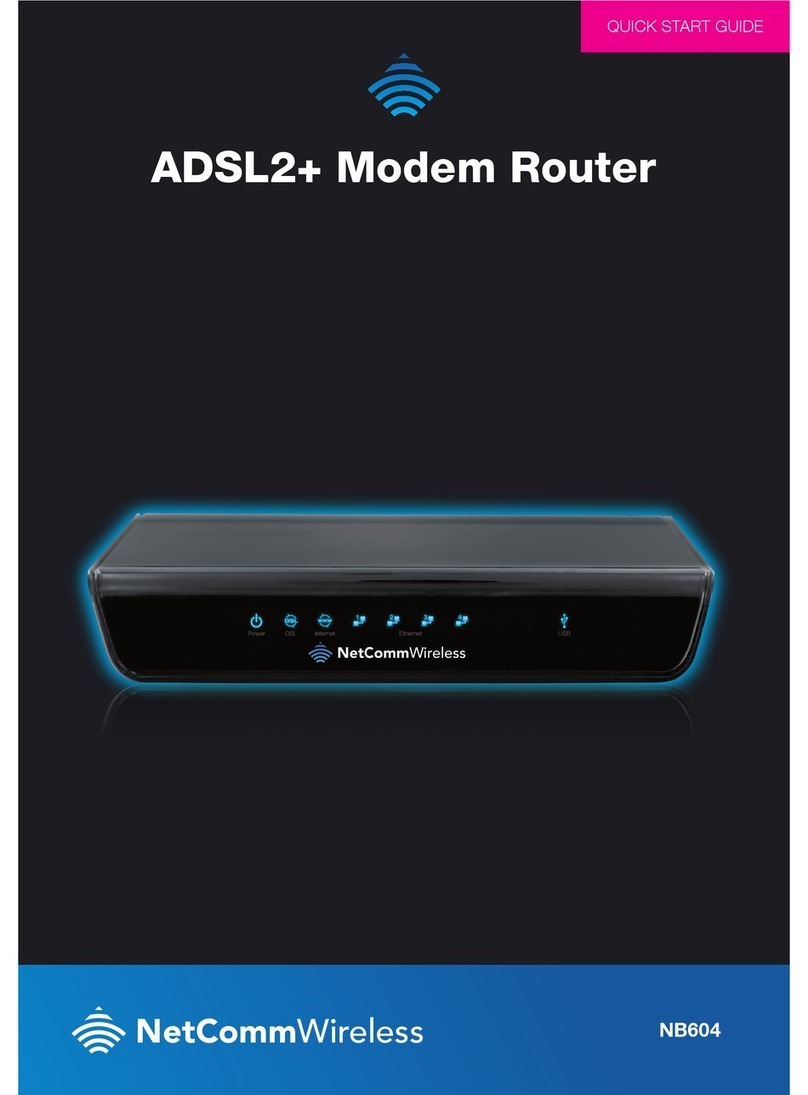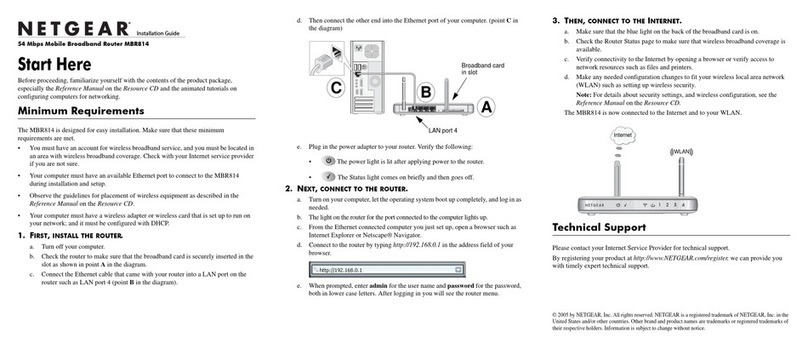Cimetrics B3075 User manual

1
Contents
Introduction: Who is this manual for? .................................................................................................................. 2
What does a BACnet/IP to BACnet/IP router do, and why is it used?................................................................ 3
B3075 Functionality Overview .............................................................................................................................. 4
The B3075 Hardware ............................................................................................................................................ 5
Limited Warranty.................................................................................................................................................... 5
Basic B3075 Software Configuration ................................................................................................................... 6
Before you start .................................................................................................................................................. 6
Configuration Interface Overview......................................................................................................................6
BACnet Device Settings ..................................................................................................................................... 7
Customer Network and Private Network Settings............................................................................................ 9
BBMD Settings .................................................................................................................................................10
Advanced BBMD Configuration Parameters...............................................................................................11
Activate New Configuration .............................................................................................................................13
Additional Features..............................................................................................................................................14
Access to the Configuration Interface from a BACnet Network ....................................................................14
Internal Diagnostics .........................................................................................................................................15
Network Packet Capture..................................................................................................................................16
Configuring and Using the VPN Functionality.................................................................................................18
Replacing the Web Server’s Private Key and Certificates .............................................................................19
Managing B3075 Configuration......................................................................................................................20
Resetting the B3075 to Factory Default Settings..........................................................................................21
How to reset to factory default settings if the admin password is unknown ...........................................21
Appendix: What does a BBMD do? .....................................................................................................................23

2
Introduction: Who is this manual for?
This manual is written for engineers and technicians who are responsible for the design, installation, and
configuration of BACnet-based building automation systems.
To successfully configure the B3075’s core routing functionality, you will need to be familiar with the
following terminology and concepts, at a minimum:
TCP/IP) terminology
IP address
IP subnet
Network mask
Default gateway
UDP port
BACnet terminology
BACnet Device Instance Number (a.k.a. “Device ID”)
BACnet Device Name (a.k.a. “Device Name”)
BACnet Network
BACnet Network Number
BACnet Router
BBMD (BACnet Broadcast Management Device) –see Appendix: What does a BBMD do?

3
What does a BACnet/IP to BACnet/IP router do, and why is it used?
Many BACnet-based building automation system (BAS) installations contain more than one BACnet
network. BACnet routers are used to selectively forward BACnet messages between BACnet networks,
allowing the creation of a BACnet internetwork. BACnet/IP employs the UDP protocol (IETF RFC 768) to
enable interoperable communication of BACnet messages over IP (Internet Protocol) networks, typically
using twisted-pair Ethernet as the data link technology. Since the release of its specification in 1999,
BACnet/IP has become increasingly popular even for relatively low-cost BAS devices.
In some facilities, BACnet/IP devices are connected to an IP network managed by the end customer’s IT
department to reduce the cost of BAS network construction and maintenance. However, there are
situations in which it is desirable to create multiple BACnet/IP networks; for example, the BAS integrator
might want to put most or all the BACnet/IP devices on one or more private IP networks (installed by the
integrator) but use an IT-managed IP network for communication between the private networks or between
buildings. The devices on the private network will have IP addresses that are assigned by the BAS
integrator. The Cimetrics B3075 was designed for this situation, as shown in the following diagram.
The B3075 has two Ethernet ports that are used for BACnet/IP communication, and each of those ports
will be assigned an IP address appropriate for the directly connected IP network. The B3075 is not an IP
router, so the IP addresses of devices connected to the backbone network will not appear on the private
network, and the IP addresses of devices connected to the private network will not appear on the
backbone network. BACnet/IP network packets originating from devices on the private network will
contain the B3075’s backbone network IP address when they are forwarded to the backbone network, and
BACnet/IP network packets originating from devices on the backbone network will contain the B3075’s
private network IP address on the private network. The IP address of the originating BACnet/IP device is
not lost when a message passes through a BACnet router; it is encoded within the BACnet NPDU by the
B3075 in accordance with the requirements of the BACnet Standard.

4
B3075 Functionality Overview
The B3075 is a BACnet/IP to BACnet/IP router with two distinct Ethernet ports for BACnet/IP
communication. In this document we refer to those two ports as the “Customer port” and the “Private
port”. Also, the B3075 has a third physical Ethernet port that is dedicated to local B3075 configuration,
and that port is referred to as the “Configuration port” in this document.
The B3075 also has several features that supplement the core BACnet routing functionality. These
features are summarized below, and there is additional information later in this document.
Additional BACnet Functionality
The B3075 is a BACnet Device, as defined in the BACnet Standard. The Device Object instance number
(a.k.a. “Device ID”) and the Device Object name (a.k.a. “Device Name”) are configurable.
The B3075 can be configured to be a BBMD on the Customer port, with optional support for Foreign
Devices.
BACnet packet capture is also supported on both BACnet/IP interfaces, and the packet capture files
created by the B3075 can be imported into software tools such as Wireshark. This feature is disabled by
default, but it can be enabled by the administrator.
Non-BACnet Functionality
The B3075 includes functionality that is designed to make it easier to manage, monitor, and secure the
B3075, including the following:
1. An internal syslog client can forward logged events to an external syslog server.
2. An internal NTP client can retrieve the current date and time from an external NTP server.
3. An internal DHCP client can configure the IP address, network mask, default gateway address, and
the DNS server’s IP address used by the Customer port.
4. One or two OpenVPN virtual NICs can be enabled at IP addresses in the IP subnet connected to the
Private port, permitting non-BACnet communication through the B3075 to devices connected to the
Private network. OpenVPN Community Edition client software is required.
5. The factory default private key and operational certificate used by the built-in web server can be
replaced.
Note that this additional functionality is optional. It can be enabled by the administrator using the
B3075’s web-based configuration interface.

5
The B3075 Hardware
The B3075 product consists of the following hardware:
-A small-form-factor computer with three Ethernet ports, two for BACnet communication and one
dedicated for B3075 configuration.
-An AC-to-DC power adapter that converts the AC line (mains) voltage to 12 VDC.
-An AC power cord for the power adapter that is suitable for use in the U.S. and Canada.
-Hardware for mounting the B3075’s computer on a flat surface or on a DIN rail.
Due to the changing availability of hardware components that can be used to construct the B3075, the
B3075 that you obtained may differ in some respects from the photo shown above. For more detailed
information about the hardware, please see the applicable B3075 data sheet.
Limited Warranty
Cimetrics warrants that the supplied B3075 hardware is free from defects in materials and workmanship,
and that the B3075 will perform substantially in accordance with the applicable datasheet, under normal
and proper use, for two (2) years from the date the B3075 is delivered to the Buyer. This warranty will be
void if, in Cimetrics’ reasonable opinion, the defect was caused by (a) improper handling, configuration,
operation, or testing by anyone other than Cimetrics; (b) failure to install or maintain the B3075 in
accordance with the current edition of any applicable safety code or Cimetrics’ written instructions; (c)
modification or alteration by anyone other than Cimetrics; (d) Force Majeure events or acts of vandalism,
sabotage, or hacking; or (e) any other cause outside of normal usage in accordance with Cimetrics’ written
instructions and/or specifications. Cimetrics’ liability for breach of this warranty will be limited to
replacement, repair, or refund, in Cimetrics’ sole discretion, of a defective B3075 that has been properly
stored, configured, installed, used, and maintained by Buyer, and has not been damaged in transit. All
terms hereof (except the limitation of liability in the preceding sentence) are subject to Buyer’s return of
the defective B3075 to Cimetrics without further damage, subject to confirmation of any claimed defect by
Cimetrics’ inspection. The B3075 that Buyer considers defective must be returned per Cimetrics’ standard
Return Material Authorization (RMA) procedures.

6
Basic B3075 Software Configuration
Before you start
Before configuring and installing the B3075, please ensure that you have the following:
•The B3075 router box.
•The B3075’s power adapter and an appropriate power cord.
•An Ethernet cable to connect your PC to the B3075’s configuration port.
•The B3075 quick start document, which includes a basic configuration checklist.
You will need to gather the necessary data about your planned installation. Refer to the configuration
checklist and to this User’s Manual for information about configuring the B3075.
Configuration Interface Overview
Follow the instructions in the B3075 Quick Start document to set up your PC to communicate with the
B3075’s configuration port, and then connect the PC and the B3075’s configuration port using an
Ethernet cable. Enter the IP address of the B3075’s configuration port in your web browser to access the
login page, and if all is well then you should see a login screen like the following:
Enter the login “admin” and the factory default admin password that is written on the label affixed to the
bottom of your B3075. Note that the “admin” account is always enabled. You will be required to change
the password for the “admin” account upon first use, and the new password must meet the complexity
requirement that is displayed. Note: The new password will not be saved until configuration changes are
activated, so we recommend that you activate changes immediately after changing the password (see the
section Activate New Configuration).
Even if you lose the “admin” password, you can reset the B3075 to factory default settings and recover the
factory default admin password using the procedure described in section How to reset to factory default
settings if the admin password is unknown.
Once you have successfully logged in you will see the home page which shows a little information about
the B3075:

7
To select a specific web page, click on the corresponding menu item on the left side of the window below
the Cimetrics logo. After you have finished modifying the configuration parameters on a page, click the
“OK” button on the bottom of the page to accept your changes.
After you finish making changes to the B3075’s configuration, select “Activate Configuration” to store your
changes on the B3075’s non-volatile memory and reboot. See the section Activate New Configuration.
BACnet Device Settings
The B3075 contains a basic BACnet Device that will respond to a few BACnet service requests. See the
B3075’s BACnet PICS document for details.
The default BACnet Device Instance Number is chosen at random over a specific range of values, and the
default BACnet Device Name is derived from the default Device Instance Number. If you want to change
these values, you can do so on the BACnet Device Settings web page, and please remember to click on the
“OK” button to accept your changes before you move to a different web page.
Note that the BACnet Standard requires that each BACnet Device have a Device Instance Number and the
Device Name that are unique across the entire BACnet internetwork to which the Device is connected. It is
the responsibility of the system integrator to configure all the BACnet Devices accordingly.

8

9
Customer Network and Private Network Settings
The B3075 has two Ethernet ports that are used for BACnet/IP communication, referred to as the
“Customer port” and the “Private port”. Those two ports have different capabilities that correspond to the
expected use of the B3075.
Note: The Customer port is connected to the “Customer network,” and the Private port is connected
to the “Private network.” In one common deployment scenario, the Customer network is configured
and managed by the IT network team, whereas the Private network is configured and managed by
the BAS integrator.
The B3075’s ports used for BACnet/IP communication must be assigned a valid IP address and network
mask that are appropriate for the IP networks to which the ports will be directly connected. Both the
Private port and the Customer port can be configured with static IP protocol settings, and in most cases
this will be appropriate. However, the Customer port can be configured to use DHCP to obtain certain
network settings if the IP network to which it is connected has a DHCP server.
Note: Although the B3075 can be configured to use DHCP to obtain an IP address and other
network parameters, the product is a BACnet anchor point used to maintain the integrity of the
building automation network. As such, the stability of this product in the IP network environment is
critical. For reliable system operation, the B3075’s BACnet ports need to be assigned unchanging
IP addresses and (if required) unchanging DNS names. If DHCP is used, ask the administrator of
the DHCP server for a “DHCP Reservation” for the B3075.
The Default Gateway parameter must be configured if a B3075 port is directly connected to a BACnet/IP
network that consists of multiple IP subnets. If the BBMD function is enabled on the Customer port, then
the Customer port’s Default Gateway must be configured. The BACnet UDP Port typically has the value
47808 for both the Customer port and the Private port, but a different UDP port can be configured for each
port if appropriate.
The system integrator is responsible for choosing unique BACnet Network Numbers for each of the BACnet
networks in a system. A BACnet Network Number is chosen from the range 1 to 65,534. Each of the
B3075’s BACnet router ports must be configured with the BACnet Network Number that was chosen for
the BACnet network to which the port is connected.
Please remember to click on the “OK” button to accept your changes before you move to a different web
page.

10
BBMD Settings
The BBMD function can be enabled on the Customer port, but not on the Private port. For general
information about how BBMDs work, see the Appendix: What does a BBMD do?.
The most complex configuration parameter in a BBMD is the Broadcast Distribution Table (“BDT”), which
contains the list of BBMDs (identified by each BBMD’s IP addresses and UDP port) that will receive
forwarded BACnet/IP broadcasts from this BBMD. In most cases (if the netmask is 255.255.255.255 and
the target BBMD’s UDP port used for BACnet/IP is 47808) you will only need to type in the target BBMD’s
IP address. If the target BBMD uses a port other than 47808 then you will need to include that port as
well as the target BBMD’s IP address; for example, “10.14.1.15:47809” indicates that the BBMD at IP

11
address 10.14.1.15 is using UDP port 47809 for BACnet/IP. It is rare that a netmask other than
255.255.255.255 would be used today, so accepting that default value is almost always correct.
Note: It is not necessary for you to include the B3075’s own IP address in the BDT Entries table. If
you do include the IP address of the B3075 in that table, then on the Activate Configuration web
page you may see a spurious warning message such as the following: “Some BDT addresses are
inside of Customer network with same port.”
The Enable Foreign Device Registration option should only be enabled if Foreign Devices need to use this
BBMD to relay broadcast messages on their behalf. If enabled, the BBMD will accept a BACnet/IP Foreign
Device Registration request from any device.
Note: Connecting a B3075 so that it is accessible from the Internet or from an untrusted network is
not recommended unless appropriate cybersecurity precautions are in place, and this is especially
true if the Foreign Device Registration option is enabled.
Please remember to click on the “OK” button to accept your changes before you move to a different web
page.
Advanced BBMD Configuration Parameters
Advanced BBMD configuration parameters can be accessed by clicking on “Advanced” near the bottom of
the BBMD Settings web page. These advanced parameters rarely need to be modified.
Reject Write-BDT requests
The BACnet Standard defines an interoperable method for modifying the Broadcast Distribution Table of a
BBMD over the network using a specific BACnet/IP message, Write-Broadcast-Distribution-Table. For

12
security or reliability, it may be desirable to disable the processing of that message, thus preventing other
BACnet devices from modifying the B3075’s Broadcast Distribution Table using this message, although
disabling such processing is not in conformance with the BACnet Standard. To disable processing of the
BACnet/IP Write-Broadcast-Distribution-Table message, select “Reject Write-BDT requests”; processing is
enabled by default.
Parameters for BACnet NAT traversal
A B3075 with the BBMD function enabled on the Customer port can be configured to communicate
through a network address translation (NAT) router, but this requires careful network design and
configuration of the B3075. Please refer to clause J.7.5, “BBMD Operation with Network Address
Translation,” in the BACnet Standard for details.

13
Activate New Configuration
Once changes are made to any configuration parameter on the B3075, the changes get saved and applied
only after the new configuration is activated from the Activate Configuration page. Activation is needed if
you see the text “Changes are not activated yet” below the menu, shown in blue letters in the lower left
part of the screen shot below. One or more configuration warnings may be displayed. If the B3075 does
not detect any configuration errors, clicking on the “Confirm” button will initiate a reboot of the device after
the configuration changes have been saved in the B3075’s non-volatile memory.
Note that if the B3075 is disconnected from its power source or a logout occurs (manually by the user or
automatically due to a timeout), all configuration changes that have not been activated will be discarded.

14
Additional Features
In addition to the core BACnet routing functionality and the local configuration interface, the B3075
provides additional functionality that can be selectively enabled by the user.
Access to the Configuration Interface from a BACnet Network
By default, access to the web-based configuration interface of the B3075 is only possible by connecting a
PC to the B3075’s configuration port, as described in the B3075 Quick Start. However, you have the
option of enabling access to the configuration interface through the B3075’s Customer port and Private
port as well. To enable access, select the security policy “Enable web interface on BACnet networks” from
the Security Policy tab of the System Settings web page. Click on the “OK” button to accept your changes
before you move to a different web page.
Please note that not all configuration parameters are modifiable when the web-based configuration
interface is accessed from a PC connected to the Customer network or the Private network.
When this feature is enabled, the B3075’s configuration interface can be accessed at the IP address of
the B3075’s Customer port from the Customer network or at the IP address of the B3075’s Private port
from the Private network.

15
Internal Diagnostics
The Status and Statistics page shows the output of various internal tools that, in aggregate, provide a
technically dense view of the health of the B3075 since its last reboot. If you suspect that the B3075 is
malfunctioning or that it might not be correctly configured, you can click the “Save Internal Diagnostic Info”
button to save diagnostic information in a file that you can send to Cimetrics technical support. You should
also download and send the B3075’s current configuration file (see Managing B3075 Configuration)
with the internal diagnostic file.

16
Network Packet Capture
The B3075 can be configured to capture BACnet/IP packets that are sent or received on either BACnet
port. A few other types of packets are also captured. The files containing the captured packets can be
downloaded using the configuration interface and then viewed using applications such as Wireshark.
Network packet capture is off by default and must first be enabled through the configuration interface
using the checkbox “Enable packet capture feature” on the System Settings web page, Security Policy tab.
Click on the “OK” button to accept your changes before proceeding.
When you enable network packet capture, you should also set the B3075’s system time from the System
Settings web page System Time tab. This will ensure that the packet timestamps will be reasonably
accurate, assuming that the connected PC’s clock is accurate. (This is not necessary if NTP is being used
for time synchronization.)
Navigate to the “Activate Configuration” web page to save the new configuration and reboot. You should
now be able to start capturing network packets.
The simplest way to capture packets is to use the B3075’s internal RAM for temporary packet storage.
Click the “Start” button to begin the capture. You can click on the “Stop” button to terminate a running
packet capture, and then click “Download files” to download the compressed packet capture file(s). The
packet capture files created by the B3075 are managed as a ring buffer: When the last file is full, the
oldest file is removed, and the resulting free space is reused to create a new file. Under normal
conditions, packet capture continues until explicitly stopped by the user.
Note: The packet capture files stored in the B3075’s internal RAM are not persistent, so they will be
erased when the B3075 is rebooted.

17
If you want to do a packet capture that is expected to require a considerable amount of memory, you can
use a USB memory stick to store the files containing the captured packets. Insert a formatted memory
stick into one of the B3075’s USB ports, and then navigate to (or refresh) the Network Packet Capture web
page. If the memory stick is recognized by the B3075, you should now see something like the following:
Select the “USB disk”as the location for the captured packets, select the number of packet capture files
and the maximum size of each file, then click on the “Start” button to begin capturing packets. You should
click on the “Stop” button to terminate a running packet capture.
Be sure to click on “Eject” before you physically remove the memory stick from the B3075.

18
Configuring and Using the VPN Functionality
By default, the B3075 will only forward BACnet/IP messages. However, there are situations in which it is
desirable to permit client devices connected to the Customer network to communicate with devices
connected to the Private network using a different network protocol, such as HTTPS. When this is
functionality is needed, the B3075 may be configured to allow the use of OpenVPN community edition
client software on a PC that is connected to the Customer network. TAP mode is used, allowing the use of
both IP-based and non-IP protocols.
Note: Consult with your customer’s IT department before enabling the B3075’s VPN functionality.
To configure the B3075’s VPN server functionality, login as admin then navigate to the OpenVPN Settings
web page. You can choose from two modes of VPN operation:
1. “Insecure OpenVPN” mode: The VPN client configuration file can be freely downloaded from the
B3075’s login web page. The VPN will be automatically disabled after a certain period
(configurable by the admin user). We sometimes refer to this as “construction mode” because it is
particularly useful while the automation system is being configured and commissioned.
2. “OpenVPN” mode: The VPN client configuration file can only be downloaded by the admin user.
There is no time limit in this mode.
Both modes may be used simultaneously, with a limit of one active client per mode. In both modes, the
B3075’s built-in VPN server is present on the Customer port. For each mode, select an unused IP address
on the Private network for use by the VPN’s virtual interface.

19
Replacing the Web Server’s Private Key and Certificates
The B3075’s web server uses the HTTPS protocol for communication with web browsers. The B3075
ships with a pre-assigned private key and a self-signed operational certificate that are used by the
B3075’s web server.
Note: Modern web browsers will display security warnings when they navigate to a web server that
uses a self-signed certificate. For example, Google Chrome says that the B3075’s web pages are
“not secure” and that the “certificate is not valid”.
It is possible to replace the B3075’s pre-assigned private key and the self-signed operational certificate.
You can generate these using a software tool such as contained in OpenSSL. The use of such tools is
outside of the scope of this document. Once you have created the private key file and the corresponding
operational certificate files (PEM format), navigate to the System Settings page, and choose the Web
Server tab, as shown below. To replace and existing file, click on “Choose a file” and then select a file on
your PC to upload to the B3075.
Other manuals for B3075
2
Table of contents
Other Cimetrics Network Router manuals