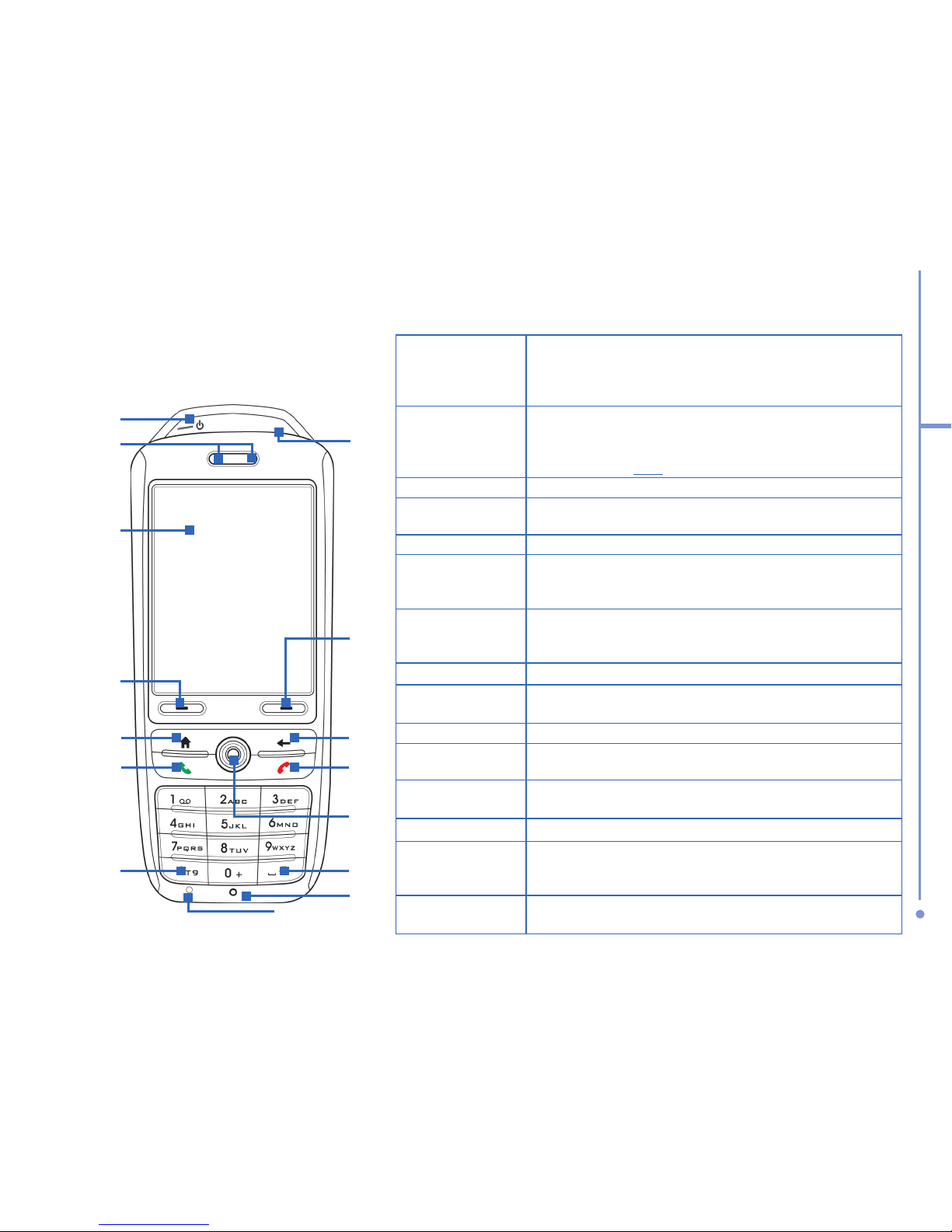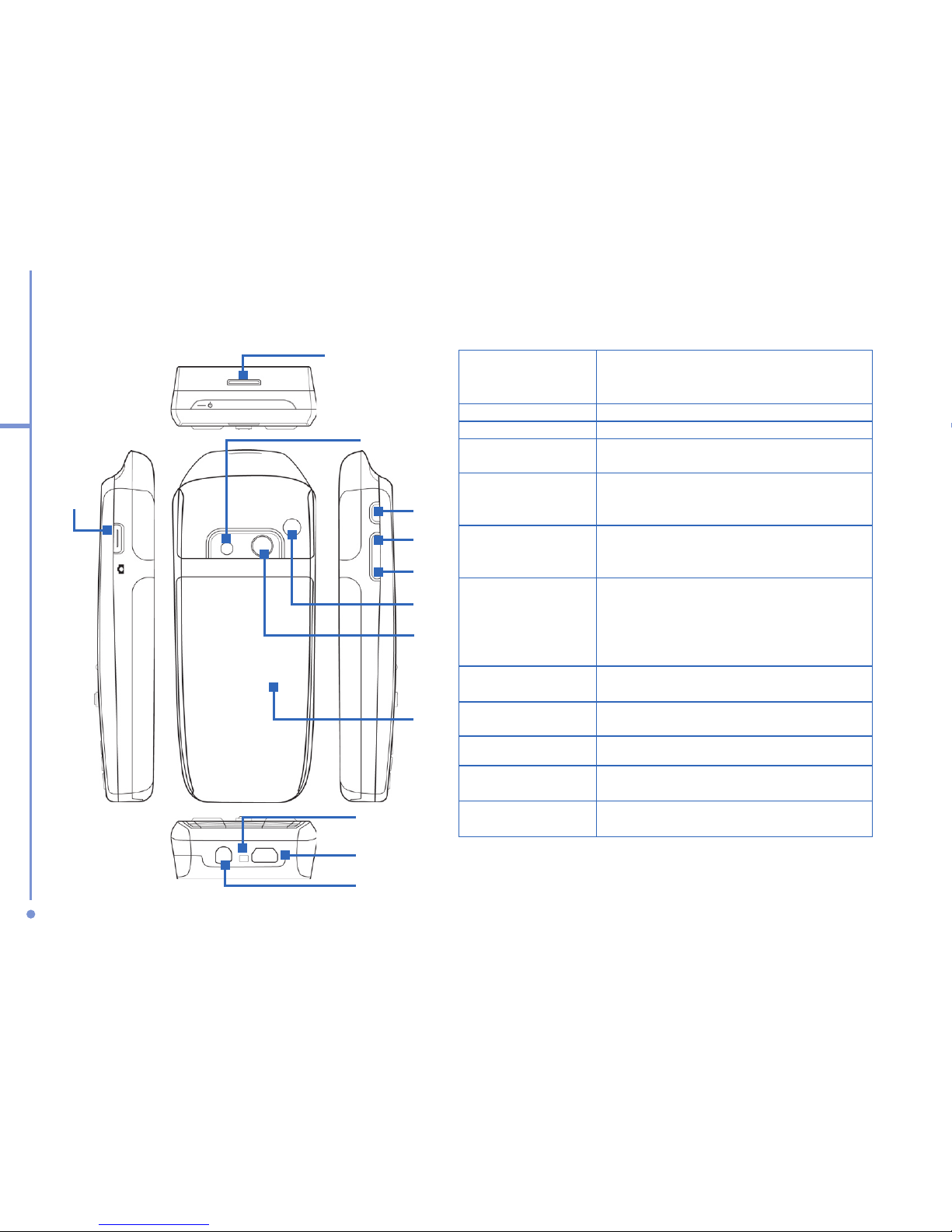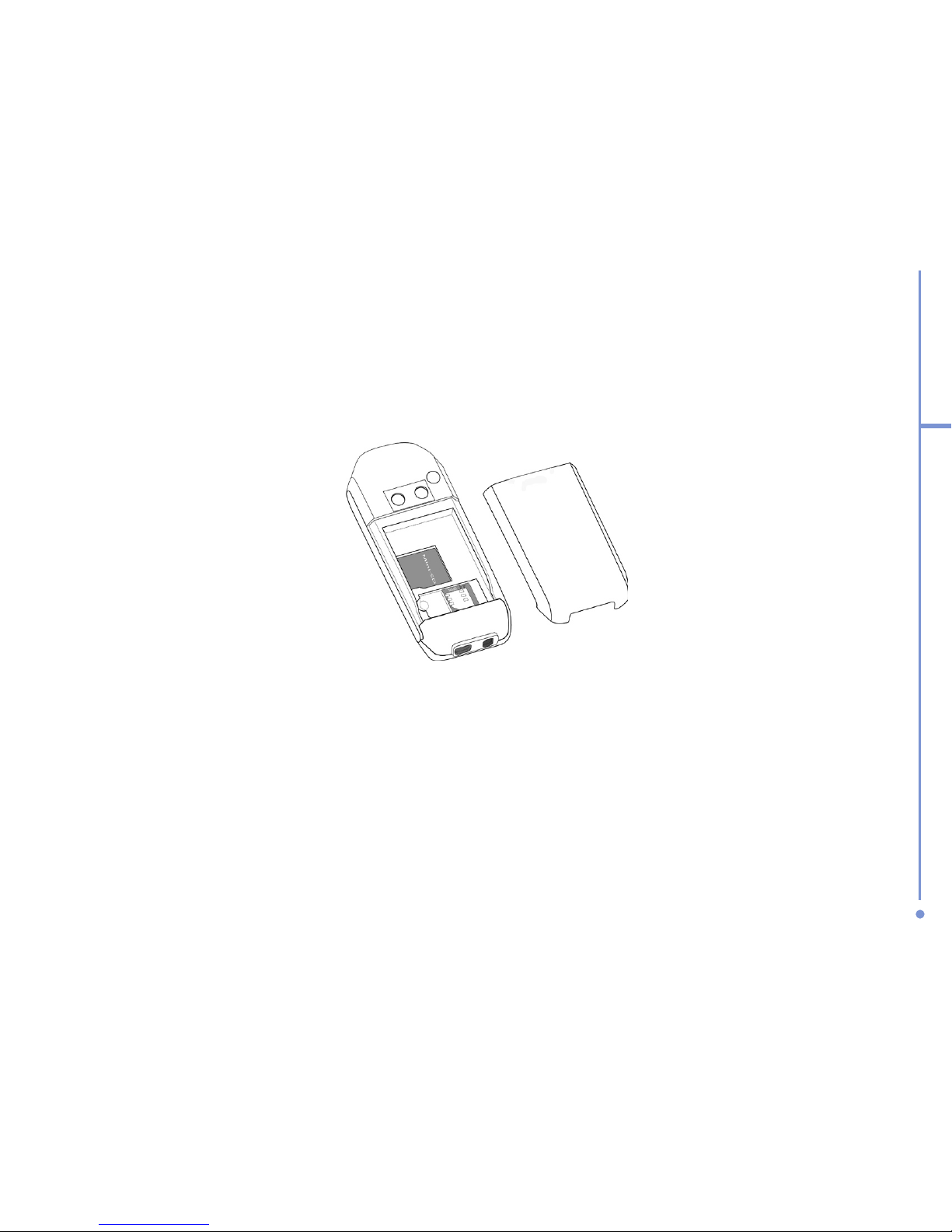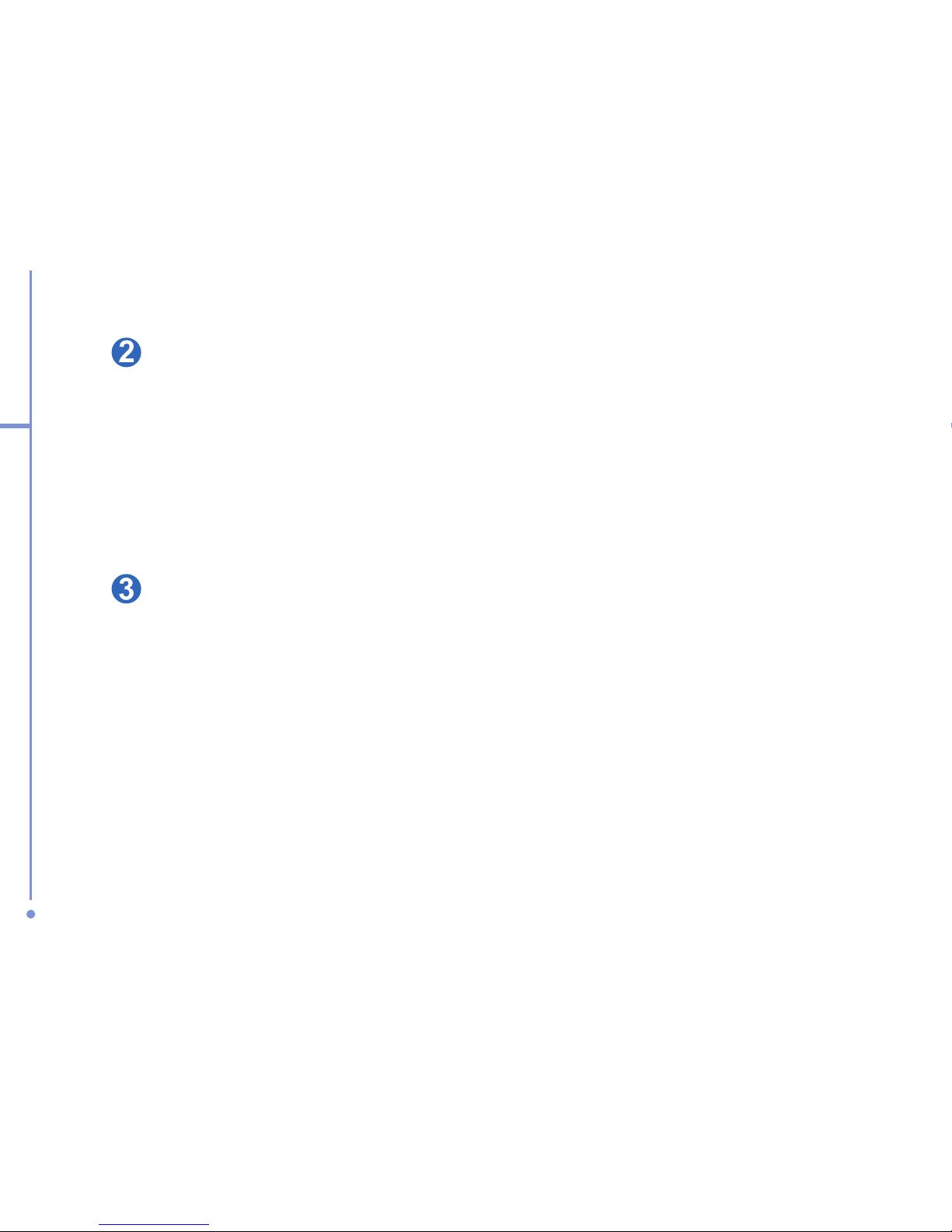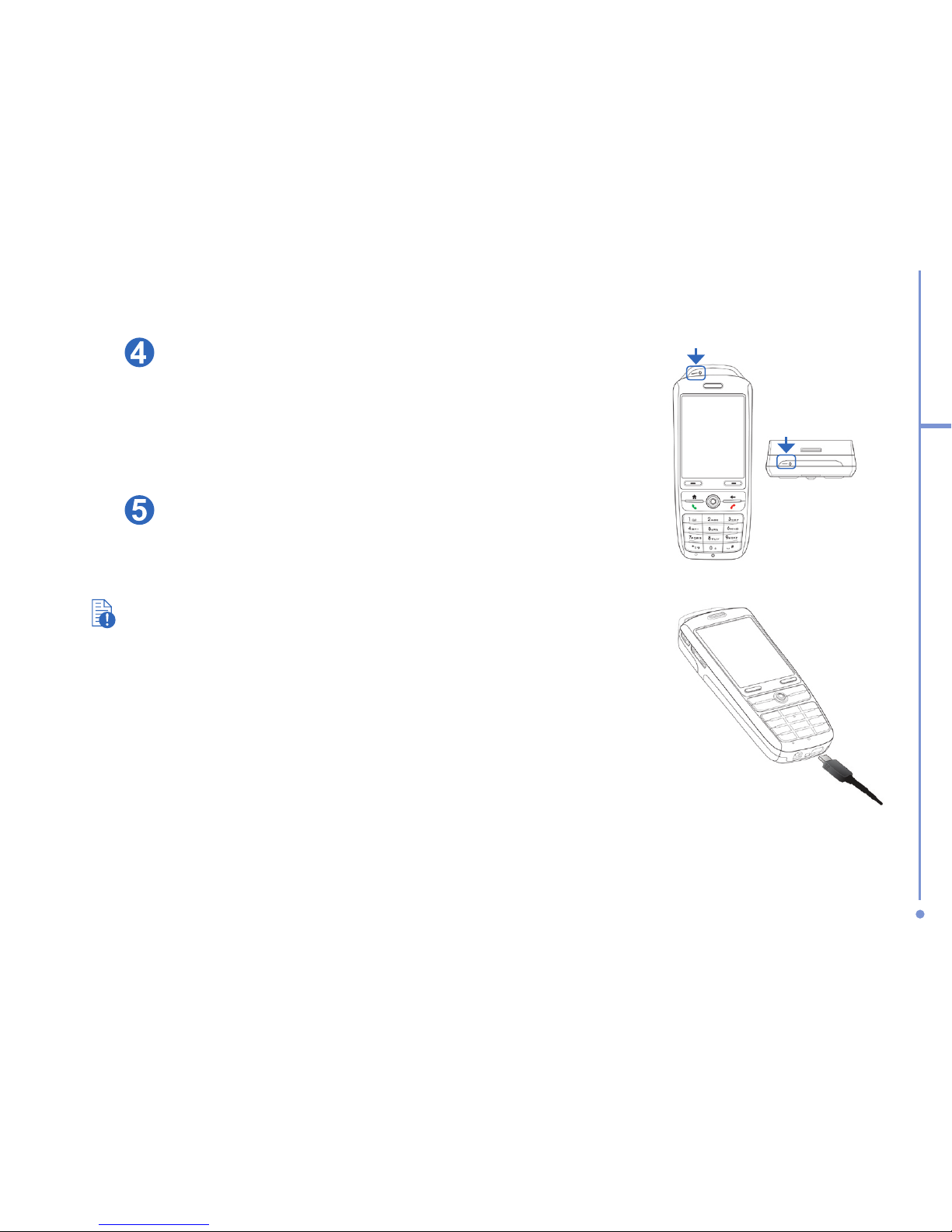3
2. Your Phone
at a Glance
3
4
6
7
2
1
5
15 14
9
10
11
8
13
12
1. Power Button Press and hold to turn the phone on and off. Press and quickly
release when the phone is powered on to display the Quick List.
This allows you to change profiles, including turning on Flight
Mode.
2. LED Indicators The left LED indicator changes color depending on the battery and
network status of your phone. The right LED indicator indicates
Bluetooth connectivity status. For more information about LED
Indicators, see the table at the end of this section.
3. Display Screen
4. Left Soft Key Press to perform the command shown on the Display Screen
above the button.
5. Home Press to go to the Home Screen.
6. Talk
Press to dial a phone number, answer a call, switch to another
call, or put a call on hold. Press and hold to activate / deactivate
loudspeaker mode.
7. *Key
Pressing and holding the button will display the text input mode menu.
Pressing and quickly releasing this button will cycle through each of the
text input modes.
8. Infrared Port Lets you exchange files or data with other devices wirelessly.
9. Right Soft Key Press to perform the command shown on the Display Screen
above the button.
10. Back Press to go to the previous screen, or backspace over characters.
11. End
Press to end a call, or press and hold to lock the phone when
not in a call.
12. Navigation
Control/Enter
Use to scroll left, right, up, or down. Or press
straight down to use
the Enter button.
13. #Key
Press to add a space or hold to display a list of symbols.
14. Light Sensor
The sensor monitors the amount of light and automatically activates
the keyboard backlight, making it easier to see the buttons in low light
conditions.
15. Microphone Speak into the microphone when receiving or making a phone call
or voice recording.