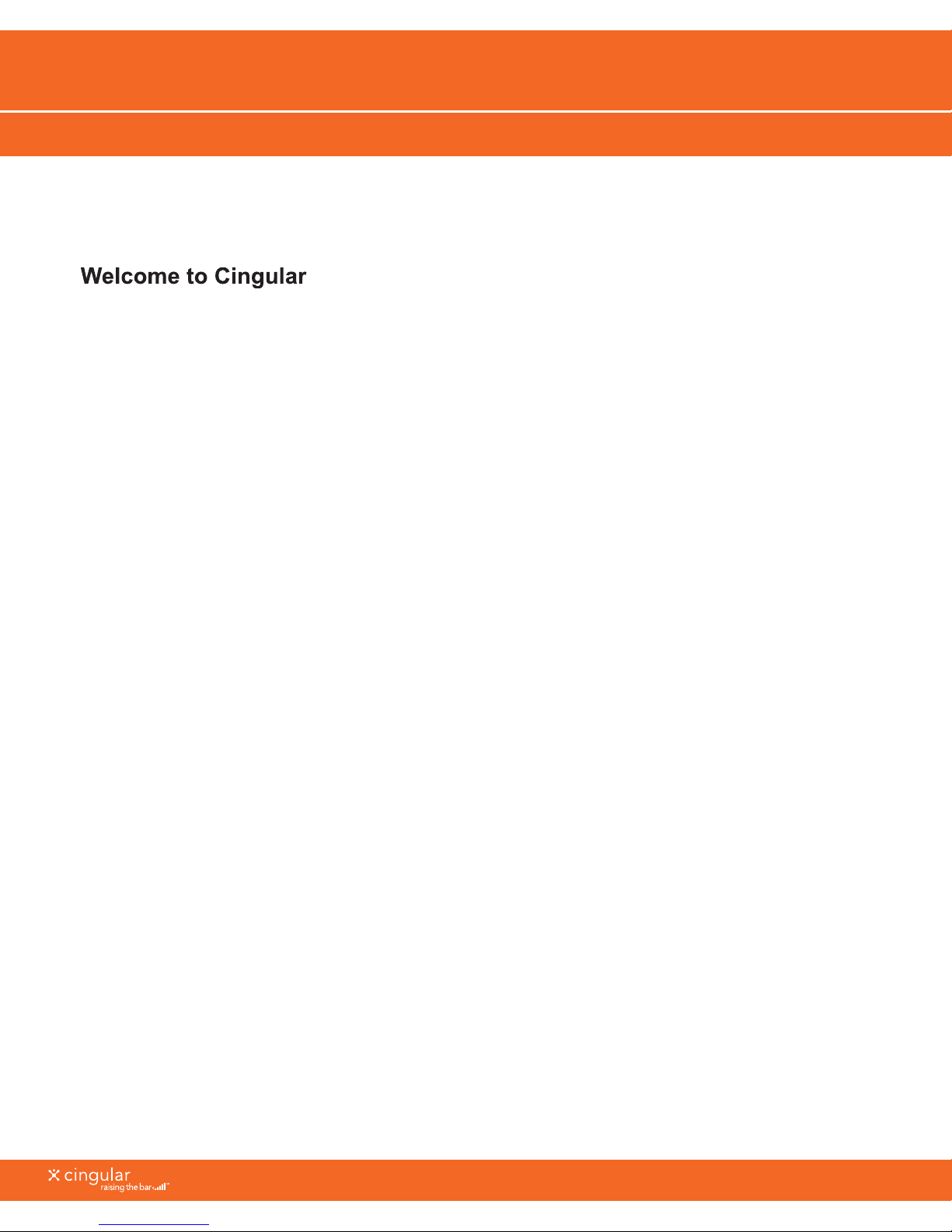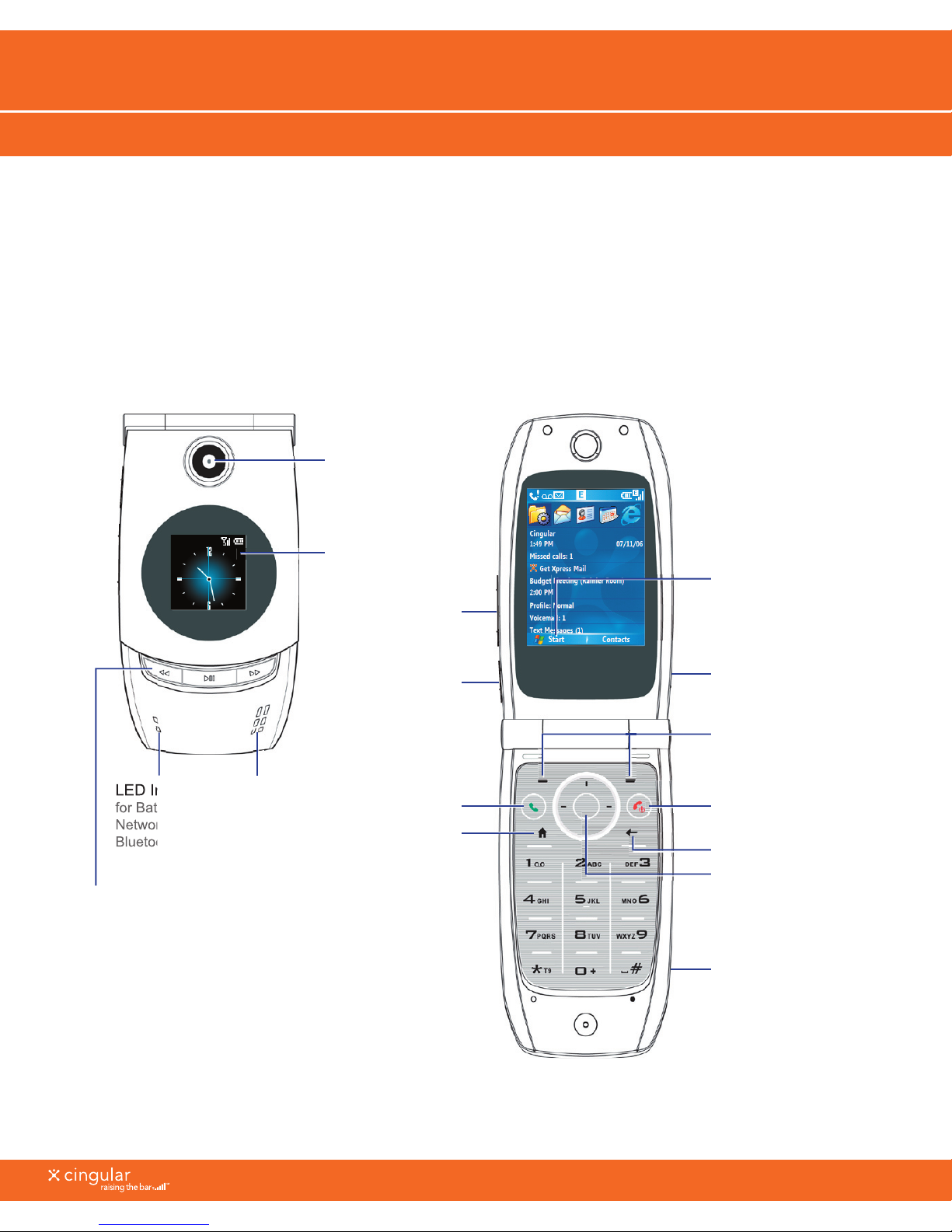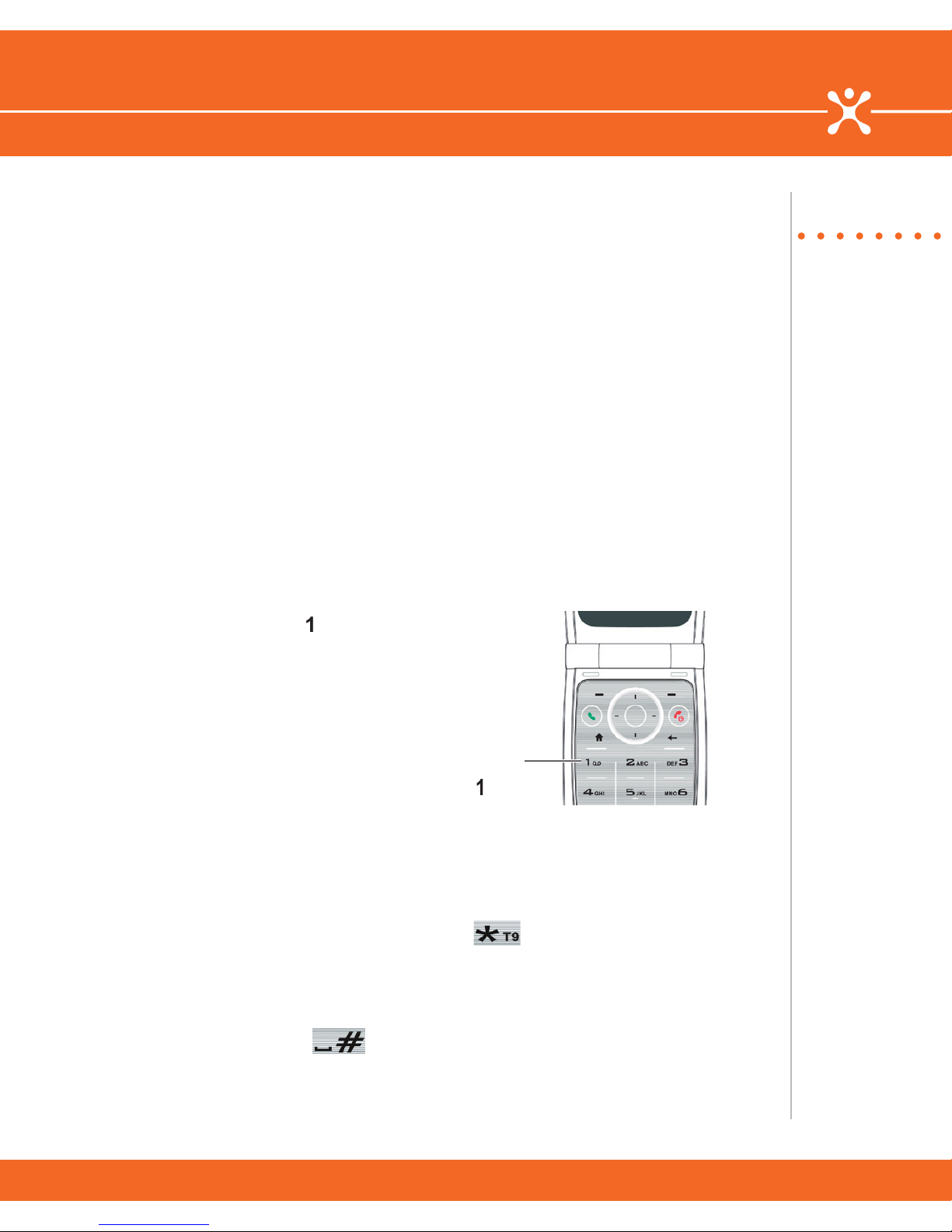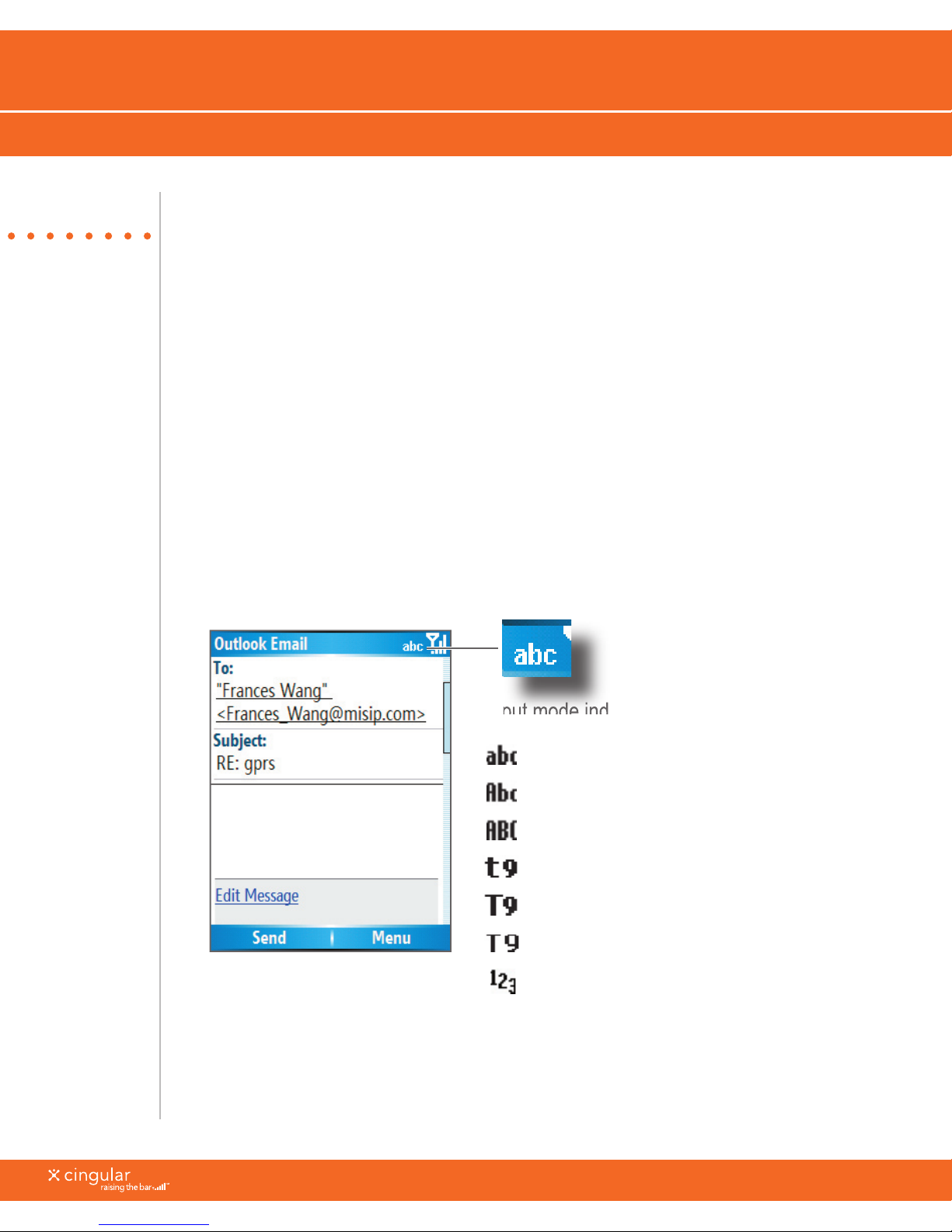What’s in the Box?
Thank you for purchasing the Cingular 3125.
To get started, we recommend the following:
• Carefully follow the step-by-step instructions below to set up your Cingular
3125.
• Review the User Manual on the Getting Started CD to learn the full power of
what you can do with the Cingular 3125.
Right now, make sure the following components are included in the box:
The Cingular 3125 will hold a microSD card, which is not
included in the box. You will want one to load more than
a few songs from your PC to the phone.