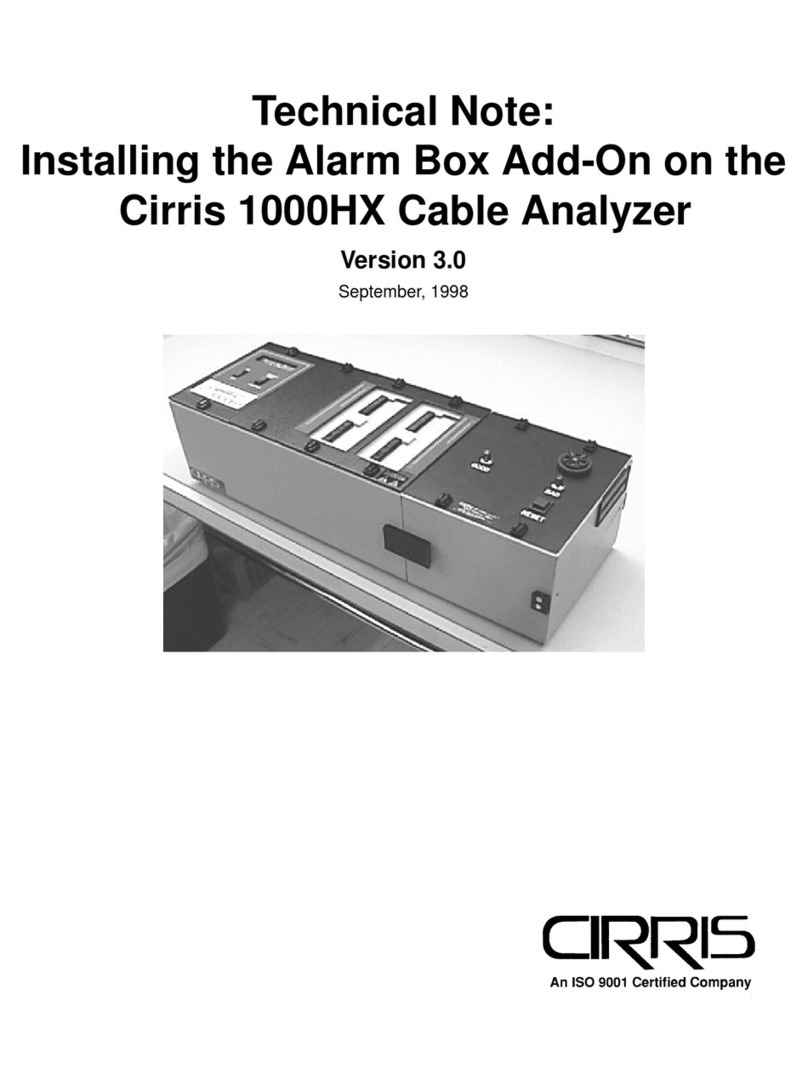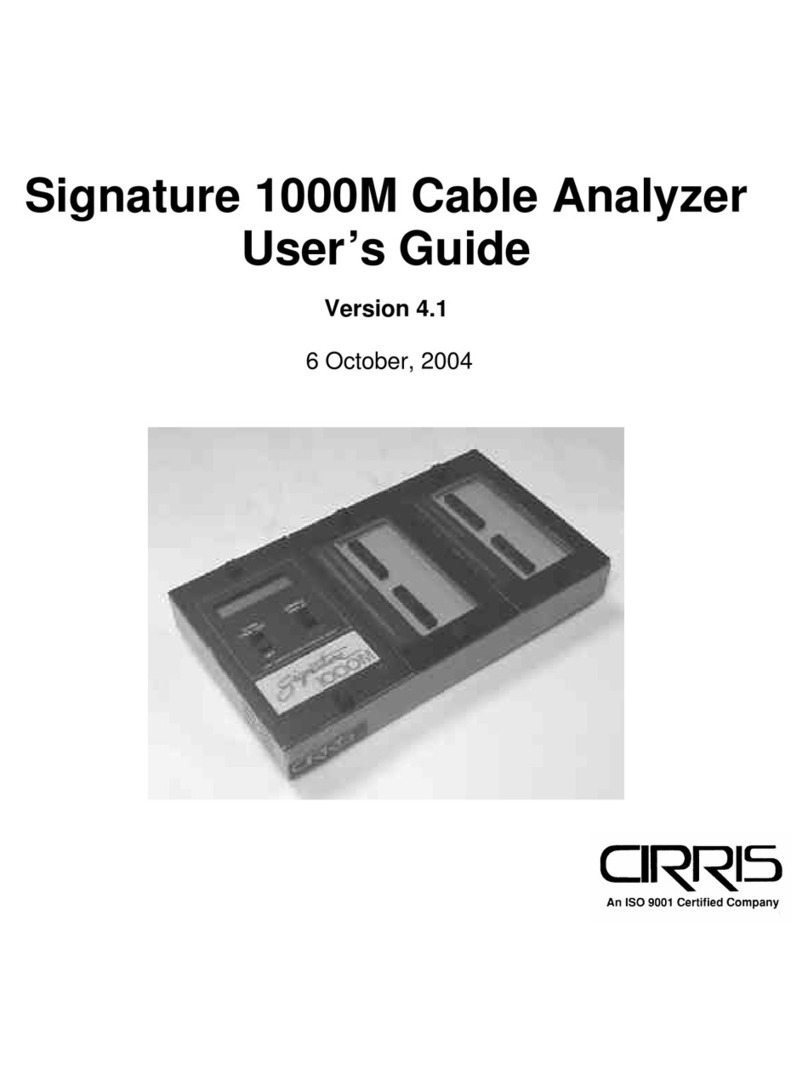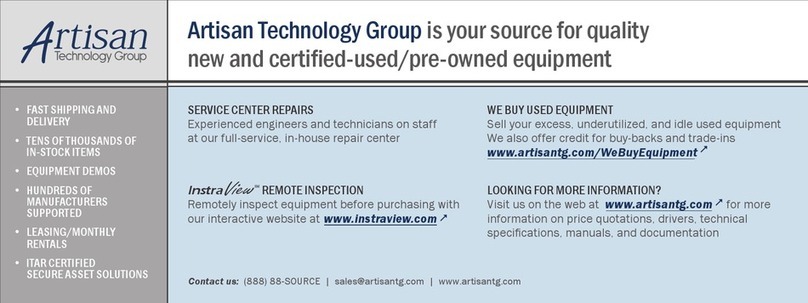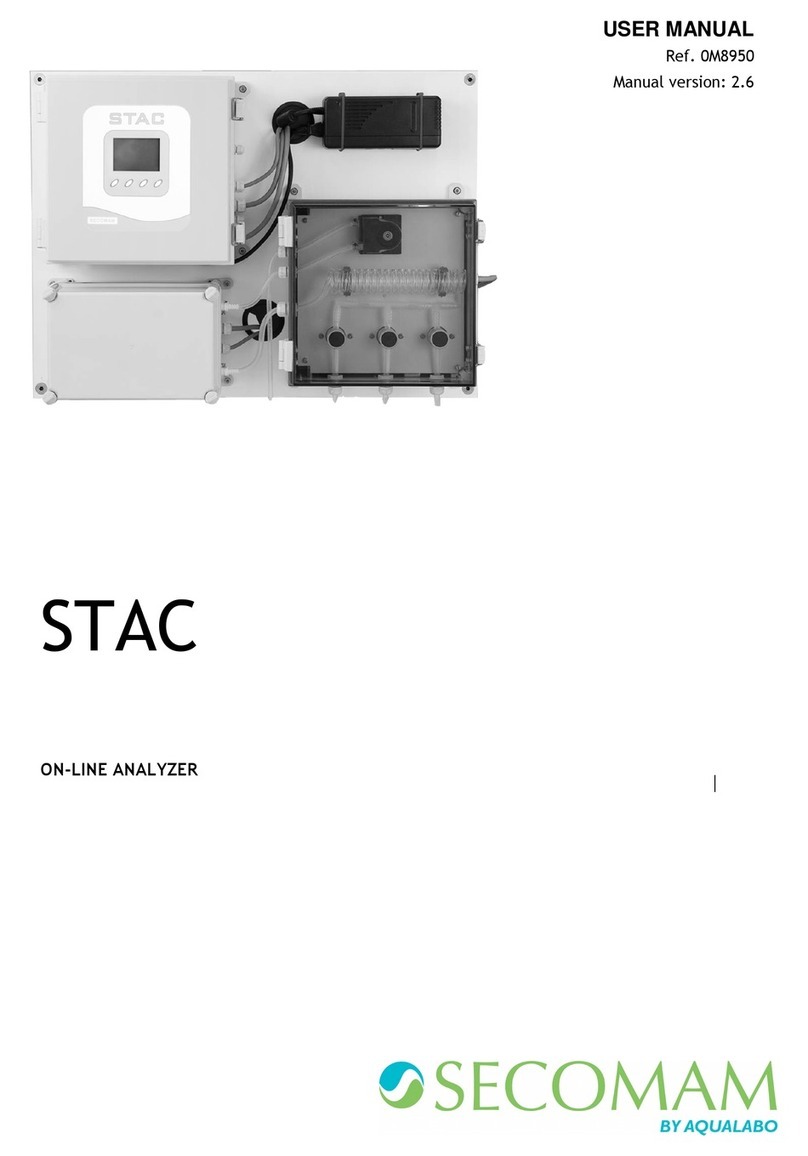Cirris Signature 1000R+ User manual

Signature 1000R+ Cable Analyzer
User’s Guide
Version 4.0
Major Revision
23 September, 1999

Signature 1000H+ Cable Analyzer User’s Guide
Version 4.0
Major Revision
23 September, 1999
Copyri
g
ht 1999 by Cirris Systems Corporation
1991 Parkway Boulevard
Salt Lake City, Utah 84119-2026
United States of America
All ri
g
hts reserved
Visit our web site at www.cirris.com


1000R+ User’s Guide / page 5
Table of Contents
Introduction to the Cirris 1000R+ .................................................................................... 7
Section 1: Work With the Hardware ................................................................................ 9
Section 2: Check the Option Settings ........................................................................... 17
Section 3: What the Option Settings Mean ................................................................... 19
Section 4: Learn a Sample Cable, Store it in Memory .................................................. 23
Section 5: Test Your First Cable ................................................................................... 27
Section 6: Retrieve a Cable from Memory .................................................................... 29
Section 7: Delete a Cable from Memory ....................................................................... 31
Section 8: Print a Directory of Cables Stored in Memory .............................................. 33
Section 9: Cable Documentation and Signatures ......................................................... 35
Section 10: Select a Test Procedure ............................................................................ 41
Section 11: Rework and Guided Assembly ................................................................... 53
Section 12: Troubleshooting ......................................................................................... 59
Section 13: Specifications ............................................................................................. 71
Section 14: Statement of Warranty ............................................................................... 73
Section 15: Glossary ..................................................................................................... 75
Section 16: Blank Forms to Photocopy ......................................................................... 79

/
1000R+ User’s Guide / page 6

1000R+ User’s Guide / page 7
Lets get started! The Cirris 1000R+ cable analyzer is an easy-to-use machine that will allow you to test
cables quickly, and with little fuss. In simple terms, the process of using your 1000R+
goes like this:
1. Install any expansion boxes you want to use (see page 10 for details). Once you
have installed the boxes the first time, you probably won’t have to do this again.
2. Install connector adapters to match the cables you want to test (see page 9 for
details).
3. Check the test option settings; reset the options if you need to (see page 17 for
details).
4. Either:
• Learn a Sample Cable (a cable you know is built correctly) of the kind
you want to test (see page 23 for details), or...
• Retrieve the wirelist data for the kind of cable you want to test from the
analyzer’s memory (see page 29 for details).
This completes programming the analyzer for testing cables. If you have connected a
Sample Cable to learn it, disconnect it now.
5. Connect the first cable you want to test.
6. Test the cable (see page 27 for details).
7. Record and/or or print the test results (see page 28 for details).
That’s it! We’ll show you how to do each of these steps in this manual.
What your order
should contain Your order should contain these things in addition to this manual:
• 1000R+ main unit, including a wall transformer with cord, to provide
power for the analyzer.
• Hand-held test probe.
• Whatever connector adapters you have ordered (usually shipped in a 3 x
5-inch card file). You may also have ordered an optional tilt stand, or an
optional frame stand. If so, these should be included.
• Any expansion boxes you have ordered.
Introduction
to the Cirris
1000R+

Introduction to the Cirris 1000R+ / What your order should contain
1000R+ User’s Guide / page 8

1000R+ User’s Guide / page 9
The Cirris 1000R+ system consists of a main unit, and as many as three expansion
boxes. To connect the cables you want to test to the analyzer, you use connector
adapters which match the connectors on the cable you want to test.
In this section, we will explain how to work with the hardware. We will show you
how to install your connector adapters, how to install an expansion box, and how to
disassemble the analyzer in case you need to replace one of its subassemblies, or its
EPROM.
How to install
connector adapters To install connector adapters onto the Cirris 1000R+, follow these steps:
1. Turn the four twistlock fasteners on the adapter cover plate to unlock them, and
remove the cover plate.
2. Plug in the connector adapters. Be sure the pins on the bottom of each adapter
are lined up properly, so they don’t bend as they are inserted into the sockets. To
line the pins up properly, press the adapter against the inside edge of the metal
frame, and have the bottom of the adapter card resting on the plastic adapter
support.
Twistlock fastener unlocked
Twistlock fastener locked
J1
J1
J2
J3
J4
These horizontal pin sockets... accept the adapter connector
pins on the bottom of each
adapter
Section 1:
Work With
the Hardware

Section 1: Work With the Hardware / How to install an expansion box
1000R+ User’s Guide / page 10
3. Replace the cover plate, making sure the small alignment pins on its underside fit
into the corresponding holes on the scanner’s upper surface.
4. Lock the twistlock fasteners to hold the adapters firmly in place.
How to install an
expansion box Up to three expansion boxes can be installed on your 1000R+ to increase the number
of test points available. You can set up your system to have as many as 512 test
points.
To install an expansion box, follow these steps:
1. Unlock the twistlock fasteners on the top of the analyzer’s cover plate, and on the
top of the expansion box. Remove the cover plate..
Please see next page...
Each cover plate alignment pin...
...fits into a hole in the scanner’s
upper surface.
cover plate
scanner assembly

1000R+ User’s Guide / page 11
2. Lift the scanner assemblies out of both the main unit and the expansion box, and
carefully turn each of the two assemblies over. Connect the scanners together.
.
1000R+ microprocessor and scanner assemblies have both been lifted from
the box. The scanner has been inverted. Note the daisy chain cable lying
in the bottom of the box. This is what you will use to connect the scanner
assembly in the analyzer itself to the scanner assembly in the expansion box.
Inverted scanner
assembly
Daisy chain cable
Here we have used the R+ microprocessor to support the scanner assembly
for photography only. We have connected the daisy chain cable to the
scanner assemblies both in the 1000R+ itself, and in the expansion box.
We’ve laid the remaining daisy chain cable (which could be used to connect
either one or two more expansion boxes) carefully into the bottom of the box.
Connection to analyzer’s own scanner assembly
Connection to scanner assembly
from the expansion box
Here we see the scanners connected to each other using the daisy chain cable.
The cable has been routed through the holes in the sides of each box. The
microprocessor assembly has been reconnected to the analyzer’s own scanner
assembly, and has been placed back into the box. Next, we’ll lower both scanners
back into their boxes.
Both scanners are
connected together...
Microprocessor connected
to scanner assembly

Section 1: Work With the Hardware / How to install an expansion box
1000R+ User’s Guide / page 12
3. Slide the two metal boxes together. The alignment pins in the side of one box
should fit into the round openings in the side of the next box.
4. Once the two boxes are in position, hook the drawlatches on one box over the
keepers on the other box, then close the drawlatches to lock the boxes securely
together.
5. This photo shows your 1000R+ as it should look with one expansion box
installed, and the coverplates in place..
This alignment pin...
...fits into this hole
Drawlatch
Keeper

1000R+ User’s Guide / page 13
How to change the
EPROM You may need to change the EPROM on the microprocessor assembly. To do this,
follow these steps:
1. Disconnect the wall transformer from the wall outlet, then disconnect the power
cable from the socket on the back of the analyzer.
2. Unlock the twistlock fasteners, remove the cover plate, and gently lift both the
microprocessor and scanner assemblies out of the box. Turn them over care-
fully.You’ll now be able to see the EPROM. To make the microprocessor assem-
bly easier to handle, you might wish to disconnect the box-to-box cable that leads
to the scanner assembly, and turn the microprocessor assembly around.
3. Using a small, flat-bladed screwdriver, gently pry the EPROM out of its socket,
and remove it.
Disconnect the power
cable
Scanner assembly
Microprocessor assembly
EPROM
Notch
Note: In this photo, we have turned the microprocessor assembly around to
make the EPROM easier to reach.
EPROM

Section 1: Work With the Hardware / Adding a printer
1000R+ User’s Guide / page 14
4. Gently align the pins on the new EPROM with the holes in the socket.
5. Carefully push the new EPROM down into the socket using even pressure. Be
careful not to misalign or bend the pins!.
6. Reconnect the cable from the microprocessor assembly to the scanner assembly,
turn both assemblies over, and lower them carefully into the box. Replace the
cover plate, and lock the twistlock fasteners. Your unit is reassembled!
Adding a printer The 1000R+ works with almost any printer that has an Epson/Centronics parallel
interface. WARNING!! Connecting the analyzer to a printer with an RS-232 serial
interface will cause serious damage to the analyer, and is not covered by your factory
warranty.
To connect the printer, use a standard Epson/Centronic parallel interface cable,
readily available from almost any PC dealer. Plug one end of the cable into the
Gently place the new EPROM on the socket, and align the
pins. Be careful not to bend the pins!
Socket
New EPROM

1000R+ User’s Guide / page 15
printer, and the other end into the analyzer’s parallel printer socket as shown in the
photo.
How do I know if I
have a parallel
printer?
To see if you have a parallel printer, look for the parallel connector on the printer.
Printers usually have a parallel interface located in back. Many printers have both a
serial and a parallel connector. To work with the 1000R+ your printer must have a
36-position female ribbon connector similar to the one shown here.
Can I use one printer
with more than one
analyzer?
Yes. To use your printer with more than one analyzer, use a switchbox. To change
which analyzer the printer is receiving information from, simply change the switch
setting on the box.
How do I use a printer
without an on-line/off-
line switch?
If your printer does not happen to have an on-line/off-line switch, you can use either
of two solutions:
• Add a switch by placing a switch in the wire to pin 11 of the Epson/Cen-
tronics printer cable. When pin 11 on either side of the cable is open,
the analyzer will see the printer as being off-line, and will display infor-
mation rather than send it to the printer. When you close the switch so
that pin 11 is closed, information will be sent to the printer.
• If you have a switch box available, you can connect the cable to the
switchbox, and use its switch as the on-line/off-line switch.
Changing the
company name To change the company name that appears in the documentation produced by the
1000R+, you can order an EPROM change from Cirris Systems. Replace the
EPROM. For details on how to do this, see page 13.
Plug the printer
in here

Section 1: Work With the Hardware / Changing the company name
1000R+ User’s Guide / page 16

1000R+ User’s Guide / page 17
Overview: The Cirris 1000R+ has seven test options. Before we learn a Sample Cable, we’ll
make sure they are set to their factory defaults. Important Note!: When the 1000R+
Connection Resistance parameter is set to AUTOor CALC, the Insulation Resistance
parameter will not be displayed, and cannot be changed. In AUTO, the Insulation
Resistance parameter is automatically set to 5 Megohms.
How to check the
option settings To check the option settings, do these things:
1. Press in and hold the Display/Printswitch as you turn on the analyzer by
pressing the Onswitch. Hold Display/Printuntil Ready To Set Up Options
appears.
2. Once Ready To Set Up Options appears in the display, release Display/Print.
3. Select the Create Test From option by pressing Display/Print.
• If the setting is SAMPLE CABLE, go on to the next option by pressing
Display/Print
Press and hold...
...then press here
SET UP OPTIONS
READY TO Press to step
Press to change
option settings
through options
Section 2:
Check the
Option
Settings

Section 2: Check the Option Settings / What to do if you go past the value you want
1000R+ User’s Guide / page 18
• To change the option setting, press Function until SAMPLE CABLE
appears, then go on to the next option by pressing Display/Print.
4. Continue stepping through the options by pressing Display/Print, changing the
settings as necessary by pressing Function, until all the options are set as shown
in this table: When you are done, Ready to Learn will appear on the display.
What to do if you go
past the value you
want
If you want to go backward through either the options or settings, press in and hold
the Memory button on the back of the analyzer, while pressing Display/Print or
Function. Note: All options or settings will roll over to the beginning when you are
going forward or backward.
.
Your option settings
are saved When you set the value you want, it is saved once it is displayed on the screen.Turn
off the analyzer, the analyzer will use those settings when you power it up again.
Factory Default Option Settings
Option Setting
Create Test From SAMPLE CABLE
Connection Resistance AUTO Note: With this option set to
AUTO or CALC , the Insulation Resistance
option is not displayed and cannot be
changed The AUTO setting sets Insulation
Resistance at 5 Megohms. If you then
change the setting into the numerical
range, you will see that the setting is 5
Megohms.
Error Tones are LOW
Sorted Wire List is OFF
Count All Cables is OFF
Auto Print is OFF
Memory button

1000R+ User’s Guide / page 19
Overview The Cirris 1000R+ has seven test option settings which you set to meet your testing
requirements. In this section, we’ll tell you what each of the settings means.
Create Test From Gives you the option to create a new test setup from a new Sample Cable, your last
test setup, or by learning a complex cable that contains resistors and/or diodes in addi-
tion to ordinary wire connections.
SAMPLE CABLE: Use this setting to learn standard simple cables (cables that
contain only wires and connectors).
LAST TEST SETUP: Use this setting when you need to use the same test setup each
time you turn on the analyzer. Useful when testing large batches of the same type
cable. Will help protect your test setup from a power failure, or if you accidentally
turn on the analyzer with an untested cable connected. When you select this option
but do not install the correct connector adapters, the analyzer will alternately prompt
for the correct adapters and display Create Test From Last Test Setup to remind
you of the setting.
COMPLEX ASSEMBLY: Use this setting to learn a cable that contains resistors,
diodes, or divider networks in addition to ordinary wires and connectors. When you
use this setting, the Connection Resistance refers to the resistance level that definitely
separates wires from resistors. The analyzer sets this to 5 Ω. You may change the
setting to meet your needs. Using the Connection Resistance CALC mode may help
you determine a good setting.
Connection
Resistance Specifies the maximum resistance a connection can have and still be considered
good. For example, if you set the Connection Resistance to 10 Ω, the analyzer will
consider all connections with resistances less than 10 Ωas good, and those with resis-
tances greater than 10 Ωas bad.
Range: 0.1 to 10KΩ, 50ΚΩ 100 Ω, 500 Ω, 1MΩ, 5 MΩ, AUTO, CALC.
AUTO mode: When you set the Connection Resistance to AUTO, the 1000R+
measures the resistance of each connection in your Sample Cable, then automatically
sets the Connection Resistance threshold to a value 20% higher than the largest
resistance measured in the Sample Cable. The 20% margin of error is increased for
resistances less than 1Ω.
CALC mode:Settting the Connection Resistance to CALC causes the 1000R+ to
measure the resistance of the connections in the Sample Cable in the same way you
would measure them with an ohmmeter. In this mode, the analyzer can only measure
resistances up to 10KΩ. After the analyzer calculates the resistance of the Sample
Cable, it prompts RESISTANCE READY. Press the Display/Printswitch to display
all resistances measured below 10Kohms.
Section 3:
What the
Option
Settings Mean

Section 3: What the Option Settings Mean / Insulation Resistance
1000R+ User’s Guide / page 20
Insulation Resistance By setting the Insulation Resistance threshold, you select the highest resistance that
the analyzer will detect during a test. For example, setting the Insulation Resistance at
50KΩmeans the analyzer will detect connections with resistances up to 50KΩ. Any
connections with resistances higher than 50KΩwill be ignored. Important! The
Insulation Resistance setting must be equal to or greater than the Connection
Resistance setting. When you select a hipot voltage, the resistance is the level at
which a hipot failure will be detected.
• If you have the Connection Resistance parameter set to CALCor
AUTO, the 1000R+ will bypass the Insulation Resistance setting and set
it automatically to 5 Megohms.
Error Tones When the analyzer detects errors, it emits a series of sharp beeps. This setting allows
you to set the volume of these beeps. The available settings are Off, Low, and High.
Sorted Wire List When this option is ON, it changes the order that errors appear in a net. For example,
pin J1-01 will always come before pin J1-14 if they are connected in the same net.
When this option is OFF, the order that pins appear in a net is determined by the
scanning order of the analyzer.
Count All Cables Once the analyzer is programmed, and you’ve begun testing cables, the analyzer
begins to count the cables you test. When this option is ON, the printout from your
tests shows the total number of cables tested, as well as the number of cables which
tested as good. When this option is OFF, the printout will show only the number of
cables that tested as good.
Auto Print When a printer is connected to the analyzer and this option is ON, the system will
print a one-line report when each cable being tested is disconnected, indicating
whether that cable tested as good, bad, or intermittent. When this option is OFF, the
system will not print each result automatically.

Section 3: What the Option Settings Mean / Auto Print
1000R+ User’s Guide / page 21
Table of contents
Other Cirris Measuring Instrument manuals