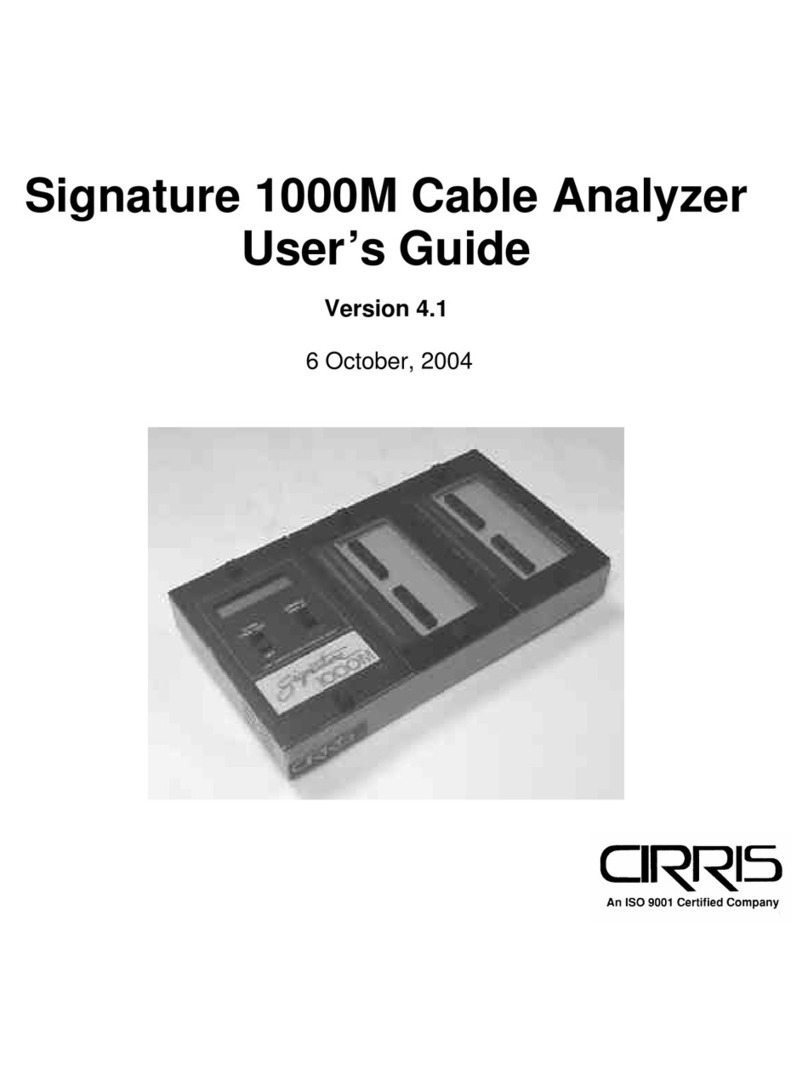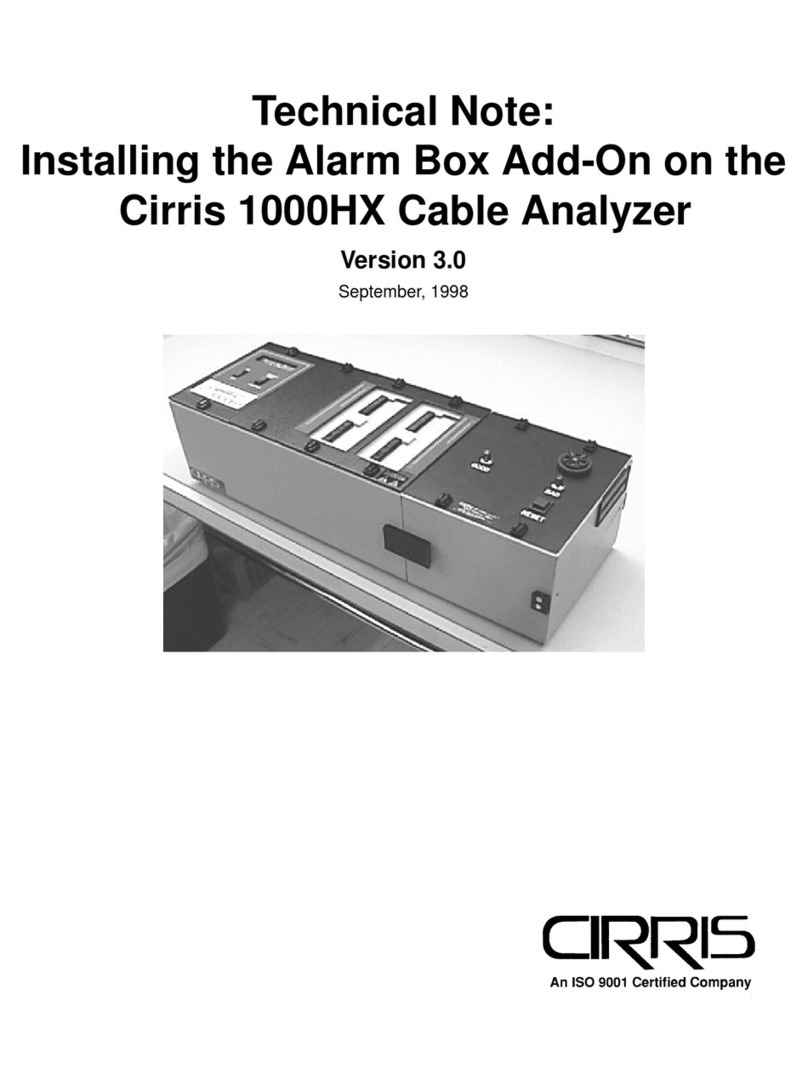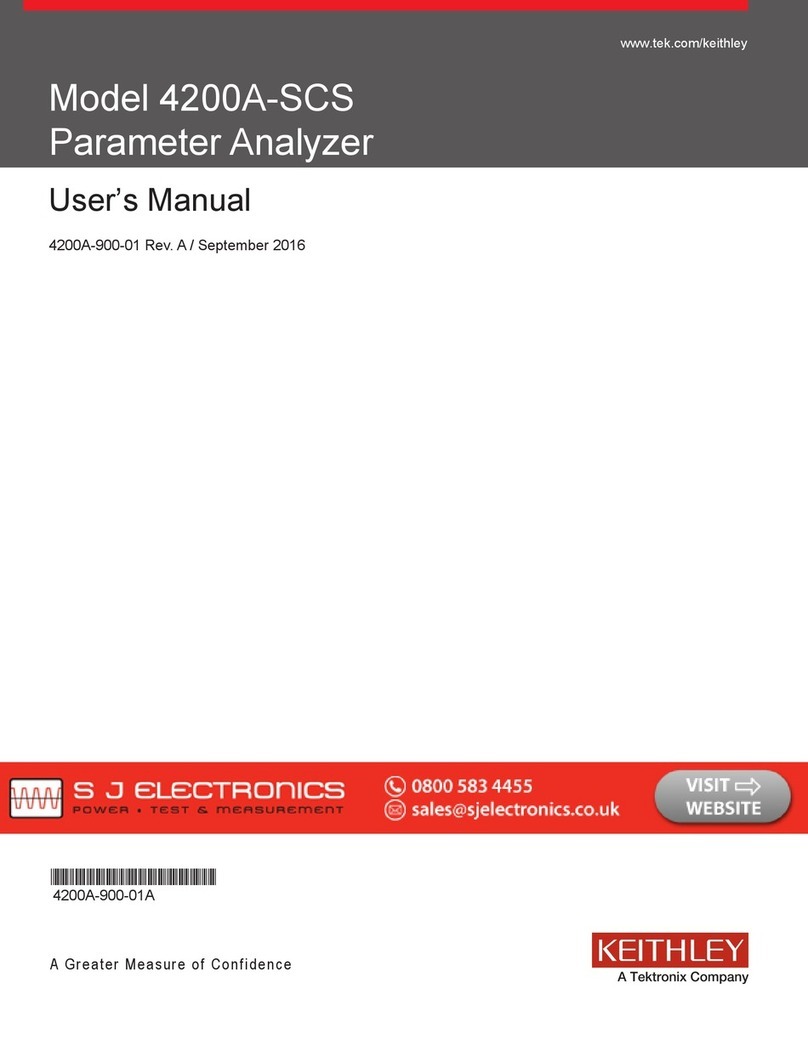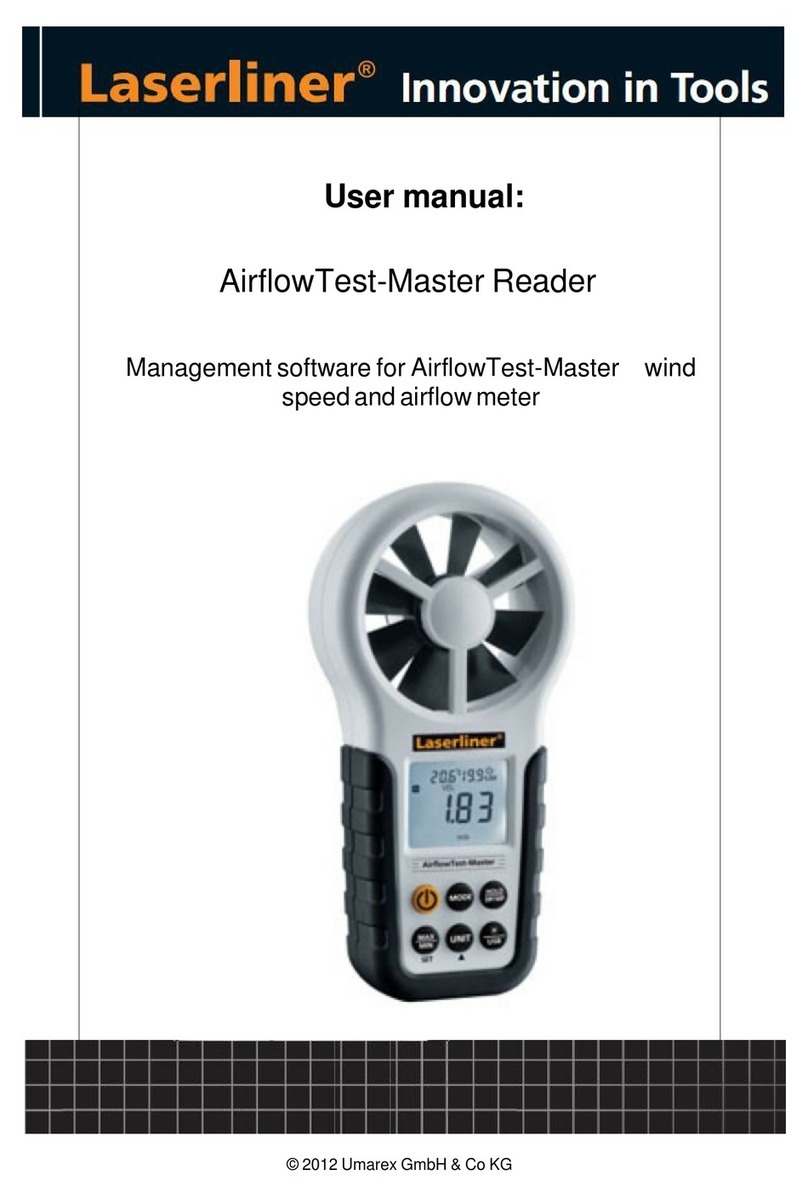Cirris Touch 1 Instruction Manual

1
Technical Note: Testing SCSI Terminators Using
the Cirris Touch 1 Cable Analyzer
Version 2.1
October, 1999

2
Technical Note: Testing SCSI Terminators Using the Cirris
Touch 1 Cable Analyzer
Version 2.1
October, 1999
Copyright 1999 by Cirris Systems Corporation
1991 Parkway Boulevard
Salt Lake City, Utah 84119-2026
United States of America

3
Items you should have to test SCSI terminators
• Cirris Touch 1 Cable Analyzer. 1000 volt unit uses software version 2.51 or later. 1500 volt unit uses
software version 3.01 or later.
• Scripting option installed on your Touch 1.
• KSTT-68 SCSI Terminator Adapter Kit (contains adapter with attached cable, floppy disk with soft-
ware, 9-volt DC power supply (RPWR-50).
• SCSI Terminator Script Disk.
The SCSI Terminator Test Adapter
This adapter provides the needed operating voltage and connections to test SCSI terminators. You install it on the
Touch 1 in the J1-J3 position.
Connect the cable attached to the adapter (it has a 15-pin connector on the end) to the Touch 1’s digital I/O port (see
your Touch 1 Quick Start Manual, or Touch 1 User’s Guide for details on where the port is located). It’s best to route
the cable around the back of the Touch 1 to do this.
Next, you must connect power to the SCSI Terminator Adapter. Plug the DC power supply provided into a standard
electrical outlet. Plug the power supply cable into the jack receptacle on the SCSI Terminator Adapter.
The SCSI Script Disk
On the SCSI Script Disk are several files which are used to generate the test files you’ll need to test SCSI terminators.
There are files on the floppy disk that the Touch 1 cannot copy. Copying the files on this disk to the hard drive will
cause operational errors. Only the wirelist will be copied. Accessing the other files will produce errors. We recom-
mend that you keep the files together on the floppy disk we’ve provided.
What you need to test a SCSI terminator and cable
You must install the SCSI Terminator Adapter in position J1/J3 on the Touch 1. Do not install it in any other scanner
position. The adapter’s cable should be connected to the Touch 1’s Digital I/O port. The power supply should be
plugged into a standard 120-volt wall outlet, and the adapter itself. Important! Only one SCSI Adapter should be
installed during a test!
If you are planning to test an entire cable assembly with the terminator, you’ll need the standard adapters that match
the connectors on your cable assembly. These adapters don’t have to be the SCSI Test Adapter style. You may install
as many standard adapters in the Touch 1, as you need to test your cable. Because the length of the cable(s), and the
positioning of the connectors vary, you may need to provide a test fixture to connect between the terminator cable and
the test adapter connection.
What you should know about the SCSI terminator you intend to test
Before you attempt to create a set of test files for testing a SCSI terminator, you must know one or more of these
things:

4
• The type of terminator you intend to test.
• The vendor (and part number) of the terminator you intend to test.
• The type of hardware found on the terminator you intend to test.
How to create files for testing SCSI terminators
Once you know the necessary details about the terminator you intend to test, you’re ready to create a test file for that
terminator. To create the test file, do these things:
1. Insert the SCSI Script Disk into the Touch 1’s floppy disk drive.
2. In the screen, touch Test Setup.
3. In the screen, touch Retrieve Wirelist.
4. In the displayed list, highlight drive A(the Touch 1’s floppy disk drive).
5. Touch Open Locto open the location for drive A. You’ll now see what’s on the SCSI Terminator Script Disk.
6. Highlight the SCSIMENU.WIR file. Touch OK. Once you’ve selected the file and touched OK, the SCSI menu
will load and be displayed.
7. Follow the instructions given on the screen to select the terminator you’re going to test. See the next section for
more details.
General SCSI Menu Description
Using the test files generated by the SCSIMENU script and wirelist, you can test several different types of active
SCSI terminators. The selections you make in a number of different screens will allow you to build the test files eas-
ily. The test files you create will automatically be placed on your Touch 1’s internal hard disk drive.
Once you’ve created the necessary test files, you can retrieve them as needed to test your SCSI terminators. In the
next section, we’ll walk you through the file building process.
Following the SCSIMENU Screens
1. A screen showing the version of the system you’re using is displayed. Touch OK to clear the screen.
2. After the version screen is displayed, you’ll see this screen. It describes the types of SCSI terminators the system
currently supports. You should take note of the kind of terminator you intend to test as it is shown here. If the
kind of terminator you intend to test is not included here, we can create the files at Cirris Systems, and send them
to you. You’ll need to contact us at 801-973-4600 or 800-441-9910. Once you’ve noted the kind of terminator

5
you’re going to test, touch OK.
3. In the next screen, you’ll see information about default file names. In the filenames of the created test files, there
are letters which indicate the type(s) of hardware found on the SCSI terminator. The remainder of the filename
shown will either include the type of terminator, or the part number that’s been selected to create the test file.
Remember, if you choose to rename the file(s) to reflect your customer’s part number, be sure to keep track of
which script you’ll need, the wirelist, and the type of terminator it was created for. Once you’ve noted the infor-
mation you’ll need, touch OK.
SEACT = Single-ended Active
SE-ANEG = Single-ended Active with Active Negation
LVDSE = Switchable between Low Voltage Differential and Single-ended Active
LVDONLY = Low-Voltage Differential Only

6
4. Once you’ve looked at the information screens and noted the information you’ll need, you’re ready to select the
kind of active SCSI terminator you’re going to create a test file for. You’ll do that in this screen. Touch the but-
ton for the kind of SCSI terminator you ‘re creating a test file for.
5. Once you’ve selected the kind of terminator you’re creating a test file for, you have the option to search for the
the test file either by using the kind of hardware on the terminator, or by the terminator’s vendor and part number.
Note: Only terminator types that Cirris has tested previously will be included in the selection screens. Once
you’ve selected the search type, the test file you’ll need will automatically be created. In most cases, the file will
be ready to load and run. If the cable length changes, or your requirements differ from the default setup in this
menu, you’ll have to modify the wirelist to meet your needs.
Other tester settings required
Now that the adapter, the wirelists, and the scripts are installed on your Touch 1, you should enter the Digital Input/
Output (Digital I/O) portion of the Touch 1 software (touch Digital Outputs in the screen) and
make sure all digital output functions are turned off, by selecting any pins that have outputs set, and touching Clear.
You should also make sure that the system is in Single Test mode (touch Test Control in the screen,
then touch Single Test in the screen) before you begin testing. Once you’ve done these things,
you’re ready to test SCSI terminators.
How to Begin Testing
Once you’ve created a test file for a SCSI terminator, you’re ready to begin testing. Do these things:
1. In the screen, touch Test Setup.

7
2. In the screen, touch Retrieve Wirelist.
3. In the screen, highlight the wirelist you’ve just created, then touch Retrieve. This will
load the wirelist into the Touch 1.
4. In the screen, touch Test.
Test Description, Accuracy of Measurements
All terminators have the common connections Termpower and Ground connections verified. The Termpower capac-
itor is measured to check that it is the correct value. If discrete resistors exist as components to be tested in the wire-
list, they are verified.
After the terminator has passed the wirelist test, the script test begins. The terminator is powered up, and the output
voltages for each mode of operation are verified. The resistance provided by the termination IC’s is measured.
In each test, the measurements are done within the following tolerances:
Table 1: Tolerances for SCSI Terminator Tests
Test Accuracy 1000-Volt Touch 1 1500-Volt Touch 1
Resistance
Measurement 4% 1%
Voltage Measurement 3% with calib. 1%
Voltage Source on
Termpwr 4.8 V 4.8 V
Examples using 1000-volt Touch 1 system
Plug adapter into Digital I/O port Plug DC power adapter into
SCSI testing adapter

8
Troubleshooting
Can I rename test files?
Currently, you cannot rename files directly on the Touch 1. To rename a file, you’ll have to follow this procedure:
1. Copy the files you want to rename either onto a floppy disk, or onto a network disk location your PC can reach.
2. Delete the original file from the Touch 1 (you’ll load the renamed file back into the analyzer later).
3. Rename the copied file(s) using your PC.
4. Edit the wirelist(s) to change the script filename if it has been changed.
5. Copy the renamed files back to the Touch 1.
6. If you choose to rename any of the files, make sure that the filenames match in the script and the wirelist required
for the test. If you change the name for one file, make sure the original named file isn’t used elsewhere.
What changes will I need to make to the test files?
• The connection resistance parameter in the low voltage settings may need to be modified to fit your test
requirements. When you are testing longer cables, the connection resistance setting will need to be
changed to allow for the added resistance in the longer cable.
• Since some cable assemblies have different values of capacitors installed, the value of the TermPower
capacitor shown in the Check Components section of the wirelist may need to be changed to match the
part installed on your SCSI terminator.
• If you want to test the entire cable along with the SCSI terminator, simply add the connections from J1
(the default connector in the wirelist) to the connectors where you’ll make connections interface cables,
to the scanner expansion boxes on your Touch 1.
• If the SCSI terminator you’re testing does not have all the pins listed in the ground pin net, you may
need to edit the wirelist file to remove the pins that are not there. One of the most common errors we
see is that some of the ground pins are intentionally left out in some terminator assemblies. If this is the
case in your assembly, you’ll see an error where the points that are open are listed after the word “TO”
in the OPEN error message. Edit the wirelist, and remove the unconnected points from the net where
they are shown.
What do I do if my terminator part number, or the termination hardware isn’t found in the
selection menu?
If the kind of terminator you want to test (or the hardware for it) isn’t found in the selection menu, you should send a
sample to us at Cirris Systems for evaluation. We will create the wirelist and the script file you’ll need. Your part
will be added to the selection menu for future use. In most cases, we can create the test files in only a few days. Tele-
phone us at 801-973-4600 or 800-441-9910 for more information.
What do I do if I delete a test file by mistake?
If you delete a test file by mistake, you can simply re-create that file using the SCSI menu. Unless you have made
modifications to the file, following the steps in the menu will create an exact copy of the file you’ve mistakenly
deleted.

9
If I run the SCSI menu again, what happens to the original files?
If you run the SCSI menu a second time to create a test file, the existing file is overwritten. The system does not
check to see if the file already exists. Any changes you’ve made to the original files will be lost.
Other manuals for Touch 1
1
Other Cirris Measuring Instrument manuals
Popular Measuring Instrument manuals by other brands

Schiltknecht
Schiltknecht ManoAir100 operating instructions

Megacon
Megacon DigiFlex user guide
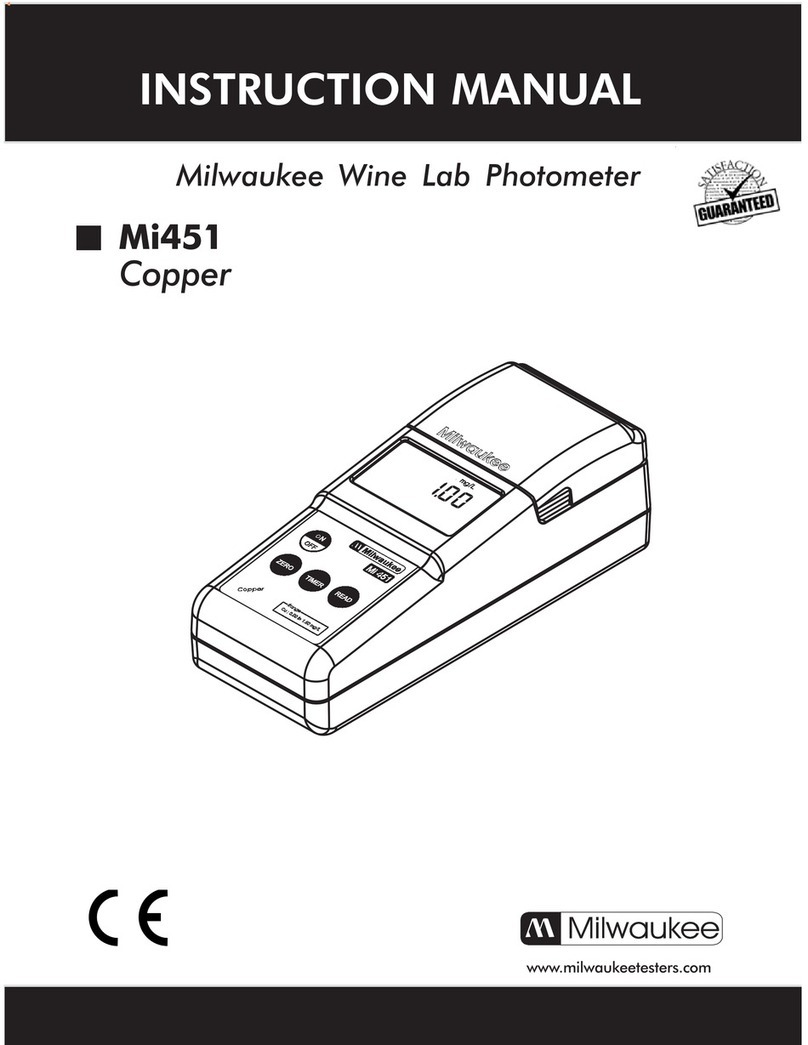
Milwaukee
Milwaukee Mi451 instruction manual

Ambco
Ambco 1000+ user manual

Endress+Hauser
Endress+Hauser Proline Prowirl F 200 operating instructions
Icon Electronics
Icon Electronics D3-VMD0-T operating instructions