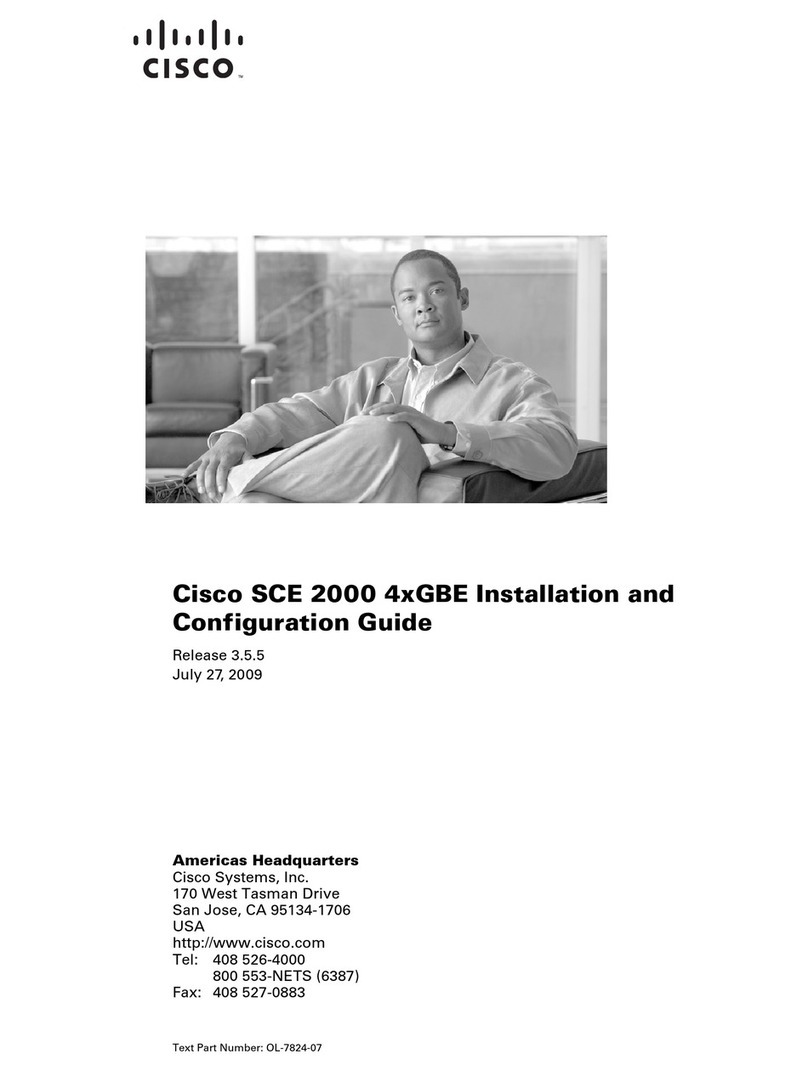Cisco Webex Room CE9.15 User manual
Other Cisco Controllers manuals

Cisco
Cisco CLG-8202-SEC User manual
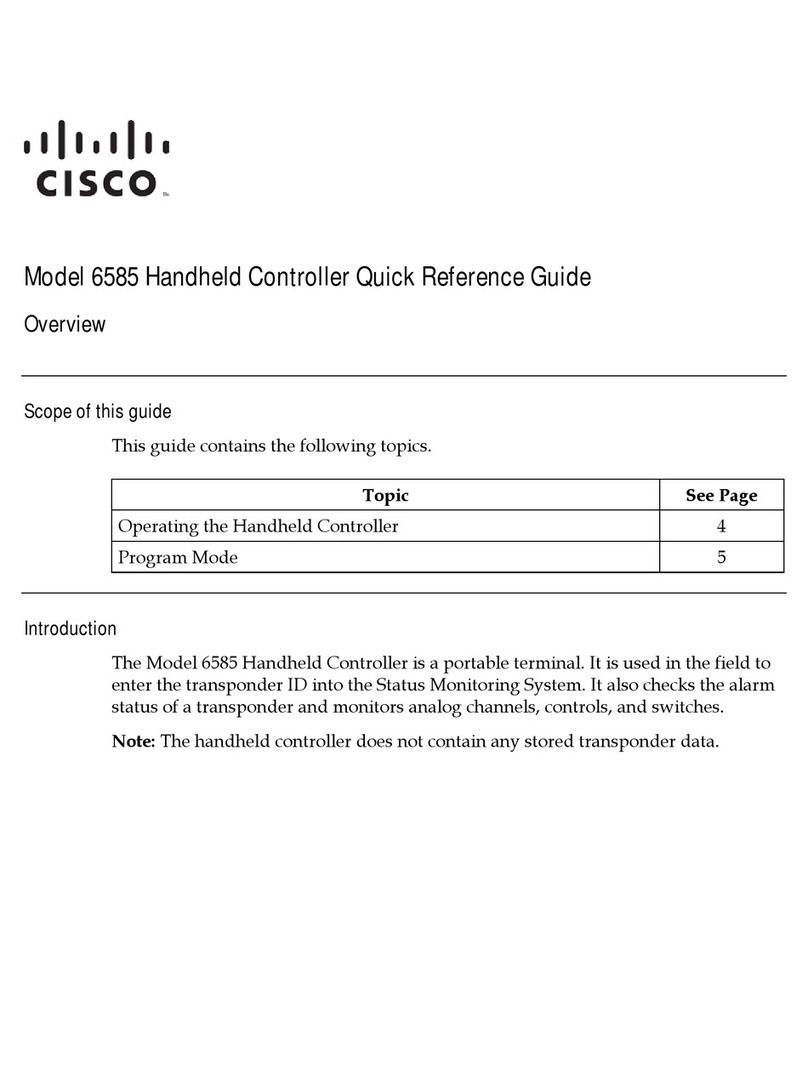
Cisco
Cisco 6585 User manual

Cisco
Cisco Catalyst 8500 Series Quick reference guide

Cisco
Cisco Firepower 4100 Series User manual

Cisco
Cisco Cisco mds 9216 - fabric switch User manual

Cisco
Cisco Catalyst 9800-80 User manual

Cisco
Cisco Unified Access CT5760 Quick reference guide

Cisco
Cisco 521G - Unified IP Phone VoIP User manual

Cisco
Cisco 5520 Quick reference guide
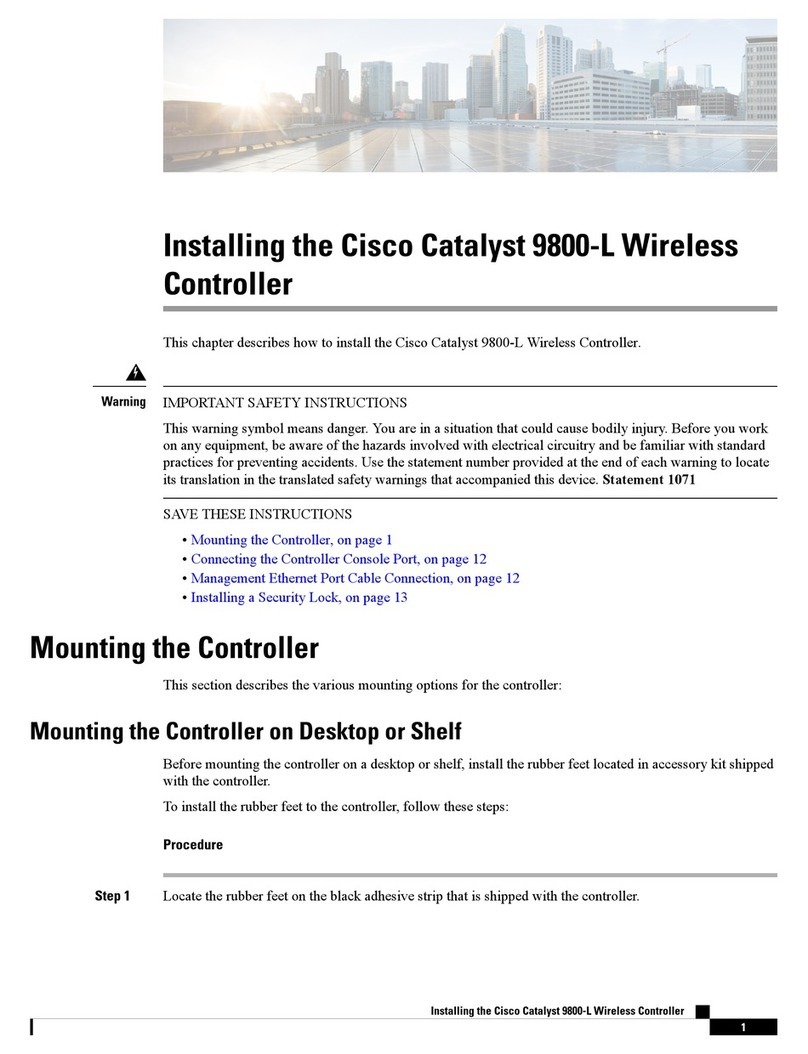
Cisco
Cisco Catalyst 9800-L Instruction Manual

Cisco
Cisco OL-8335-02 User manual

Cisco
Cisco 4404 - Wireless LAN Controller User manual

Cisco
Cisco 5520 User manual

Cisco
Cisco 5520 User manual

Cisco
Cisco ONS 15454 Series User manual

Cisco
Cisco Flex 7500 Series Quick reference guide

Cisco
Cisco Catalyst 9800-40 Instruction Manual

Cisco
Cisco Catalyst C9800-L Manual
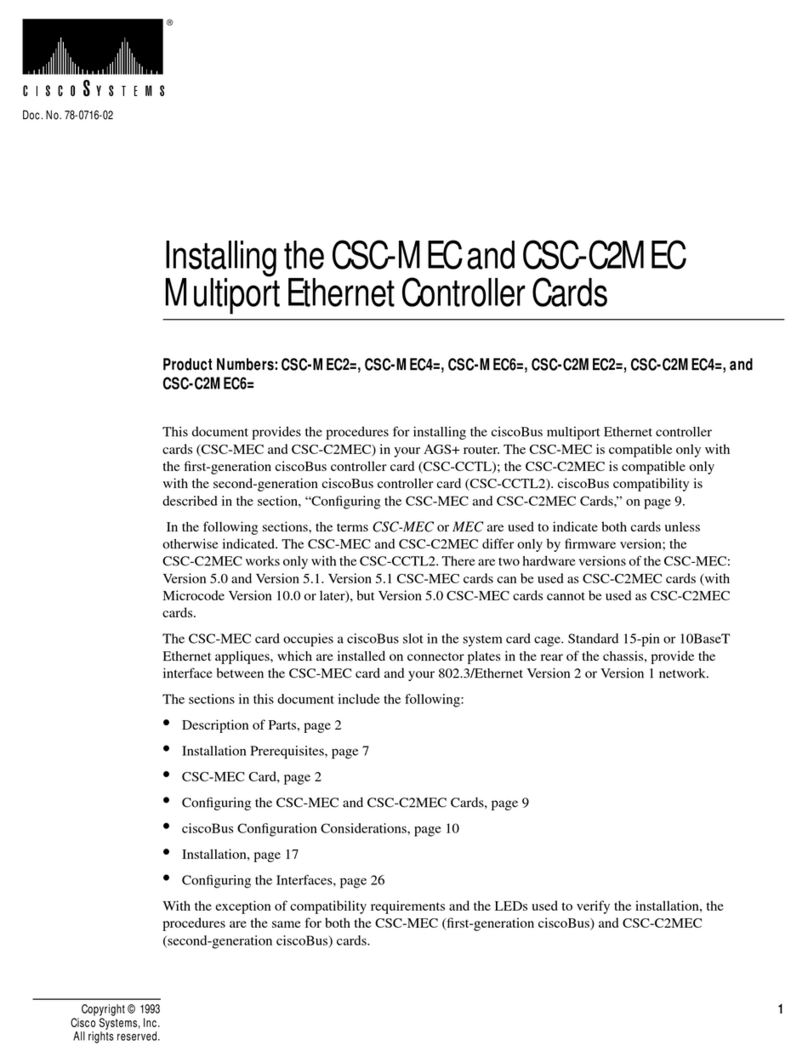
Cisco
Cisco CSC-MEC User manual
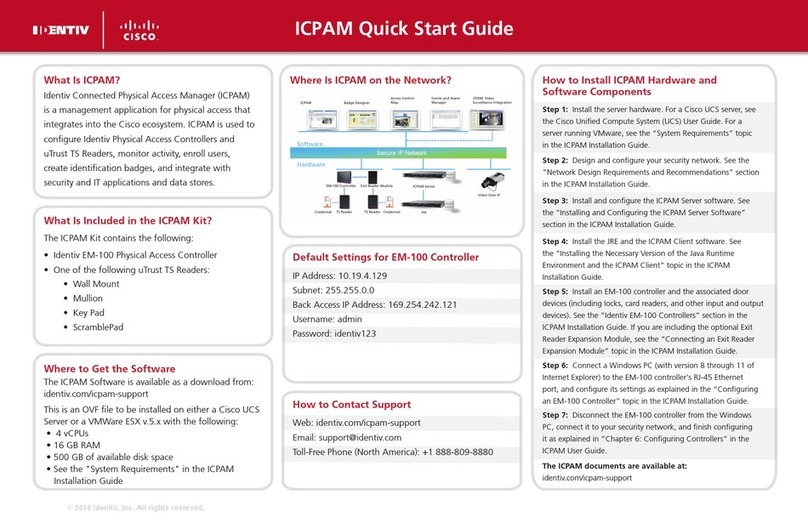
Cisco
Cisco Identiv ICPAM EM-100 User manual