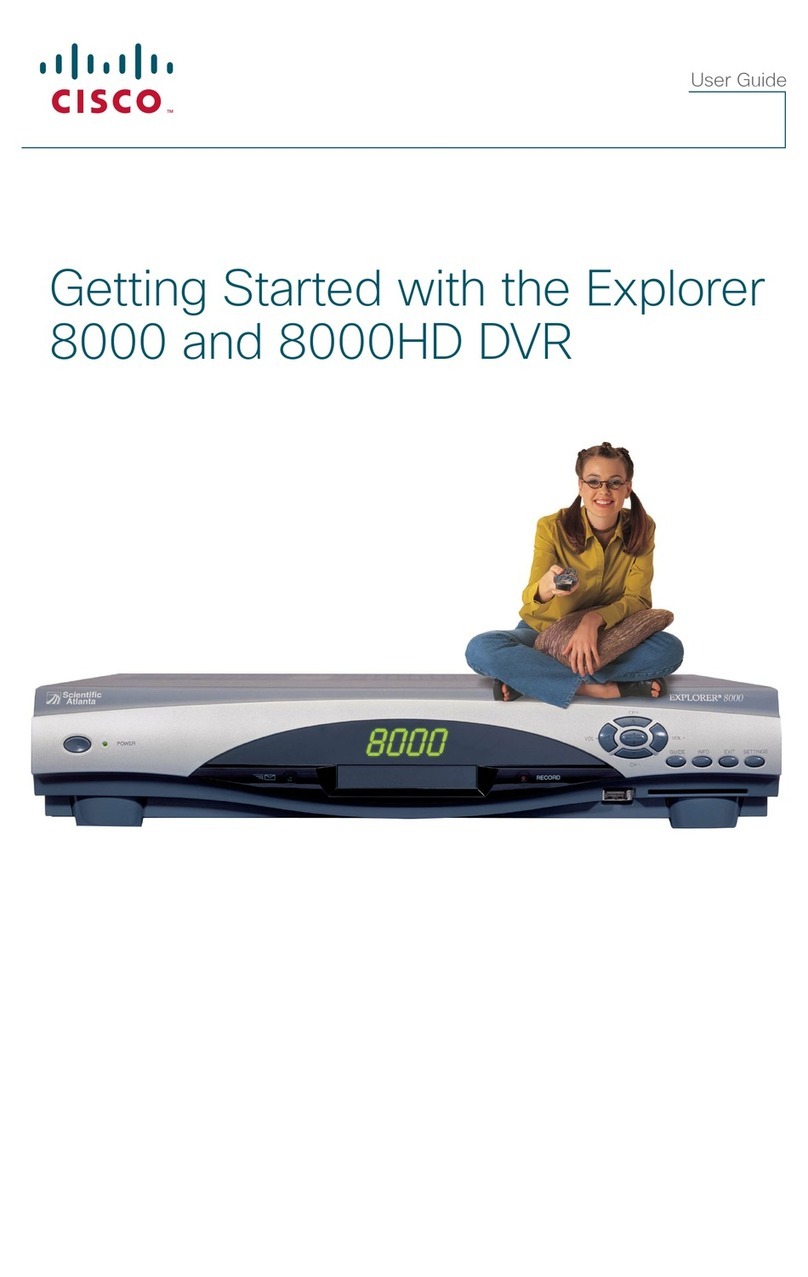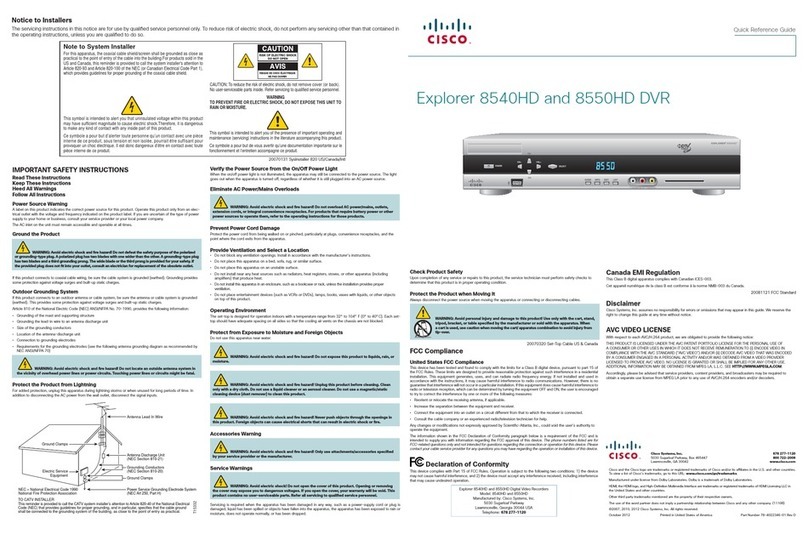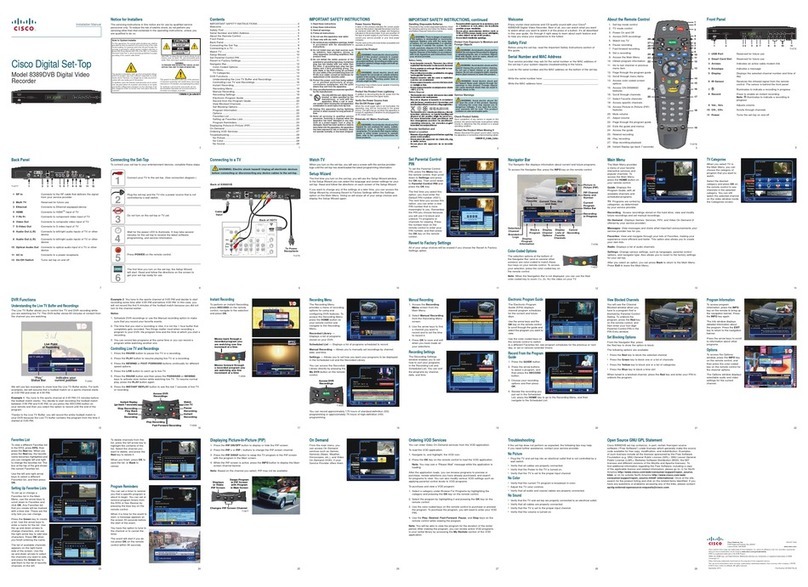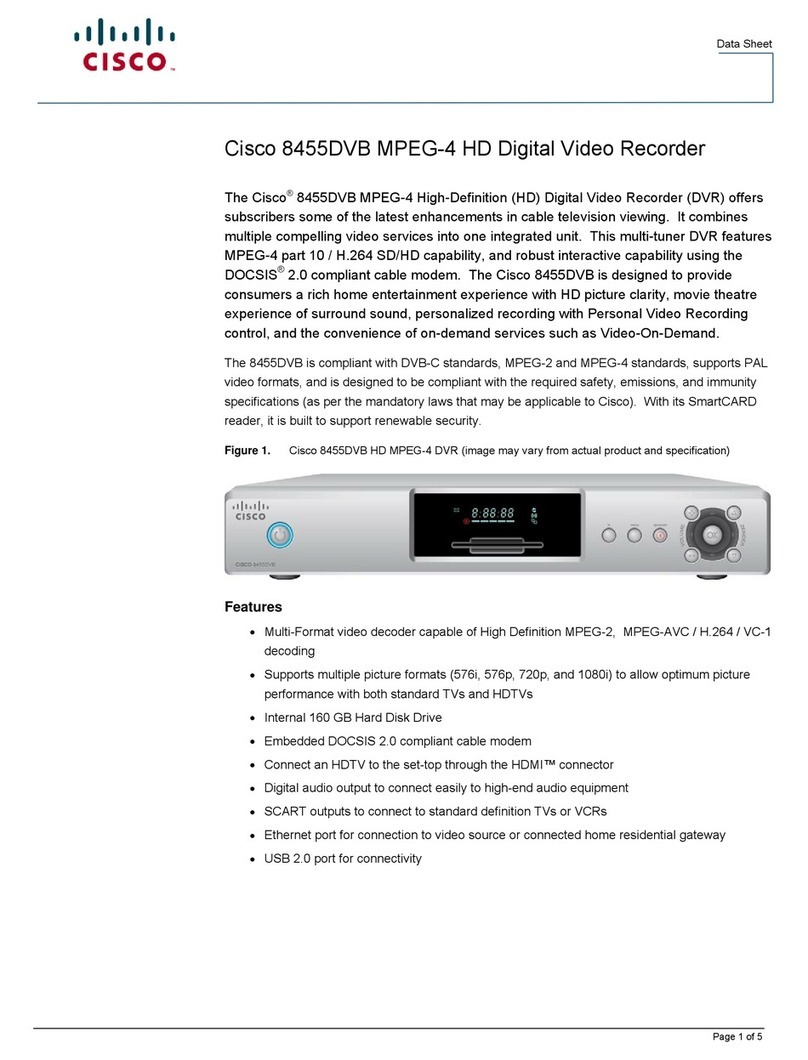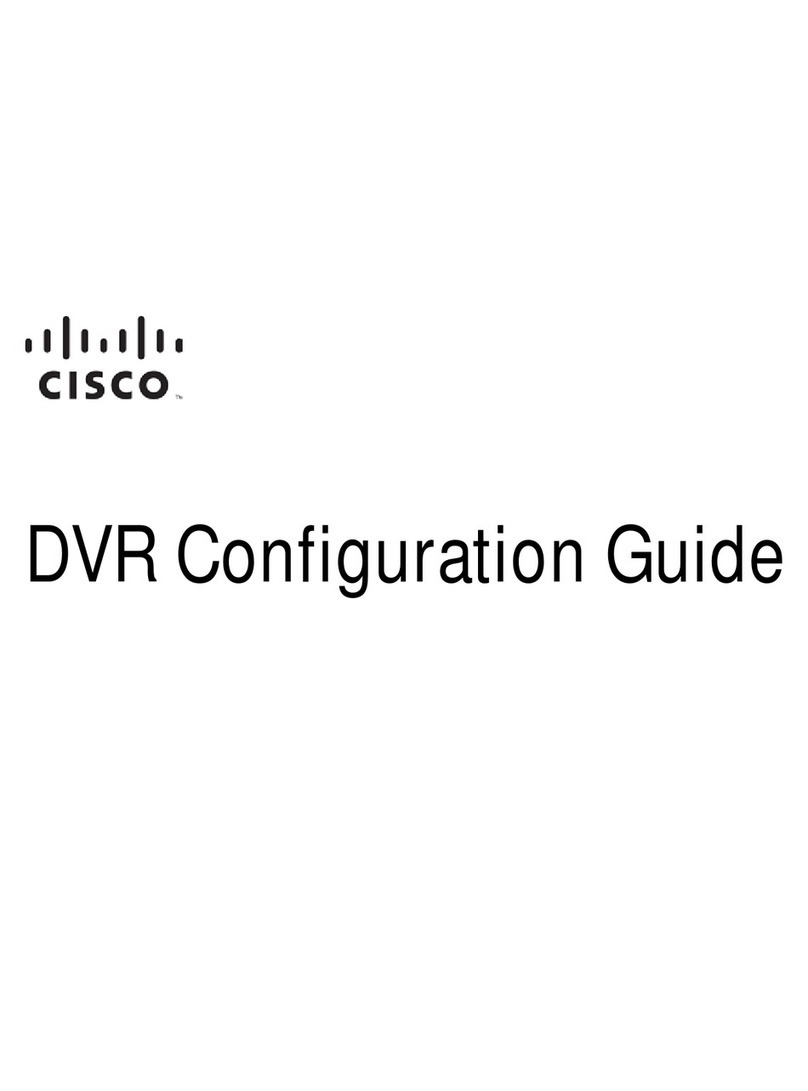POWERSELECT
VOL+VOL-
CH+
CH-
SETTINGSEXITINFOGUIDE
Explorer 4652HD
Quick Reference Guide
Cisco Explorer 4640HD, 4642HD, 4650HD,
and 4652HD High-Definition Set-Tops
20080814_Installer820
IMPORTANT SAFETY INSTRUCTIONS
Notice to Installers
The servicing instructions in this notice are for use by qualified service personnel only. To reduce the risk of electric shock, do not perform any servicing other than that contained in the operating instructions, unless you are qualified to do so.
Note to System Installer
WARNING
TO PREVENT FIRE OR ELECTRIC SHOCK, DO NOT
EXPOSE THIS UNIT TO RAIN OR MOISTURE.
For this apparatus, the coaxial cable shield/screen shall be
grounded as close as practical to the point of entry of the cable
into the building.For products sold in the US and Canada, this
reminder is provided to call the system installer's attention to
Article 820-93 and Article 820-100 of the NEC (or Canadian
Electrical Code Part 1), which provides guidelines for proper
grounding of the coaxial cable shield.
This symbol is intended to alert you that uninsulated voltage
within this product may have sufficient magnitude to cause
electric shock.Therefore, it is dangerous to make any kind of
contact with any inside part of this product.
Ce symbole a pour but d’alerter toute personne qu’un contact
avec une pièce interne de ce produit, sous tension et non isolée,
pourrait être suffisant pour provoquer un choc électrique. Il est
donc dangereux d’être en contact avec toute pièce interne de
ce produit.
This symbol is intended to alert you of the presence of important
operating and maintenance (servicing) instructions in the literature
accompanying this product.
Ce symbole a pour but de vous avertir qu’une documentation
importante sur le fonctionnement et l’entretien accompagne ce produit.
CAUTION: To reduce the risk of electric shock, do not remove cover
(or back). No user-serviceable parts inside. Refer servicing to
qualified service personnel.
1) Read these instructions.
2) Keep these instructions.
3) Heed all warnings.
4) Follow all instructions.
5) Do not use this apparatus near water.
6) Clean only with dry cloth.
7) Do not block any ventilation openings. Install in accordance
with the manufacturer’s instructions.
8) Do not install near any heat sources such as radiators, heat
registers, stoves, or other apparatus (including amplifiers)
that produce heat.
9) Do not defeat the safety purpose of the polarized or
grounding-type plug. A polarized plug has two blades with
one wider than the other. A grounding-type plug has two
blades and a third grounding prong. The wide blade or the
third prong are provided for your safety. If the provided
plug does not fit into your outlet, consult an electrician for
replacement of the obsolete outlet.
10) Protect the power cord from being walked on or pinched
particularly at plugs, convenience receptacles, and the point
where they exit from the apparatus.
11) Only use attachments/accessories specified by the
manufacturer.
12) Use only with the cart, stand, tripod, bracket, or
table specified by the manufacturer, or sold with the
apparatus. When a cart is used, use caution when
moving the cart/apparatus combination to avoid injury from
tip-over.
13) Unplug this apparatus during lightning storms or when
unused for long periods of time.
14) Refer all servicing to qualified service personnel. Servicing
is required when the apparatus has been damaged in any
way, such as a power-supply cord or plug is damaged, liquid
has been spilled or objects have fallen into the apparatus,
the apparatus has been exposed to rain or moisture, does
not operate normally, or has been dropped.
Power Source Warning
A label on this product indicates the correct power source for this product.
Operate this product only from an electrical outlet with the voltage and
frequency indicated on the product label. If you are uncertain of the type of
power supply to your home or business, consult your service provider or
your local power company.
The AC inlet on the unit must remain accessible and operable at all times.
Ground the Product
WARNING:Avoid electric shock and fire hazard! If this product
connects to coaxial cable wiring, be sure the cable system is grounded
(earthed). Grounding provides some protection against voltage surges
and built-up static charges.
Handling Disposable Batteries
This product may contain disposable batteries. Heed the following warning
and follow the Safety and Disposal instructions below.
WARNING: There is danger of explosion if the battery is
mishandled or incorrectly replaced. Replace only with the same type
of battery. Do not disassemble it or attempt to recharge it outside
the system. Do not crush, puncture, dispose of in fire, short the
external contacts, or expose to water or other liquids. Dispose of
the battery in accordance with local regulations and instructions
from your service provider.
Safety
• Insert batteries correctly. There may be a risk of explosion if the batteries
are incorrectly inserted.
• Do not attempt to recharge ‘disposable’ or ‘non-reusable’ batteries.
• Please follow instructions provided for charging ‘rechargeable’ batteries.
• Replace batteries with the same or equivalent type that we recommend.
• Do not expose batteries to excessive heat (such as sunlight or fire).
• Do not expose batteries to temperatures above 100°C (212°F).
Disposal
• The batteries may contain substances that could be harmful to the
environment.
• Recycle or dispose of batteries in accordance with the battery
manufacturer’s instructions and local/national disposal and recycling
regulations.
• The batteries may contain perchlorate, a known hazardous substance,
so special handling and disposal of this product might be necessary.
For more information about perchlorate and best management
practices for perchlorate-containing substance, see www.dtsc.ca.gov/
hazardouswaste/perchlorate
Provide Ventilation and Select a Location
•Remove all packaging material before applying power to the product.
•Do not place this apparatus on a bed, sofa, rug, or similar surface.
•Do not place this apparatus on an unstable surface.
•Do not install this apparatus in an enclosure, such as a bookcase or rack,
unless the installation provides proper ventilation.
•Do not place entertainment devices (such as VCRs or DVDs), lamps,
books, vases with liquids, or other objects on top of this product.
•Do not block ventilation openings.
Protect from Exposure to Moisture and Foreign
Objects
WARNING:Avoid electric shock and fire hazard! Do not expose
this product to dripping or splashing liquids, rain, or moisture. Objects
filled with liquids, such as vases, should not be placed on this apparatus.
WARNING: Avoid electric shock and fire hazard! Unplug
this product before cleaning. Do not use a liquid cleaner or an
aerosol cleaner. Do not use a magnetic/static cleaning device (dust
remover) to clean this product.
WARNING: Avoid electric shock and fire hazard! Never
push objects through the openings in this product. Foreign objects
can cause electrical shorts that can result in electric shock or fire.
Cisco Explorer 4640HD, 4642HD, 4650HD, and 4652HD
High-Definition Set-Tops
Models: 4640HD, 4642HD, 4650HD, and 4652HD
Manufactured by:
Cisco Systems, Inc.
5030 Sugarloaf Parkway
Lawrenceville, Georgia 30044 USA
Telephone: 770-236-1077
Service Warnings
WARNING: Avoid electric shock! Do not open the cover
of this product. Opening or removing the cover may expose you to
dangerous voltages. If you open the cover, your warranty will be
void. This product contains no user-serviceable parts.
Check Product Safety
Upon completion of any service or repairs to this product, the service
technician must perform safety checks to determine that this product is in
proper operating condition.
Protect the Product When Moving It
Always disconnect the power source when moving the apparatus or
connecting or disconnecting cables.
20081112_Cable_Safety
United States FCC Compliance
This device has been tested and found to comply with the limits for a Class
B digital device, pursuant to part 15 of the FCC Rules. These limits are
designed to provide reasonable protection against such interference in a
residential installation. This equipment generates, uses, and can radiate
radio frequency energy. If not installed and used in accordance with the
instructions, it may cause harmful interference to radio communications.
However, there is no guarantee that interference will not occur in a particular
installation. If this equipment does cause harmful interference to radio or
television reception, which can be determined by turning the equipment OFF
and ON, the user is encouraged to try to correct the interference by one or
more of the following measures:
• Reorient or relocate the receiving antenna.
• Increase the separation between the equipment and receiver.
• Connect the equipment into an outlet on a circuit different from that to
which the receiver is connected.
• Consult the service provider or an experienced radio/television technician
for help.
Any changes or modifications not expressly approved by Cisco Systems,
Inc., could void the user’s authority to operate the equipment.
The information shown in the FCC Declaration of Conformity paragraph below
is a requirement of the FCC and is intended to supply you with information
regarding the FCC approval of this device. The phone numbers listed are
for FCC-related questions only and not intended for questions regarding the
connection or operation for this device. Please contact your service provider
for any questions you may have regarding the operation or installation of
this device.
Declaration of Conformity
This device complies with Part 15 of FCC Rules. Operation is subject to the
following two conditions: 1) the device may not cause harmful interference,
and 2) the device must accept any interference received, including
interference that may cause undesired operation.
AVC VIDEO LICENSE
With respect to each AVC/H.264 product, we are obligated to provide the
following notice:
THIS PRODUCT IS LICENSED UNDER THEAVC PATENT PORTFOLIO LICENSE FOR
THE PERSONAL AND NON-COMMERCIALUSE OF A CONSUMER TO (i) ENCODE
VIDEO IN COMPLIANCE WITH THE AVC STANDARD (“AVC VIDEO”) AND/OR (ii)
DECODE AVC VIDEO THAT WAS ENCODED BY A CONSUMER ENGAGED IN A
PERSONAL AND NON-COMMERCIAL ACTIVITY AND/OR WAS OBTAINED FROM A
VIDEO PROVIDER LICENSED TO PROVIDEAVC VIDEO. NO LICENSE IS GRANTED
OR SHALL BE IMPLIED FORANY OTHER USE. ADDITIONAL INFORMATION MAY BE
OBTAINED FROM MPEG LA, L.L.C. SEE HTTP://WWW.MPEGLA.COM.
Accordingly, please be advised that service providers, content providers, and
broadcasters are required to obtain a separate use license from MPEG LA
prior to any use of AVC/H.264 encoders and/or decoders.
Macrovision Copyright Notice
This product incorporates copyright protection technology that is protected
by U.S. patents and other intellectual property rights. Use of this copyright
protection technology must be authorized by Macrovision, and is
intended for home and other limited viewing uses only unless otherwise
authorized by Macrovision. Reverse engineering or disassembly is
prohibited.
Disclaimer
Cisco Systems, Inc. assumes no responsibility for errors or omissions that
may appear in this guide. We reserve the right to change this guide at any
time without notice.
Outdoor Grounding System
If this product connects to an outdoor antenna or cable system, be sure
the antenna or cable system is grounded (earthed). This provides some
protection against voltage surges and built-up static charges.
Article 810 of the National Electric Code (NEC) ANSI/NFPA No. 70-1990,
provides the following information:
• Grounding of the mast and supporting structure
• Grounding the lead-in wire to an antenna discharge unit
• Size of the grounding conductors
• Location of the antenna-discharge unit
• Connection to grounding electrodes
• Requirements for the grounding electrodes (see the following antenna
grounding diagram as recommended by NEC ANSI/NFPA 70)
WARNING: Avoid electric shock and fire hazard! Do
not locate an outside antenna system in the vicinity of overhead
power lines or power circuits. Touching power lines or circuits
might be fatal.
Protect the Product from Lightning
In addition to disconnecting the AC power from the wall outlet, disconnect
the signal inputs.
Verify the Power Source from the On/Off Power
Light
When the on/off power light is not illuminated, the apparatus may still be
connected to the power source. The light may go out when the apparatus is
turned off, regardless of whether it is still plugged into an AC power source.
Eliminate AC Mains Overloads
WARNING: Avoid electric shock and fire hazard! Do not
overload AC mains, outlets, extension cords, or integral convenience
receptacles. For products that require battery power or other power
sources to operate them, refer to the operating instructions for
those products.
T11518 Canada EMI Regulation
This Class B digital apparatus complies with Canadian ICES-003.
Cet appareil numérique de la class B est conforme à la norme NMB-003
du Canada.
20081121 FCC Standard
Cisco and the Cisco Logo are trademarks of Cisco Systems, Inc. and/or its affiliates in the U.S. and other countries. A listing of Cisco’s trademarks can be found at
www.cisco.com/go/trademarks.
Manufactured under license from Dolby Laboratories. Dolby is a trademark of Dolby Laboratories.
HDMI, the HDMI logo, and High-Definition Multimedia Interface are trademarks or registered trademarks of HDMI Licensing LLC.
Macrovision is a registered trademark of Macrovision Corp.
MoCA is a trademark of the Multimedia over Coax Alliance.
Other third party trademarks mentioned are the property of their respective owners.
The use of the word partner does not imply a partnership relationship between Cisco and any other company. (1005R)
©2009-2010 Cisco Systems, Inc. All rights reserved.
August 2010 Printed in United States of America Part Number 4029078 Rev B
Cisco Systems, Inc. 678.277.1000
5030 Sugarloaf Parkway, Box 465447
Lawrenceville, GA 30042 www.cisco.com