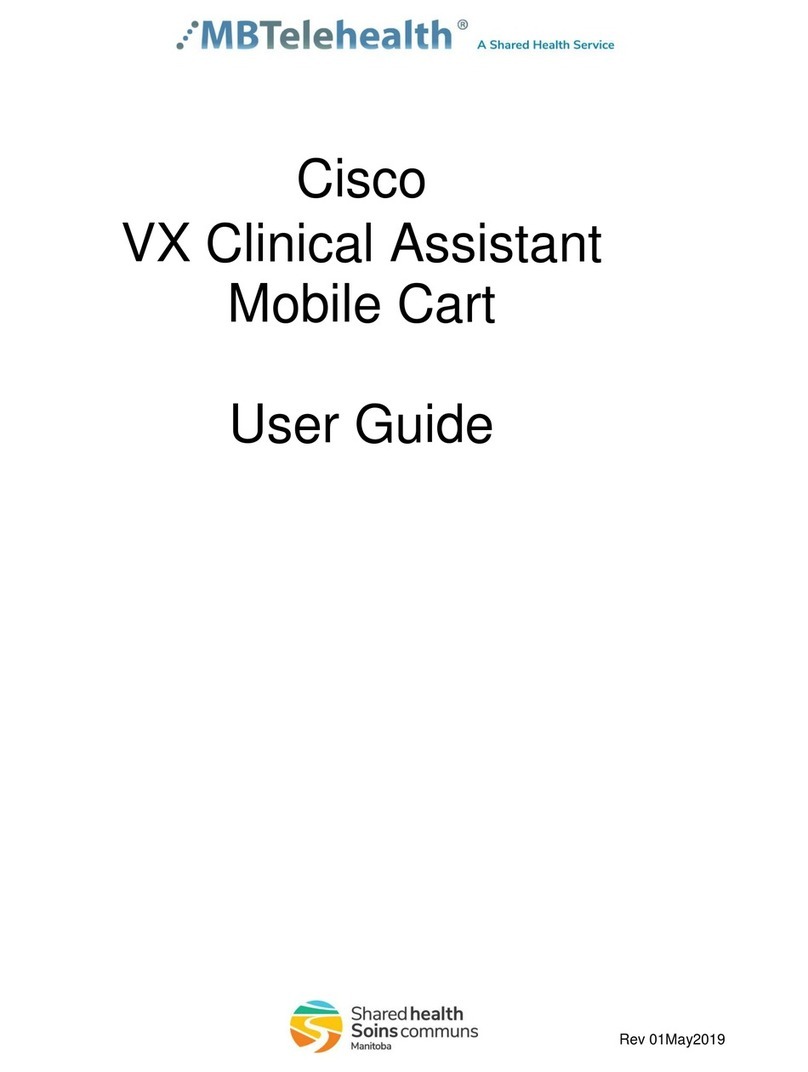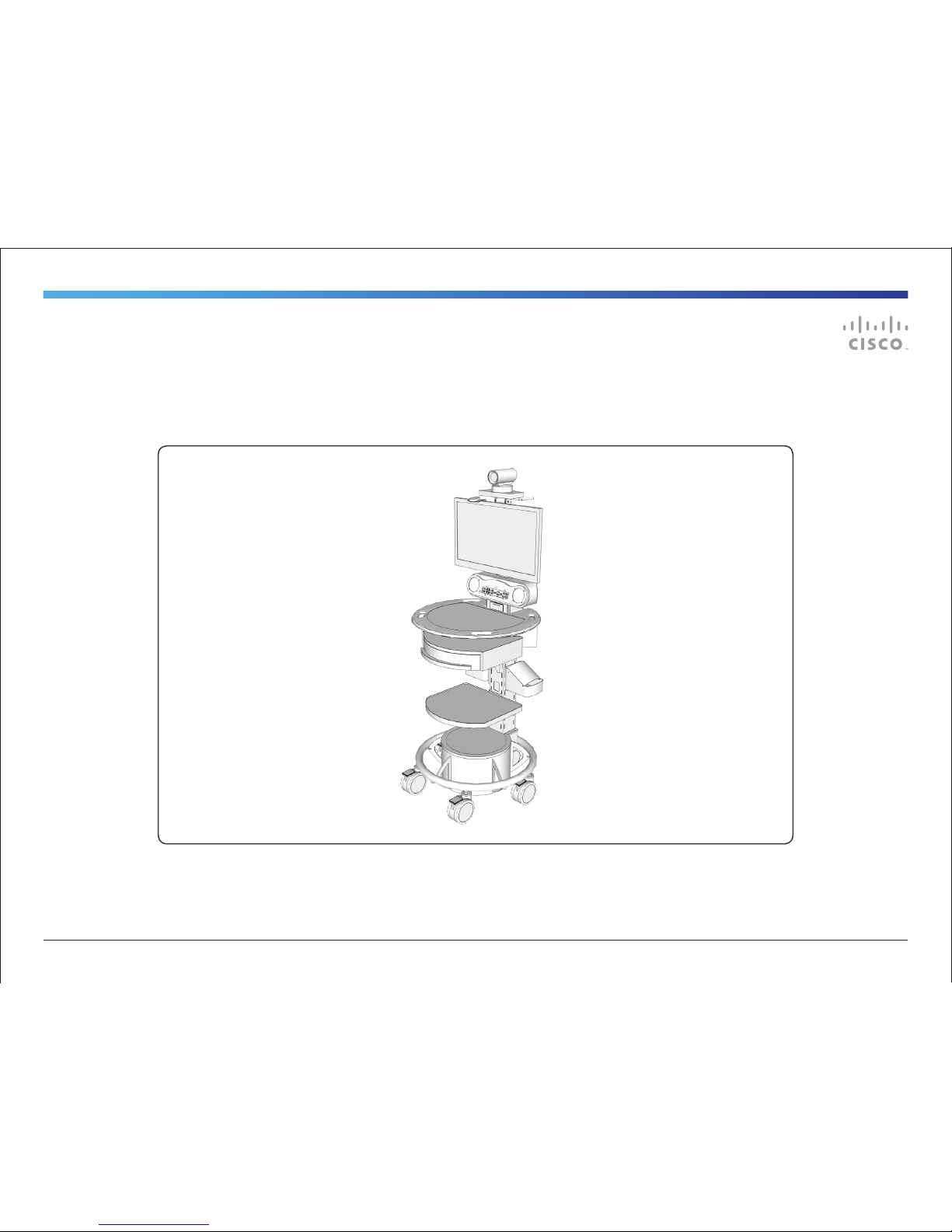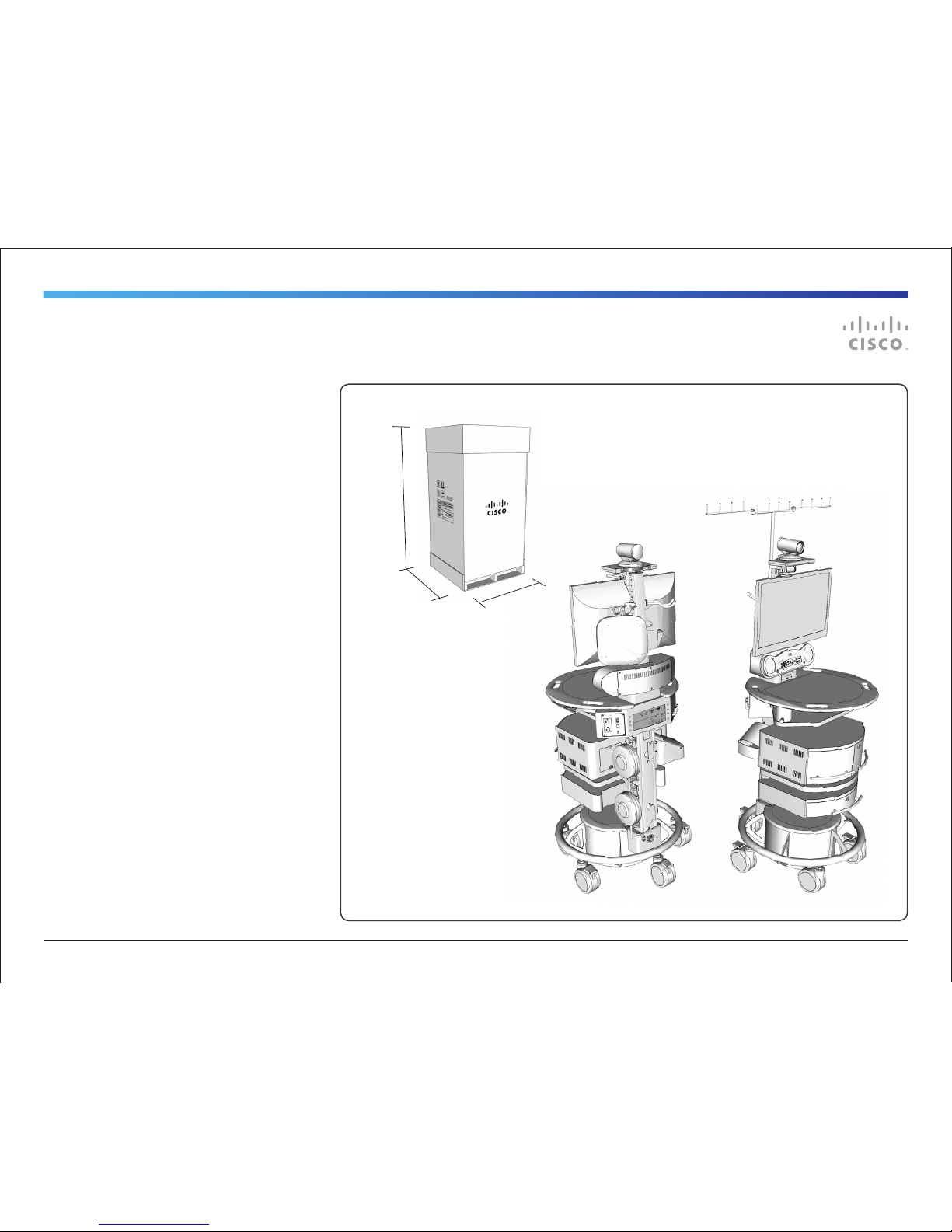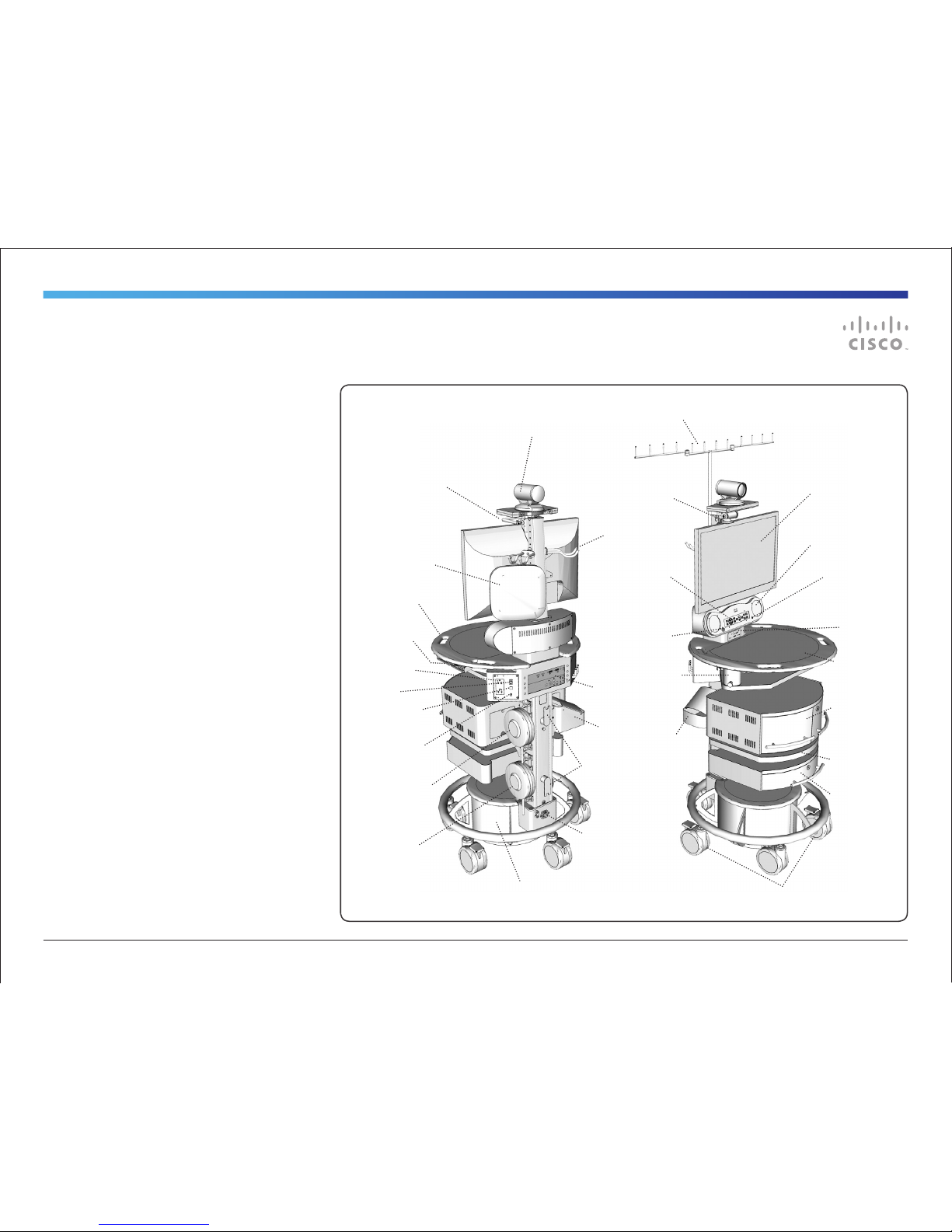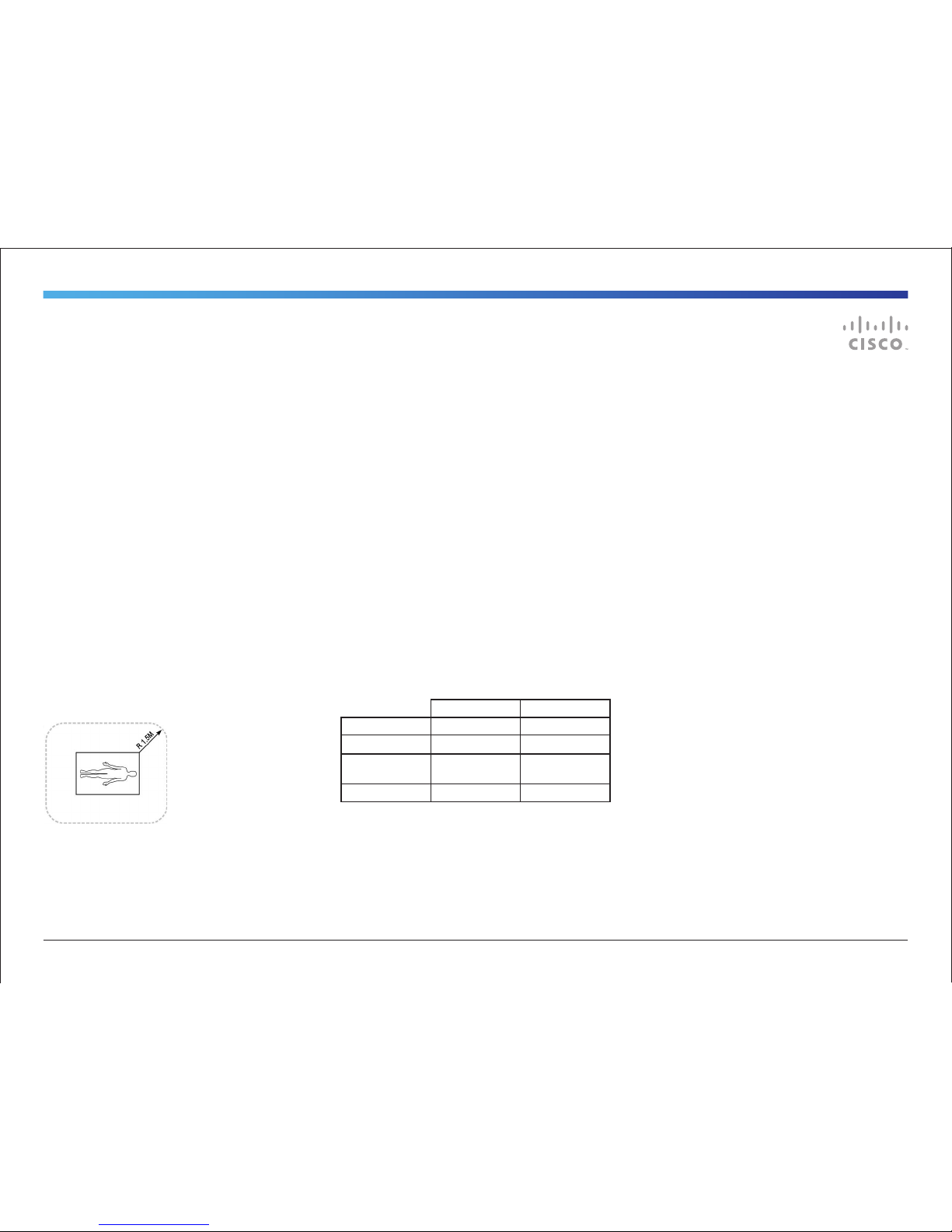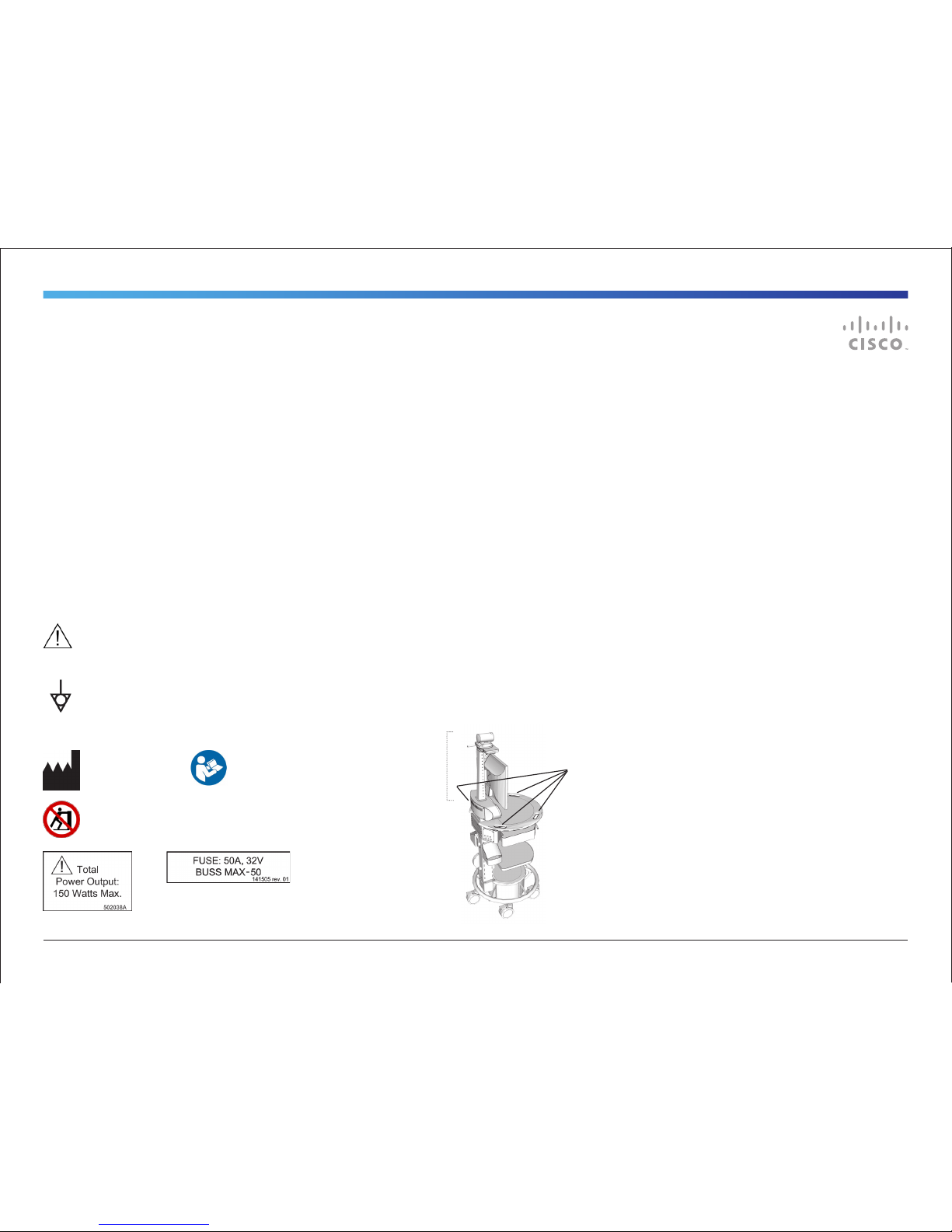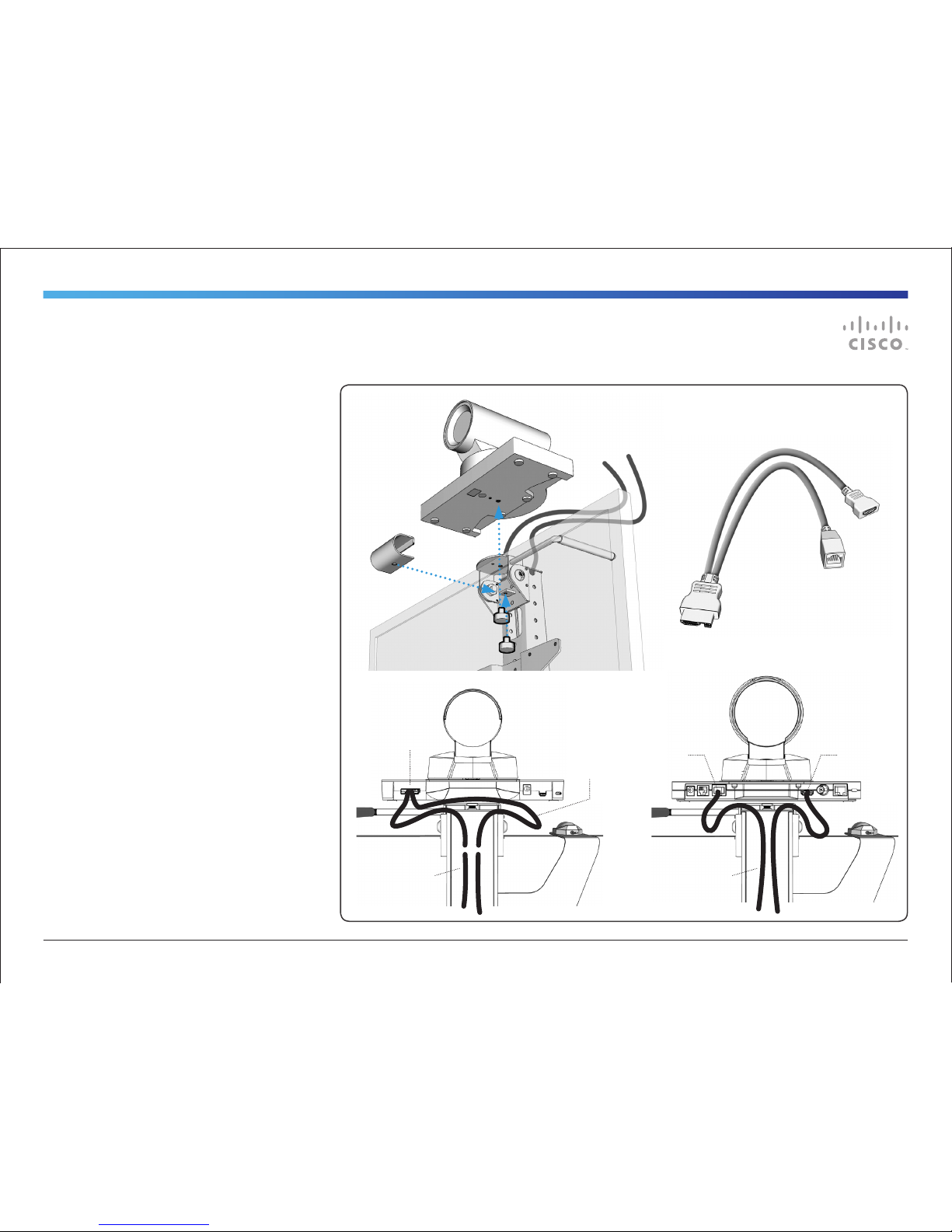141299.21 Cisco TelePresence VX Clinical AssistantTM CTS-CA2-K9/CTS-CA2-P240V-K9 v1.2 | 2013 JAN | © 2012-2013 Cisco Systems, Inc. All rights reserved. 7
Operator Safety Summary
For your protection, please read these safety
instructions completely before operating the equipment
and keep this manual for future reference. The
information in this summary is intended for persons
who operate the equipment as well as repair (servicing)
personnel. Carefully adhere all warnings, precautions
and instructions on the apparatus, or the ones
described in the operating instructions.
Also, adhere to safety guidelines found in manuals
for any peripheral equipment. For your protection, the
instruction manual for the LCD display is provided.
Equipment Markings
The “exclamation mark” within an equilateral triangle
is intended to alert the user to the presence of
important operating and maintenance (servicing)
instructions within literature accompanying the equipment.
The potential equalization terminal is connected to the
system chassis. It can be connected to corresponding
terminals on other equipment to eliminate potential
differences. This terminal is not intended for a protective earth
(grounding) connection near this symbol
Manufacturer
Do not push or pull the unit by the support column.
Use the handles found around the work surface.
• Water and moisture - Do not operate the equipment under
or near water - for example near a bathtub, kitchen sink, or
laundry tub, in a wet basement, or near a swimming pool
or in areas with high humidity.
• Cleaning - Unplug the apparatus from the wall outlet
before cleaning or polishing. Please adhere to the general
cleaning guidelines found in this document’s section:
“Cleaning the System.”
• Grounding- This equipment must be grounded. Never
defeat the ground conductor or operate the equipment
in the absence of a suitably installed ground conductor.
Contact the appropriate electrical inspection authority or
an electrician if you are uncertain that suitable grounding is
available.
• Power-Cord Protection - Route the power cord so as
to avoid it being walked on or pinched by items placed
upon or against it, paying particular attention to the plugs,
receptacles, and the point where the cord exits from the
apparatus.
• Mobility – Before moving the system unplug the power cord
and securely wrap them around the cable wrap brackets.
Unplug connected microphone(s) and carry separately. To
move the cart, use one or more of the cart handles. You
may use the camera tilt handle for local repositioning of the
camera only.
• Ventilation - Do not block any of the ventilation openings
of the apparatus. Install in accordance with the installation
instructions. Never cover the slots and openings with a
cloth or other material. Never install the apparatus near
heat sources such as radiators, heat registers, stoves, or
other apparatus (including amplifiers) that produce heat.
• Attachments - Only use attachments as recommended by
the manufacturer.
• Accessories - Use only with a cart, stand, tripod, bracket,
or table specified by the manufacturer, or sold with the
apparatus. When a cart is used, use caution when moving
the cart/apparatus combination to avoid injury from tip-
over.
• Lightning - Unplug this apparatus during lightning storms
or when unused for long periods of time.
• Servicing - Do not attempt to service the apparatus
yourself as opening or removing covers may expose you
to dangerous voltages or other hazards, and will void the
warranty. Refer all servicing to qualified service personnel.
• Storage - If you need to store the system, ensure that it is
stored in a controlled environment to avoid damage. Refer
to the codec documentation for further guidelines.
• Repacking – Do not throw away the carton and packing
materials. They make for an ideal container with which to
transport the system.
• Damaged Equipment - Unplug the apparatus from the
outlet and refer servicing to qualified personnel under the
following conditions:
- When the power cord or plug is damaged or frayed
- If liquid has been spilled or objects have fallen into the
apparatus
- If the apparatus has been exposed to rain or moisture
- If the apparatus has been subjected to excessive shock
by being dropped, or the unit has been damaged
- If the apparatus fails to operate in accordance with the
operating instructions.
Cart Handles (4x)
DO NOT PUSH OR
PULL THE UNIT
BY THE SUPPORT
COLUMN ABOVE THE
WORK SURFACE!
Use two or more
people to move the
unit over a threshold.
Follow instructions
for use. / Suivez les
instructions d’utilisation.