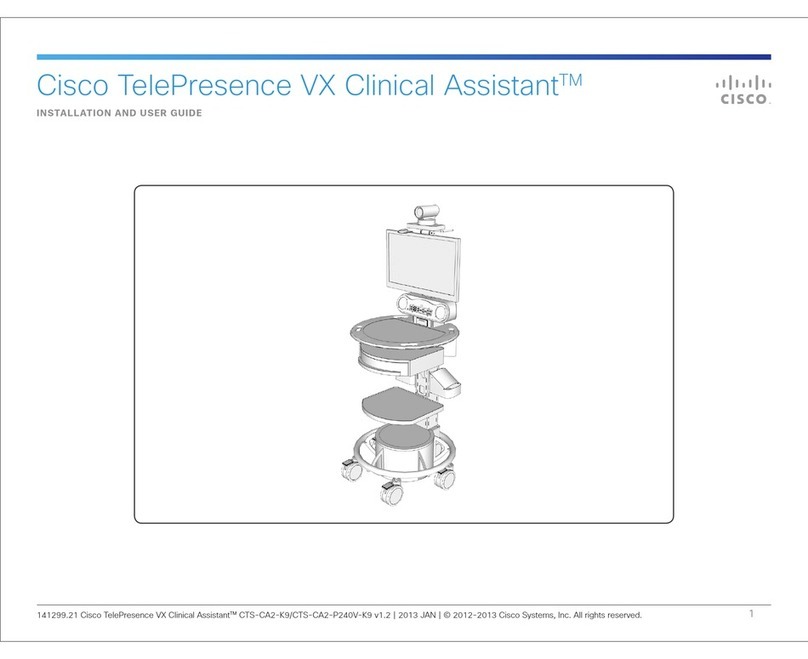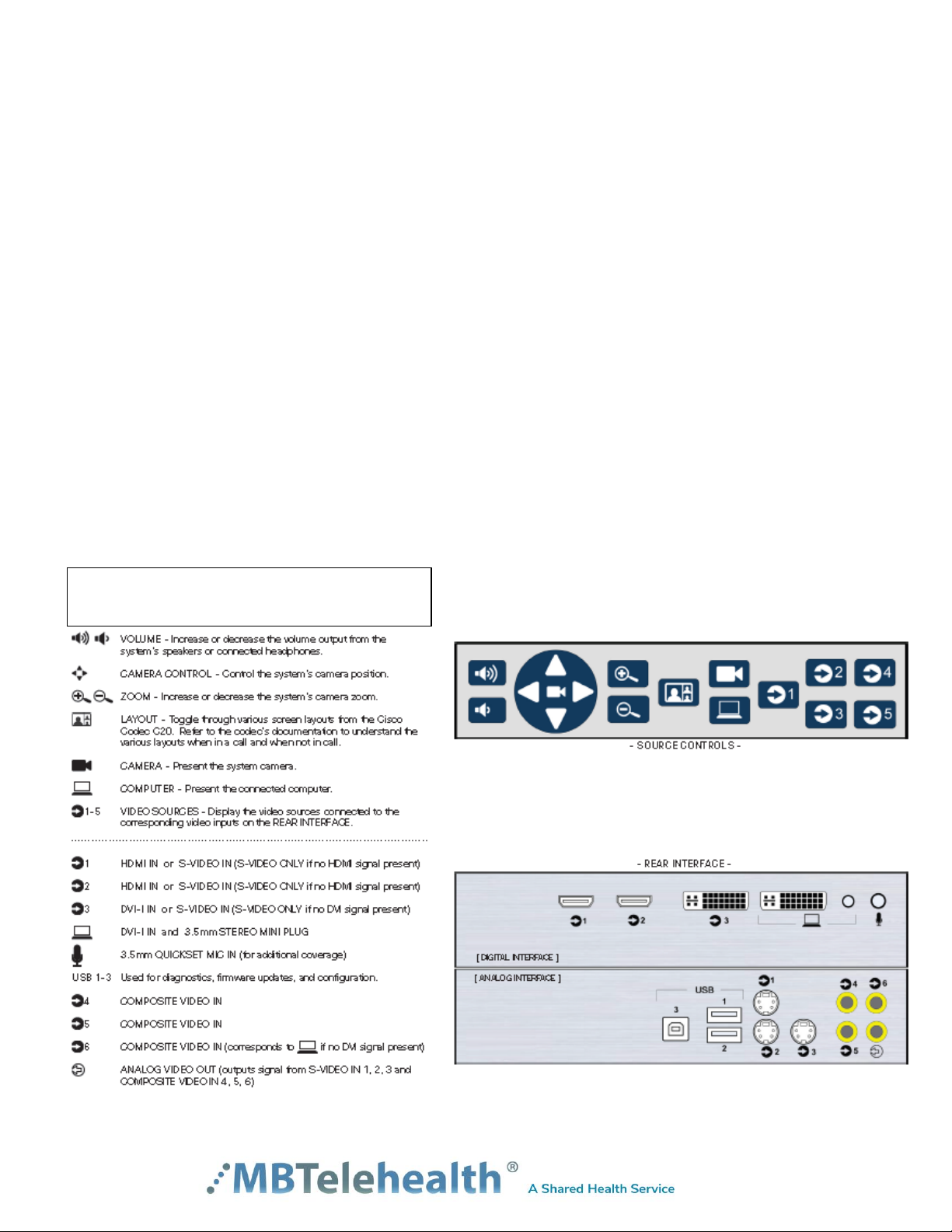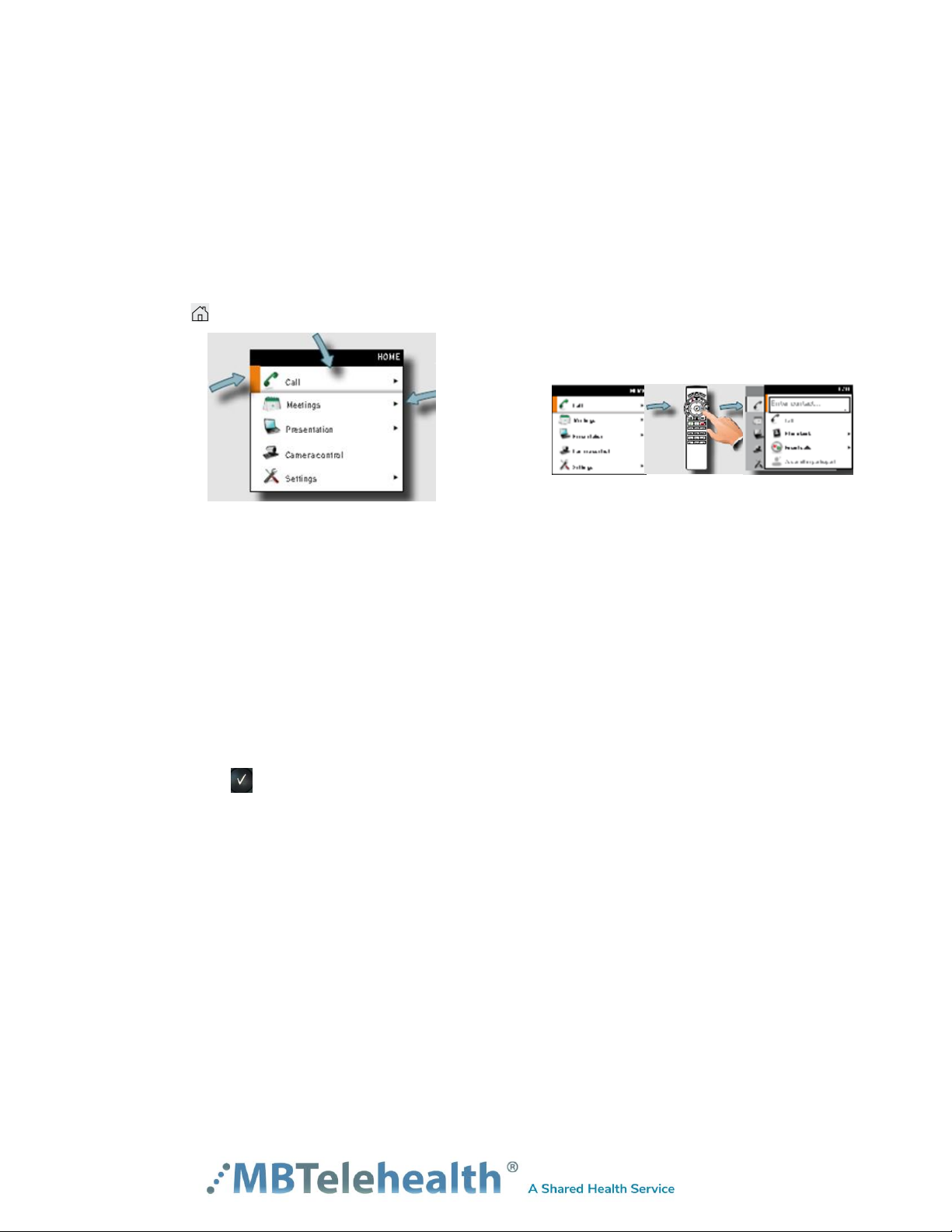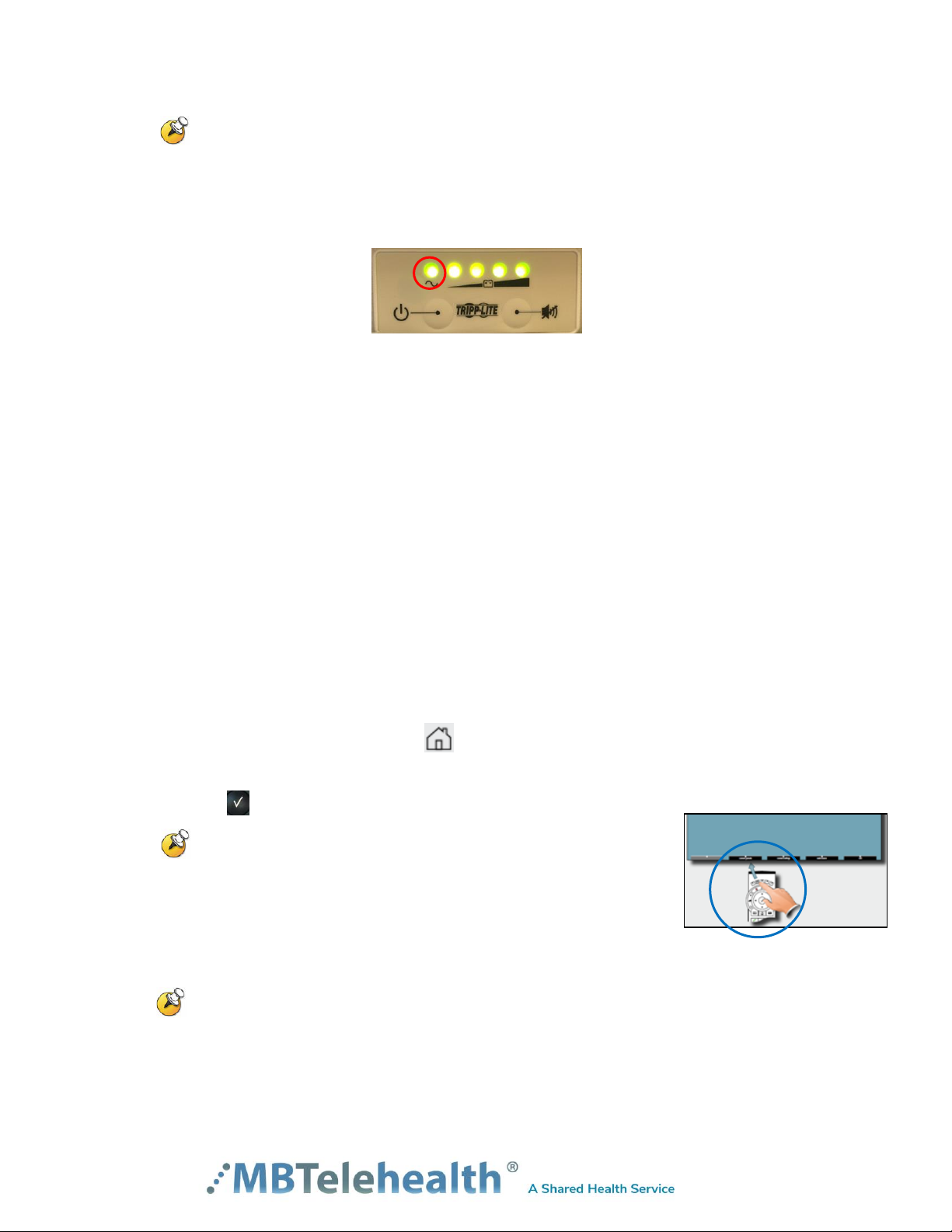MBTelehealth –VX Clinical Assistant Mobile Cart User Guide
Page 2 of 21
Table of Contents
CISCO 1
1.0 OBJECTIVES ......................................................................................................................3
2.0 OVERVIEW .........................................................................................................................3
3.0 BASIC NAVIGATION...........................................................................................................5
4.0 GENERAL USE...................................................................................................................6
4.1 Set Up .............................................................................................................................6
4.2 Camera Controls.............................................................................................................7
4.3 Microphone......................................................................................................................9
4.4 Volume ............................................................................................................................9
4.5 Site to Site Calls............................................................................................................10
4.5.1 Making video calls to MBT Site..............................................................................................10
4.5.2 Making video calls to a site outside the MBT Network ..........................................................10
4.5.3 Recent Calls.............................................................................................................................10
4.5.4 Far End Control: Site to Site...................................................................................................11
4.5.5 Screen Layout: Site to Site .....................................................................................................12
4.5.6 Screen Layout: Site to Site - Sharing Content ........................................................................12
4.5.7 Sharing Content: Laptop - Site to Site....................................................................................13
4.5.8 Sharing Content: Patient Camera - Site to Site.......................................................................14
4.5.9 Sharing Content: Laptop and Patient Camera - Site to Site....................................................14
4.6 Multi-Site Event Calls (MCU) ........................................................................................15
4.6.1 Screen Layout: Multi Site......................................................................................................15
4.6.2 Screen Layout: Multi Site –Sharing Content.........................................................................16
4.6.3 Sharing Content: Laptop –Multi Site.....................................................................................17
4.6.4 Sharing Content: Patient Camera - Multi Site .......................................................................17
4.6.5 Sharing Content: Laptop and Camera - Multi Site .................................................................18
4.6.6 Adding an External Monitor....................................................................................................18
4.7 Receiving and Ending Video Calls...............................................................................19
4.8 Dual Video.....................................................................................................................19
5.0 TROUBLESHOOTING ......................................................................................................20
5.1 Audio Issues..................................................................................................................20
5.2 Video Issues..................................................................................................................20
6.0 VIDEOCONFERENCING ETIQUETTE.............................................................................21