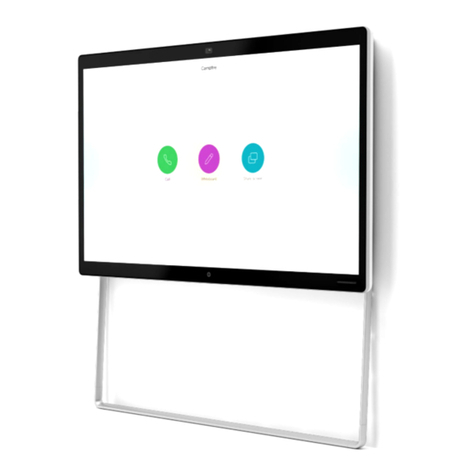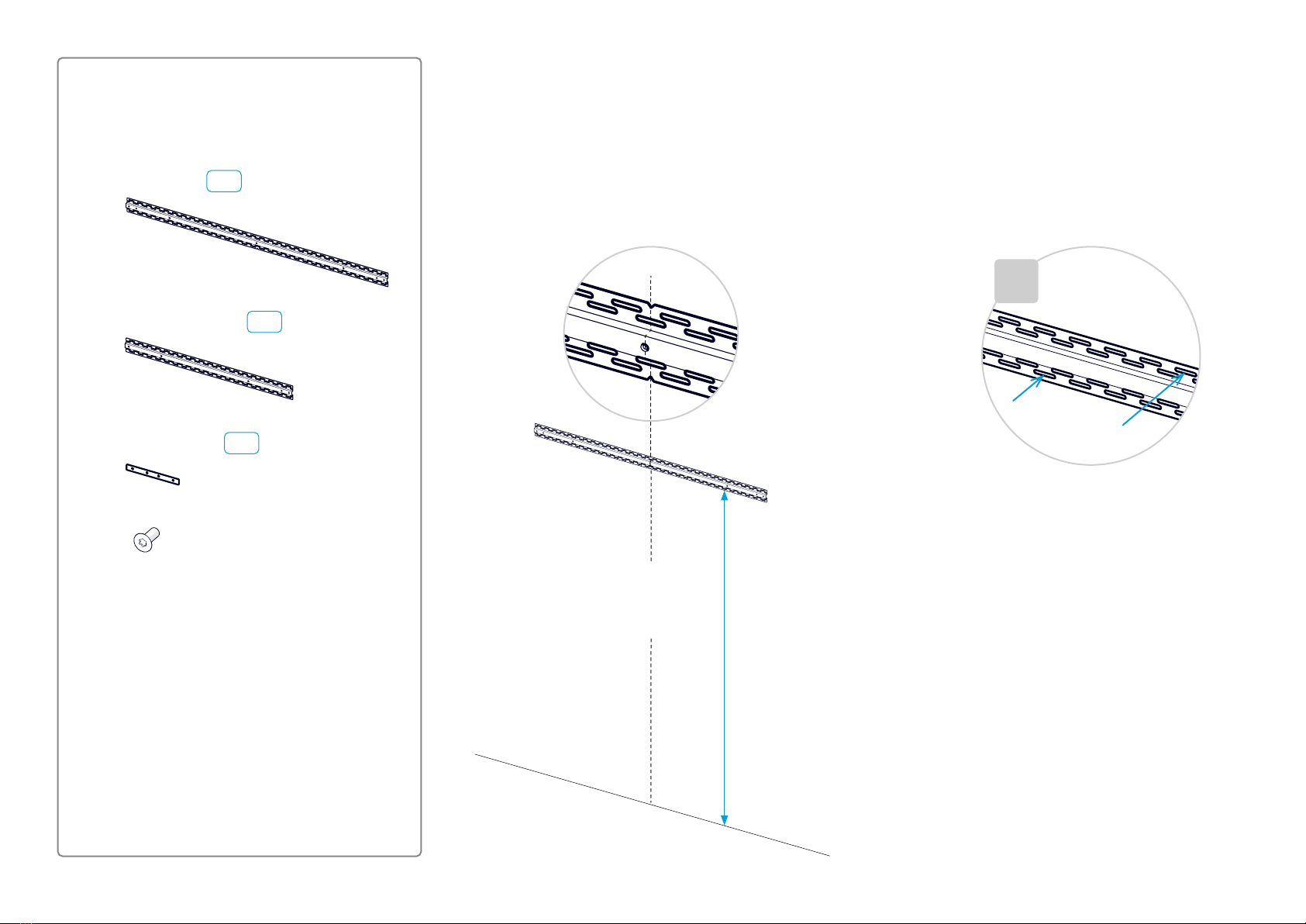2
Table of contents
Before you start the installation...........................................................................3
Packaging ...........................................................................................................4
Screws and tools ................................................................................................5
Installing Room Panorama with cosmetic wall panels....................................6
1. Fasten the horizontal rails ............................................................................7
2. Mount the vertical risers ............................................................................ 11
3. Place the subwoofers ................................................................................14
4. Mount the cavities .....................................................................................16
5. Fasten the mounting plates for the speakers.............................................20
6. Mount the PSU bracket..............................................................................22
7. Mount the codec and amplifier ..................................................................23
8. Attach the rating label................................................................................25
9. Mount the Ethernet switch .........................................................................26
10. Mount the antennas .................................................................................27
11. Mount the fan module ..............................................................................28
12. Connect cables .......................................................................................29
13. Organize the cables neatly.......................................................................33
14. Mount brackets for the cosmetic panels..................................................34
15. Mount the flex tubes for cables ...............................................................38
16. Mount the bottom trim .............................................................................40
17. Mount the upper trim................................................................................42
18. Mount the content cavity and screen mount brackets .............................44
19. Mount the cosmetic panels......................................................................46
20. Mount the camera ...................................................................................60
21. Mount the fan duct...................................................................................62
22. Mount the loudspeakers ..........................................................................63
23. Mount the content screen........................................................................66
24. Mount the right screen and deco grille ....................................................69
25. Mount the left screen and deco grille ......................................................84
26. Mount the speaker grille ..........................................................................86
27. Mount the center part of the upper trim...................................................89
28. Pull up and connect the cables between the system and components on
the table.........................................................................................................90
29. Mount the Ethernet switch in the table ....................................................91
30. Place components on the table...............................................................92
31. Finish up...................................................................................................93
Installing Room Panorama with a custom wall.............................................95
Extra requirements and preparations when building a custom wall ..................96
A1. Mount the rails and risers.......................................................................100
A2. Build the custom wall structure ............................................................100
A3. Paint visible parts of the wooden structure ..........................................102
A4. Mount the antenna support ...................................................................103
A5. Mount the flex tubes..............................................................................104
A6. Mount the custom wallboards ...............................................................105
A7. Place the subwoofers and mount the rack cavity ..................................106
A8. Complete the flex tube mounting ..........................................................106
A9. Route the antennas to the rack cavity ................................................... 107
A10. Mount the remaining cavities ...............................................................107
A11. Fasten the mounting plates for the speakers .......................................108
A12. Mount the subwoofer grille ..................................................................109
A13. Mount components.............................................................................. 110
A14. Connect the antennas.......................................................................... 110
A15. Connect and organize cables .............................................................. 111
A16. Mount the content cavity and screen mount brackets ......................... 111
A17. Mount and adjust spacers for all screens............................................. 112
A18. Mount the remaining components and grilles ...................................... 113
A19. Mount and connect the components on the table and finish up.......... 113
Connector panels ........................................................................................... 114
More information about our products ............................................................. 116