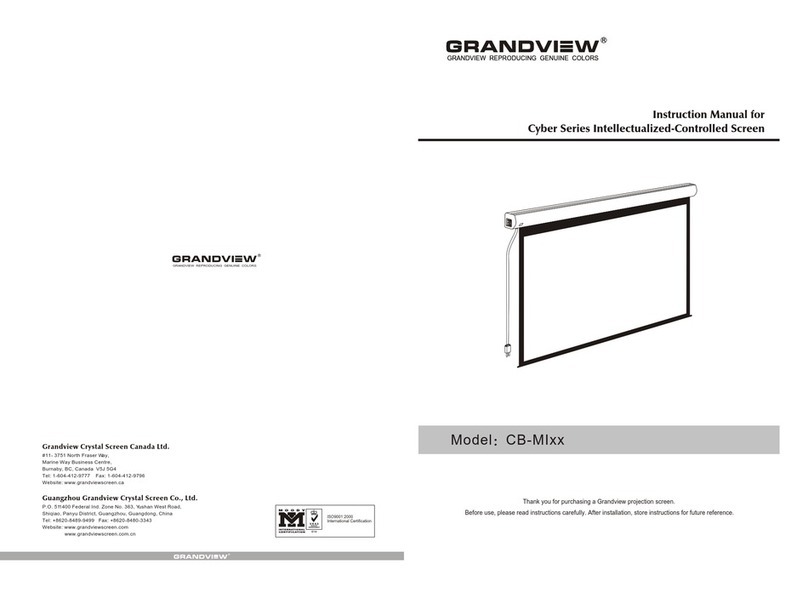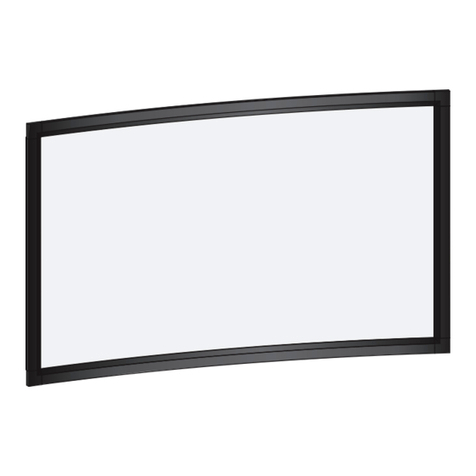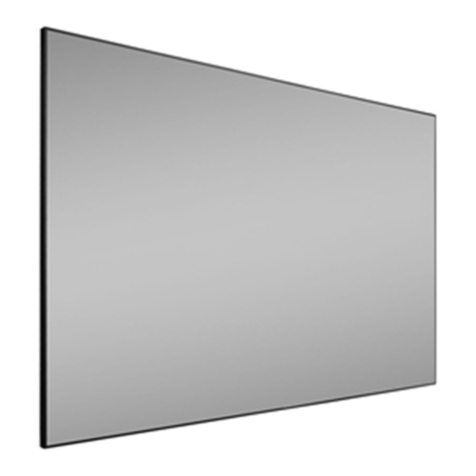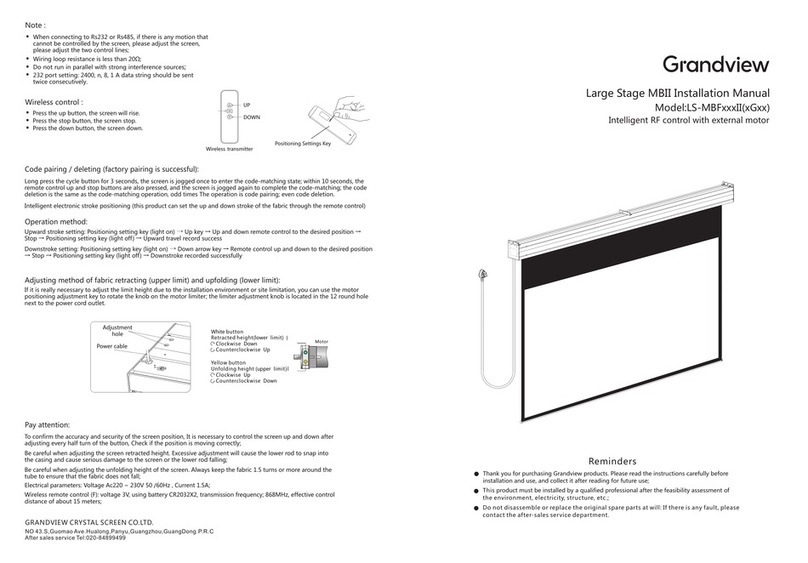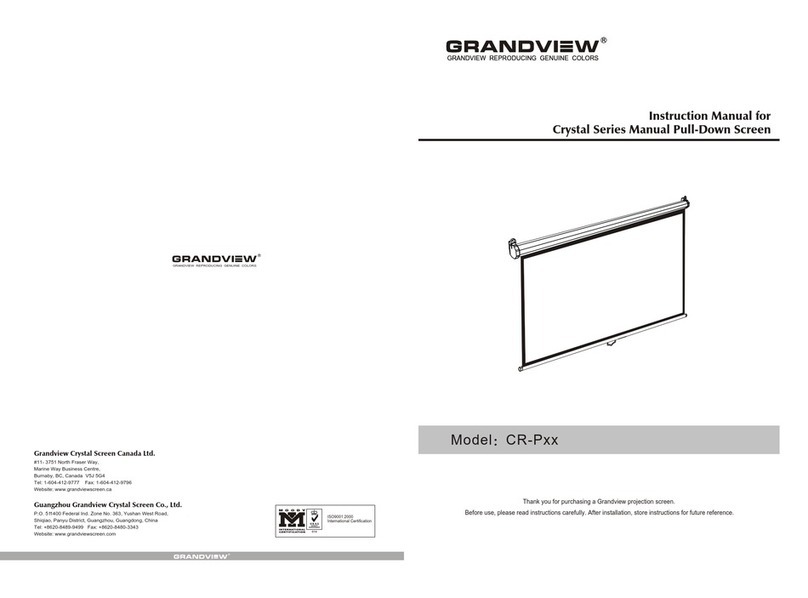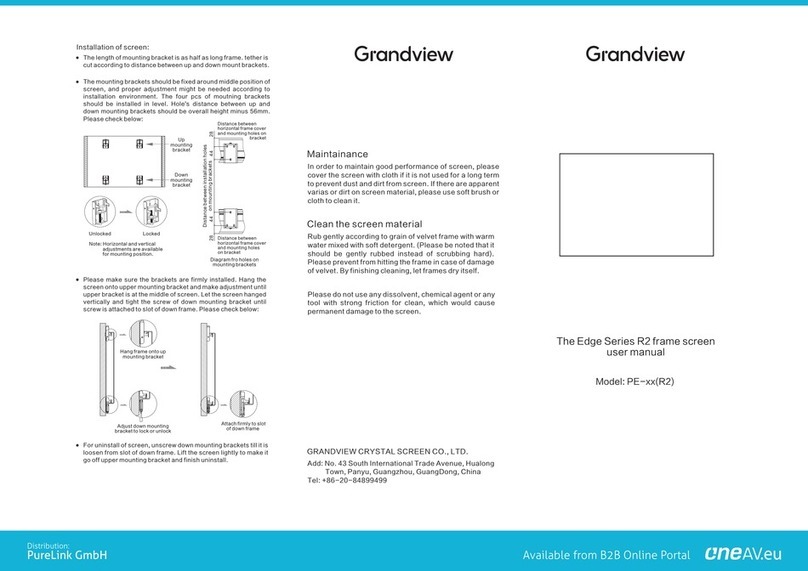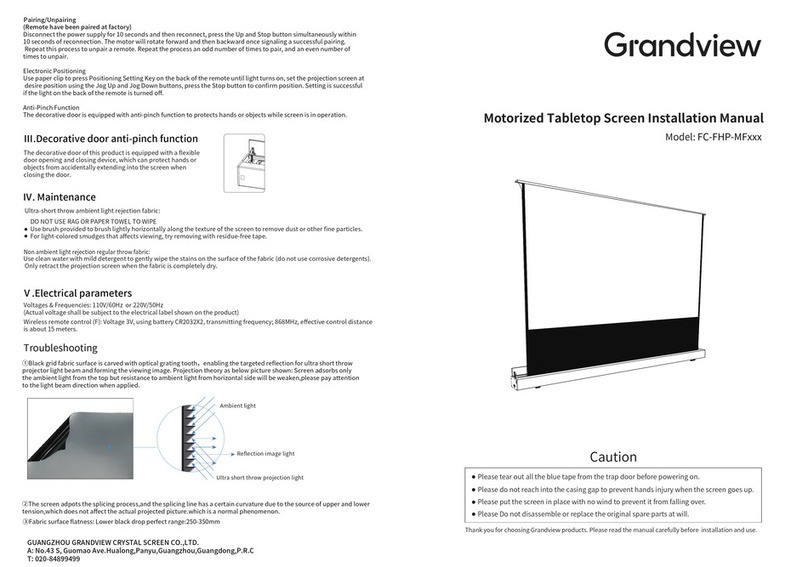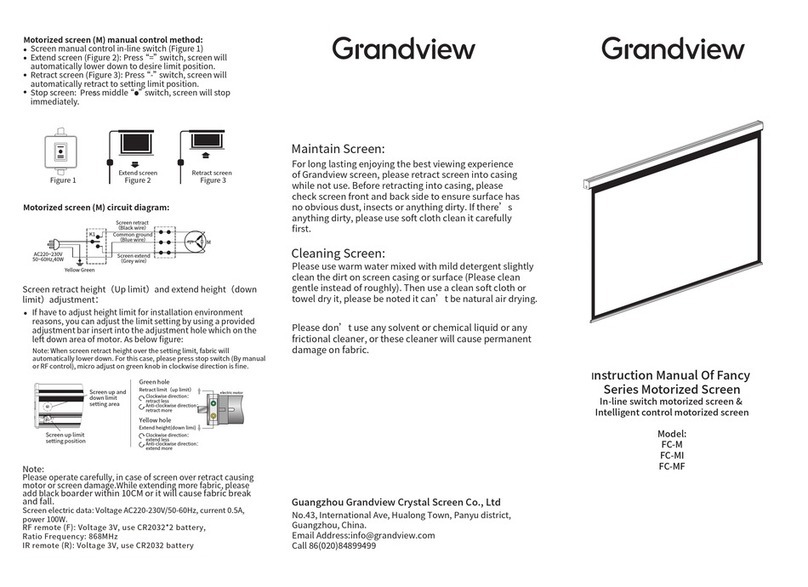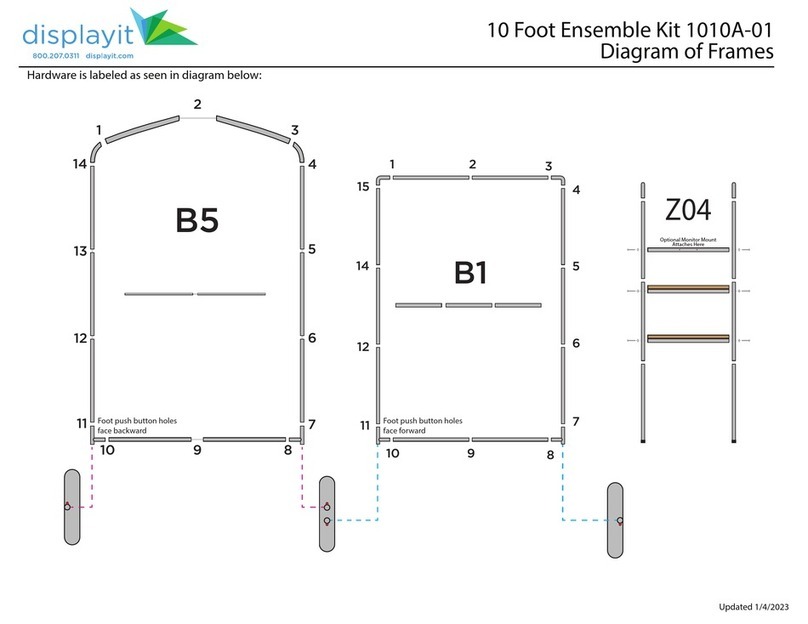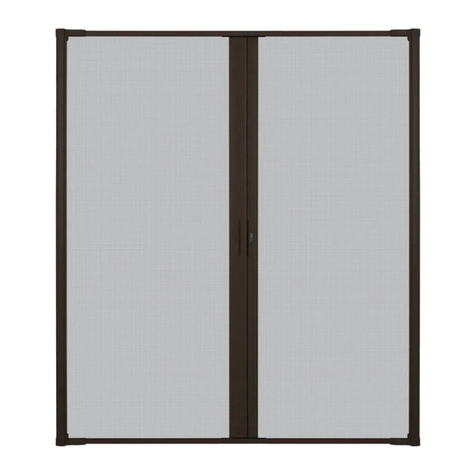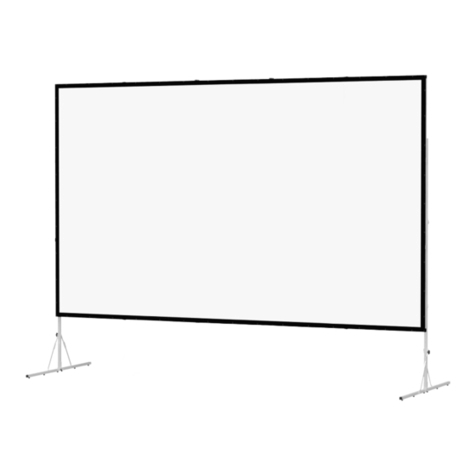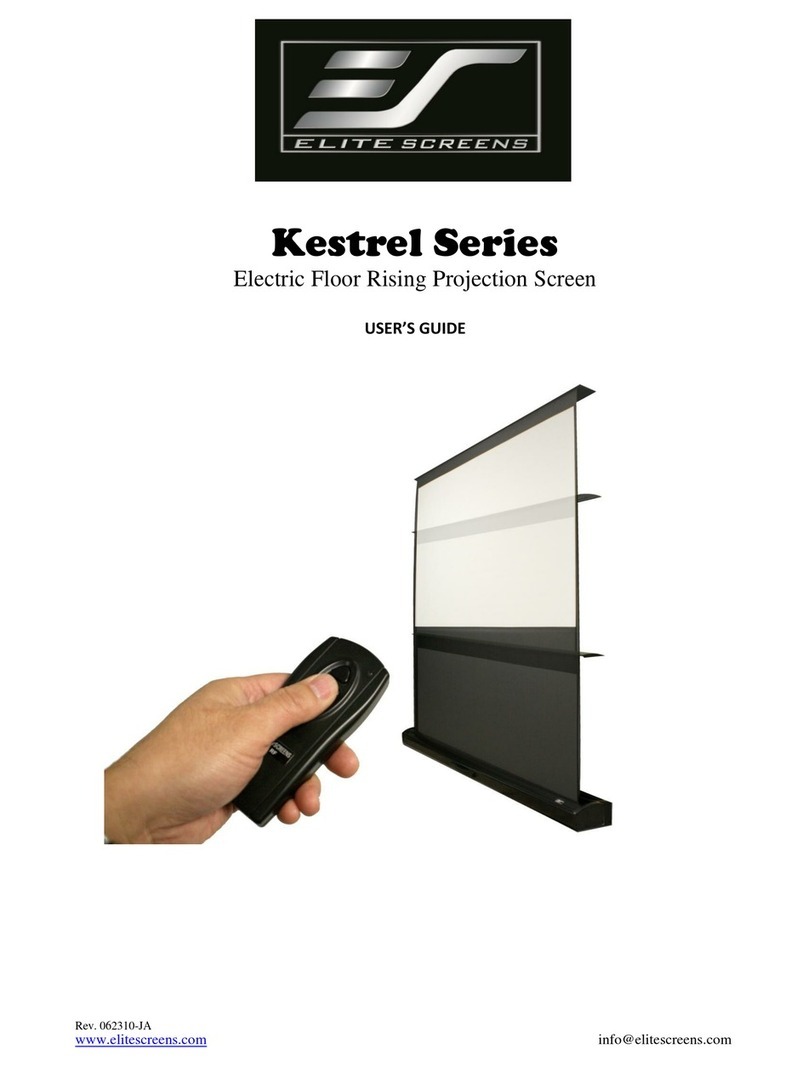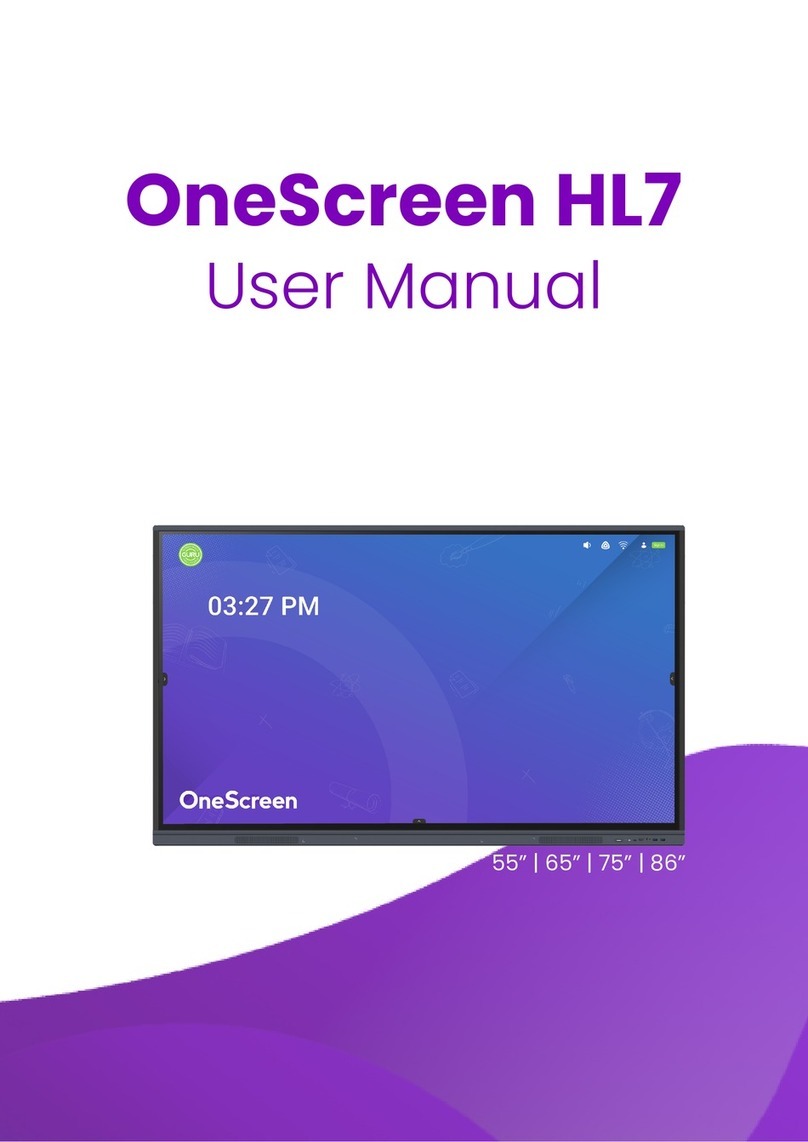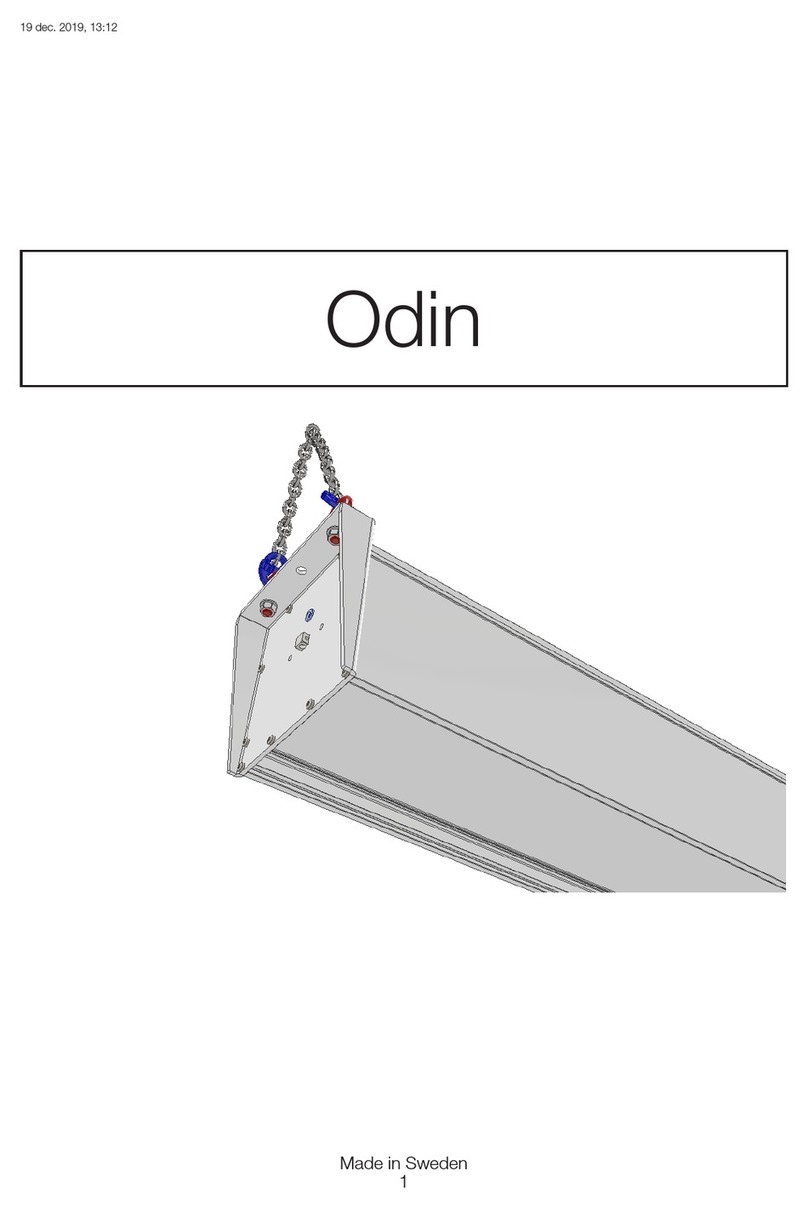To the owner
Congratulations on purchasing a Grandview IP
Smart Screen. This screen is designed to produce
the sharpest, most pleasing pictures with
maximum convenience.
Before you start
• Use the correct tools: a level, a measuring tape and a
pencil to mark with.
• Measure the bracket position accurately before
attaching to the wall or ceiling.
• Do not mount the brackets the full width of the casing,
allow at least 100mm at each end for horizontal picture
alignment.
Wall mount
Mount the brackets firmly eg: into wall studs or bricks.
Ensure the brackets are in level.
Limit settings
The screen is fitted with 2 limits. The limits automatically
stop the screen in the fully UP (top limit) and fully Down
(bottom limit) positions. You can adjust the bottom limit
to set your viewing height.
You may also search for Grandview Limit Setting in
YouTube to view the limit setting technique.
Setting the top limit
Adjusting the top limit may damage your screen and void
your warranty. For this reason the top limit screw is covered
by a warning sticker.
Do not adjust the top limits under any circumstance.
Setting the bottom limit
Caution: Setting the bottom limit beyond the black
leader may render your screen inoperable and void
your warranty.
The bottom limit switch is accessible through a
grommeted hole on the left side of the casing.
Lower the screen to the operating position then insert
the supplied Hex key into the white coloured screw.
Turn it clockwise to raise the screen or turn it anti-
clockwise to lower the screen.
When lowering the bottom limit the screen will move
as you adjust it.
When raising the bottom limit please lift and lower the
screen with the remote or side buttons to see the new
limit setting.
Using close contact WIRING MAP
wLocking piece
Slide the screen onto the brackets and snap into the
groove and tighten the screw.
Up groove
groove
Ceiling installation
Attach the ceiling brackets as shown. Slide the screen and lock
Using 12V Trigger:
Connect the projector and screen with the jack plug cable
provided. Turn “ON” the projector and choose 12V from the
menu, the screen will lower. When the projector is turned
“OFF” the screen will retract into the casing.
Alternatively you may also use the external IR receiver cable
and sensor.
Plug the IR receiver cable into the IR socket on the casing and
mount the sensor in line of sight with the remote.
Now use the remote to lower and retract the screen.
Ensure the wall bracket is
secured to the casing of the
screen before hanging.
Caution:
Before operating the screen you must remove the adhesive
tape which holds the dropper bar to the screen case.
Electrical installation
Grandview IP Smart Screens come with an Australian
standard plug. Simply plug in and your screen is
ready to use.
Operating Instructions
Using IR Remote
Your remote control comes with a battery installed.
To operate your remote:
Press to lift the screen
Press to stop the screen
Press to lower the screen
The Micro switch is used for retracting
or lowering screen in small increments.