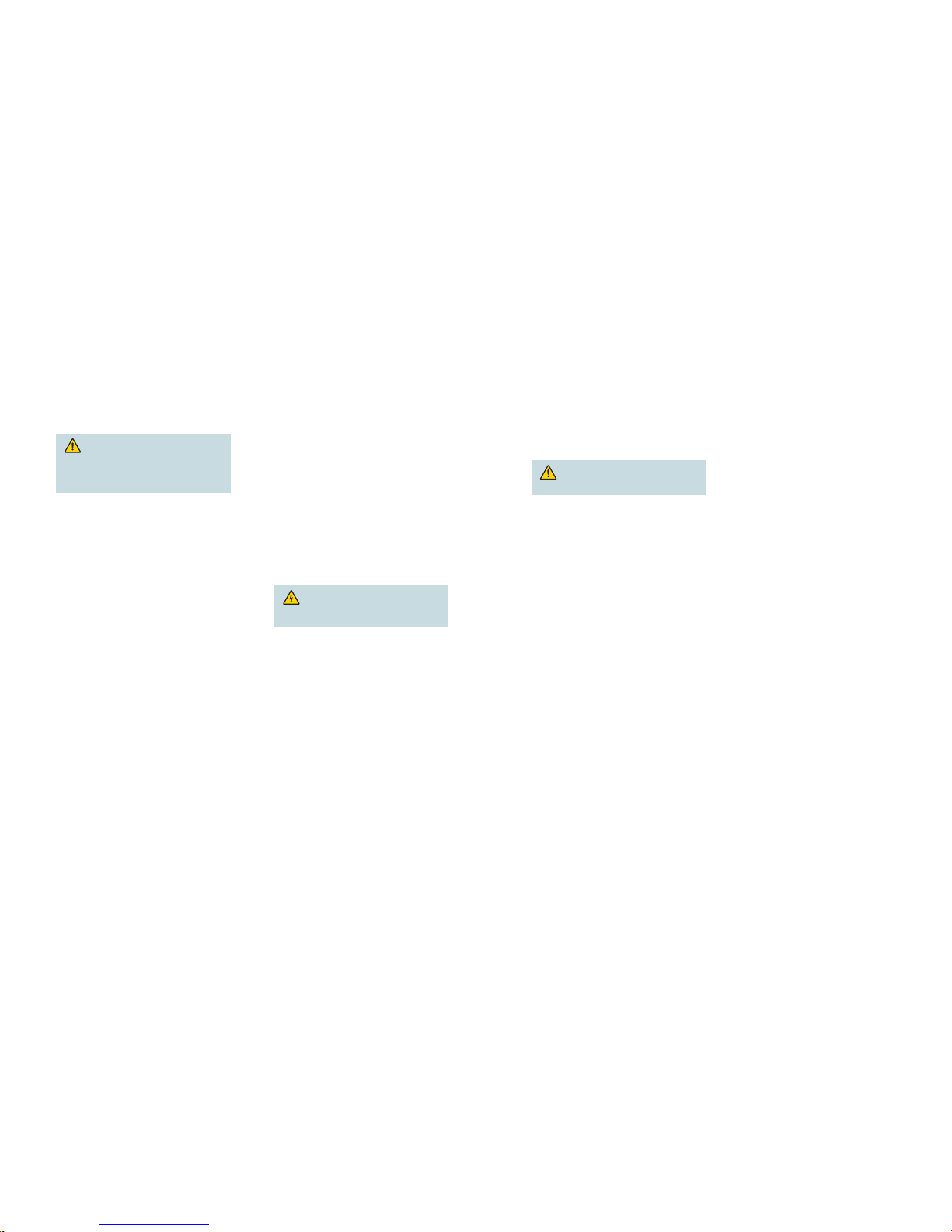Installation and Connections
Complete steps 1 through 10 to install and connect the demodulator
into the rack unit.
Important: See the back page of this guide to view the front and
back panels of the QPSK demodulator.
1Install the QPSK Demodulator
into a Rack
CAUTION:
• Do not to tangle or strain interconnecting cables.
• Be sure to install additional support.
• Do not stack more than eight demodulators
consecutively in the rack.
A. Unpack and inspect the demodulator.
B. Install the angle support brackets (part numbers
734845 and 734846) supplied with the demodulator.
C. Place the demodulator into the rack.
D. Insert a mounting screw through each of the four bezel
mounting holes on the front panel of the demodulator
and then into the rack.
E. Firmly tighten each mounting screw.
Important: When you use the supplied angle support
brackets, you can install the QPSK demodulators above
or below each other in the rack. These brackets provide
additional support and allow correct air circulation through
the unit.
2Connect the Network Data Port
The Network Data port provides two-way data flow with
the QPSK modulator. The two-way data includes status
monitoring and control (SMC) responses, application data,
MAC Status, and SMC provisioning requests.
Use a shielded, CAT-5 Ethernet interconnect cable to
connect the Network Data ATM-25 port on the demodulator
to the modulator.
Note: The demodulator interface on the QPSK modulator
is designed to connect to up to eight QPSK demodulators.
3Connect the Diagnostics Port
The diagnostic port connects the demodulator to a
diagnostic PC. This port is not designed to be connected
for normal operation.
A. Connect the male end of a DB-9 data cable to the
Diagnostics (craft) port on the back of the demodulator.
B. Connect the other end of a DB-9 data cable to an
available serial port on the diagnostic PC.
Note: To maintain signal clarity and strength, use a
ribbon cable no longer than 50 ft.
C. Power on the PC and activate a ProComm or
HyperTerminal window using the following modem
connection settings:
• 19200 baud
• 1 stop bit
• No parity
• 8 data bits
• No flow control
4Connect the Alarm Relays
(Optional)
A. If connected, disconnect the power wires from the
power supply, or power off the unit.
WARNING: Avoid electric shock when
disconnecting the power supply. Only a qualified
electrician should disconnect the power supply.
B. Determine whether the indicator trips (activates) on an
open or closed circuit (usually the external alarm has
this information).
• A simple indicator (for example, an alarm based on
a battery and beeper) would trip on a closed circuit
(use the NO and COM terminals)
• A more complex indicator (for example, a
commercial alarm system) would trip on an open
circuit (use the NC and COM terminals)
Notes:
• The alarm connections power base ratio is 2 A
at 50 V.
• The alarm connector uses a screw-cage clamp
plug with mating jack on the demodulator. The plug
accepts wire from 16 to 28 AWG.
C. Insert an indicator wire into the NO, the NC, or the
COM plug screw-cage clamp (see step B in this
section for determining which terminals to use).
Note: Make sure the screw-cage clamp closes on the
bare wire, not on the insulation.
D. Use a small slotted screwdriver to tighten the screw-
cage clamp screw.
E. Repeat steps C and D of this section for additional
connections, as needed.
F. Connect the power to the power supply.
5Connect the RF Input Port
The RF Input port connects the demodulator to the HFC
network and to set-tops.
A. Connect one end of a 75 ΩRG-59 coaxial cable to the
RF Input port.
B. Connect the other end of the 75 ΩRG-59 coaxial
cable to an RF signal splitter in the distribution plant
(headend).
6Connect an Earth Ground
CAUTION: The 48 VDC devices must be
connected to an earth ground.
A. Place a ground wire onto the ground lug (marked GND)
on the back of the demodulator; then, use your fingers
to tighten the ground lug to secure the ground wire.
B. Connect the other end of the ground wire to the rack or
earth ground.
7Connect the Power Source
48 VDC Model
A. Verify that the DC power source to the 48 VDC model
is set to the Off position.
B. Insert the wires from the DC power source into the
screw-cage clamp. Use a small flat-blade screwdriver
to tighten the screws at the top of the screw-cage
clamp to secure the wires.
C. Insert the plug into the mating jack on the back panel
of the demodulator.
D. Keep the DC power source set to the Off position until
you are ready to power on the demodulator.
100-240 VAC Model
A. Verify that the power switch on the back panel of the
100-240 VAC model is set to the Off position.
B. Connect the power cord to the AC power inlet on the
back panel of the demodulator.
C. Connect the other end of the power cord to an AC
electrical outlet.
D. Keep the power switch set to the Off position until you
are ready to power on the demodulator.
8Install the Demodulator Software
For detailed information about installing the software, refer
to the QPSK Demodulator Software Installation Instructions
(part number 4022031).
9Provision the QPSK Demodulator
on the DNCS
After you have installed and connected the QPSK
demodulator, you must provision the QPSK demodulator
on the DNCS. For detailed instructions on how to
provision the QPSK demodulator on the DNCS, refer
to the DNCS Online Help for your system release.
10 Power On the Demodulator
After you have installed, connected, and provisioned the
QPSK demodulator, power on the demodulator. The
QPSK modulator manages the QPSK demodulator, and
provides the provisioning information from the DNCS to
the demodulator after the demodulator is powered on.