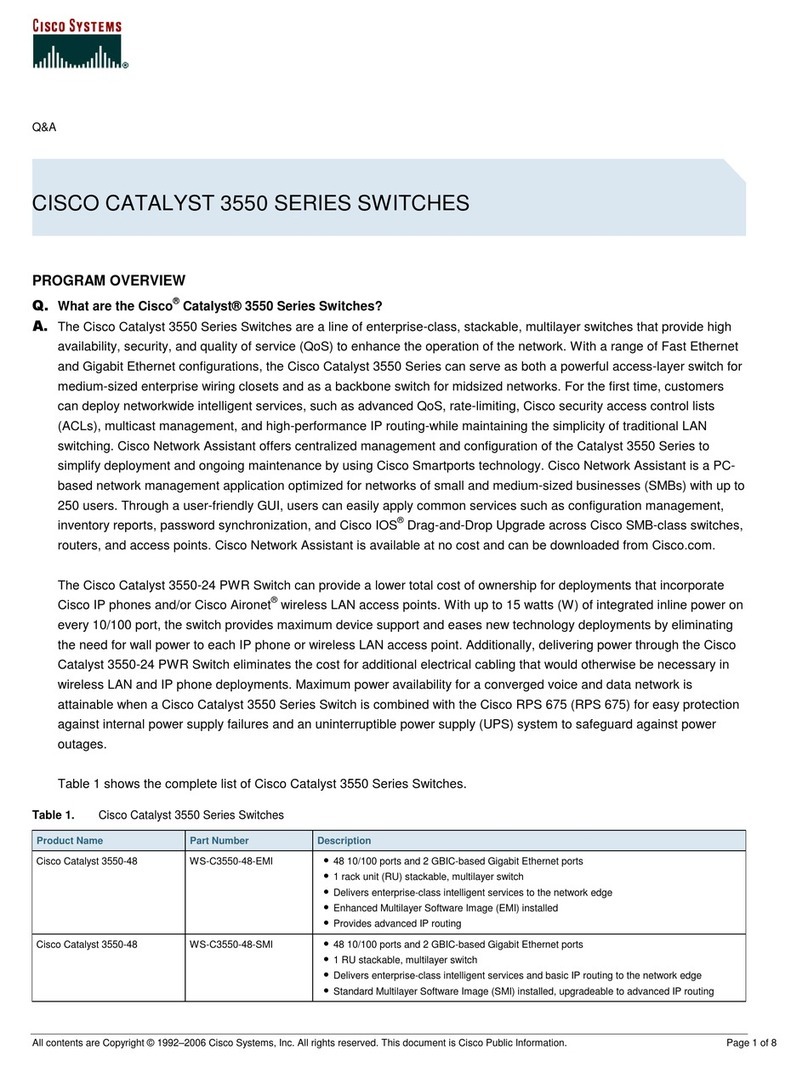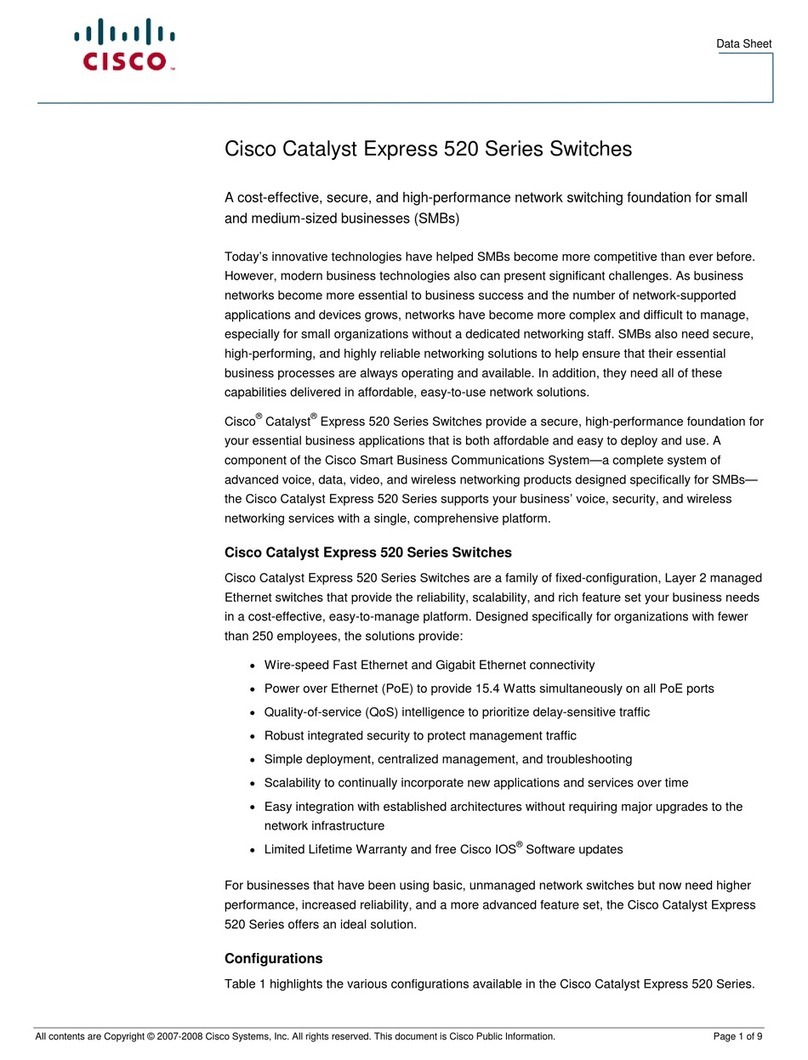Cisco CBS 220 Series User manual
Other Cisco Switch manuals

Cisco
Cisco Nexus 7000 Series Installation and operating manual

Cisco
Cisco Nexus 9408 Manual

Cisco
Cisco RJ-45-to-AUX User manual
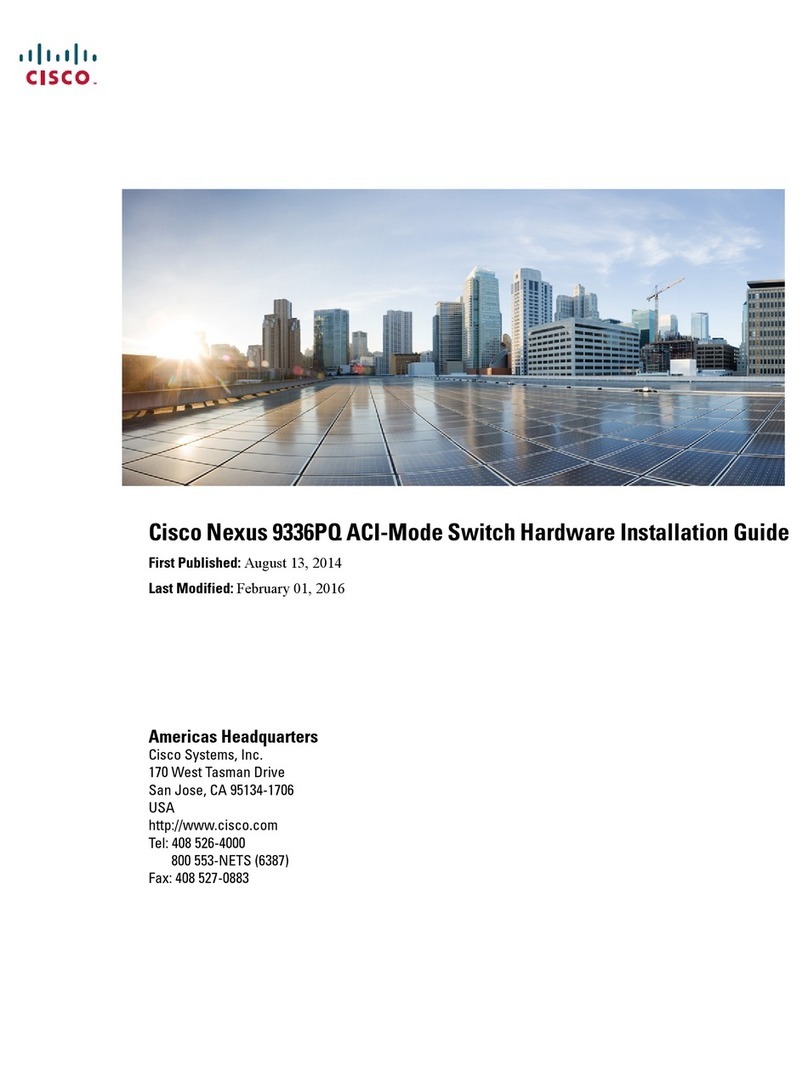
Cisco
Cisco Nexus 9336PQ Manual
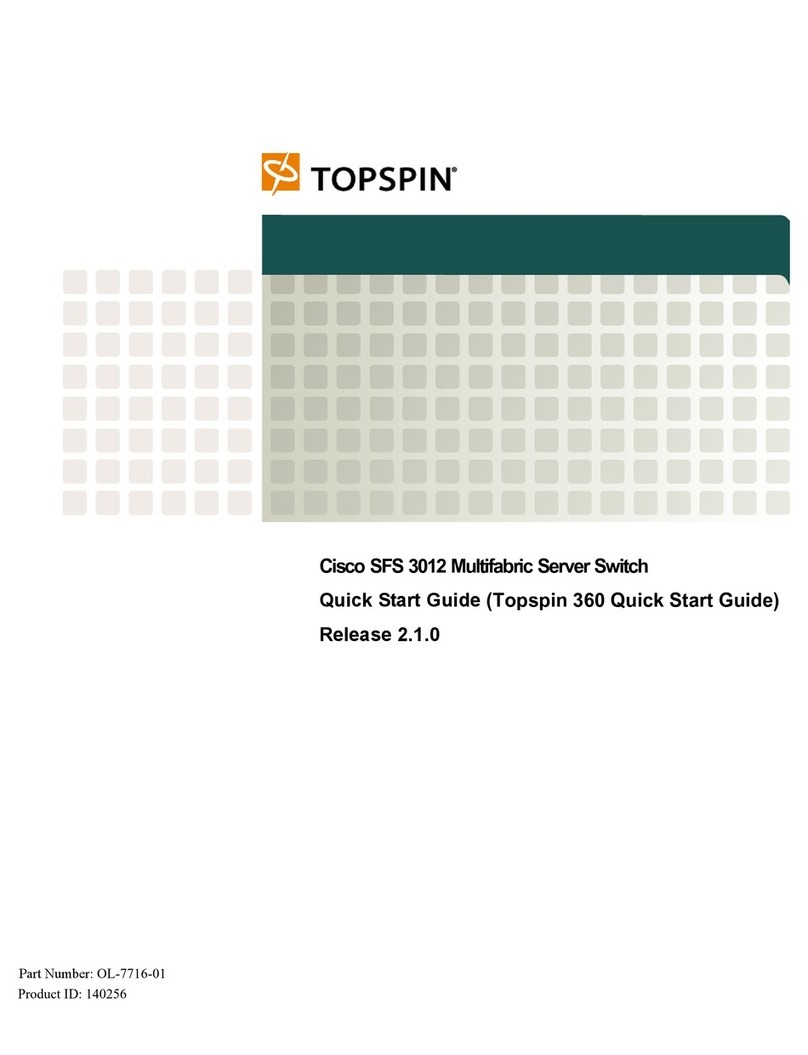
Cisco
Cisco TOPSPIN SFS 3012 User manual

Cisco
Cisco Business 250 Series User manual

Cisco
Cisco Meraki MS125 Series User manual
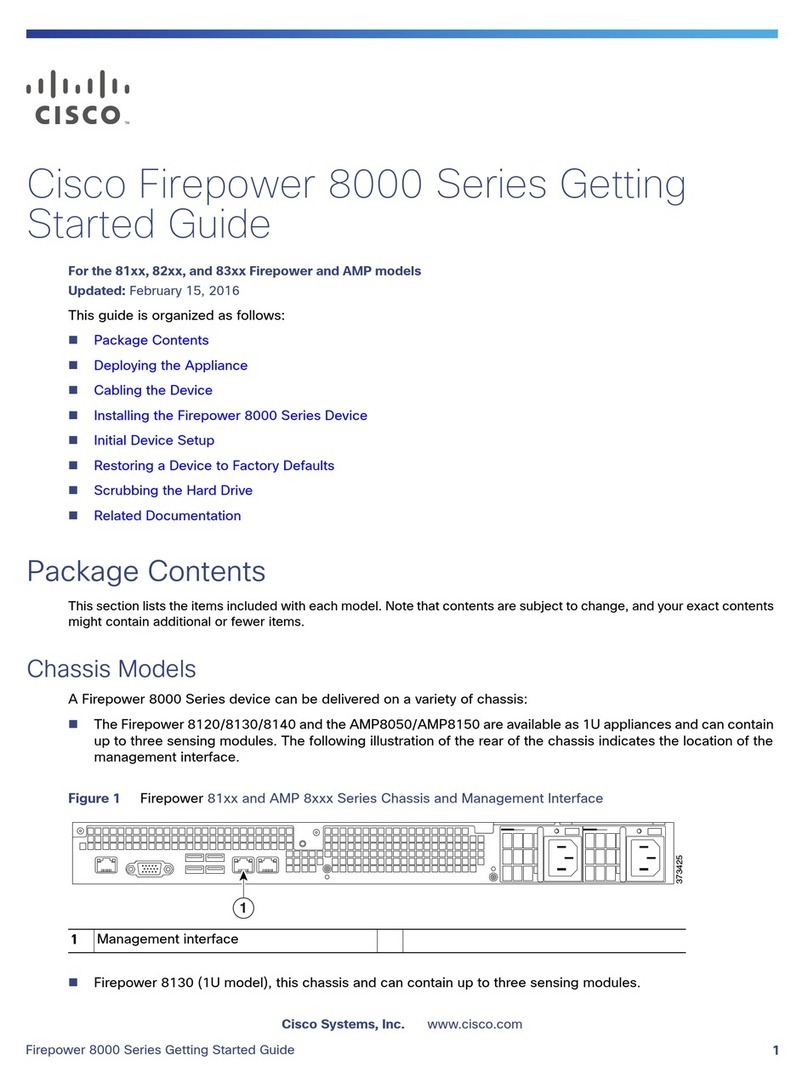
Cisco
Cisco Firepower 8120 User manual

Cisco
Cisco SG200 Series Instruction Manual
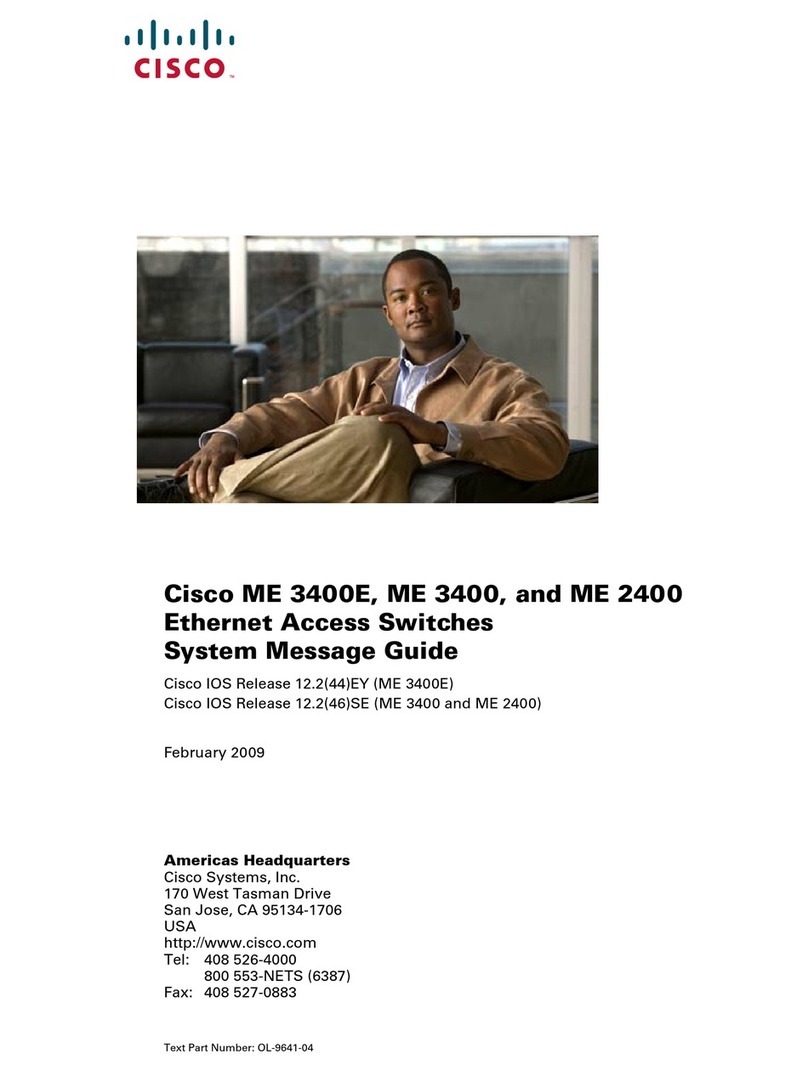
Cisco
Cisco IAD2423-16FXS-RF - IAD 2423 Router User guide
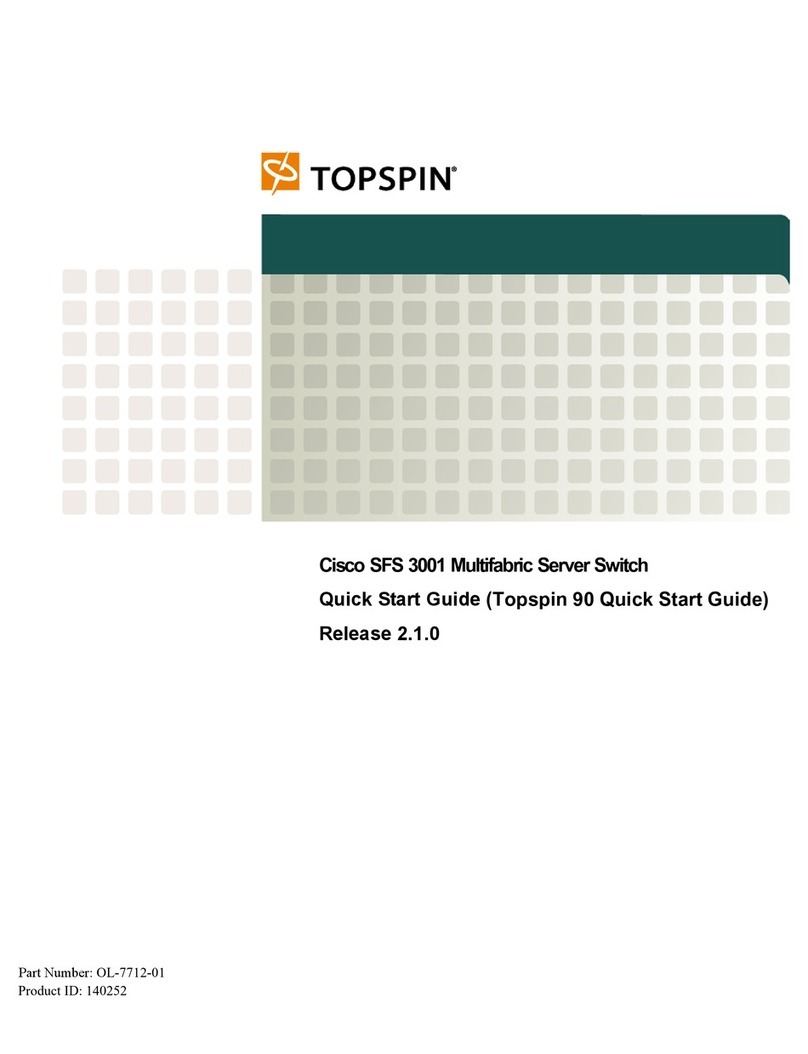
Cisco
Cisco TOPSPIN SFS 3001 User manual

Cisco
Cisco Linksys SGE2010P Quick start guide

Cisco
Cisco Catalyst 6800IA Manual

Cisco
Cisco Catalyst X4232 Quick guide
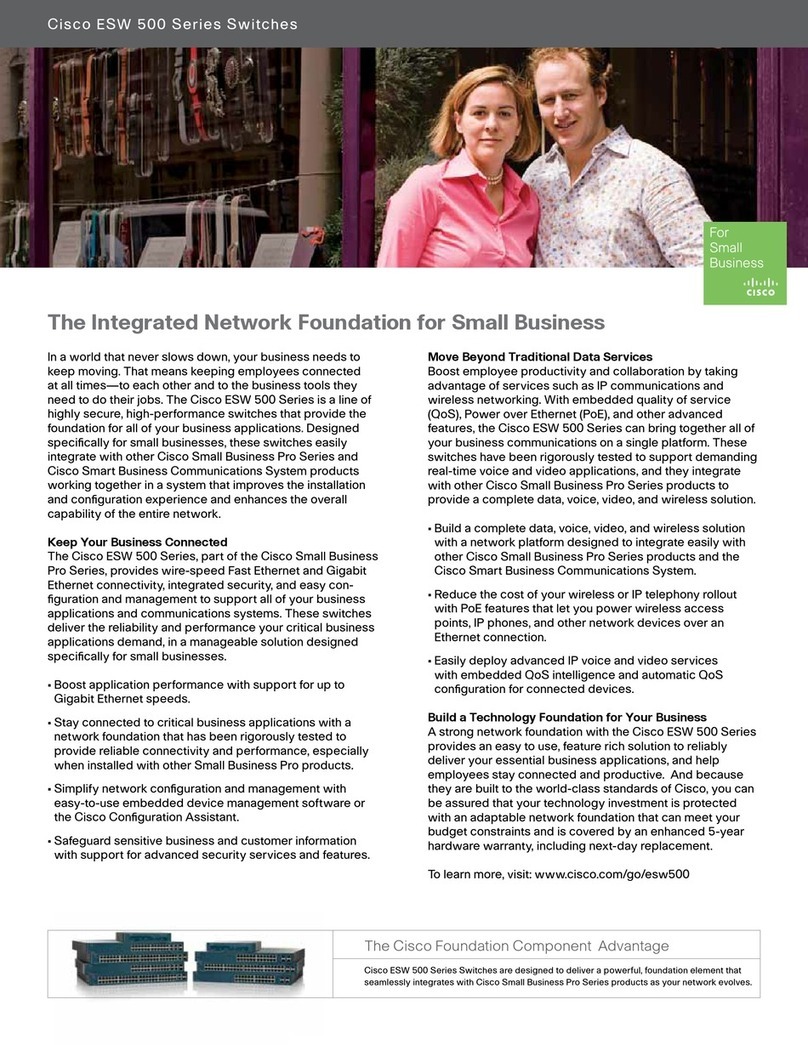
Cisco
Cisco ESW-520-24 User manual
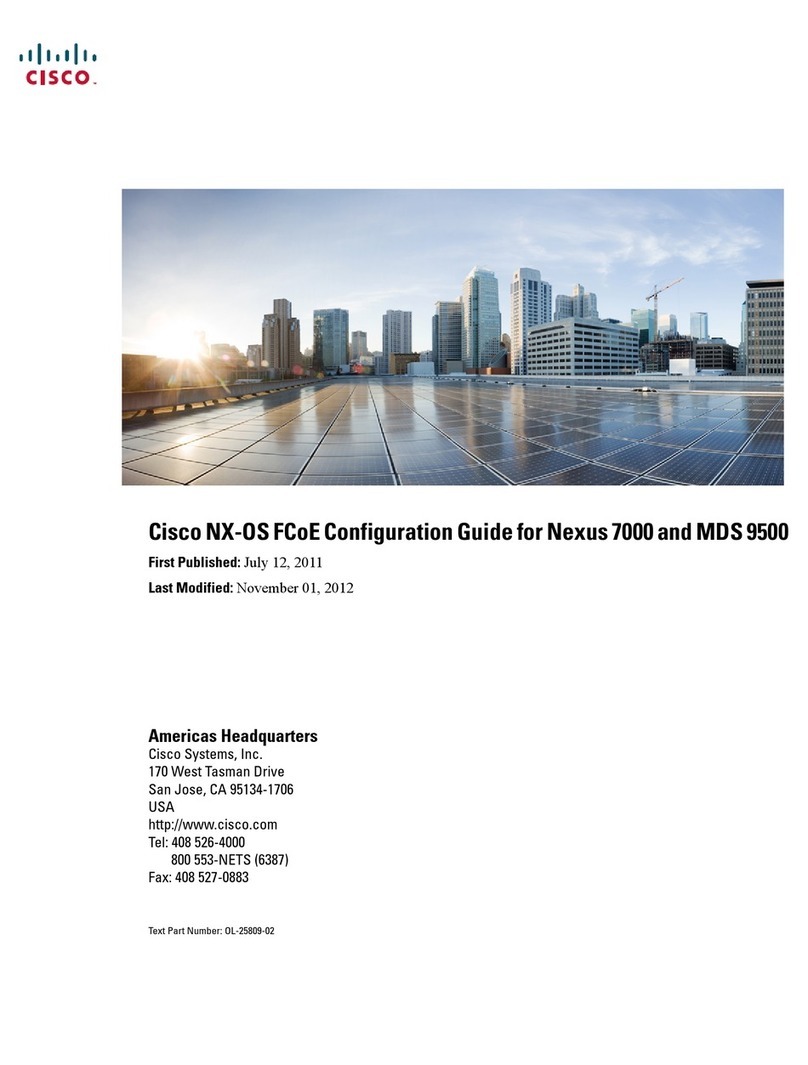
Cisco
Cisco Nexus 7000 Series User manual

Cisco
Cisco SD208P User manual

Cisco
Cisco Nexus 9504 Manual

Cisco
Cisco N9K-C9332PQ Manual
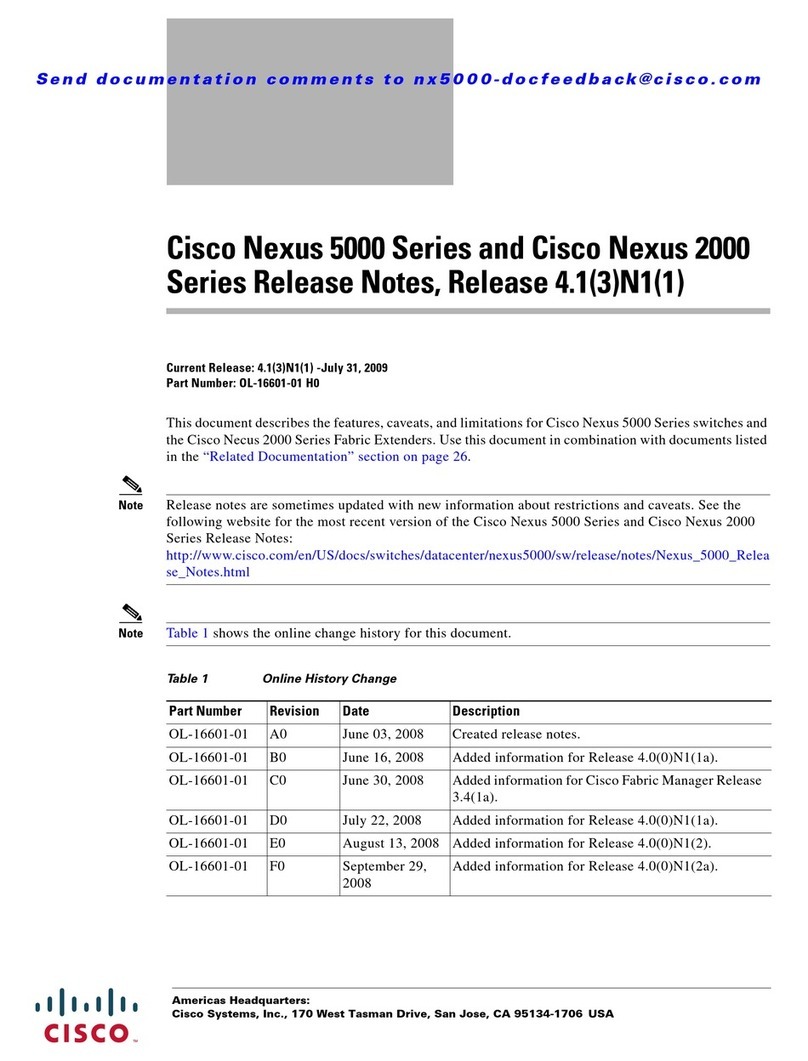
Cisco
Cisco AP775A - Nexus Converged Network Switch 5010 Instruction Manual
Popular Switch manuals by other brands

SMC Networks
SMC Networks SMC6224M Technical specifications

Aeotec
Aeotec ZWA003-S operating manual

TRENDnet
TRENDnet TK-209i Quick installation guide

Planet
Planet FGSW-2022VHP user manual

Avocent
Avocent AutoView 2000 AV2000BC AV2000BC Installer/user guide

Moxa Technologies
Moxa Technologies PT-7728 Series user manual

Intos Electronic
Intos Electronic inLine 35392I operating instructions

Asante
Asante IntraCore IC3648 Specifications

Siemens
Siemens SIRIUS 3SE7310-1AE Series Original operating instructions

Edge-Core
Edge-Core DCS520 quick start guide

RGBLE
RGBLE S00203 user manual

Thrustmaster
Thrustmaster FLIGHT SIMULATOR X quick guide