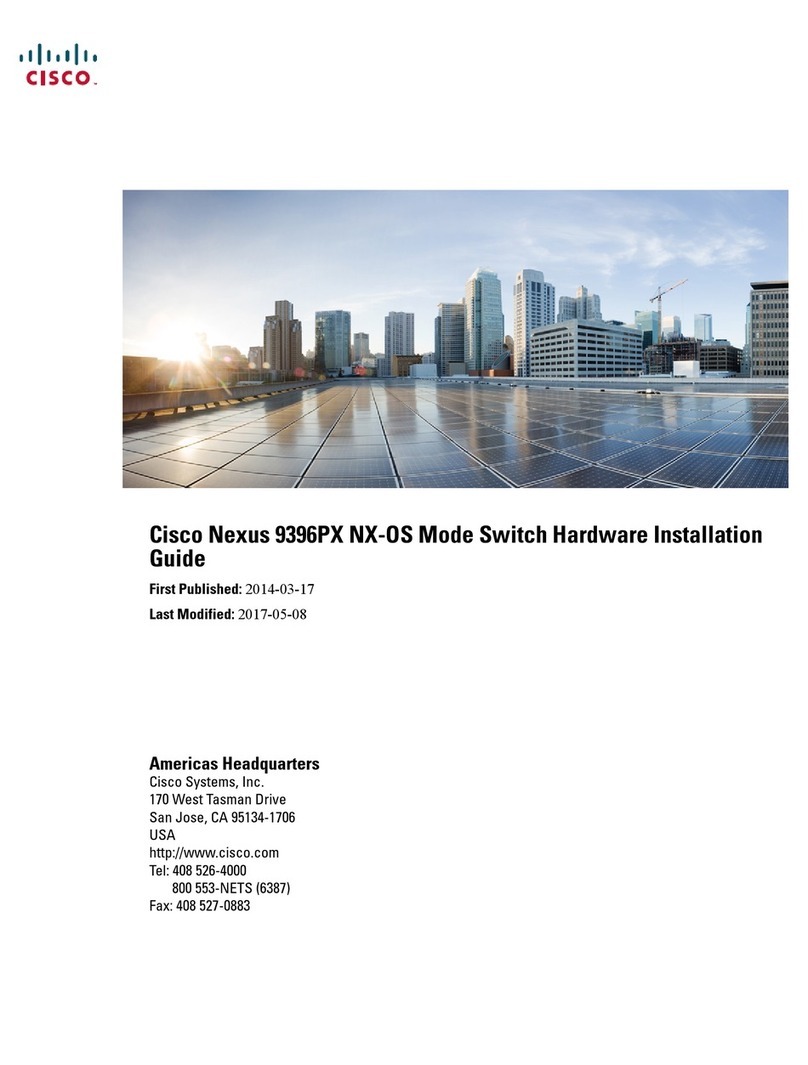Cisco ME 3400E Manual
Other Cisco Switch manuals
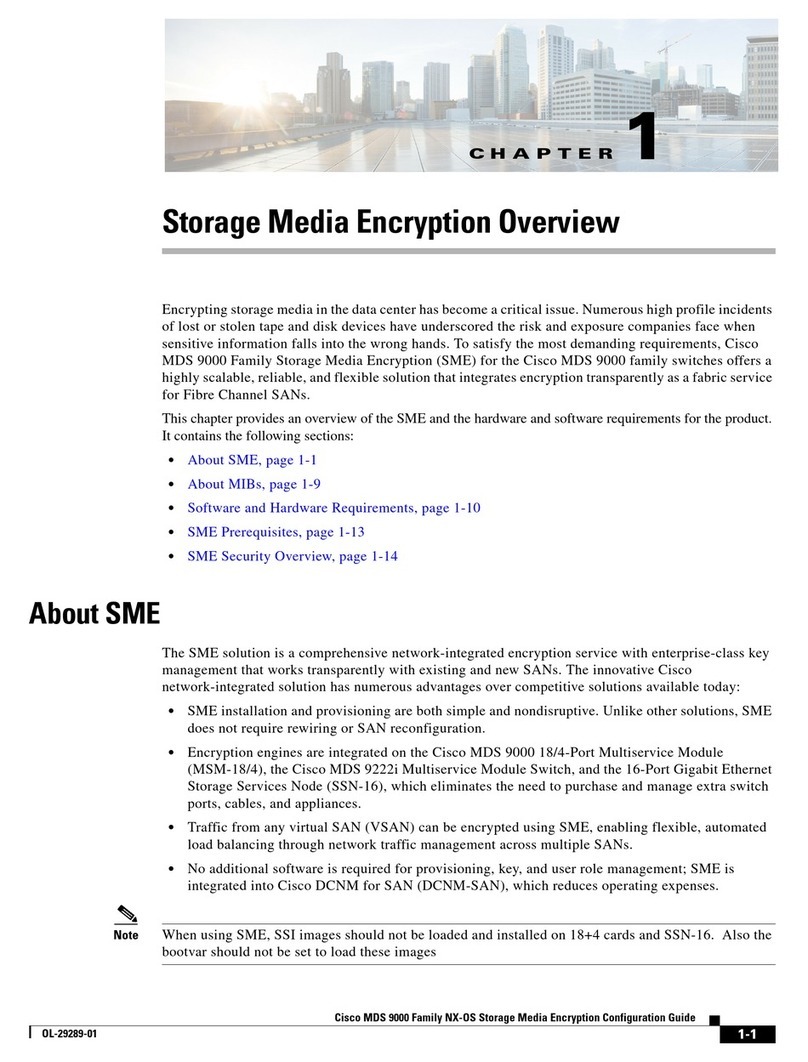
Cisco
Cisco MDS 9120 - Fabric Switch User manual

Cisco
Cisco Small Business 200 Series User manual
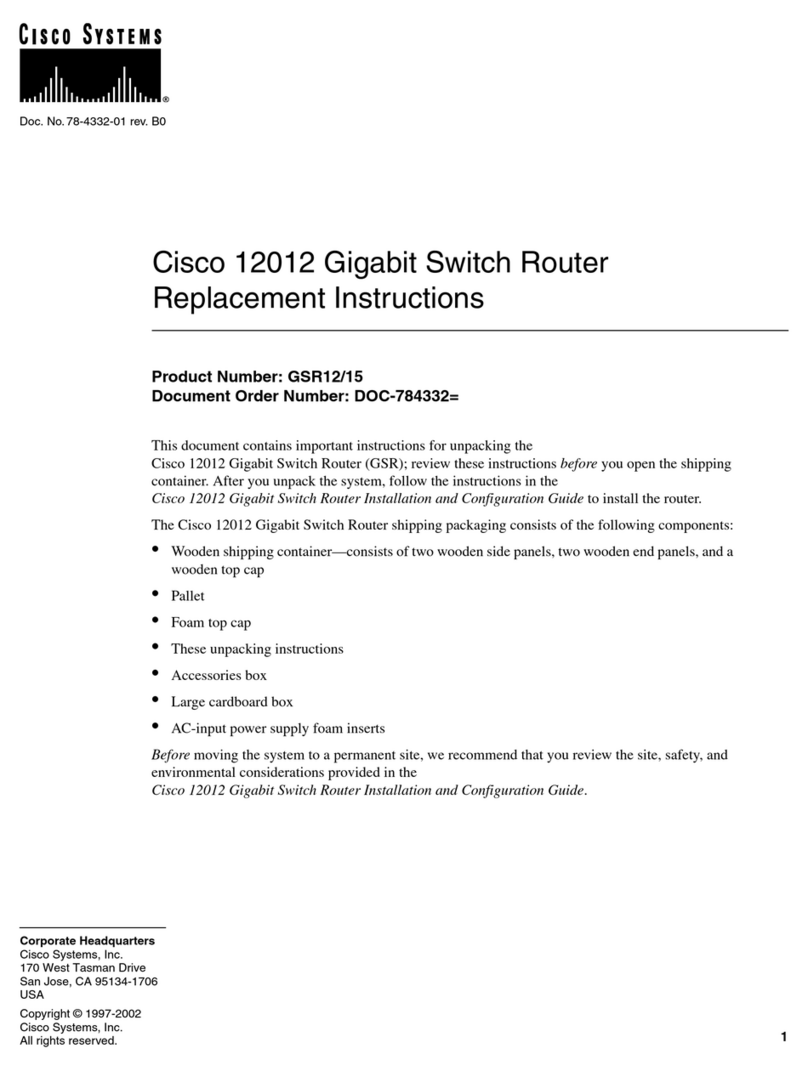
Cisco
Cisco Gigabit Switch Router Cisco 12012 Guide
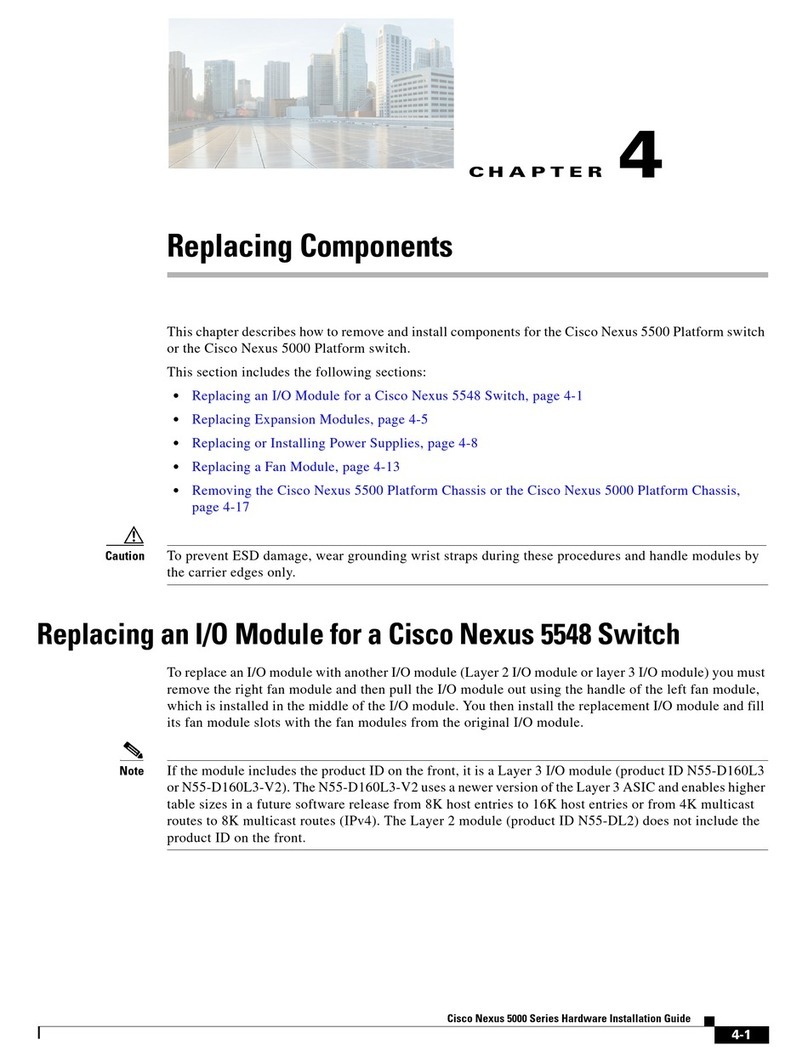
Cisco
Cisco Nexus 5596 Manual
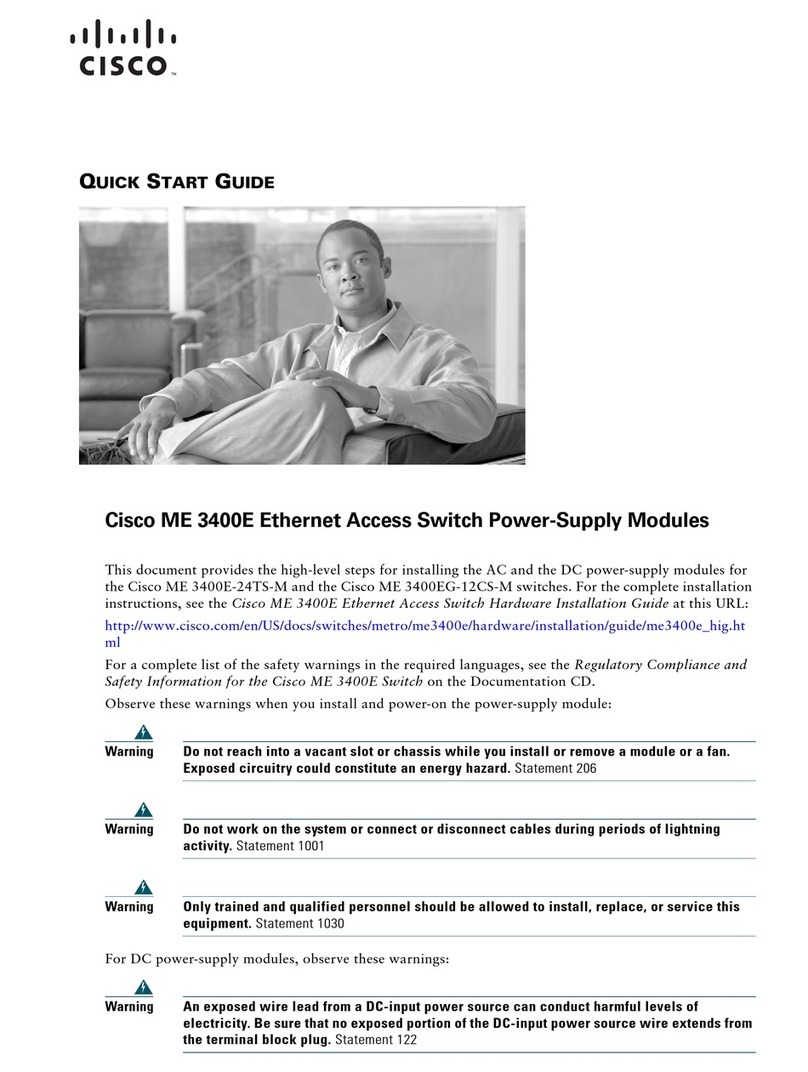
Cisco
Cisco ME 3400E User manual
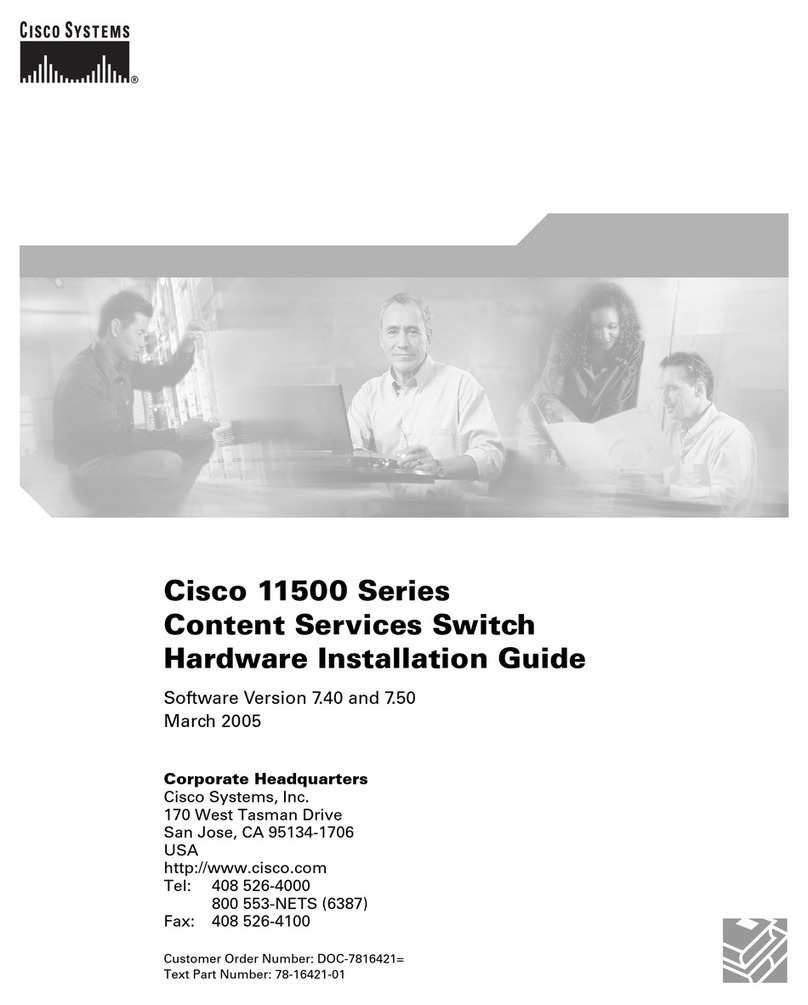
Cisco
Cisco CSS5 SSL K9 - Syst. CSS11500 SSL MODULE Manual

Cisco
Cisco SFS 3504 Manual

Cisco
Cisco Nexus 9000 Series User manual
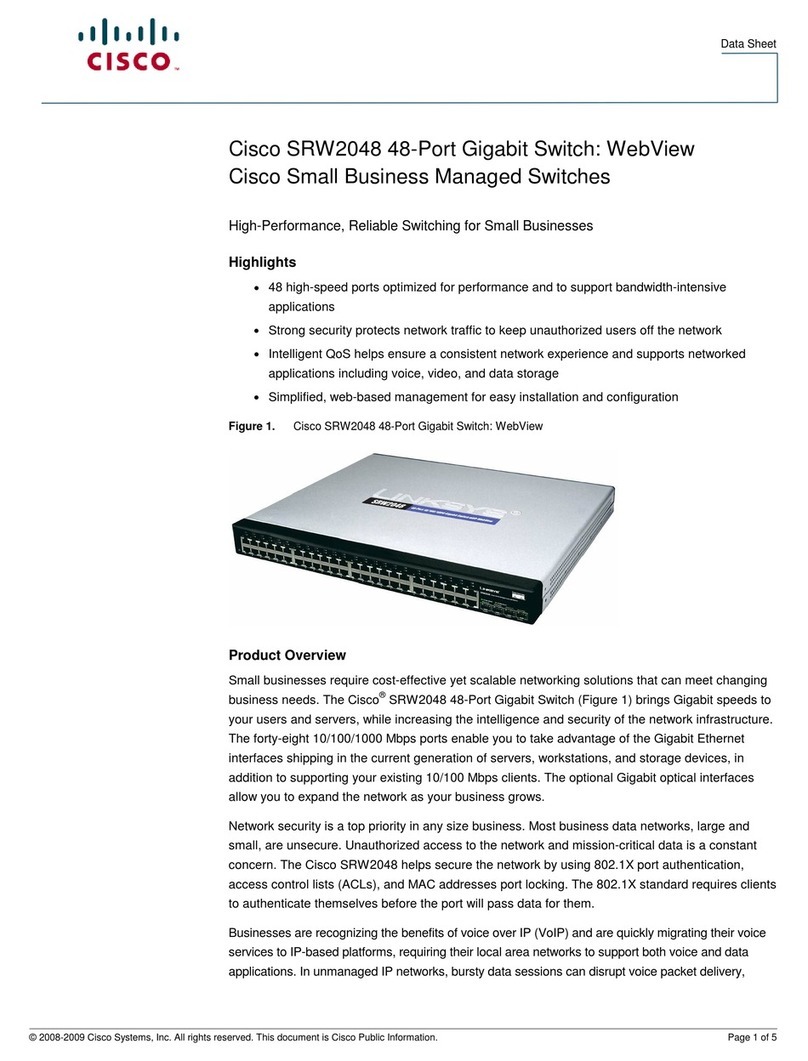
Cisco
Cisco SRW2048 - Small Business Managed Switch User manual

Cisco
Cisco Nexus 9348GC-FXP-B1 Manual

Cisco
Cisco IE-5000-16S12P User manual

Cisco
Cisco 2950 - Catalyst Switch Manual

Cisco
Cisco Catalyst 3850 series User manual
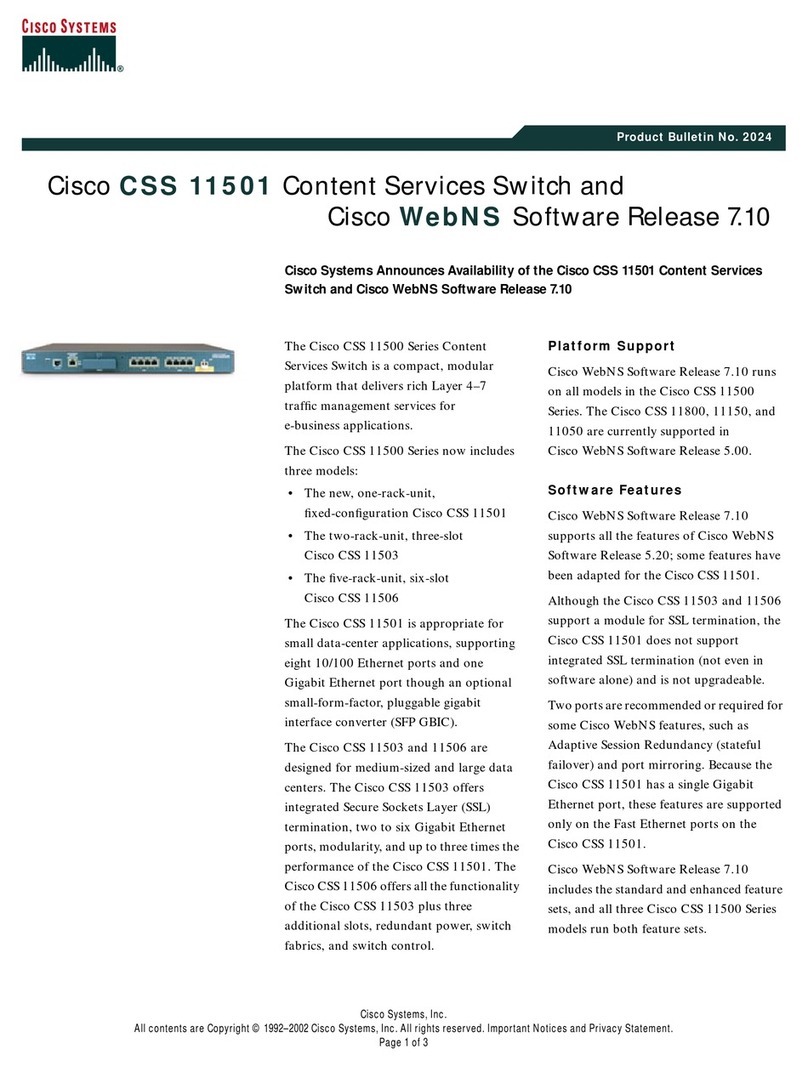
Cisco
Cisco CSS11501 - 100Mbps Ethernet Load Balancing... Dimensions
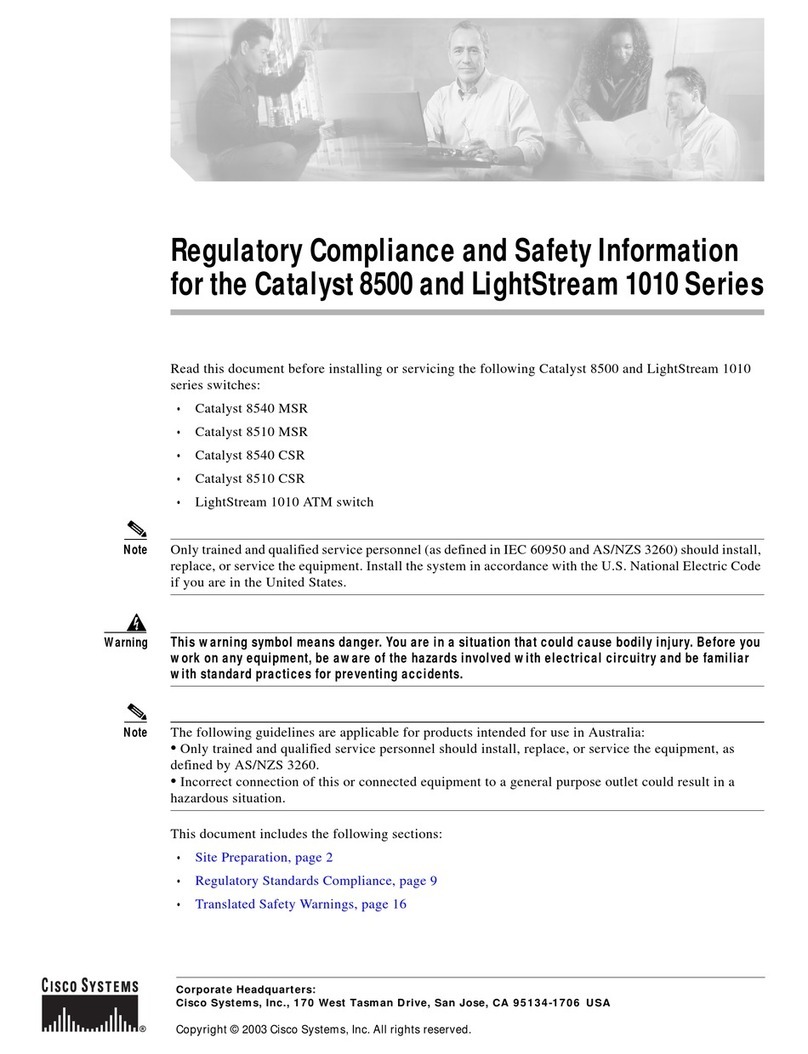
Cisco
Cisco Catalyst 8500 Series Original instructions
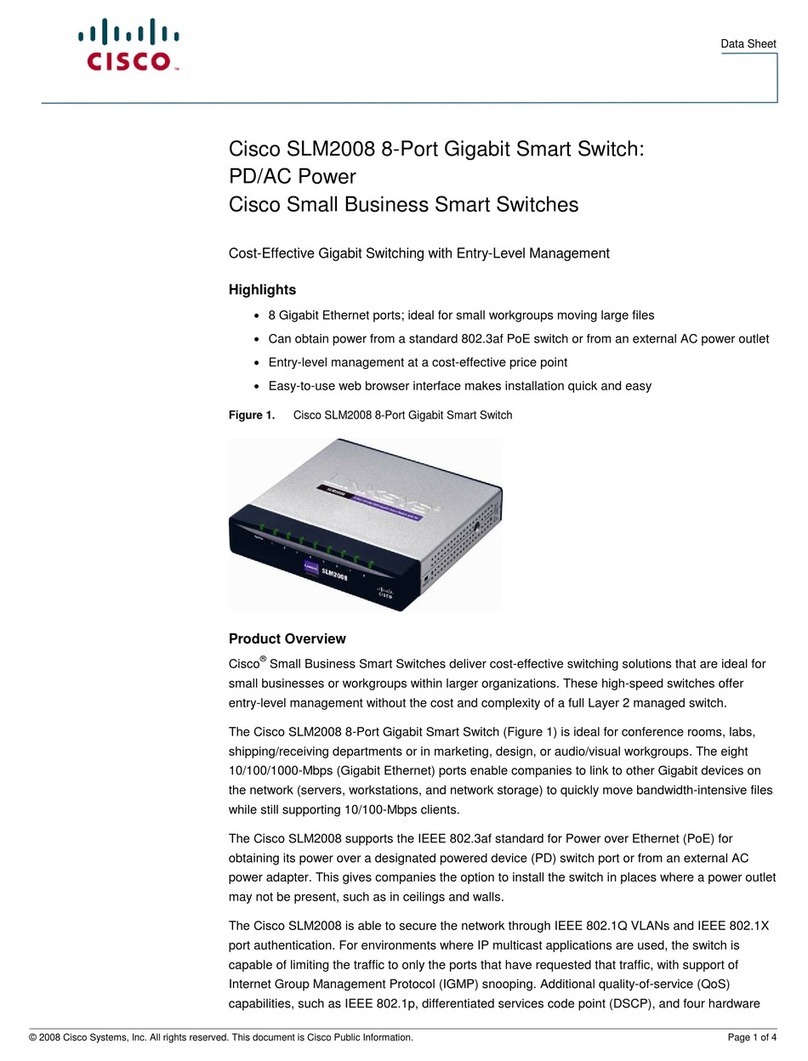
Cisco
Cisco SLM2008 - Small Business Smart Switch User manual
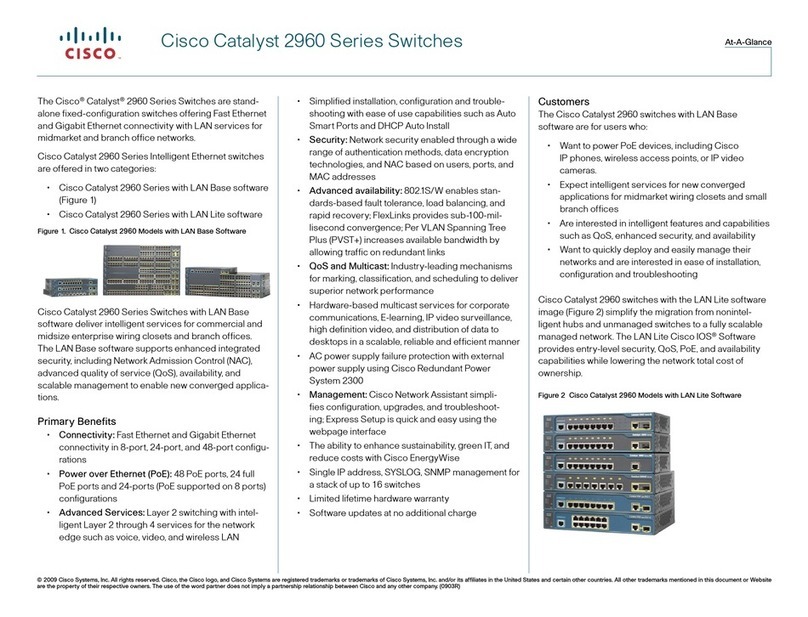
Cisco
Cisco Catalyst 2960 Series User manual
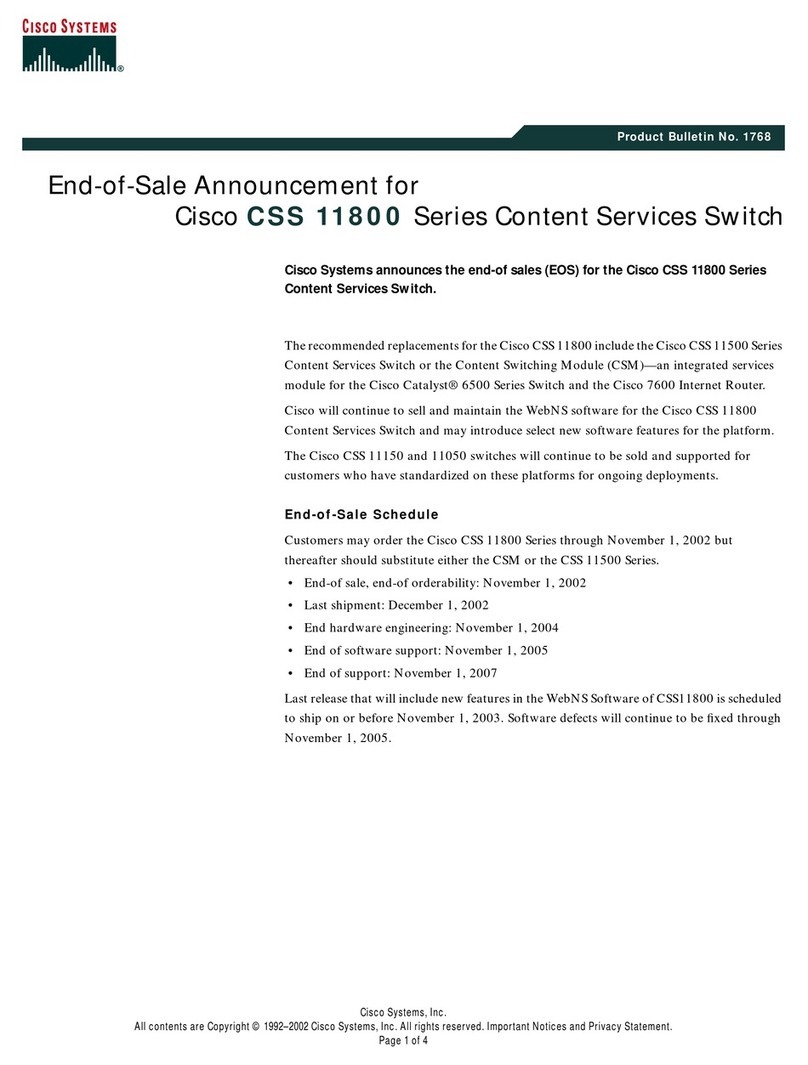
Cisco
Cisco CSS 11801 User manual

Cisco
Cisco 4948 Series User manual
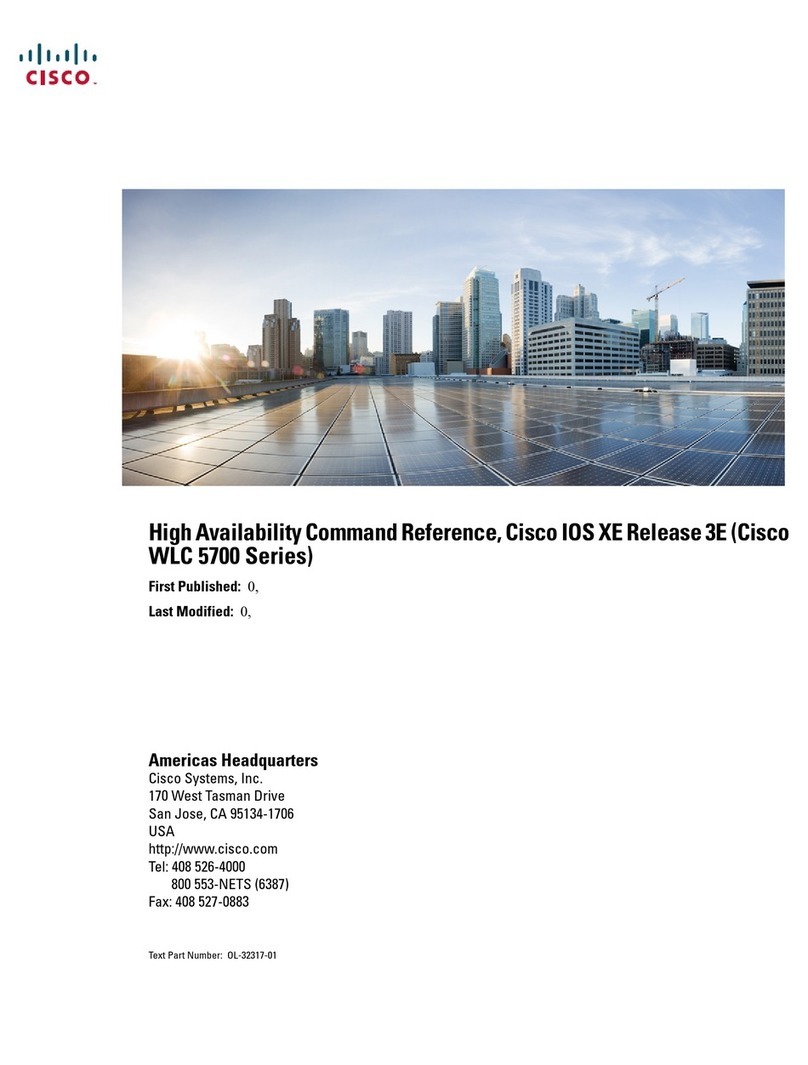
Cisco
Cisco WLC 5700 Series Installation manual
Popular Switch manuals by other brands

SMC Networks
SMC Networks SMC6224M Technical specifications

Aeotec
Aeotec ZWA003-S operating manual

TRENDnet
TRENDnet TK-209i Quick installation guide

Planet
Planet FGSW-2022VHP user manual

Avocent
Avocent AutoView 2000 AV2000BC AV2000BC Installer/user guide

Moxa Technologies
Moxa Technologies PT-7728 Series user manual

Intos Electronic
Intos Electronic inLine 35392I operating instructions

Asante
Asante IntraCore IC3648 Specifications

Siemens
Siemens SIRIUS 3SE7310-1AE Series Original operating instructions

Edge-Core
Edge-Core DCS520 quick start guide

RGBLE
RGBLE S00203 user manual

Thrustmaster
Thrustmaster FLIGHT SIMULATOR X quick guide