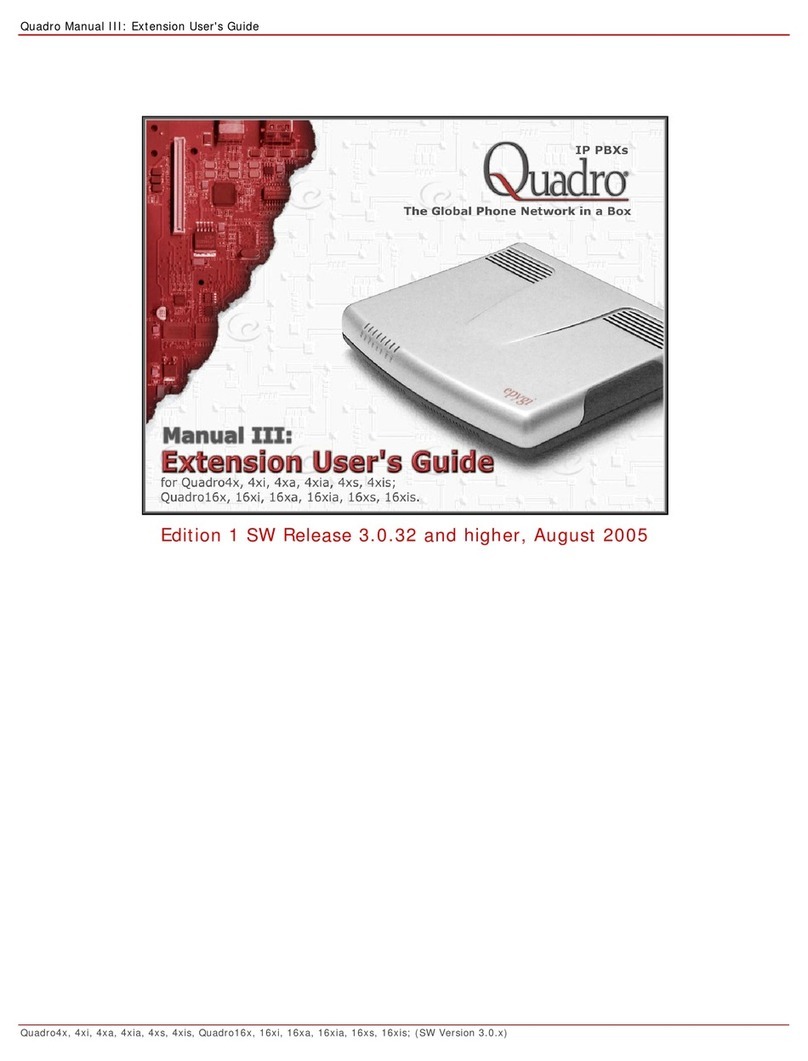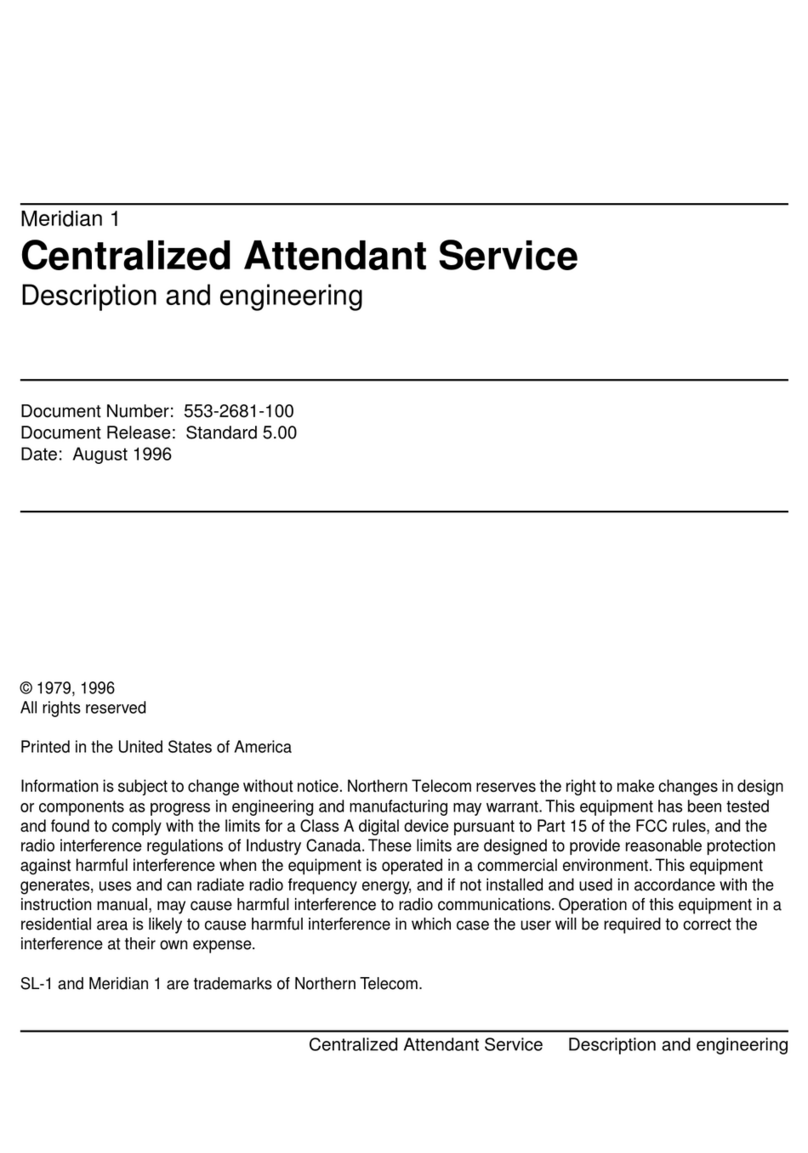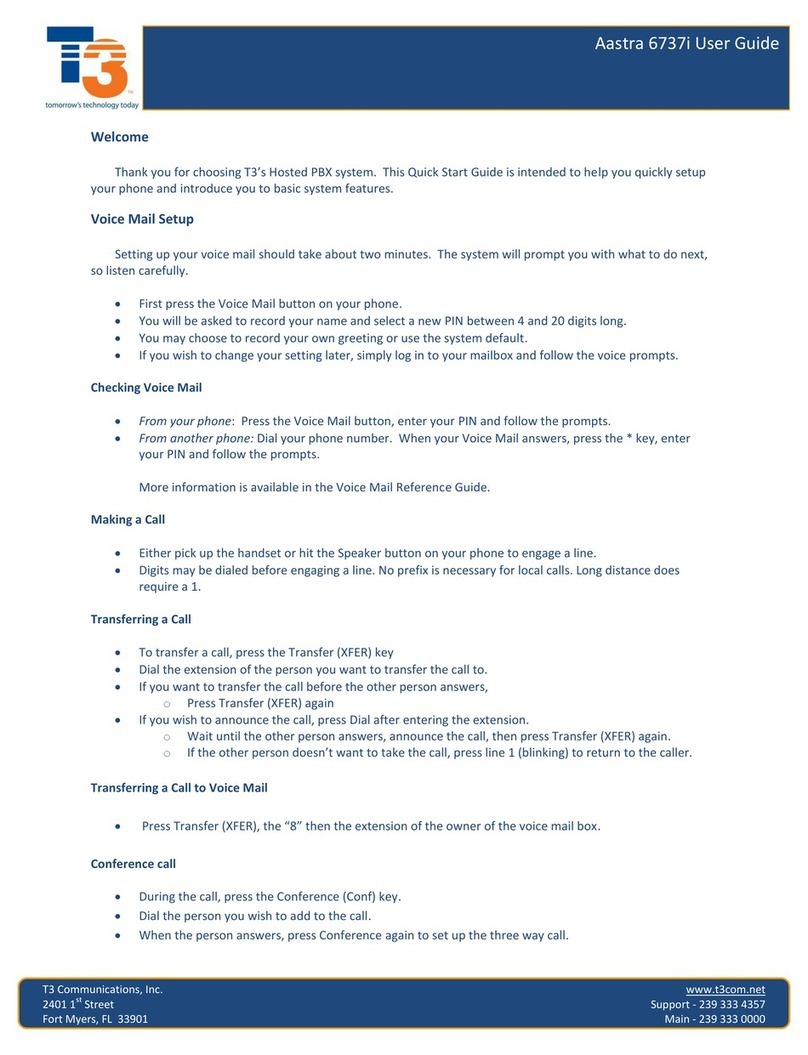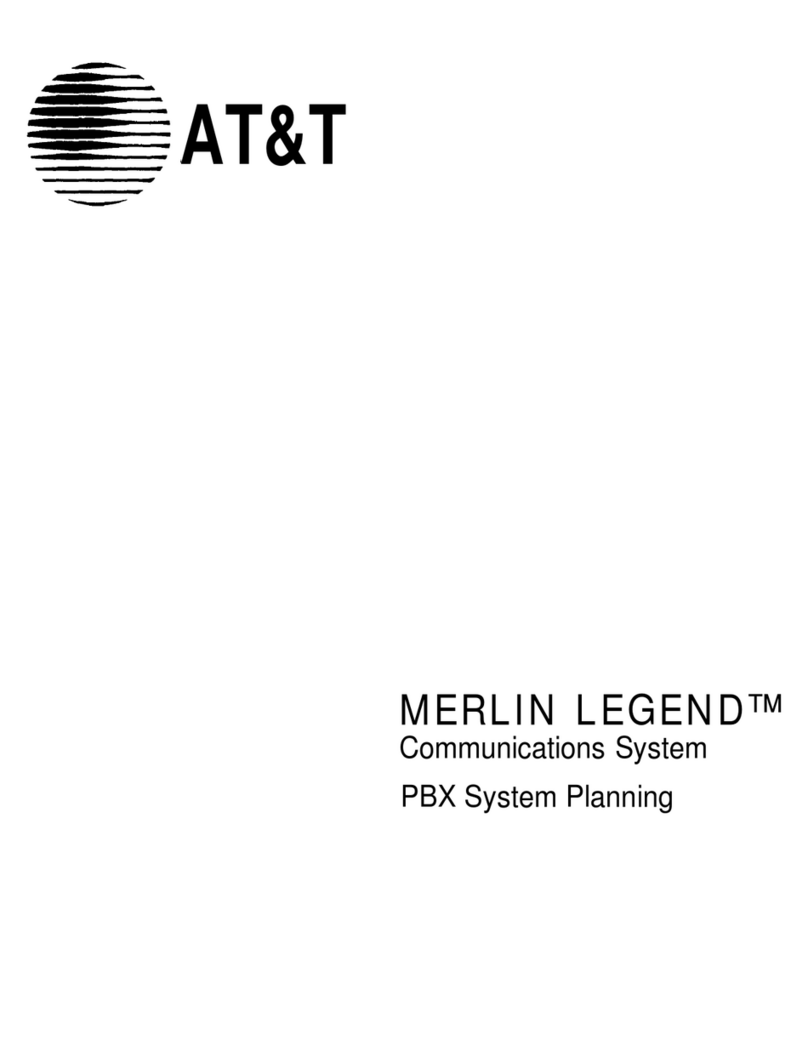EPIGY TECHNOLOGIES QUADRO2X User manual

Quadro Manual I: Installation Guide
Quadro2x, 2xi; Quadro4x, 4xi; Quadro16x, 16xi (SW Version 5.3.x)

Quadro Manual I: Installation Guide
Quadro2x, 2xi; Quadro4x, 4xi; Quadro16x, 16xi (SW Version 5.3.x)
Copyright and Trademarks
Copyright ©2003-2013 Epygi Technologies, Ltd. All Rights Reserved. Quadro is a registered trademark of Epygi Tech-
nologies, Ltd. Microsoft, Windows, and the Windows logo are registered trademarks of Microsoft Corporation. All other
trademarks and brand names are the property of their respective proprietors.
Limited Warranty
Epygi Technologies, Ltd. (‘Epygi’) warrants to the original end-user purchaser every Quadro to be free from physical de-
fects in material and workmanship under normal use for a period of one (1) year from the date of purchase (proof of pur-
chase required) or two (2) years from the date of purchase (proof of purchase required) for products purchased in the
European Union (EU). If Epygi receives notice of such defects, Epygi will, at its discretion, either repair or replace prod-
ucts that prove to be defective.
This warranty shall not apply to defects caused by (i) failure to follow Epygi’s installation, operation or maintenance in-
structions; (ii) external power sources such as a power line, telephone line, or connected equipment; (iii) products that
have been serviced or modified by a party other than Epygi or an authorized Epygi service center; (iv) products that have
had their original manufacturer’s serial numbers altered, defaced, or deleted; (v) damage due to lightning, fire, flood, or
other acts of God.
In no event shall Epygi’s liability exceed the price paid for the product from direct, indirect, special, incidental, or conse-
quential damages resulting from the use of the product, its accompanying software, or its documentation. Epygi offers no
refunds for its products. Epygi makes no warranty or representation, expressed, implied, or statutory, with respect to its
products or the contents or use of this documentation and all accompanying software, and specifically disclaims its qual-
ity, performance, merchantability, or fitness for any particular purpose.
Return Policy
If the product proves to be defective during this warranty period, call Epygi Customer Support at (972) 692-1166 to obtain
a Return Material Authorization (RMA) Number. Registered users also may access Epygi’s Technical Support
(www.epygi.com; ‘Support’) to send their RMA request. For Brazil representatives, call (21) 2518-3161 or contact via Web
(www.saga.com.br). Please have your proof of purchase on hand when contacting us. When returning a product, mark
the Return Authorization Number clearly on the outside of the package and include your original proof of purchase. Return
requests cannot be processed without proof of purchase. Customers are responsible for shipping and handling charges
when shipping to Epygi.
Epygi or its service center will use commercially reasonable efforts to ship a replacement product within ten (10) working
days after receipt of the returned product. Actual delivery times may vary depending on customer location.
Epygi reserves the right to revise or update its products, pricing, software, or documentation without obligation to notify
any individual or entity. Please direct all inquiries to:
Epygi Technologies, Ltd., Two Legacy Town Center, 6900 North Dallas Parkway, Suite 850, Plano, Texas 75024
Representative in Brazil - Saga Sistemas e Computadores SA, Av. Rio Branco, 18 - 8 andar, Rio de Janeiro 20090-001
Notice to Users
This Installation Guide, in whole or in part, may not be reproduced, translated, or reduced to any machine-readable form
without prior written approval.
Epygi provides no warranty with regard to this Installation Guide or other information contained herein and hereby ex-
pressly disclaims any implied warranties of merchantability or fitness for any particular purpose in regard to this manual or
other such information. In no event shall Epygi be liable for any incidental, consequential, or special damages, whether
based on tort, contract, or otherwise, arising out of or in connection with this manual or other information contained herein
or the use thereof.
FCC Statement (Part 15) Class B
The Epygi Quadro2x, Quadro2xi, Quadro4x, Quadro4xi, Quadro16x and Quadro16xi have been tested and found to
comply with the limits for a class B digital device, pursuant to Part 15 of the FCC Rules. These limits are designed to pro-
vide reasonable protection against harmful interference in a residential installation. This equipment generates, uses, and
can radiate radio frequency energy and, if not installed and used in accordance with the instructions, may cause harmful
interference to radio communications. However, there is no guarantee that interference will not occur in a particular instal-
lation. If this equipment does cause harmful interference to radio or television reception, which is found by turning the
equipment off and on, the user is encouraged to try to correct the interference by one ormore of the following measures:
•Reorient or relocate the receiving antenna.
•Increase the separation between the equipment and the device.
•Connect the equipment to an outlet on a differentcircuit from the receiver.
•Consult a dealer or an experienced Radio/TV technician for assistance.
You are cautioned that any change or modification to the equipment not expressly approved by the manufacturer could
void the user’s authority to operate this device.
FCC Statement (Part 15) Class A
•The Epygi Quadro16x and Quadro16xi have been tested and found to comply with the limits for a class A digital de-
vice, pursuant to Part 15 of the FCC Rules. These limits are designed to provide reasonable protection against
harmful interference in a commercial installation. This equipment generates, uses, and can radiate radio frequency
energy and, if not installed and used in accordance with the instructions, may cause harmful interference to radio
communications. However, there is no guarantee that interference will not occur in a particular installation. If this
equipment does cause harmful interference to radio or television reception, which is found by turning the equipment
off and on, the user is encouraged to try to correct the interference by one or more of the aforementioned measures.
You are cautioned that any change or modification to the equipment not expressly approved by the manufacturer could
void the user’s authority to operate this device.

Quadro Manual I: Installation Guide
Quadro2x, 2xi; Quadro4x, 4xi; Quadro16x, 16xi (SW Version 5.3.x)
Administrative Council for Terminal Attachments (ACTA) Customer Information
This equipment complies with Part 68 of the FCC rules and the requirements adopted by the ACTA. On the back of this
equipment is a label that contains, among other information, a product identifier in the format US:AAAEQ###TXXXX,
made out to HX7OT00BHX70100. If requested, this number must be provided to the telephone company.
Any plug or jack that is used to connect this equipment to the premises wiring and telephone network must comply with
the applicable FCC Part 68 rules and requirements adopted by the ATCA.
The Ringer Equivalence Number is an indicator of the maximum number of devices allowed for connection to a telephone
interface. The termination on an interface may consist of any combination of devices subject only to the requirements that
the sum of the RENs of all the devices does not exceed five. Excessive RENs on a telephone line may result in the de-
vices not ringing in response to an incoming line. The REN for this product is part of the product identifier that has the
format US:AAAEQ###TXXX, made out to HX7OT00BHX70100. The digits represented by ### are the REN without a de-
cimal point (in this case 00B is a REN of 0.0B.)
If the Quadro causes harm to the telephone network, the telephone company will notify you in advance that a temporary
discontinuance of service may be required. But if advance notice isn’t practical, the telephone company will notify the cus-
tomer as soon as possible. Also, you will be advised of your right to file a complaint with the FCC if you believe it is ne-
cessary.
The telephone company may make changes in its facilities, equipment, operations or procedures that could affect the op-
eration of the equipment. If this happens, the telephone company will provide advance notice for you to make the neces-
sary modifications to maintain uninterrupted service.
Connection to a party line service is subject to state tariffs. Contact the state public utility commission, public service
commission or the corporation commission for information.
If your home has specially wired alarm equipment connected to the telephone line, ensure the installation of the Quadro
does not disable your alarm equipment. If you have any questions about what will disable alarm equipment, consult your
telephone company or a qualified installer.
Electrical Safety Advisory
To reduce the risk of damaging power surges, we recommend you install an AC surge arrestor in the AC outlet from which
the Quadro is powered.
Industry Canada Statement
This product meets the applicable Industry Canada technical specifications.
Safety Information
Before using the Quadro, please review and ensure the following safety instructions are adhered to:
•To prevent fire or shock hazard, do not expose your Quadro to rain or moisture.
•To avoid electrical shock, do not open the Quadro. Refer servicing to qualified personnel only.
•Never install wiring during a lightning storm.
•Never install telephone jacks in wet locations unless the jack is specified for wet locations.
•Never touch uninsulated telephone wire or terminals unless the telephone line has been disconnected at the net-
work interface.
•Use caution when installing or modifying cable or telephone lines.
•Avoid using your Quadro during an electrical storm.
•Do not use your Quadro or telephone to report a gas leak in the vicinity of the leak.
•An electrical outlet should be as close as possible to the unit and easily accessible.
Emergency Services
The Quadro SIP Service is intended to function as a secondary telephone service. This services is made available
through the Internet and therefore is dependent upon a constant source of electricity and network availability. If a power
outage occurs, the Quadro SIP Service automatically will be disabled. User understands in the event of a power or net-
work outage, the Quadro SIP Service will not support 911 emergency services, and further, such services only will be
available via the user's regular telephone line that is not connected to the Quadro. User further acknowledges that any in-
terruption in the supply or delivery of electricity or network availability is beyond Epygi's control and Epygi shall have no
responsibility for losses arising from such interruption.

Quadro Manual I: Installation Guide
Quadro2x, 2xi; Quadro4x, 4xi; Quadro16x, 16xi (SW Version 5.3.x)
Table of Contents
Manual I: Installation Guide
About This Installation Guide.......................................................6
Requirements...........................................................................8
Hardware Overview ...................................................................9
The Connectors Panel of Quadro2x, 4x and 16x.........................................9
The Connectors Panels of Quadro2xi, 4xi and 16xi...................................11
Quadro’s Front Panel LEDs....................................................................12
Step 1: Installing the Quadro .................................................... 14
Networking Overview...........................................................................14
LAN/WAN Connection Options ...............................................................15
Connecting the Hardware .....................................................................17
Step 2: Configuring the Quadro ................................................. 19
Step 2.1: Logging in to Quadro .............................................................20
Step 2.2: System Configuration Wizard..................................................21
System Configuration ...................................................................................21
DHCP Settings for the LAN Interface................................................................22
Regional Settings.........................................................................................22
Emergency and PSTN Access Code Settings ......................................................23
Finishing the System Configuration Wizard .......................................................24
Step 2.3: Internet Configuration Wizard .................................................26
Uplink Configuration.....................................................................................27
WAN IP Configuration ...................................................................................27
PPP/PPTP Configuration.................................................................................29
WAN Interface Configuration..........................................................................30
DNS Settings ..............................................................................................30
Finishing the Internet Configuration Wizard ......................................................31
Step 2.4: Firewall Configuration ............................................................32
Step 2-A: Using IP Lines........................................................... 33
Supported SIP Phones..........................................................................36
Tested SIP Phones...............................................................................36
Step 2-B: Using Receptionist..................................................... 38
Step 2-C: Using ISDN Lines....................................................... 39
Step 3: Registering on Epygi’s Technical Support.......................... 45
Step 4: Making/Receiving Calls.................................................. 46
Using the Default SIP Addresses............................................................46
Appendix: PC DHCP Settings ..................................................... 48
Appendix: Changing the Admin Password .................................... 50
Appendix: Configuring NAT Traversal.......................................... 52
Appendix: Registering on Epygi’s SIP Server................................ 54
Appendix: Checking the Connections .......................................... 59

Quadro Manual I: Installation Guide
Quadro2x, 2xi; Quadro4x, 4xi; Quadro16x, 16xi (SW Version 5.3.x)
Appendix: Pin Assignment of ISDN............................................. 62
Manual II: see Administrator's Guide
This guide describes in detail the menus available for administrators only. Fur-
thermore, it includes all the system’s default values at a glance.
Manual III: see Extension User's Guide
This guide describes in detail the menus available for extension users. Further-
more, it includes all the call codes at a glance.

Quadro Manual I: Installation Guide About This Installation Guide
Quadro2x, 2xi; Quadro4x, 4xi; Quadro16x, 16xi (SW Version 5.3.x) 6
About This Installation Guide
This Installation Guide explains the installation of the Quadro IP PBXs of Quadro2x/2xi,
Quadro4x/4xi and Quadro16x/16xi series. The Quadro models differ both in their feature
sets and the number of phone lines and extensions that are supported:
•Quadro2x offers 1 phone line (FXO), 2 phone extensions (FXS) and 1 Ethernet WAN
port
•Quadro2xi offers 1 phone line (ISDN), 2 phone extensions (FXS) and 1 Ethernet
WAN port
•Quadro4x supports 2 phone lines (FXO), 4 phone extensions (FXS) and 1 Ethernet
WAN port - a special version of Quadro4x offers 2 additional FXO lines
•Quadro4xi supports 1 phone line (ISDN), 4 phone extensions (FXS) and 1 Ethernet
WAN port - a special version of Quadro4xi offers 2 additional ISDN lines
•Quadro16x supports 4 phone lines (FXO), 16 phone extensions (FXS) and 1 Ethernet
WAN port
•Quadro16xi supports 3 phone lines (ISDN), 16 phone extensions (FXS) and 1 Ether-
net WAN port
The installation procedure for all Quadro IP PBXs is the same. Throughout this Installation
Guide, the standard edition of the Quadro4x with two FXO ports is shown as the reference
system.
This Installation Guide gives step-by-step instructions to provision the Quadro and confi-
gure the phone extensions with the Epygi SIP Server. After successfully configuring the
Quadro, a user will be able to make SIP phone calls to remote Quadro devices, make local
calls to the PSTN and access the Internet from devices connected to the LAN.
This Installation Guide neither describes the PBX, Auto Attendant, Call Relay, and Voice
Mail features of the Quadro nor does it provide advanced firewall and VPN configuration in-
formation. For these features, refer to the Administrator's and Extension User's Guides.
Step 1: Installing the Quadro explains the connection of cables and devices to the Qua-
dro.
Step 2: Configuring the Quadro describes the configuration steps necessary to integrate
the Quadro into your network environment.
Step 2-A: Using IP Lines explains how to configure IP lines on the Quadro IP PBX and to
connect IP phones to become functional in the Quadro’s LAN.
Step 2-B: Using Receptionist refers to the document describing Receptionist’s configura-
tion on the Quadro.
Step 2-C: Using ISDN Lines explains how to configure ISDN trunks and to define a de-
fault outgoing MSN.
Step 3: Registering on Epygi’s Technical Support shows you how to access the Epygi
Technical Support Center and the Epygi SIP Server.
Step 4: Making/Receiving Calls explains how to enable the Quadro’s various telephony
features.
Appendix: PC DHCP Settings explains how to configure your PC to access the Quadro
Configuration GUI.

Quadro Manual I: Installation Guide About This Installation Guide
Quadro2x, 2xi; Quadro4x, 4xi; Quadro16x, 16xi (SW Version 5.3.x) 7
Appendix: Changing the Admin Password explains how to change the default administra-
tor password.
Appendix: Configuring NAT Traversal explains configuration of the Quadro if it is placed
behind a NAT enabled router.
Appendix: Registering on Epygi’s SIP Server explains how to register on Epygi's powerful
SIP server.
Appendix: Checking the Connections gives hints on solving common problems.

Quadro Manual I: Installation Guide Requirements
Quadro2x, 2xi; Quadro4x, 4xi; Quadro16x, 16xi (SW Version 5.3.x) 8
Requirements
•One 120/240 VAC power outlet in close proximity to the Quadro.
•One RJ45 Ethernet 10/100 broadband Internet connection.
•At least one RJ11 telephone connection is recommended to connect the Quadro to
the PSTN network (all Quadro IP PBXs with FXO ports). For ISDN Quadros an RJ45
CAT 5 cable is needed to connect Quadro to ISDN.
•At least one off-the-shelf analog phone with an RJ11 telephone cable.
•One CAT 5 Ethernet cable with an RJ45 connector to connect to the Quadro LAN port.
•One PC with a 10/100 Mbps Ethernet card or adapter installed.
•TCP/IP network protocol installed on each PC.
•For optimal results, Internet Explorer 5.5 or higher, or Netscape Navigator 4.7 or high-
er are recommended.
Please Note: All Quadro IP PBXs are shipped with one RJ11 cable and one straight RJ45
CAT 5 cable. If the LAN connector of the Quadro connects to a hub or switch, a crossover
cable may be required.
Other cables are added according to the different connectivity requirements of the Quadro
IP PBX types.

Quadro Manual I: Installation Guide Hardware Overview
Quadro2x, 2xi; Quadro4x, 4xi; Quadro16x, 16xi (SW Version 5.3.x) 9
Hardware Overview
The Connectors Panel of Quadro2x, 4x and 16x
The illustration below includes the connectors panel of regular Quadro models in plastic
enclosure.
Fig. I-1: Regular Quadro's Connectors Panels in plastic enclosure
The illustration below includes the connectors panel of regular Quadro models in rack
mountable enclosure.
Fig. I-2: Regular Quadro's Connectors Panels in rackmountable enclosure

Quadro Manual I: Installation Guide Hardware Overview
Quadro2x, 2xi; Quadro4x, 4xi; Quadro16x, 16xi (SW Version 5.3.x) 10
1 Power supply socket. Use only the power adapter delivered with the Quadro.
2LINE sockets to connect the Quadro to the PSTN network using standard analog
phone service. These are FXO (Foreign Exchange Office) analog ports.
3In the event of a power failure, PHONE 1 is connected to LINE 1, allowing the phone
to send/receive phone calls directly to the PSTN network. PHONE 1 is powered by
the PSTN.
Please Note: Only LINE 1 is connected to PHONE 1 during a power failure. The oth-
er LINE and PHONE ports are not connected together.
4PHONE sockets with RJ11 connectors enable connectivity of regular analog tele-
phones. These are FXS (Foreign Exchange Station) analog ports. As a factory de-
fault, the phones connected to PHONE sockets 1-3 (1-2 for Quadro2x) are configured
as voice extensions. PHONE socket 4 is preconfigured for a fax machine.
5RJ45 socket to attach to the Local Area Network (LAN) via an Ethernet CAT 5 cable.
If a PC is connected directly to this socket, a straight cable is used. If an Ethernet
hub, router or switch is used; a crossover cable may be required.
6RJ45 socket to attach the Internet Uplink (WAN) via an Ethernet CAT 5 cable.
7The USB socket enables connectivity of USB flash memory providing expansion for
additional voice mails and record data. Refer to the Administrator’s Guide for sup-
ported devices.
8The Reset button may be used in two ways: (1) to initiate a normal reset or (2) to car-
ry out a factory reset. A normal reset is executed by pressing the Reset button with a
paper clip for an instant.
Pressing the reset button and holding it down for seven seconds or more will execute
a factory reset. This will restore the factory defaults and clear all settings including
the IP address and the administration password you entered.
Please Note: A Factory Reset forces the default LAN IP address of 172.30.0.1 and
default admin password of 19.

Quadro Manual I: Installation Guide Hardware Overview
Quadro2x, 2xi; Quadro4x, 4xi; Quadro16x, 16xi (SW Version 5.3.x) 11
The Connectors Panels of Quadro2xi, 4xi and 16xi
The illustration below includes the connectors panel of ISDN flavored Quadro models in
plastic enclosure.
Fig. I-3: ISDN/Ethernet flavored Quadro's Connectors Panels in plastic enclosure
The illustration below includes the connectors panel of ISDN flavored Quadro models in
rack mountable enclosure.
Fig. I-4: ISDN/Ethernet flavored Quadro's Connectors Panels in rack mountable enclosure
9RJ45 socket(s) to connect the Quadro to the ISDN-PSTN network using a digital
phone service.

Quadro Manual I: Installation Guide Hardware Overview
Quadro2x, 2xi; Quadro4x, 4xi; Quadro16x, 16xi (SW Version 5.3.x) 12
Quadro’s Front Panel LEDs
Fig. I-5: Quadro's Front Panel LEDs
1
Busy
green
Status of CPU
off: no power
on or blinking: normal activity
2 Info
yellow
System information
on: device is booting
off: no information
blinking: an event occurred; details specified in the Sys-
tem Event section of the Management interface
3 Fault
red
System status
on either an error or the device is booting
off: no error
blinking: system unusable
4
USB
green
Status of the USB interface
on: USB memory device installed correctly
off: no USB memory device found
(Quaro2x: not used)
PWR (Quadro2x only)
green
Status of the power supply
on: power supply ok
off: no power supply or device is still booting
(Quadro2x only)
5 LAN
green
Status of the LAN interface
on: link ok
off: no link
flickering: traffic on the link
6 WAN
green
Status of the WAN interface
on: link ok
off: no link
flickering: traffic on the link
7 Line1
green
Status of the:
FXO LINE (Quadro2x)
FXO LINE 1 (Quadro4x)
FXO LINE 1 or 2 (Quadro16x, 4x
special edition)
on: line in use
off: line not in use
Status of ISDN
(Quadro2xi, 4xi, 16xi)
on: one or more (but not all) channels are busy
off: all channels are free
flickering: at least one of the started trunks is discon-
nected
8 Line2
green
Status of the:
FXO LINE 2 (Quadro4x)
FXO LINE 3 or 4 (Quadro16x, 4x spe-
cial edition)
(Quadro2x: not used)
on: line in use
off: line not in use
Status of ISDN
(Quadro2xi, 4xi, 16xi)
on: all channels are busy
off: free channels available
flickering: at least one of the started trunks is discon-
nected

Quadro Manual I: Installation Guide Hardware Overview
Quadro2x, 2xi; Quadro4x, 4xi; Quadro16x, 16xi (SW Version 5.3.x) 13
LED indication during a firmware update
A firmware update is indicated by the red (Fault) and yellow (Info) LEDs. Both will blink si-
multaneously for about two minutes while the firmware is being updated. The Quadro will
then reboot automatically showing the boot LED sequence.
LED indication during a boot sequence
A boot sequence is indicated as follows: The red Fault LED will glow for a few seconds,
then the yellow Info LED will glow for another four or five minutes while the green Busy
LED is blinking. Once the Info LED is off, the boot sequence has been completed success-
fully.
LED indication during emergency firmware upload
The red Fault LED and the yellow Busy LEDs will stop blinking alternately and start blink-
ing in parallel. This shows that Quadro has accepted the emergency firmware and is load-
ing it. After a few seconds, Quadro will boot, indicated as follows: The red Fault LED will
glow for a few seconds, then the yellow Info LED will glow for another few seconds while
the green Busy LED is jittering. When the yellow Info LED extinguishes, the boot se-
quence has been completed successfully.

Quadro Manual I: Installation Guide Step 1: Installing the Quadro
Quadro2x, 2xi; Quadro4x, 4xi; Quadro16x, 16xi (SW Version 5.3.x) 14
Step 1: Installing the Quadro
Networking Overview
To establish a connection between the Internet and your local area network (LAN), an
access router is needed. The Quadro IP PBX serves, among other functions, as an access
router, and will perform the task of connecting your LAN, or a group of one or more PCs, to
the wide area network (WAN) or the Internet. The Quadro will process and regulate the da-
ta traffic between these two networks. All Quadro IP PBXs have one LAN port that can
connect to Ethernet hubs and switches on the LAN, allowing additional devices to be con-
nected to the network.
The Quadro is a device with two sides: one side connects to your LAN, and the other side
connects to the Internet, or the WAN. Quadro’s firewall and Network Address Translation
(NAT) functionality protects your LAN from being seen from the Internet side making the
LAN private and secure.
The Ethernet WAN port transmits up to 10 Mbps, and the LAN port transmits at 10 Mbps or
100 Mbps.
Every device within an IP network requires a unique IP address to identify itself. Since the
Quadro connects to both the LAN and the WAN, it has to be part of both networks, and
must have two IP addresses: one for the WAN side and one for the LAN side. The Qua-
dro’s integrated firewall/NAT functionality will hide the LAN IP address from the WAN (In-
ternet) side.
There are two ways of assigning an IP address: statically or dynamically.
A Static IP address is a fixed, manually assigned IP address that remains valid until
changed. If you plan to use the Quadro as your Internet access router, contact your Internet
Service Provider (ISP) to find out if a static IP address is assigned to your account. If so,
you will need this static IP address when configuring the Quadro device.
A dynamic IP address is a temporary address that is automatically assigned by your ISP
and will change periodically. If your ISP offers a dynamic IP address, the Quadro will act as
a DHCP client and will receive a new IP address from the ISP’s DHCP server or PPPoE
feature.
Please Note: A DHCP client is a piece of software that requests an IP address from a
DHCP server. A DHCP server assigns on request a unique IP address to a device. The
Quadro, like many routers, acts as a DHCP client on its WAN interface and as a DHCP
server on its LAN interface.
The Quadro must be visible to the Internet to be able to receive and send VoIP calls. When
the Quadro is placed in a private network, typically behind existing routers, it will by default
attempt to pass through the NAT of this router with its STUN (Simple Traversal of UDP over
NAT) feature. STUN will work without user configuration with the majority of basic routers.
In some scenarios, port forwarding on the router is required to make the Quadro accessible
to other Quadro devices and the Epygi SIP Server on the Internet. Another configuration
option is to use the Quadro as the Internet access router, connected directly to the WAN,
eliminating the traverse to the local NAT firewall.

Quadro Manual I: Installation Guide Step 1: Installing the Quadro
Quadro2x, 2xi; Quadro4x, 4xi; Quadro16x, 16xi (SW Version 5.3.x) 15
LAN/WAN Connection Options
•A Quadro IP PBX with an Ethernet WAN port behind a router, which is connected
to a cable or xDSL modem.
Fig. I-6: Configuration: Quadro behind a router
In this configuration (Fig.I-7), the IP router typically acts as a DHCP server for the LAN and
assigns the IP addresses to the PCs and other devices. The Quadro can be connected
through its WAN port directly to one of the router's LAN ports and will get an IP address
from the router. By default, the Quadro acts as a DHCP client on the WAN port.
Please Note: Since Quadro uses STUN by default, it will work with most basic rou-
ters without any further configuration.
Please Note: Initially, the Admin PC must be connected to the Quadro LAN port to access
Web Management of the Quadro. Later, this PC can be moved to the router’s LAN. The
Quadro Web Management can be accessed from any PC in the router’s LAN as soon as
the firewall is disabled on the Quadro.
•A Quadro IP PBX used as an Internet Access Router, connected directly to
the Internet
Fig. I-7: Configuration: Quadro used as Internet Access Router

Quadro Manual I: Installation Guide Step 1: Installing the Quadro
Quadro2x, 2xi; Quadro4x, 4xi; Quadro16x, 16xi (SW Version 5.3.x) 16
Please Note: The Admin PC is connected to the Quadro LAN port to access the Web
Management of the Quadro. After the initial configuration has been completed, this PC can
then be moved to the LAN and connect to the Quadro over a switch (see Fig.I-7). You also
may reach the Quadro for its first configuration from an Admin PC within the LAN, but this
may cause collisions in case of non-fitting IP addresses and competing DHCP servers.
Fig. I-8: Configuration: Quadro used as Internet Access Routerwith a switch connected to the LAN port
If the user already operates a router connected to the cable or DSL modem and has devic-
es behind the router, the router is disconnected from the modem and the Quadro is in-
serted between the modem and the router (see Fig.I-9). The Quadro serves as an Internet
access router and DHCP server. The Quadro will be configured to connect directly to the
Internet through a cable or DSL modem. The router then is connected to the Quadro LAN
port.
Fig. I-9: Configuration: Quadro used as Internet Access Routerwith a router connected to the LAN port
Please Note:If there are services configured behind the existing router such as Web or
gaming servers, these services also must be configured through the Quadro firewall for
proper operation. Refer to the Administrator’s Guide for more information.

Quadro Manual I: Installation Guide Step 1: Installing the Quadro
Quadro2x, 2xi; Quadro4x, 4xi; Quadro16x, 16xi (SW Version 5.3.x) 17
Connecting the Hardware
•Quadro4x behind a router
Quadro2x and Quadro16x are connected accordingly.
Fig. I-10: Installation: Quadro4x behind a router
•Quadro4x used as Internet access router
Quadro2x and Quadro16x are connected accordingly.
Fig. I-11: Installation: Quadro4xused as an Internet Access Router
•Quadro4xi used as Internet access router
All Quadro ISDN IP PBXs are connected accordingly. They also may be con-
nected with its Ethernet WAN port to a router (see Fig.I-9) and additionally, the
ISDN ports of all Quadro devices may be joined to a PBX with ISDN interfaces.
Fig. I-12: Installation: Quadro4xi used as an Internet Access Router

Quadro Manual I: Installation Guide Step 1: Installing the Quadro
Quadro2x, 2xi; Quadro4x, 4xi; Quadro16x, 16xi (SW Version 5.3.x) 18
•Verify the product package contents are complete. Refer to the contents sheet included
in the packaging to determine if all the items were shipped in the box.
•Before you connect the hardware, make sure that all devices are powered off.
•Connect telephones to the PHONE ports on the Quadro’s rear panel. You may connect
as many phones as there PHONE sockets available. PHONE socket 1 must be con-
nected to a telephone to enable lifeline support functionality.
•Connect at least one of Quadro's LINE (FXO) ports to the telephone service from the
PSTN. The Quadro2x offers connectivity of one line, Quadro4x offer two lines, and the
Quadro16x offers four lines. If you use a Quadro4xi, connect the Quadro's ISDN port to
the digital telephone service (or to an ISDN port of a PBX).
Please Note: If your Internet connection is a DSL modem, you may need to use a mi-
cro filter between the FXO LINE port and the phone line. Micro filters are typically pro-
vided by your ISP but are also available at most computer stores. If a micro filter is al-
ready installed, simply connect the RJ11 from the existing phone to the Quadro FXO
port leaving the micro filter connection as is.
•Connect the Ethernet port on your PC via a straight CAT 5 cable with an RJ45 connec-
tor to the LAN socket of the Quadro. If a hub or switch is connected between the Qua-
dro and your PC, use a crossover cable from the LAN interface of the Quadro to the
hub/switch.
•Connect the WAN port of the Quadro to the Internet service via a cable or DSL modem.
•Power up the DSL or Cable modem first.
•Connect the power adapter to the POWER port on the Quadro’s rear panel and plug
the power adapter into a power outlet. Only use the original Quadro power adapter and
plug it into a power strip with surge protection or to a UPS if available.
The red LED (Fault) will glow for several seconds followed by the yellow LED (Info),
which will glow for several minutes. When Info LED is off, the Quadro is operational.
•Power up any hub or switch followed by any PC and other devices on the LAN side.
Please Note: The PC must be configured for DHCP to receive an IP address directly
from the Quadro. Refer to Appendix: PC DHCP Settings for instructions on setting up a
PC for DHCP operation.
•Check the LEDs: The green Busy LED must glow continuously. The green LAN and
WAN LEDs will blink when cables are connected to these ports and all devices are po-
wered up. If the green LAN and WAN LEDs do not blink, verify cabling and ensure that
all devices are powered up.
Please Note: CAT 5 cables can be faulty without any visual indication. The LAN and
WAN LEDs verify that the Ethernet connection is established between the end points. If
these LEDs are not illuminated, there is a connection problem between the Quadro and
the other device. Some modems, hubs, switches and routers will require the use of
crossover cables.

Quadro Manual I: Installation Guide Step 2: Configuring the Quadro
Quadro2x, 2xi; Quadro4x, 4xi; Quadro16x, 16xi (SW Version 5.3.x) 19
Step 2: Configuring the Quadro
Quadro IP PBXs with Ethernet WAN up-
link do not require further
configuration in two cases:
•The Quadro is connected behind a basic router that has no con-
flicts with the STUN protocol.
•The Quadro is used as the Internet access router and your
ISP supports DHCP. There are no other router devices between
the Quadro and the DSL or cable modem and you get the IP ad-
dress assigned automatically by the ISP.
Simply power up the modem. Once the modem is up and running (after a
few minutes) power up the Quadro.
Verify functionality of both IP and PSTN calls:
•PSTN telephony: Make an outbound PSTN call and arrange to receive an in-
coming call. The incoming PSTN calls will be routed to the Auto Attendant by
default, and the caller has to enter a valid extension number, e.g., 11, followed
by the # sign to reach a phone connected to the first PHONE port of the Qua-
dro.
•IP telephony: Dial 899# and you will hear a voice message that confirms you
have successfully established an IP call. If this call is not successful, go to A-
ppendix: Checking the Connections for troubleshooting.
You may customize the following settings by connecting the PC to Quadro's LAN port and
logging in to the Quadro’s Web Management:
•Bandwidth - to regulate the number of calls allowed by the Quadro to avoid
degradation in low bandwidth conditions.
•Time/Date - to ensure the correct time and time zone are used for call records.
•Regional Settings - if your Quadro is located outside the United States, it is
important to properly configure your line connections to the PSTN in your loca-
tion.
•Firewall - if your Quadro is connected behind a router with its own firewall ser-
vice running, disable the firewall to make Quadro accessible for management
purposes.

Quadro Manual I: Installation Guide Step 2: Configuring the Quadro
Quadro2x, 2xi; Quadro4x, 4xi; Quadro16x, 16xi (SW Version 5.3.x) 20
Step 2.1: Logging in to Quadro
•Start a browser (MS Internet Explorer, Netscape, Opera) on a PC connected to
the LAN port.
•Enter http://172.30.0.1 (Quadro’s default LAN IP address) into the address
field.
•The Login page of the Quadro will be displayed (see Fig.I-13).
Fig. I-13: Login page
Enter admin as the Username and 19 as the password to log in as the administrator. Once
you log in, you will enter into the Quadro Management Menu.
Please Note: If you consecutively enter a wrong password and/or username for five times
the device will be unavailable for login for five minutes.
After log in, the Quadro Management page will be displayed.
Fig. I-14: Quadro Management page
Please Note: The illustrations above and the following screenshots show the screens of a
Quadro4x. The management screens of the other Quadro IP PBXs differ only slightly,
therefore the Quadro4x management screens will be used as reference through this docu-
ment.
This manual suits for next models
5
Table of contents
Popular PBX manuals by other brands
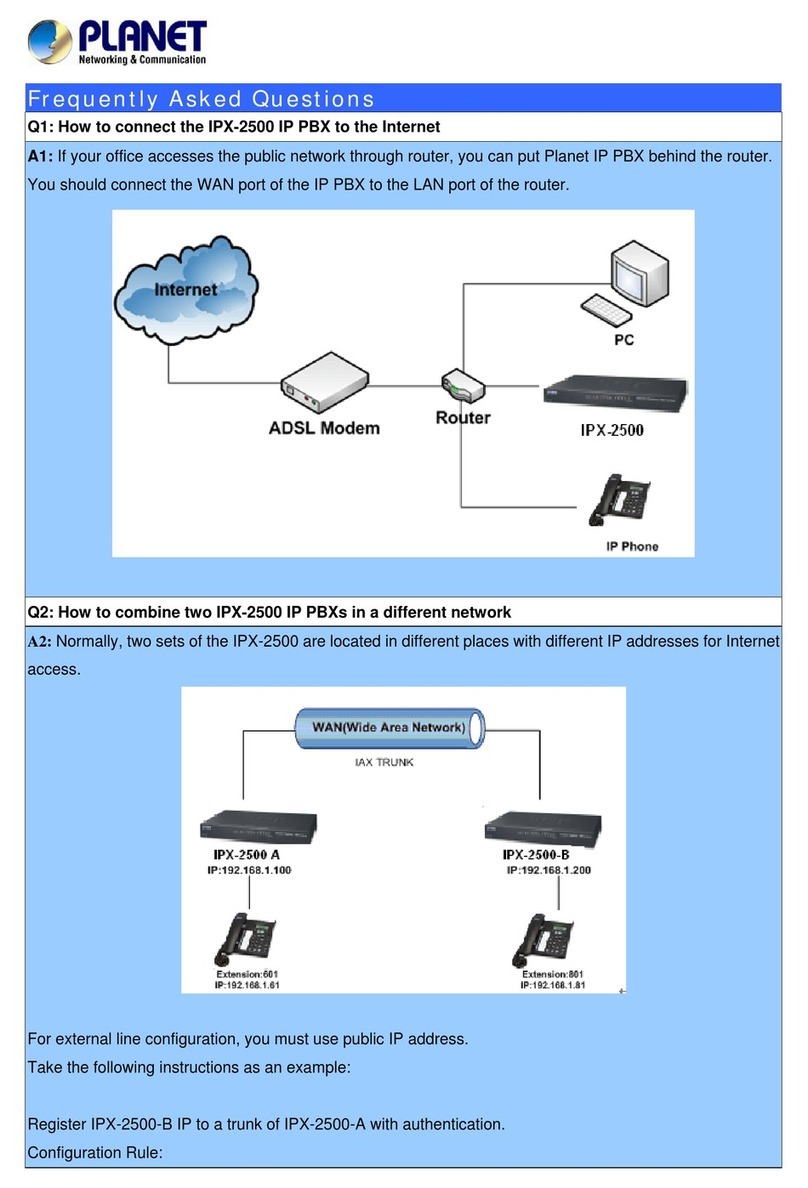
Planet
Planet IPX-2500 Frequently asked questions
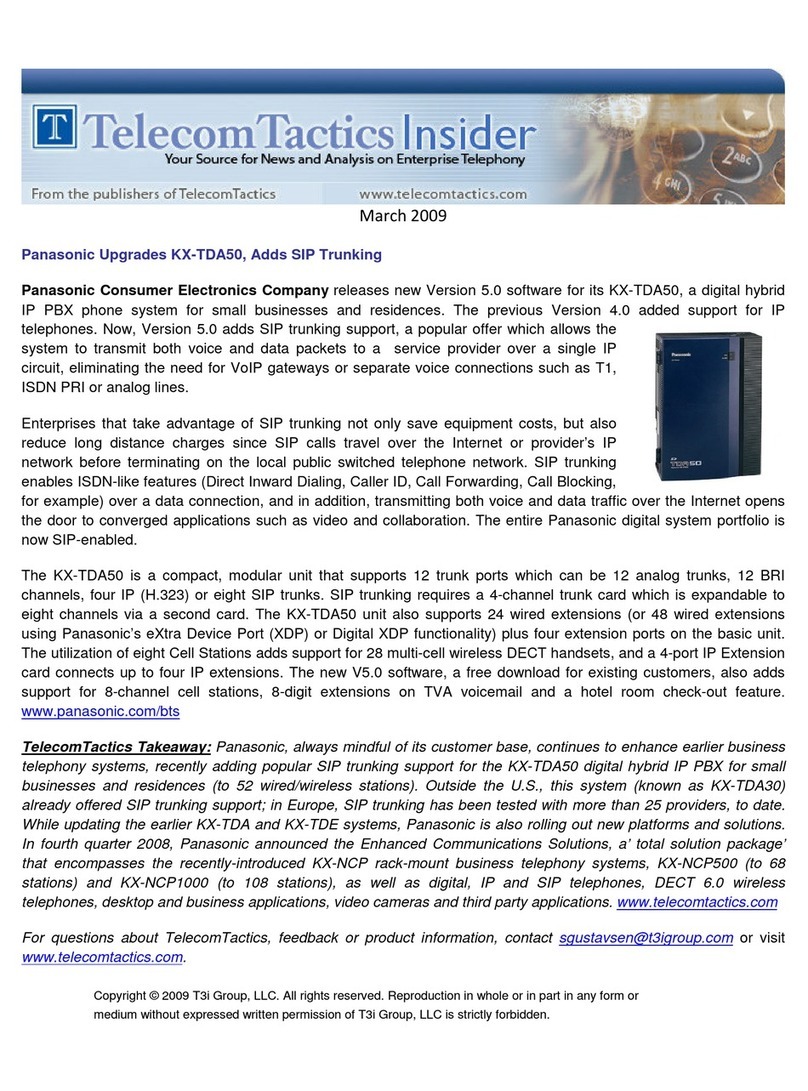
Panasonic
Panasonic KX-TDA50G Upgrade information

Nortel
Nortel Meridian 1 PC Console Interface Unit Maintenance Guide

Panasonic
Panasonic KX-TDE100 installation manual

Panasonic
Panasonic KX-NS1000 installation manual

Panasonic
Panasonic KX-NS300CN Pc programming manual